Sony DSC-P92 - Cyber-shot Digital Still Camera driver and firmware

Related Sony DSC-P92 Manual Pages
Download the free PDF manual for Sony DSC-P92 and other Sony manuals at ManualOwl.com
Operating Instructions (primary manual) - Page 2


... (servicing) instructions in the literature accompanying the appliance.
If you have any questions about this product, you may call:
Sony Customer Information Services Center 1-800-222-SONY (7669)
The number below is for the FCC related matters only.
Regulatory Information
Declaration of Conformity
Trade Name: SONY
Model No.:
DSC-P92
Responsible Party:Sony Electronics Inc.
Address...
Operating Instructions (primary manual) - Page 4


... playback is not possible due to a malfunction of your camera or recording medium, etc.
Back up recommendation To avoid the potential risk of data loss, always copy (back up) data to a disk.
Notes on image data compatibility • This camera conforms with the Design rule
for Camera File system universal standard established by the JEITA (Japan...
Operating Instructions (primary manual) - Page 5


... • "Memory Stick PRO" and
are trademarks of Sony
Corporation.
• "MagicGate" and
are
trademarks of Sony Corporation.
• Microsoft and Windows are registered
trademarks of the U.S. Microsoft
Corporation in the United States and other
countries. • Macintosh, Mac OS, QuickTime, iBook, and
Power Mac are trademarks or registered
trademarks of Apple Computer, Inc. •...
Operating Instructions (primary manual) - Page 7


... on your computer
Copying images to your computer - For Windows users 74
Installing the USB driver 75 Installing "Image Transfer 76 Installing "ImageMixer 77 Connecting the camera to your computer
78 Copying images using "Image Transfer"
79 Changing "Image Transfer" settings .. 80 Copying images without using "Image
Transfer 80 Viewing the images on your computer
81 Image file storage...
Operating Instructions (primary manual) - Page 8


...) B Shutter button (22) C Flash (28) D Microphone E Self-timer lamp (27)/
AF illuminator (29) F Tripod receptacle (bottom
surface) G POWER lamp (16) H Finder window I Lens
8
J Access lamp (19) K "Memory Stick" cover (19)
• Use a tripod with a screw length of less than 5.5 mm (7/32 inch). You will be unable to firmly secure the camera to tripods having longer...
Operating Instructions (primary manual) - Page 24


...; A flashing subject. • A backlit subject
There are two methods for Auto Focus function: Multipoint AF and Center AF (page 44). When (Camera) is set to [Auto] in the menu settings, the Multipoint AF is automatically selected.
Checking the last image shot - Quick Review
Review
VGA
101 98
101-0008 2003 7 4 10:30PM
RETURN
, Press b (7) on the control...
Operating Instructions (primary manual) - Page 45
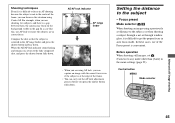
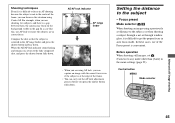
...AF lock indicator stops flashing and remains on, return to the fully composed shot, and press the ...window glass, it is difficult to get the proper focus in auto focus mode. In these cases, use of the Focus preset is convenient.
Before operation When shooting still images, set (Camera) to any mode other than [Auto] in the menu settings (page 23).
Control button MENU
Mode selector
Advanced still...
Operating Instructions (primary manual) - Page 74
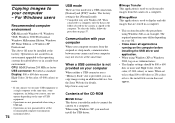
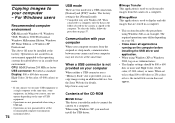
... not provided on your computer
When neither a USB connector nor a "Memory Stick" slot is provided, you can copy images using an additional device. See the Sony Website for details. http://www.sony.net/
Contents of the CD-ROM
x USB Driver This driver is needed in order to connect the camera to a computer. When using Windows XP, you need not install the USB driver.
Enjoying images on your...
Operating Instructions (primary manual) - Page 75


... Windows XP, you need not install the USB driver. Once the USB driver is installed, you need not install the USB driver. a Turn on your computer, and
insert the supplied CD-ROM into the CD-ROM drive.
Do not connect your camera to your computer at this time.
The model selection screen appears. If it does not appear, double-click (My Computer) t [ImageMixer] in that order.
b Click [Cyber-shot...
Operating Instructions (primary manual) - Page 76


... use the "Image Transfer" software to copy images to your computer automatically when you connect the camera to your computer. a Click [Cyber-shot] on the
model selection screen.
c Click [Next]. When "License Agreement" screen appears, click [Yes].
e Select the folder to be installed, then click [Next]. Select the program folder, then click [Next].
The installation menu screen appears.
b Click...
Operating Instructions (primary manual) - Page 77


... the procedure. • The USB driver is needed in order to use "Image Transfer." If the necessary driver is not already installed on your computer, a screen that asks if you want to install the driver will appear. Follow the instructions that appear on the screen.
Installing "ImageMixer"
You can use the "ImageMixer Ver. 1.5 for Sony" software to copy, view and edit images...
Operating Instructions (primary manual) - Page 80
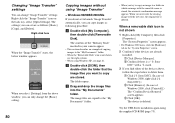
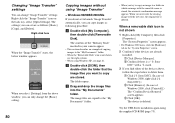
...is a " Sony DSC" with a mark.
3 If you find either of the devices above, follow the steps below to delete them. 1 Click [ Sony DSC]. (In case of Windows 2000, right-click [ Sony DSC].) 2 Click [Remove]. (In case of Windows 2000, click [Uninstall].) The "Confirm Device Removal" screen appears. 3 Click [OK]. The device is deleted.
Try the USB driver installation again using the supplied CD-ROM (page...
Operating Instructions (primary manual) - Page 81


- Windows XP
Copying images using the Windows XP AutoPlay wizard a Make a USB connection
(page 78). Click [Copy pictures to a folder on my computer using Microsoft Scanner and Camera Wizard], then click [OK].
The "Scanner and Camera Wizard" screen appears.
b Click [Next]. The images stored on the "Memory Stick" are displayed.
c Click the checkbox of images that you do not want to...
Operating Instructions (primary manual) - Page 84


...device. See the Sony Website for details. http://www.sony.net/
Steps your OS requires
Follow the steps below, according to your OS.
OS
Steps
Mac OS 8.5.1/8.6/9.0
Steps 1 to 4
Mac OS 9.1/9.2/Mac OS X Steps 2 to 4 (v 10.0/v 10.1/v10.2)
a Installing the USB driver
1 Turn on your computer, and set the supplied CD-ROM into the CD-ROM drive. The model selection screen appears.
2 Click [Cyber-shot...
Operating Instructions (primary manual) - Page 85


... down all applications running on the computer before installing the USB driver and application.
• You can use the "ImageMixer Ver. 1.5 for Sony" software to copy images to your computer and to view images on your computer. For details on installing, see operating instructions supplied with the CDROM. For details on operation, see the software's help files.
• "ImageMixer Ver. 1.5 for...
Operating Instructions (primary manual) - Page 91


....
USB hub.
• The USB driver is not installed.
p Install the USB driver (page 75).
• Your computer does not properly recognize the p Delete the erroneously recognized device from your computer,
device because you connected the camera and then install the USB driver (pages 75, 80).
your computer with the USB cable before you
installed the "USB Driver" from the supplied
CD-ROM...
Operating Instructions (primary manual) - Page 92


... are playing back the movie directly from
the "Memory Stick."
-
The error message
-
appears when loading the
supplied CD-ROM.
Solution
p Connect the camera and your computer correctly (page 78).
p Follow the copy procedure for your OS (pages 79, 80, 84).
p If you are using the "ImageMixer Ver. 1.5 for Sony" software, click on HELP.
p If you are using the...
Operating Instructions (primary manual) - Page 112


... 24, 44 Auto Power Off feature 16
B
Battery Battery life 14 Charging the battery 10 Charging time 11 Remaining indicator 13
Beep/shutter sound 103
C
Changing the recording folder 43 Charging
Charging the battery 10 Charging time 11 Cleaning 104 Computer Copying images to your computer ........ 74, 84 USB cable 78 USB driver 75, 84 Control button 16 Creating a new...
Operating Instructions (primary manual) - Page 113


... Power
An external power source 15 Battery 10 Inserting battery 12 On/Off 16 Precautions 104
R
Red Eye Reduction 29 RESET button 87
S
Self-diagnosis display 96
Self-timer 27 Setting
...-timer 27 White balance 48
T
Trimming 59
U
USB Cancel the USB connection 79, 85 Installing the USB driver 75, 84 USB connection 78, 84
Using your camera abroad 15
V
Viewing on the single-image screen ...
Marketing Specifications - Page 2


... Card Adaptor
VMC-14UMB Replacement USB Cable VCT-MTK Travel Tripod VCT-R640 Lightweight Tripod
©2003 Sony Electronics Inc. Reproduction in whole or in part without written permission is prohibited. All rights reserved. Sony, Cyber-shot, Digital. Powerful. Transportable, Memory Stick, Memory Stick PRO, the Memory Stick logo, Stamina and Super HAD are trademarks of Sony. Microsoft and Windows...

