Sony DSC-RX1R driver and firmware

Related Sony DSC-RX1R Manual Pages
Download the free PDF manual for Sony DSC-RX1R and other Sony manuals at ManualOwl.com
PlayMemories Home™ Help Guide (Windows) (.PDF) - Page 1
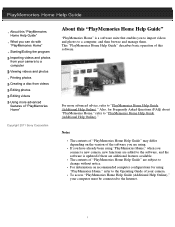
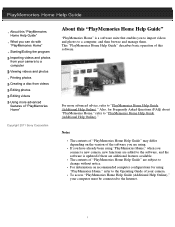
... the software is updated if there are additional features available. The contents of "PlayMemories Home Help Guide" are subject to change without notice. For information on recommended computer configurations for using "PlayMemories Home," refer to the Operating Guide of your camera. To access "PlayMemories Home Help Guide (Additional Help Online)," your computer must be connected to the Internet...
PlayMemories Home™ Help Guide (Windows) (.PDF) - Page 3


... the software is updated if there are additional features available. The contents of "PlayMemories Home Help Guide" are subject to change without notice. For information on recommended computer configurations for using "PlayMemories Home," refer to the Operating Guide of your camera. To access "PlayMemories Home Help Guide (Additional Help Online)," your computer must be connected to the Internet...
PlayMemories Home™ Help Guide (Windows) (.PDF) - Page 10


... main window, select the photo you want to print. You can also print photos while the display is enlarged. 2. Click (Print) at the top of the window. The print window is displayed.
3. Select the printer you ... apply borderless printing or Exif Print to your prints. If ICM is set to ON in the printer driver settings, automatic color management printing is performed. Notes Videos cannot be printed. ...
PlayMemories Home™ Help Guide (Windows) (.PDF) - Page 11


... from your camera to a computer Viewing videos and photos Printing photos Creating a disc from videos Editing photos Editing videos Using more advanced features of "PlayMemories Home" Frequently Asked Questions (FAQ) Additional settings/Others
Copyright 2011 Sony Corporation
About this "PlayMemories Home Help Guide (Additional Help Online)"
"PlayMemories Home" is a software suite that enables...
PlayMemories Home™ Help Guide (Windows) (.PDF) - Page 17


... see Frequently Asked Questions in this Help.
Notes The contents of "PlayMemories Home Help Guide (Additional Help Online)" may differ depending on the version of the software you are using. If you have already been using "PlayMemories Home," when you connect a new camera, new functions are added to the software, and the software is updated if there are...
Cyber-shot® User Guide (Printable PDF) - Page 11


... settings Viewing images on a TV Using with your computer Printing Troubleshooting Precautions/About this camera
Contents list
Top page > Using with your computer
Using with your computer
Recommended computer environment Recommended computer environment
Using the software "PlayMemories Home" (Windows) Installing "PlayMemories Home" (Windows) Software for Mac "Image Data Converter" Installing...
Cyber-shot® User Guide (Printable PDF) - Page 19


Upload Settings USB Connection USB LUN Setting USB Power Supply PAL/NTSC Selector (only for 1080 50i-compatible models) Audio signals Version Language Demo Mode Initialize
Back to top
Viewing images on a TV Viewing an image on a High Definition (HD) TV
Viewing an image on an HD TV using the HDMI Cable (sold separately)
Viewing an image on a "BRAVIA" Sync-compatible TV Viewing an image...
Cyber-shot® User Guide (Printable PDF) - Page 208


...be used. Select this setting when the camera is connected to a computer.
The built-in software "PlayMemories Home" cannot be used. Select this setting when the Single camera is connected to a device other than a computer or when the USB connection in
[Multi] setting has failed.
Notes Set [USB LUN Setting] to [Multi] when installing "PlayMemories Home."
Copyright 2013 Sony Corporation
Back to top...
Cyber-shot® User Guide (Printable PDF) - Page 212


...-shot User Guide
Search Print
Before Use Shooting Viewing Using MENU items (Shooting) Using MENU items (Viewing) Changing settings Viewing images on a TV Using with your computer Printing Troubleshooting Precautions/About this camera
Contents list
Top page > Changing settings > Setup menu > Version
Version
Displays the software version installed on this camera.
1. MENU
4 [Version]
Back to...
Cyber-shot® User Guide (Printable PDF) - Page 219


... "Expanded Feature."
*2 Starter (Edition) is not supported.
Mac
OS (pre-installed)
When using "Image Data Converter Ver.4"
USB Connection: Mac OS X v10.3 to v10.8 "Image Data Converter Ver.4": Mac OS X v10.5, v10.6, v10.7, v10.8
CPU: Intel processor (Intel Core Solo/Core Duo/Core 2 Duo etc.) Memory: 1 GB or more is recommended Display: 1,024×768 dots or more
Notes Operation...
Cyber-shot® User Guide (Printable PDF) - Page 221


... DVD-Video discs can be created from AVCHD movies imported to a computer. You can upload images to a network service. (An internet connection environment is required.) For other details, see (PlayMemories Home Help Guide).
Notes Mac does not support "PlayMemories Home." Use the application bundled with the Mac to play back images.
Copyright 2013 Sony Corporation
Back to top
221
Cyber-shot® User Guide (Printable PDF) - Page 222


... Help Guide" (Windows)
1. Using the Internet browser on your computer, go to the following URL, then click [Install] www.sony.net/pm
[Run].
2. Follow the instructions on the screen to complete the installation. When the message to connect the camera to a computer is displayed, connect the camera and computer using the micro USB cable (supplied) (A).
"PlayMemories Home (Lite Version)" Without...
Cyber-shot® User Guide (Printable PDF) - Page 226


... settings Viewing images on a TV Using with your computer Printing Troubleshooting Precautions/About this camera
Contents list
Top page > Using with your computer > Using the software > Installing "Image Data Converter"
Installing "Image Data Converter"
1. Download the software from the following URL and install it on your computer. Windows: http://www.sony.co.jp/imsoft/Win/ Mac: http://www.sony...
Cyber-shot® User Guide (Printable PDF) - Page 228


... the "PlayMemories Home Help Guide".
Importing images to a Windows computer without using "PlayMemories Home"
When the AutoPlay Wizard appears after making a USB connection between the camera and a computer, click [Open folder to view files] [OK] [DCIM] or [MP_ROOT] copy the desired images to the computer.
If the Device Stage screen appears with Windows 7 or Windows 8, double-click [Browse Files...
Cyber-shot® User Guide (Printable PDF) - Page 232


Cyber-shot User Guide
Search Print
Before Use Shooting Viewing Using MENU items (Shooting) Using MENU items (Viewing) Changing settings Viewing images on a TV Using with your computer Printing Troubleshooting Precautions/About this camera
Contents list
Top page > Using with your computer > Creating a disc of movies > Copying high-definition image quality (HD) movies on to DVD discs (AVCHD...
Instruction Manual - Page 8
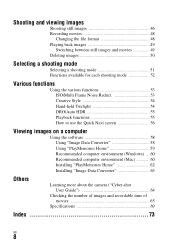
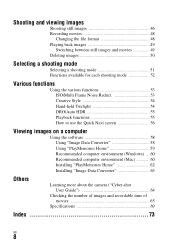
... images on a computer
Using the software 58 Using "Image Data Converter 58 Using "PlayMemories Home 59 Recommended computer environment (Windows) ... 60 Recommended computer environment (Mac 60 Installing "PlayMemories Home 62 Installing "Image Data Converter 63
Others
Learning more about the camera ("Cyber-shot User Guide 64
Checking the number of images and recordable time of movies...
Instruction Manual - Page 60


...or more is recommended), Windows Vista/Windows 7/Windows 8 1 GB or more Hard Disk: Disk space required for installation- approximately 500 MB Display: Screen resolution-1024 × 768 dots or more
"Image Data Converter Ver.4"
CPU/Memory: Pentium 4 or faster/1 GB or more Display: 1024 × 768 dots or more
* 64-bit editions and Starter (Edition) are not supported. Windows Image
Mastering API...
Instruction Manual - Page 62


... the software
Installing "PlayMemories Home"
1 Using the Internet browser on your computer, go to the
following URL, then click [Install] t [Run].
www.sony.net/pm
2 Follow the instructions on the
screen to complete the installation.
• When the message to connect the camera to a computer is displayed, connect the camera and computer using the micro USB cable (supplied).
To the micro USB...
Instruction Manual - Page 63


...OS (pre-installed): Microsoft Windows XP* SP3/Windows Vista** SP2/ Windows 7 SP1/Windows 8 CPU: Pentium 4 or faster * 64-bit editions and Starter (Edition) are not supported. ** Starter (Edition) is not supported.
2 Download the software from the following URL and install it on
your computer.
http://www.sony.co.jp/imsoft/Win/
Mac:
1 Check your computer environment.
OS (pre-installed): Mac OS X v10...
Marketing Specifications - Page 6


..., CIPA standard)
Power Consumption (in Operation)
Approx. 2.0W
Software
Supplied Software Operating System Compatibility
Supplied Software: PlayMemories Home, Image Data Converter Version 4 (via software download from camera)
PlayMemories Home: Windows® XP SP3, Windows Vista® SP2, Windows®7 SP1, Windows®8 (PlayMemories Home is not Mac compatible); PlayMemories Online...

