Sony DHG-HDD250 - 30-Hour High-Definition Digital Video Recorder driver and firmware
Drivers and firmware downloads for this Sony item


Related Sony DHG-HDD250 Manual Pages
Download the free PDF manual for Sony DHG-HDD250 and other Sony manuals at ManualOwl.com
FAQs: Digital Cable Ready Reference - Page 5


... display the picture in high definition. * DCR products may afford access to independently supplied program guides.
Can DCR products receive Pay Per View programming?
Yes, but cable operators have generally phased out such telephone-based Pay Per View ordering systems in favor of Video-on-Demand - a two-way, interactive cable service which is not accessible by a DCR without a set...
FAQs: Digital Cable Ready Reference - Page 7


...non-premium subscription television, and free conditional access delivery
Copy Freely Copy One Generation*
Video on Demand, Pay Per View Subscription-on-Demand (SVOD)
Copy Never To be determined
* The copy may also be "moved" to a home network device; any such copy is automatically deleted from the device on which it was originally recorded
Are Parental Controls provided with DCR service?
Yes...
FAQs: Digital Cable Ready Reference - Page 8
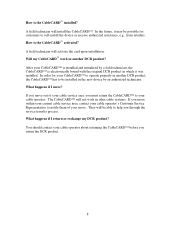
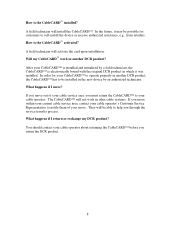
... to be installed in the new device by an authorized technician. What happens if I move? If you move out of your cable service area, you must return the CableCARD™ to your cable operator. The CableCARD™ will not work in other cable systems. If you move within your current cable service area, contact your cable operator's Customer Service Representative...
Operation Manual - Page 2


... that may cause undesired operation.
If you have questions about this Sony product, please contact the Sony Customer Information Service Center at 1-800-222-SONY (7669).
Protecting the HD Digital Video Recorder ❏ To prevent internal heat build-up, do not block the
ventilation openings.
❏ Do not install the HD Digital Video Recorder in a hot
or humid place, or in a place...
Operation Manual - Page 4


....
• You cannot recover lost data if the hard disk is damaged. It is recommended that you use the hard disk as a temporary storage space and dub important data to a DVD or VCR for backup. Note that any recordings made cannot be compensated for should the hard disk drive malfunction.
CAUTION: Unplug the AC power cord from the...
Operation Manual - Page 5


...recorder will shut automatically to protect the hard disk in extreme heat conditions.
• Do not place the recorder...TV.
! IMPORTANT NOTICE
This recorder is capable of holding a still video image or on-screen display image on your television screen for an extended period of time. If you leave a still video image or on-screen display image displayed on your TV... service: Do not attempt to service ...
Operation Manual - Page 7


...Using the RECORDINGS Service .....67 Using the SCHEDULE Service..........68 Using the SETUP Service 69 Recording a Program from TV
Guide On Screen System 70
References
Learning About Available Video Services 73
Learning About Screen Modes...........76 TROUBLESHOOTING 79 Specifications 84 END-USER LICENSE
AGREEMENT FOR SOFTWARE INCLUDED WITH YOUR SONY HIGH-DEFINITION DIGITAL VIDEO RECORDER 85...
Operation Manual - Page 11


... to High-Definition Digital Video Recorder (HD DVR)
Front Panel Indicators and Controls
76
1
2
3 45
Control Panel 1 POWER button 2 Display Window
3 EXIT button 4 Joystick/SELECT
button 5 FORMAT button
6 TV GUIDE button
7 MENU button
Description
Turns the HD DVR on or into inactive standby (off).
Shows the current status of the HD DVR with the following indicators: Power, Recording, Dolby...
Operation Manual - Page 12


... Dolby Digital ®. For more information on audio settings, see "Audio" on page 40.
qa Clock
Shows time information. The time is automatically set by the TV Guide On Screen interactive program guide. When first installed, the clock will not display time information until the TV Guide On Screen system can set the time. Leave your HD DVR connected to an antenna or cable TV service...
Operation Manual - Page 28


... the instructions in "Activating CableCARD Service" on page 26.
✍ Once a CableCARD device is removed, your HD DVR will no longer decrypt digital cable TV
programming services that require a CableCARD device.
✍ If you will no longer use CableCARD services, you may need to adjust the cable TV service level or
edit the channels you receive in the TV Guide On Screen™ Setup menu...
Operation Manual - Page 32


Operating Instructions
About CableCARD™ Devices
The CableCARD device provides cable subscribers with access to digitally encrypted cable channels - without the use of a cable box - this will enable you to receive not only standard definition but also high-definition television where available. The CableCARD device, which is provided by your cable TV service provider, can be inserted into the...
Operation Manual - Page 33


...CableCARD device is inserted correctly, select OK to
cable connection...setup first and then contact your cable TV service provider.
CableCARD removed. Do Select Yes to display the Auto Scan screen and to start Auto
you want to run Auto Scan.
Scan now?
Select No to cancel the Auto Scan.
Please wait while your Do not remove the card while receiving updates. Wait for the CableCARD updates. update...
Operation Manual - Page 34


... the FORMAT button until the Front Panel Window displays a Format setting that is compatible with your TV and TV connections (see page 73 for more information about Format settings).
2 Follow the on screen set up, selecting the types of signals your HD DVR will receive.
✍ The TV Guide On Screen system setup must be completed before using other features...
Operation Manual - Page 42


... default) or code 51. This setting may be useful if you have more than one Sony® HD DVR or Sony Digital Cable Receiver in your home and you wish to avoid interference between the two devices. Follow the on-screen instructions for setting the IR code to make sure that both the remote control and HD DVR IR code...
Operation Manual - Page 44


... basic Closed Captioning, if available. Select Text1-Text4 for network or station information, if available. Advanced Digital Services: Allows you to select advanced digital (EIA-708) closed caption options. Select from available options, if any. Advanced Digital Settings: Allows you to make additional settings for digital closed caption options.
As Broadcast Small Text Large Text Custom: Allows...
Operation Manual - Page 91


... includes computer software, whether stored on any media or downloaded from a designated site of SONY for SONY SOFTWARE users, the associated media, any printed materials, and any "on-line" or electronic documentation and all updates and upgrades thereto. You may use the SONY SOFTWARE solely in conjunction with the SONY HD DVR product that accompanied the SONY SOFTWARE. By installing, copying or...
Operation Manual - Page 92


... APPLY TO YOU.
AUTOMATIC UPDATE FEATURE From time to time, SONY may automatically update or otherwise modify the SONY SOFTWARE, for example for purposes of enhancement of security functions, error correction and improvement of updating functions at such time as you interact with SONY's or SONY's designee's server(s). Any such updates/modifications shall be deemed SONY SOFTWARE for purposes of this...
Operation Manual - Page 93


...any
associated interface definition files, plus the scripts used to control compilation and installation of the executable....versions of the General Public License from time to time. Such new versions will be similar in spirit to the present version, but may differ in detail to
address new problems or concerns.
Each version is given a distinguishing version number. If the Program specifies a version...
Operation Manual - Page 94


Operating Instructions
of warranty; and each file should have at least the "copyright" line and a pointer to where the full notice is found.
Operation Manual - Page 95


... the modified definitions.)
b) Use a suitable shared library mechanism for linking with the Library. A suitable mechanism is one that (1) uses at run time a copy of the library already present on the user's computer system, rather than copying library functions into the executable, and (2) will operate properly with a modified version of the library, if the user installs one...
