Sony BDV-HZ970W - Blu-ray Disc™ Player Home Theater System driver and firmware
Drivers and firmware downloads for this Sony item


Related Sony BDV-HZ970W Manual Pages
Download the free PDF manual for Sony BDV-HZ970W and other Sony manuals at ManualOwl.com
Operating Instructions - Page 2


... the floor/wall in accordance with the installation instructions. Indoor use only.
CAUTION
The use of optical instruments with this product will increase eye hazard. As the laser beam used in this Blu-ray Disc / DVD Home Theatre System is harmful to eyes, do not attempt to disassemble the cabinet. Refer servicing to qualified personnel only.
This appliance is...
Operating Instructions - Page 3


... to operate this equipment.
The shielded interface cable recommended in this manual must be used with this equipment in order to comply with The limits for a digital device pursuant to Subpart B of Part 15 of FCC Rules.
Important Safety Instructions
1) Read these instructions. 2) Keep these instructions. 3) Heed all warnings. 4) Follow all instructions. 5) Do not use this apparatus near...
Operating Instructions - Page 4


... ankles).
For the USB Wireless LAN Adapter (UWABR100)
Pursuant to FCC regulations, you are cautioned that any changes or modifications not expressly approved in this manual could void your authority to operate this equipment. To prevent radio interference to the licensed service, this device is intended to be operated indoors and away from windows to provide maximum shielding...
Operating Instructions - Page 5


....
• The instructions in this manual are for BDVHZ970W and BDVIZ1000W. BDV-HZ970W is the model used for illustration purposes. Any difference in operation is clearly indicated in the text, for example, "BDVHZ970W."
• The items displayed on the TV screen may vary depending on the area.
• The default setting is underlined.
• The system is compatible...
Operating Instructions - Page 6


... Unit 55
Controlling Your TV or Other Components with the Supplied Remote 56
Saving Power in Standby Mode 58
Settings and Adjustments
Using the Setup Display 59 [Remote Controller Setting Guide] ...... 59 [Network Update 60 [Screen Settings 60 [Audio Settings 61 [BD/DVD Viewing Settings 62 [Parental Control Settings 62 [Music Settings 63 [System Settings 63 [Network Settings 64 [Easy...
Operating Instructions - Page 7


...Center speaker (1)
• USB Wireless LAN Adapter • FM wire antenna (aerial) (1) (UWA-BR100)
• Speaker cords (6, white/red/ blue/gray/green/purple)
• UWA-BR100 External cable
• Subwoofer (1)
• Video cord (1)
• Remote commander (remote) (1)
• Operating Instructions • Speaker Installation Guide • Quick Setup Guide • End user license...
Operating Instructions - Page 8


...; Front speaker stands (2)
• Screws (with washer) for the front speakers (4)
• Wireless transceivers (2)
• Screws for the front speakers/ surround speakers (4)
• FM wire antenna (aerial) (1)
• Operating Instructions • Speaker Installation Guide • Quick Setup Guide • End user license agreement
• Speaker cords (6, white/red/ blue/gray/green...
Operating Instructions - Page 16


Getting Started
Getting Started
Step 1: Installing the System
Positioning the speakers
For the best possible surround sound, place all speakers at the same distance from the listening position (A). The distance can be between 0 ...
Operating Instructions - Page 18


...Started
Assembling the speakers
For assembling the speakers, refer to "Speaker Installation Guide" (supplement).
To connect speaker cords to the center speaker and ... As a plaster board wall is especially fragile, attach
the screws securely to a beam and fasten them to the wall. Install the speakers on a vertical and flat wall where reinforcement is applied. • Sony is not responsible ...
Operating Instructions - Page 28
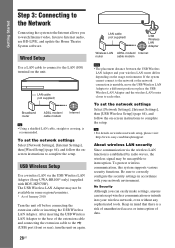
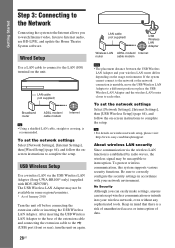
...router
ADSL modem/ cable modem
Internet
Tip
• Using a shielded LAN cable, straight or crossing, is recommended.
To set the network settings Select [Network Settings], [Internet Settings], then [Wired Setup] (page 64), and follow the onscreen instructions to complete the setup.
USB Wireless Setup
Use a wireless LAN via the USB Wireless LAN Adapter (Sony UWA-BR100* only) (supplied with BDV...
Operating Instructions - Page 35


... use USB memory as local storage, all saved data in the [BUDA/BUDB] folder is deleted. Make sure to backup any video/ music/photo data in the [BUDA/BUDB] folder.
Enjoying Blu-ray 3D
You can enjoy Blu-ray 3D Discs with the 3D logo*.
*
1 Prepare for Blu-ray 3D Disc playback.
• Connect the system to your 3Dcompatible TV using a High-Speed HDMI cable...
Operating Instructions - Page 37


.... Update your iPod with the latest software before using with the system.
1 Connect the iPod to the (USB) port
on the unit with the iPod's USB cable.
2 Press C/c to select [Music]. 3 Press X/x to select [iPod (front)],
then press . The sound from the iPod is played on the system. You can operate the iPod using the buttons on the remote...
Operating Instructions - Page 38


... play video/music/photo files on your home server, such as a DLNA-certified network audio system or a PC with software that enables a DLNA-certified server function, by connecting the system to your home network.
1 Prepare for playing files on a DLNA
server.
• Connect the unit to a network (page 28). • Set [Connection Server Settings]
(page 65).
2 Press C/c to select [Video],
[Music...
Operating Instructions - Page 53


... distance from your listening position. Then use the test tone to adjust the level and the balance of the speakers to the same level.
1 Press HOME.
The home menu appears on the TV screen.
2 Press C/c to select [Setup]. 3 Press X/x to select [Audio Settings],
then press .
4 Press X/x to select [Speaker Settings],
then press . The [Speaker Settings] display appears.
53US
Operating Instructions - Page 59


... Mode
Auto
You can setup the following options.
Icon
Explanation
[Remote Controller Setting Guide] (page 59) Makes the remote settings for operating the TV or other components.
[Network Update] (page 60) Updates the software of the system.
Icon
Explanation
[Screen Settings] (page 60) Makes the screen settings according to the type of connecting jacks.
[Audio Settings] (page 61) Makes the...
Operating Instructions - Page 60


...://www.sony.com/blurayhtsupport
During a software update, "UPDATING" appears in the front panel display and video signals via HDMI may not be displayed. After the update completes, the main unit automatically turns off. Please wait for the software update to complete; do not turn the main unit on or off, or operate the main unit or TV.
[Screen Settings]
x [3D Output Setting] [Auto...
Operating Instructions - Page 64
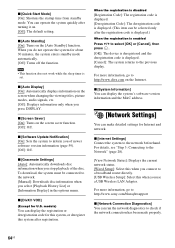
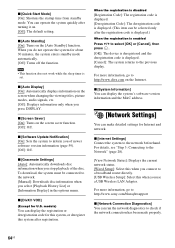
... and network.
x [Internet Settings] Connect the system to the network beforehand. For details, see "Step 3: Connecting to the Network" (page 28).
[View Network Status]: Displays the current network status. [Wired Setup]: Select this when you connect to a broadband router directly. [USB Wireless Setup]: Select this when you use a USB Wireless LAN Adapter.
For more information, go to http://www.sony...
Operating Instructions - Page 74


...See [Network Update] (page 59) to update the system to a newer software version.
USB Wireless LAN Adapter
(BDV-HZ970W only)
Symptom
Problems and solutions
The system cannot connect to the • The distance between the unit and the wireless LAN router is too far (page 28).
network or the network
• Change the USB Wireless LAN Adapter position.
connection is unstable.
• Set [RF...
Operating Instructions - Page 88


The software of this system may be updated in the future. To find out details on any available updates, please visit: http://www.sony.com/blurayhtsupport
Printed in Malaysia
(1)
Quick Setup Guide - Page 2


...the TV screen.
Starting up
"Easy Setup" screen
3. Perform basic settings by following the on-screen instructions in "Easy Setup" using and .
2. Press to close the disc tray.
Playback starts. If playback does not start automatically, select in the [Video], [Music], or [Photo] category, and press .
Updating to the latest software version By connecting the system to the Internet, you...
