Ricoh Aficio SP C232DN driver and firmware
Drivers and firmware downloads for this Ricoh item

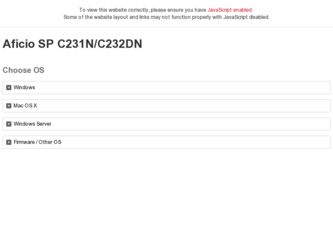
Related Ricoh Aficio SP C232DN Manual Pages
Download the free PDF manual for Ricoh Aficio SP C232DN and other Ricoh manuals at ManualOwl.com
Operating Instructions - Page 19
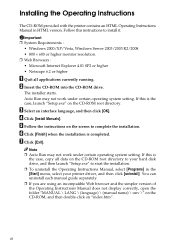
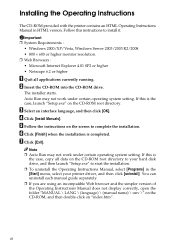
... under certain operating system setting. If this is
the case, copy all data on the CD-ROM root directory to your hard disk drive, and then launch "Setup.exe" to start the installation. ❒ To uninstall the Operating Instructions Manual, select [Programs] in the [Start] menu, select your printer driver, and then click [uninstall]. You can uninstall each manual guide separately. ❒ If...
Operating Instructions - Page 40
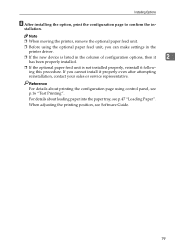
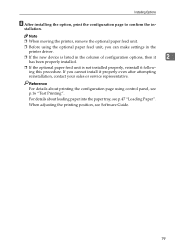
... it following this procedure. If you cannot install it properly even after attempting reinstallation, contact your sales or service representative.
Reference For details about printing the configuration page using control panel, see p.16 "Test Printing".
For details about loading paper into the paper tray, see p.47 "Loading Paper".
When adjusting the printing position, see Software Guide.
19
Operating Instructions - Page 119
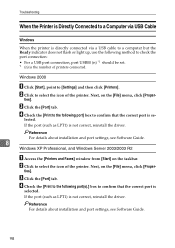
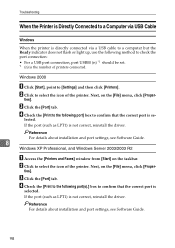
... [Proper-
ties].
C Click the [Port] tab. D Check the [Print to the following port] box to confirm that the correct port is se-
lected. If the port (such as LPT1) is not correct, reinstall the driver.
Reference For details about installation and port settings, see Software Guide.
8
Windows XP Professional, and Windows Server 2003/2003 R2
A Access the [Printers and Faxes] window from [Start] on the...
Operating Instructions - Page 120
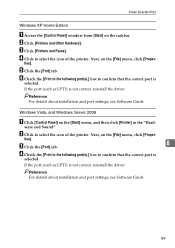
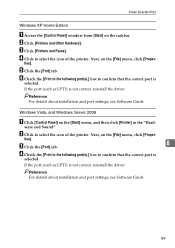
.... F Check the [Print to the following port(s).] box to confirm that the correct port is
selected. If the port (such as LPT1) is not correct, reinstall the driver.
Reference For details about installation and port settings, see Software Guide.
Windows Vista, and Windows Server 2008
A Click [Control Panel] on the [Start] menu, and then click [Printer] in the "Hard-
ware and Sound".
B Click...
Operating Instructions - Page 154
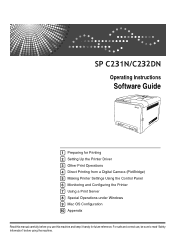
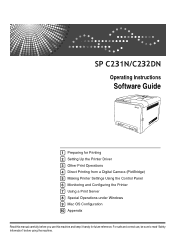
Operating Instructions
Software Guide
1 Preparing for Printing 2 Setting Up the Printer Driver 3 Other Print Operations 4 Direct Printing from a Digital Camera (PictBridge) 5 Making Printer Settings Using the Control Panel 6 Monitoring and Configuring the Printer 7 Using a Print Server 8 Special Operations under Windows 9 Mac OS Configuration 10 Appendix
Read this manual carefully before you use ...
Operating Instructions - Page 160
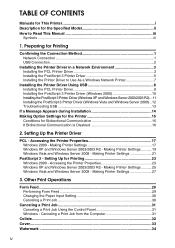
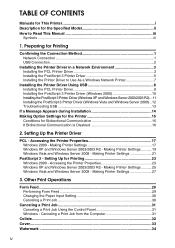
... This Manual iii
Symbols ...iii
1. Preparing for Printing
Confirming the Connection Method 1 Network Connection 1 USB Connection...2
Installing the Printer Driver in a Network Environment 3 Installing the PCL Printer Driver 3 Installing the PostScript 3 Printer Driver 5 Installing the Printer Driver to Use As a Windows Network Printer 7
Installing the Printer Driver Using USB 8 Installing...
Operating Instructions - Page 162
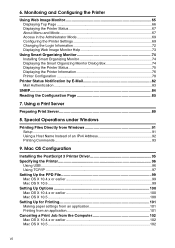
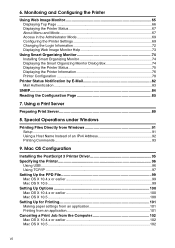
...
8. Special Operations under Windows
Printing Files Directly from Windows 91 Setup ...91 Using a Host Name Instead of an IPv4 Address 92 Printing Commands 93
9. Mac OS Configuration
Installing the PostScript 3 Printer Driver 95 Specifying the Printer 96
Using USB...96 Using TCP/IP ...97 Setting Up the PPD File 99 Mac OS X 10.4.x or earlier 99 Mac OS X 10.5...99 Setting Up Options 100...
Operating Instructions - Page 163
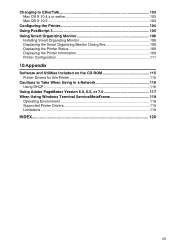
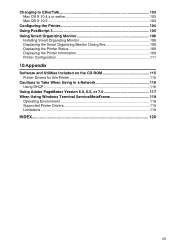
... 109 Displaying the Printer Information 109 Printer Configuration 111
10.Appendix
Software and Utilities Included on the CD-ROM 115 Printer Drivers for this Printer 115
Cautions to Take When Using in a Network 116 Using DHCP...116
Using Adobe PageMaker Version 6.0, 6.5, or 7.0 117 When Using Windows Terminal Service/MetaFrame 118
Operating Environment 118 Supported Printer Drivers 118...
Operating Instructions - Page 165
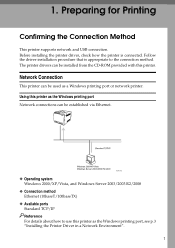
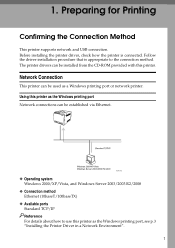
... printer supports network and USB connection. Before installing the printer driver, check how the printer is connected. Follow the driver installation procedure that is appropriate to the connection method. The printer drivers can be installed from the CD-ROM provided with this printer.
Network Connection
This printer can be used as a Windows printing port or network printer. Using this printer...
Operating Instructions - Page 166
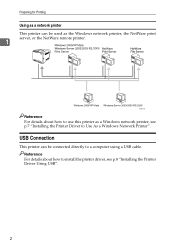
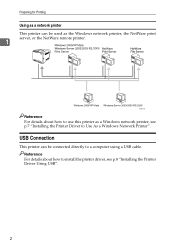
... the NetWare remote printer.
1
ASH132S
Reference For details about how to use this printer as a Windows network printer, see p.7 "Installing the Printer Driver to Use As a Windows Network Printer".
USB Connection
This printer can be connected directly to a computer using a USB cable. Reference For details about how to install the printer driver, see p.8 "Installing the Printer Driver Using USB".
2
Operating Instructions - Page 167
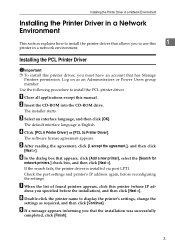
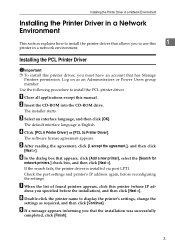
...a network environment.
Installing the PCL Printer Driver
Important ❒ To install this printer driver, you must have an account that has Manage
Printers permission. Log on as an Administrators or Power Users group member.
Use the following procedure to install the PCL printer driver.
A Close all applications except this manual. B Insert the CD-ROM into the CD-ROM drive.
The installer starts...
Operating Instructions - Page 168
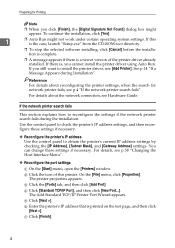
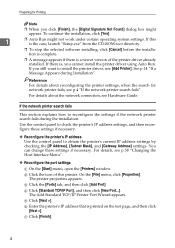
... the printer settings, when the search for network printer fails, see p.4 "If the network printer search fails".
For details about the network connection, see Hardware Guide.
If the network printer search fails
This section explains how to reconfigure the settings if the network printer search fails during the installation. Use the control panel to check the printer's IP address settings, and...
Operating Instructions - Page 170
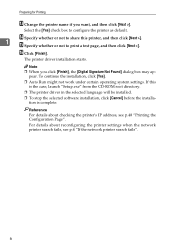
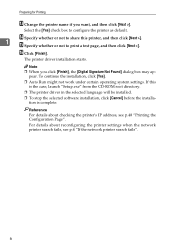
... not work under certain operating system settings. If this is the case, launch "Setup.exe" from the CD-ROM root directory.
❒ The printer driver in the selected language will be installed.
❒ To stop the selected software installation, click [Cancel] before the installation is complete.
Reference
For details about checking the printer's IP address, see p.48 "Printing the Configuration...
Operating Instructions - Page 172
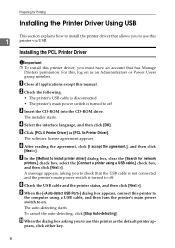
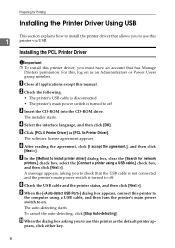
....
A Close all applications except this manual. B Check the following:
• The printer's USB cable is disconnected
• The printer's main power switch is turned to off
C Insert the CD-ROM into the CD-ROM drive.
The installer starts.
D Select the interface language, and then click [OK]. E Click [PCL 6 Printer Driver] or [PCL 5c Printer Driver].
The software license agreement appears.
F After...
Operating Instructions - Page 176
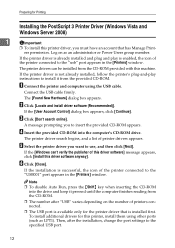
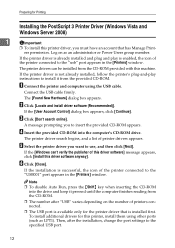
...icon of the printer connected to the "usb" port appears in the [Printers] window.
The printer drivers can be installed from the CD-ROM provided with this machine.
If the printer driver is not already installed, follow the printer's plug-and-play instructions to install it from the provided CD-ROM.
A Connect the printer and computer using the USB cable.
Connect the USB cable firmly.
The [Found...
Operating Instructions - Page 180
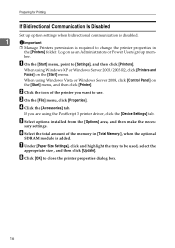
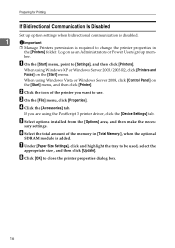
... [Printers and Faxes] on the [Start] menu.
When using Windows Vista or Windows Server 2008, click [Control Panel] on the [Start] menu, and then click [Printer].
B Click the icon of the printer you want to use.
C On the [File] menu, click [Properties].
D Click the [Accessories] tab.
If you are using the PostScript 3 printer driver, click the [Device Settings] tab.
E Select options installed...
Operating Instructions - Page 244


... result, use [Print Test Sheet]. Also, you can updated the firmware by clicking [Printer Firmware Update]. The latest version of the firmware can be downloaded form the supplier's website.
Setting basic functions
On the [System] tab, you can set basic functions required to use the printer. The printer can be used on factory-set defaults, but the configuration can be changed depending on...
Operating Instructions - Page 259
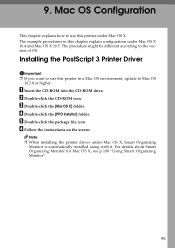
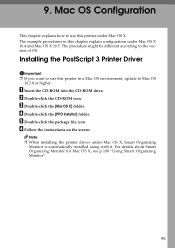
... be different according to the version of OS.
Installing the PostScript 3 Printer Driver
Important ❒ If you want to use this printer in a Mac OS environment, update to Mac OS
10.2.8 or higher.
A Insert the CD-ROM into the CD-ROM drive. B Double-click the CD-ROM icon. C Double-click the [Mac OS X] folder. D Double-click the [PPD Installer] folder. E Double-click the package...
Operating Instructions - Page 279
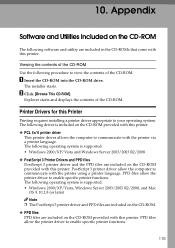
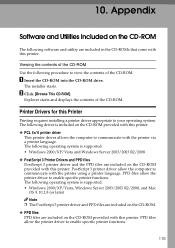
...into the CD-ROM drive.
The installer starts.
B Click [Browse This CD-ROM].
Explorer starts and displays the contents of the CD-ROM.
Printer Drivers for this Printer
Printing requires installing a printer driver appropriate to your operating system. The following driver is included on the CD-ROM provided with this printer. ❖ PCL 5c/ 6 printer driver
This printer driver allows the computer to...
Operating Instructions - Page 285
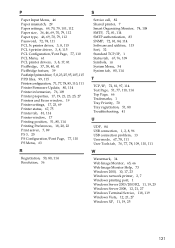
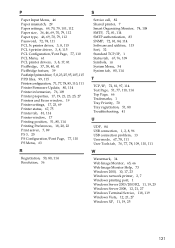
... PictBridge feature, 39 PostScript 3 printer driver, 5, 8, 23, 25, 95, 105, 115 PPD files, 99, 115 Printer configuration, 71, 77, 78, 85, 110, 111 Printer Firmware Update, 80, 114 Printer information, 76, 109 Printer properties, 17, 19, 21, 23, 25, 27 Printers and Faxes window, 19 Printer settings, 17, 23, 69 Printer status, 67, 75 Printer tab, 81, 114 Printer window, 17 Printing position, 51, 80...
