Onkyo PR-SC5509 driver and firmware
Related Onkyo PR-SC5509 Manual Pages
Download the free PDF manual for Onkyo PR-SC5509 and other Onkyo manuals at ManualOwl.com
Owner Manual - Page 2
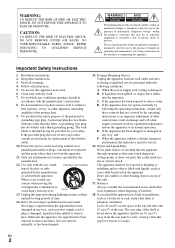
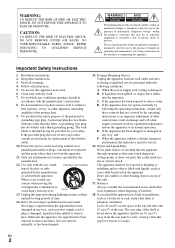
... qualified service personnel under the following conditions: A. When the power-supply cord or plug is damaged, B. If liquid has been spilled, or objects have fallen into the apparatus, C. If the apparatus has been exposed to rain or water, D. If the apparatus does not operate normally by following the operating instructions. Adjust only those controls...
Owner Manual - Page 3
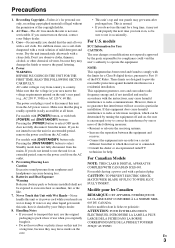
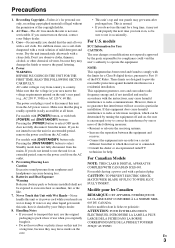
... a Class B digital device, pursuant to Part 15 of the FCC Rules. These limits are designed to provide reasonable protection against harmful interference in a residential installation. This equipment generates... or an experienced radio/TV
technician for help.
For Canadian Models
NOTE: THIS CLASS B DIGITAL APPARATUS COMPLIES WITH CANADIAN ICES-003. For models having a power cord with a polarized ...
Owner Manual - Page 4
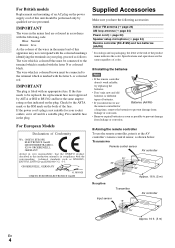
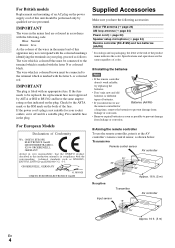
... EN60065, EN55013, EN55020 and EN61000-3-2, -3-3.
GROEBENZELL, GERMANY
K. MIYAGI ONKYO EUROPE ELECTRONICS GmbH
Supplied Accessories
Make sure you have the following accessories:
Indoor FM antenna (➔ page 24) AM loop antenna (➔ page 24) Power cord (➔ page 24) Speaker setup microphone (➔ page 34) Remote controller (RC-812M) and two batteries (AA/R6)
* In catalogs...
Owner Manual - Page 5
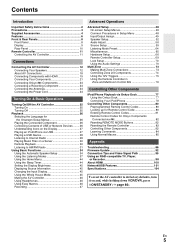
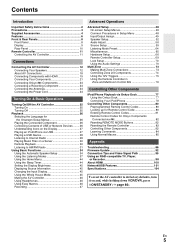
...Control Codes 81 Remote Control Codes for Onkyo Components Connected via V 82 Resetting REMOTE MODE Buttons 82 Resetting the Remote Controller 82 Controlling Other Components 82 Learning Commands 84 Using Normal Macros 85
Appendix
Troubleshooting 86 Firmware Update 92 Connection Tips and Video Signal Path 95 Using an RIHD-compatible TV, Player,
or Recorder 98 About HDMI 100 Network/USB...
Owner Manual - Page 7
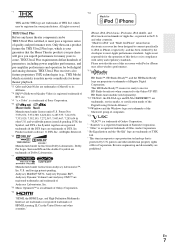
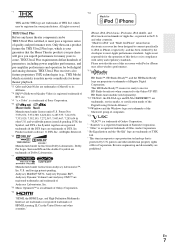
... Digital Living Network Alliance." *12 Windows and the Windows logo are trademarks of the Microsoft group of companies.
*13
VLSC™ is a trademark of Onkyo Corporation. * "Xantech" is a registered trademark of Xantech Corporation. * "Niles" is a registered trademark of Niles Audio Corporation. * Re-Equalization and the "Re-EQ" logo are trademarks of THX
Ltd. * This item incorporates copy...
Owner Manual - Page 30
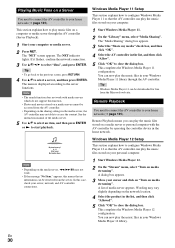
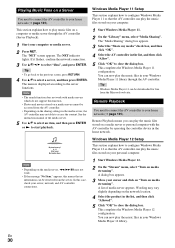
... need to connect the AV controller to your home network (➔ page 101).
Remote Playback means you can play the music files stored on a media server or personal computer with the AV controller by operating the controller device in the home network.
My favorite song 1 0 : 11
Artist name My favorite album
Windows Media Player 12 Setup
This section explains how to...
Owner Manual - Page 31
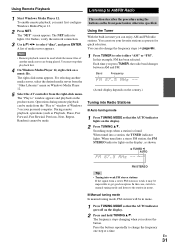
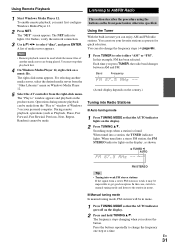
... media server from the "Other Libraries" menu on Windows Media Player 12.
5 Select the AV controller from the right-click menu. The "Play to" window appears and playback on the product starts. Operations during remote playback can be made from the "Play to" window of Windows 7 on your personal computer. During remote playback, operations (such as Playback, Pause, Fast...
Owner Manual - Page 34
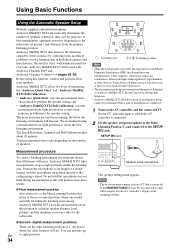
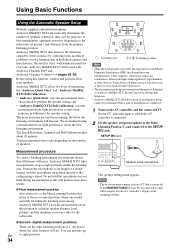
... setup microphone at the Main Listening Position B, and connect it to the SETUP MIC jack.
SETUP MIC jack
Speaker setup microphone
The speaker setting menu appears.
Note • The on-screen menus appear only on a TV that is connected
to the HDMI OUT MAIN. If your TV is connected to other video outputs, use the AV controller's display when changing settings...
Owner Manual - Page 43
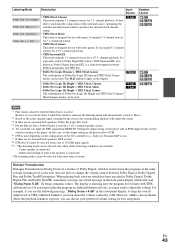
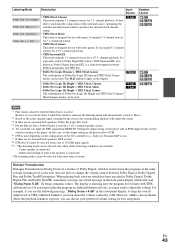
... audio channel signal contained in the source, the corresponding speakers will output the sound. *3 If there are no surround back speakers, Dolby Pro Logic II is used. *4 For the Blu-ray Discs, Dolby Digital is used in a 3.1/5.1-channel speaker system. *5 AV controller can input the DSD signal from HDMI IN. Setting the output setting on the player...
Owner Manual - Page 48
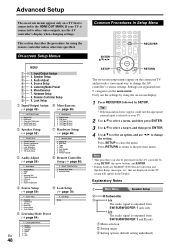
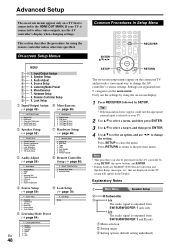
... appear only on a TV that is connected to the HDMI OUT MAIN. If your TV is connected to other video outputs, use the AV controller's display when changing settings.
This section describes the procedure for using the remote controller unless otherwise specified.
On-screen Setup Menus
MENU
B 1. Input/Output Assign C 2. Speaker Setup D 3. Audio Adjust E 4. Source Setup F 5. Listening Mode Preset...
Owner Manual - Page 62
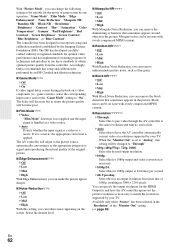
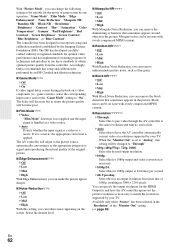
... times that of 1080p, resulting in 3840 × 2160 pixels.
You can specify the output resolution for the HDMI Output(s) and have the AV controller upconvert the picture resolution as necessary to match the resolution supported by your TV.
Available only when "Source" has been selected in the "Resolution" of the "Monitor Out" setting (➔ page 49).
En
62
Owner Manual - Page 69
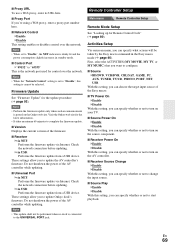
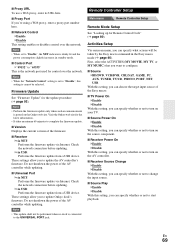
... Internet. Check the network connection before updating. ` via USB: Performs the firmware update from a USB device.
These settings allow you to update Onkyo dock's firmware. Do not shutdown the power of the AV controller while updating.
Note
• This update shall not be performed when no dock is connected to the UNIVERSAL PORT jack.
Remote Controller Setup
Main menu
Remote Controller Setup...
Owner Manual - Page 76
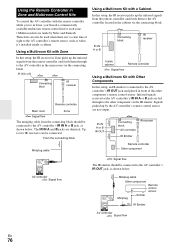
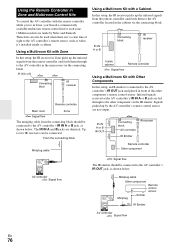
... identical. Up to two IR receivers can be connected.
From the connecting block
Miniplug cable
Using a Multiroom Kit with a Cabinet
In this setup, the IR receiver picks up the infrared signals from the remote controller and feeds them to the AV controller located in the cabinet via the connecting block.
IR IN A or B
Connecting block...
Owner Manual - Page 77
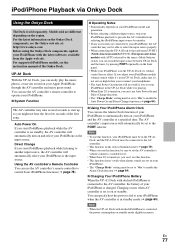
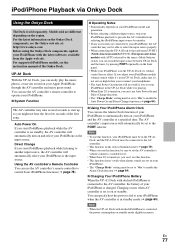
... software, available from the Apple web site. For supported iPod/iPhone models, see the instruction manual of the Onkyo Dock.
UP-A1 Dock
With the UP-A1 Dock, you can easily play the music, photos, or movies stored on your Apple iPod/iPhone through the AV controller and enjoy great sound. You can use the AV controller's remote controller...
Owner Manual - Page 88
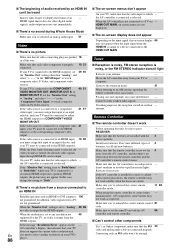
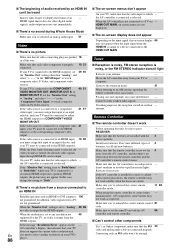
... output by the HDMI outputs.
When the resolution is set to any resolution not
49
supported by the TV, no video is output from the
HDMI outputs.
If the message "Resolution Error" appears on the -
AV controller's display, this indicates that your TV
does not support the current video resolution and
En
you need to select another resolution on your DVD
88
player.
■ The on...
Owner Manual - Page 90
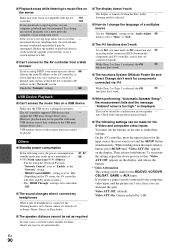
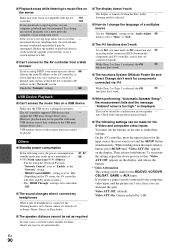
... can't connect to a server or Internet radio station, recheck the AV controller's IP address on the "Network" screen.
Check the "Network" settings.
68
USB Device Playback
■ Can't access the music files on a USB device
Make sure the USB device is plugged in properly. -
The AV controller supports USB devices that
-
support the USB mass storage device class.
However, playback may not...
Owner Manual - Page 92
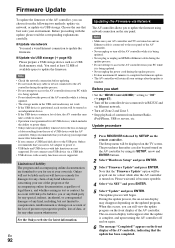
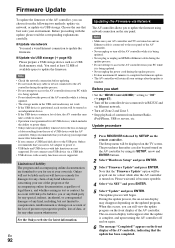
... a wired Internet connection to update the firmware.
■ Update via USB storage (➔ page 93) Please prepare a USB storage device such as a USB flash memory stick. You need at least 32 MB of available space to update the firmware.
Note • Check the network connection before updating. • Do not touch the any cable or device connected to the AV
controller during the update process...
Owner Manual - Page 93
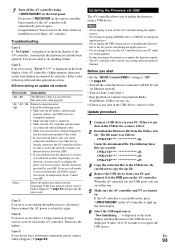
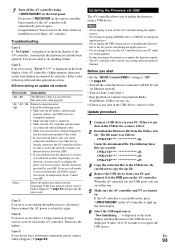
... and the router
are connected with an Ethernet cable.
• Make sure your router is configured properly.
See the instruction manual of the router.
• If your network allows only one client
connection and there is any other device
already connected, the AV controller will not
be able to access the network. Consult your
Internet Service Provider (ISP).
• If your modem does not...
Owner Manual - Page 94
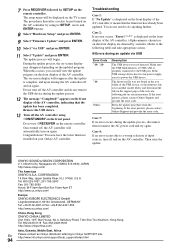
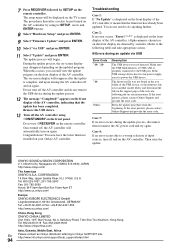
... front display are denoted by asterisks.) Refer to the following table and take appropriate action.
■ Errors during an update via USB
Error Code *-10, *-20 *-14
Others
Description
The USB device was not detected. Make sure the USB flash memory or USB cable is properly connected to the USB port. If the USB storage device has its own power supply, use it to power the USB device.
The firmware...
Owner Manual - Page 102
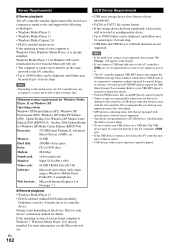
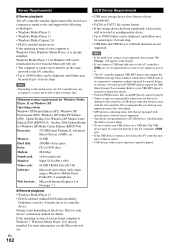
... the display.
• If you connect a USB hard disk drive to the AV controller's USB port, we recommend that you use its AC adapter to power it.
• The AV controller supports USB MP3 players that support the USB Mass Storage Class standard, which allows USB devices to be connected to computers without the need for special drivers or software. Note that not all USB MP3 players support the USB...

