LevelOne PLI-4052D driver and firmware

Related LevelOne PLI-4052D Manual Pages
Download the free PDF manual for LevelOne PLI-4052D and other LevelOne manuals at ManualOwl.com
Manual - Page 2


... 6 2.1 Installing Powerline Device 6 2.2 Installation of Powerline Utility 7 2.3 Uninstallation of Configuration Utility 14 3.1 Main Tab ...16 3.2 Privacy Screen ...21 3.3 Diagnostics Screen...22 3.4 About Screen...23
Chapter 4 - Individual HomePlug AV Network Stup(Optional 24 4.1 Creating a new individual HomePlug AV(networkAB 24 4.2 Adding Bridge C to existing Network AB (Network ABC 25...
Manual - Page 4


... LevelOne PLI-4052 operates on HomePlug AV standard, providing up to 500Mbps data speed over the existing household power supply. This Product is cost-effective, easy to create a home network without spending time and money to run expensive CAT5 cabling. Powerline Device is the best solution for no-new-wire networking in the house or office.
1.2 Specification
Computer...
Manual - Page 7


1.4 Package Contents
Make sure that you have the following items: - PLI-4052 - RJ-45 Ethernet LAN cable - Quick Installation Guide - CD User Manual / QIG/Utility
1.5 System Requirements
- Powerline Ethernet Adaptor can support any Operation System. But the Powerline Utility can only support Windows 2000/XP/Vista/Windows 7. - Pentium III 300 MHz or above - Powerline device - AC power outlet
5
Manual - Page 8


... 1
Room 2
Notebook
PC
Internet
ADSL / Cable Modem
2.1 Installing Powerline Device
1. If you have the SINGLE PACKAGE of Powerline,Connect the supplied RJ45 Ethernet cable from your PC's Ethernet port to the Powerline Ethernet Adapter's LAN Ports or connect the supplied RJ45 Ethernet cable from your xDSL/Cable Modem's Ethernet port to the Powerline Ethernet Adapter's LAN Ports.
2. If you have...
Manual - Page 9


... install, insert Configuration Utility CD-ROM into the computer's CD-ROM drive.
The program shall run automatically. Alternatively this can also be done manually by double clicking the autorun.exe file on the CD. 2. For Windows 7 / Vista User only, for Security reasons Windows 7 / Vista requires the installer program to have administrator privileges so the new policy called " User Account Control...
Manual - Page 20
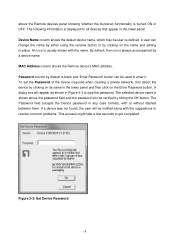
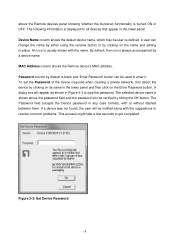
... the name. By default, the icon is always accompanied by a device name. MAC Address column shows the Remote device's MAC address. Password column by default is blank and 'Enter Password' button can be used to enter it. To set the Password of the device (required when creating a private network), first select the device by clicking on its name in the lower panel and then...
Manual - Page 22


The Scan button is used to perform an immediate search of the HomePlug devices connected to the Powerline network. By default, the utility automatically scans every few seconds and updates the display screen. A typical screen after naming and supplying passwords might appear as in Figure 3-5.
Figure 3-5: Main Screen of the Configuration Utility
20
Manual - Page 23


... in the old logical network. Devices previously set up with the same logical network (same network name) will appear in the device list afterward selecting this option. The Set All Devices button is used to change the logical network of all devices that appear on the Main panel whose Device's Password had been entered for the same logical network. A dialog window will appear to...
Manual - Page 24


...following: - Operating System Platform/Version - Host Network Name - User Name - MAC Address of all NICs (Network interface card) connected to the host - Identify versions of all Driver DLLs and Libraries used (NDIS) and optionally - HomePlug chipset manufacturer name - MAC Firmware Version - MAC addresses of all devices connected locally to the host - Version of the Configuration Utility - Vendor...
Manual - Page 25


... with a "?" in the Rate column. The following remote device information is available from the diagnostics screen: - Device Alias Name - Device MAC Address - Device Password - Device Last known rate - Device Last Known Network name - HomePlug chipset manufacturer name - Date device last seen on the network - MAC Firmware Version. The diagnostics information displayed may be saved to a text file for...
Quick Install Guide - Page 2


Table of Content
English ...- 4 Deutsch ...- 6 Français ...- 8 Español...- 10 Nederlands ...- 12 Dansk ...- 14 Italiano ...- 16 18 Português...- 20 Svenska ...- 22 Slovenščina ...- 24 26 28 30 Polish...- 32 -
This Quick Installation Guide only describes the most basic situations and settings. All detailed information is described in the user manual.
- 1 -
Quick Install Guide - Page 5


English
Hardware Installation
Ethernet Cable (RJ-45) Powerline
Room 1
Notebook
PC
Room 2
Internet
ADSL / Cable Modem
Front Panel LEDs
On
PWR
Normal Operation
The Powerline network is active.
PL
This means that at least one other HomePlug Device was
detected.
ETH Ethernet connection is active
Flash
NA
- Data is being transmitted or received via the Powerline network.
Data is being ...
Quick Install Guide - Page 6


... their MAC Addresses and current transfer speeds. Choose the desired device from the Device Selection, and the information of the selected device will be displayed in the table. 8. Click Close to exit the PLI-4052 utility. Setup is now complete. If your PC is not the device you wish to use with the 500Mbps HomePlug AV Adapter, connect the Ethernet cable from...
Quick Install Guide - Page 30


...PLI-4052 7 PLI-4052 Network Tab
MAC 8. Close PLI-4052 PC 가 500Mbps HomePlug AV 500Mbps HomePlug AV
HomePlug HomePlug PLI-4052
HomePlug 500Mbps HomePlug AV 500Mbps HomePlug AV
단계 2
Powerline
Powerline Powerline HomePlug
1 CD-ROM CD-ROM CD 에 있는 autorun.exe
2. Windows 7 / Vista Windows 7 / Vista User Account Control...

