LevelOne IES-1085 driver and firmware

Related LevelOne IES-1085 Manual Pages
Download the free PDF manual for LevelOne IES-1085 and other LevelOne manuals at ManualOwl.com
Datasheet - Page 1


... + 4 x 802.3at + 2 GE SFP Managed Switch
-40 to 75C, DIN-rail
Overview
LevelOne IES-1085 Industry Ethernet Switch provides 4 802.3af PoE ports & 4 802.3at PoE ports of 10/100Base-TX plus 2 1000Base SFP slots to enable high speed network at mission-critical environment. This device is designed to be mounted on an industry standard DIN-rail, plus...
Datasheet - Page 2


....3x full-duplex flow control
8192 MAC addresses
Power Power Input
Redundant power inputs:
Terminal Block: 47 - 57VDC
DC Jack: 47 - 57VDC
Power Consumption
Device: Max. 15W (without PoE) PoE power budget (depends on power input):
181.6W Max.
PoE Power Output
Port 1 to 4 IEEE802.3af: up to 15.4W/port, 47 - 57VDC.
IEEE802.3at: up to 30W/port, 50 - 57VDC
Supports overload current protection...
Manual - Page 2


Preface
This manual describes how to install and use the Industrial Managed PoE (Power over Ethernet) Ethernet Switch. This switch introduced here is designed to deliver full scalability with SNMP/RMON web-based management functions by providing:
To get the most out of this manual, you should have an understanding of Ethernet networking concepts.
In this manual, you will find...
Manual - Page 3


... ...9
PRODUCT OVERVIEW...10
INDUSTRIAL MANAGED ETHERNET SWITCH ...10 PACKAGE CONTENTS ...10 PRODUCT HIGHLIGHTS ...11 FRONT PANEL DISPLAY ...13 PHYSICAL PORTS ...14 SWITCH MANAGEMENT ...15
INSTALLATION ...16
SELECTING A SITE FOR THE SWITCH ...16 WIRING DIAGRAM ...16 DIN RAIL MOUNTING...17 CONNECTING TO POWER ...17 CONNECTING TO YOUR NETWORK ...19
SWITCH MANAGEMENT ...20
MANAGEMENT ACCESS...
Manual - Page 5


Quick Start Guide
This quick start guide describes how to install and use the Industrial Managed PoE (Power over Ethernet) Ethernet Switch. This is the switch of choice for harsh environments constrained by space.
Physical Description
The Port Status LEDs and Power Inputs
User Manual
Page 5
Manual - Page 7


... Command Line Interface in RS-232 console. Supports 8192 MAC addresses. Provides 2M bits memory buffer. Port 1 ~ Port 4 support IEEE802.3at Power over Ethernet (PoE) Power Sourcing
Equipment (PSE) and/or Port 5 ~ Port 8 support IEEE802.3af Power over Ethernet (PoE) Power Sourcing Equipment (PSE). Supports IEEE802.3/802.3u/802.3ab/802.3z/802.3x. Auto-negotiation, 1000Mbps...
Manual - Page 9


Web Configuration
Login the switch: Specify the default IP address (192.168.1.10) of the switch in the web browser. A login window will be shown as below:
Enter the factory default login ID: root. Enter the factory default password (no password). Then click on the Login button to log on to the switch.
User Manual
Page 9
Manual - Page 10
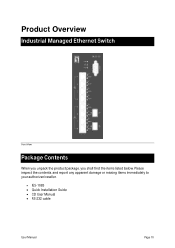
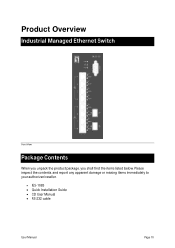
Product Overview
Industrial Managed Ethernet Switch
Front View
Package Contents
When you unpack the product package, you shall find the items listed below. Please inspect the contents, and report any apparent damage or missing items immediately to your authorized reseller.
IES-1085 Quick Installation Guide CD User Manual RS-232 cable
User Manual
Page 10
Manual - Page 11


... Command Line Interface in RS-232 console. Supports 8192 MAC addresses. Provides 2M bits memory buffer. Port 1 ~ Port 4 support IEEE802.3at Power over Ethernet (PoE) Power Sourcing
Equipment (PSE) and/or Port 5 ~ Port 8 support IEEE802.3af Power over Ethernet (PoE) Power Sourcing Equipment (PSE). Supports IEEE802.3/802.3u/802.3ab/802.3z/802.3x. Auto-negotiation, 1000Mbps...
Manual - Page 16


... gives step-by-step instructions about how to install the switch:
Selecting a Site for the Switch
As with any electric device, you should place the switch where it will not be subjected to extreme temperatures, humidity, or electromagnetic interference. Specifically, ... Terminal Markings: Use Copper Conductors Only, 60/75℃, wire range 12-24 AWG, torque value 7 lb-in.
User Manual
Page 16
Manual - Page 17


... the DIN rail attachment plate to the back panel of the Media Converter. Installation: Place the Media Converter on the DIN rail from above using the slot....Power
Redundant DC Terminal Block Power Inputs or DC Jack Power Input:
47-57VDC Jack
Step 1: Connect the supplied AC to DC power adapter to the receptacle on the topside of the switch.
Step 2: Connect the power cord to the AC to DC power adapter...
Manual - Page 28


... Information, System Name/Password, IP Address, ARP Table, Route Table, Save Configuration, Firmware Upgrade, Alarm Setting, Reboot, Logout
PORT
Configuration, Port Status, Rate Control, RMON Statistics, Per Port Vlan Activities
SWITCHING
Bridging, Static MAC Entry, Port Mirroring, PoE, PoE Scheduling
TRUNKING
Port Trunking
STP / RING
Global Configuration, RSTP Port Setting, MSTP Properties, MSTP...
Manual - Page 35


... the TFTP server IP address
from where the file will be obtained.
3. Upgrade: C upgrade button to upgrade firmware to the switch. Please follow the
message on the screen during the firmware upgrade process. Do not turn off the
power or perform other functions during this period of time. Reboot the switch after
completing the upgrade process.
User Manual
Page 35
Manual - Page 36


Please follow the message on the screen during the firmware upgrade process. Do not turn off the power or perform other functions during this period of time.
User Manual
Page 36
Manual - Page 37


Firmware has been upgraded successfully to the switch. Reboot the switch after completing the upgrade process.
User Manual
Page 37
Manual - Page 52


... VLAN
Instance Configuration window appears.
2. VLAN ID: C VLAN ID drop-down menu to choose VLAN from VLAN ID drop-down
list to simultaneously add multiple VLANs for the corresponding instance of a bridge.
3. Instance ID (1..15): C
Instance ID
to specify the instance ID.
4. Update setting: C Update setting button when you finished VLAN Instance
User Manual
Page 52
Manual - Page 66


...globally enable or disable authentication.
2. Update Setting: C Update Setting button when you finished Radius Status Setting.
Add Radius:
1. Add Radius: C Add Radius button. The Radius Server Setting window appears.
2. Radius Server IP:
Radius Server IP textbox and specify the IP address of the
remote radius server host.
3. Radius Server Port:
Radius Server Port textbox and specify the UDP...
Manual - Page 82


..., System Name/Password, IP Address, ARP Table, Route Table, Save Configuration, Firmware Upgrade, Alarm Setting, Reboot, Logout
System Name/Password
System Name: 1. Command Mode: Configure mode Logon to Configure Mode (Configure Terminal Mode). The switch_a(config)# prompt will show on the screen.
switch_a(config)#
2. Usage: Use hostname command to set or change the network server name. Use...
Manual - Page 86


WORD specifies the file name to be loaded to switch.
4. Example: The following example specifies upgrading firmware (file name: flash.tgz) from tftp server (IP address: 192.168.1.100) to switch:
switch_a#install image 192.168.1.100 flash.tgz switch_a#
Load config to TFTP server: 1. Command Mode: Privileged Exec mode Logon to Privileged Exec Mode (Enable Mode). The switch_a...
Manual - Page 88


...: The following example specifies upgrading firmware (file name: flash.tgz) from tftp server (IP address: 192.168.1.100) to switch:
switch_a#install image 192.168.1.100 flash.tgz switch_a#
Please follow the message on the screen during the firmware upgrade process. Do not turn off the power or perform other functions during this period of time.
User Manual
Page 88

