LevelOne FCS-1041 driver and firmware

Related LevelOne FCS-1041 Manual Pages
Download the free PDF manual for LevelOne FCS-1041 and other LevelOne manuals at ManualOwl.com
Manual - Page 2


... parameters 27 Security ...29 Network...31 Access list...35 Audio and Video setting 38 Video record ...42 Stream ...44 Camera control 46 Application ...48 Storage ...51 Syslog ...52 Status and Parameters 53 Maintenance ...54 Appendix ...56 A. Troubleshooting & Frequently Asked Questions 56 B. Technical specifications 62
Default Settings
IP Address
DHCP
Username
root
Password
2/62
Manual - Page 3


..., WDR, 10x
Network Environment
LAN
10/100/1000M Ethernet
Monitoring System Recommended for Internet Explorer
System Hardware Basic requirements
· CPU: Intel® Celeron® Dual-Core @2.70GHz or above
· Memory Size: 2 GB or above Recommended
· VGA card resolution: 1024 x 768 or above
System Requirement for Viewer & Recorder Application
Support OS
XP, Windows 7
System...
Manual - Page 4


Network Camera User's Manual
Package Contents
If any of the above items are missing, please contact your dealer immediately.
Network Camera
Software CD
Power adapter
Quick installation guide
Bracket
4/62
Manual - Page 7


Network Camera User's Manual
Hardware Installation
1. Attach the Network Camera with the included stand 2. Place the Camera on the table or fix it onto ceiling or wall Use screws to fix the Network Camera onto the ceiling or wall. You could also put the Network Camera on the table directly.
3. Plug a RJ-45 Ethernet cable into the Network Camera Connect an Ethernet cable to the LAN socket located ...
Manual - Page 8


... power adapter, 12VDC, included in the package and connect it to wall outlet for AC power.
Power Socket
Once you have installed the Network Camera well and powered on, the camera will do self-rotation and then the red LED will turn on and green LED will flash every second. It means that the system is booting
5. General I/O Terminal Block
1: Power 2: Digital...
Manual - Page 10


Network Camera User's Manual
Connect to the Network Camera
Install the IP Finder program
When you installed your Network camera on your LAN environment, you may install ―IP Finder‖ to discover Network camera's IP address. The Administrator must place the product software CD into the CD-ROM drive of the PC running in Microsoft Windows. An auto-run program will pop up (If the program is ...
Manual - Page 12


Network Camera User's Manual
Search Camera
Click search Camera button, The program will search for all family network devices on the same LAN. After searching, the main installer window will pop up. Click on the MAC and model name which matches the product label on your device to connect to the Network Camera via Internet Explorer.
12/62
Manual - Page 13
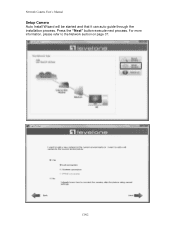
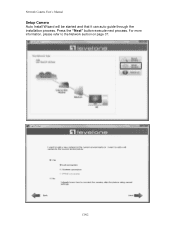
Network Camera User's Manual
Setup Camera Auto Install Wizard will be started and that it can auto guide through the installation process. Press the "Next" button execute next process. For more information, please refer to the Network section on page 37.
13/62
Manual - Page 19


Network Camera User's Manual
Initial Access to the Network Camera
(1) For the initial access to the Network Camera in Windows, the web browser may prompt for permission to install a new plug-in for the Network Camera. This plug-in has been registered for certificate and is used to display the video in the browser.
Users may click on
to proceed.
1. Click "Install" and "Run...
Manual - Page 31


... correctly before clicking on "finish"
Network Setting
"LAN" 、 "PPPoE" & "WIRELESS LAN" The default type is LAN. Select PPPoE if using ADSL 1. LAN
The default status is Get IP address automatically. This could be tedious to perform software installation whenever the Network Camera starts. Therefore, once the network is set, especially for the IP address should be entered correctly. Select...
Manual - Page 43


Network Camera User's Manual
Record parameters (1)Source: Select a stream for the recording source. (2)Recording interval: Select the recording time interval. (3)Prefix file name: You can setting the file name, and enable or disable to
add the date and time on file name. Response mode There are three choices of server types available: NAS, SD Card, and USB storage. Select the item to...
Manual - Page 50


... the NAS workgroup parameter. --"User account" Enter the login name of the NAS account --"User password" Enter the password of the NAS account. Note: Video record with the Application must be set to the same shared directory path. If you would like do detail recording settings or multi-channel recording, please install bundled 64CH recording software in CD.
50/62
Manual - Page 52


...; formatting your SD card.
Syslog
The Network camera supports log the system messages on remote server. The protocol is compliant to RFC 3164. If you have external Linux server with sys log service, use ―-r‖ option to turn on the facility for receiving log from remote machine. Or you can use some software on Windows that is compliant...
Manual - Page 54


... model and firmware version of the device should be the same as the setting backup file. If you have set up a fixed IP or other special settings for your device, it is not suggested to upload a settings backup file. 4. "Upgrade firmware" Select the firmware file and click upgrade button. Please be aware that you should not turn off the power during updating the firmware and...
Manual - Page 55


...'s Manual
Warning: The upgrade firmware procedure cannot be interrupted. If the power
and/or network connection are broken during the procedure, it might possibly cause serious damage to the Network Camera. Note: When upgrade firmware please wait for 120~210 seconds, and then you can connect to Network Camera again. The system will restart and require the installer program to set up the network...
Manual - Page 60


Network Camera User's Manual
of the flashing, the network camera begins to restore default value. You can also press the button "Factory" in ―Maintenance‖ page to restore the default value.
Q7: I cannot play the recorded video file. A7: Install the audio codec in the CD, and use the Windows Media Player 10 or later to play the *.ASF or *.AVI...
QIG - Page 2
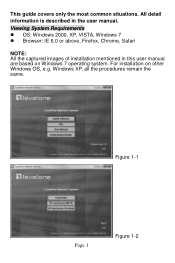
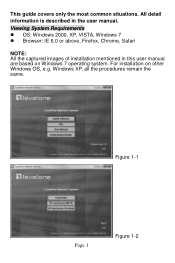
This guide covers only the most common situations. All detail information is described in the user manual.
Viewing System Requirements OS: Windows 2000, XP, VISTA, Windows 7 Browser: IE 6.0 or above, Firefox, Chrome, Safari
NOTE: All the captured images of installation mentioned in this user manual are based on Windows 7 operating system. For installation on other Windows OS, ...
QIG - Page 7
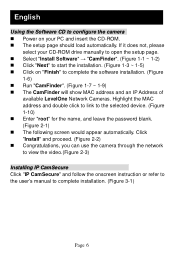
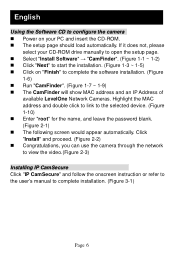
... CD-ROM drive manually to open the setup page. Select "Install Software" → "CamFinder". (Figure 1-1 ~ 1-2) Click "Next" to start the installation. (Figure 1-3 ~ 1-5) Click on "Finish" to complete the software installation. (Figure
1-6) Run "CamFinder". (Figure 1-7 ~ 1-9) The CamFinder will show MAC address and an IP Address of
available LevelOne...
QIG - Page 15
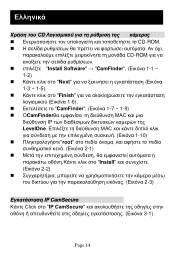
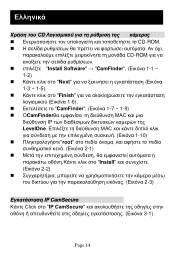
CD CD-ROM
CD-ROM Install Software" → "CamFinder 1-1 ~ 1-2 Next 1-3 ~ 1-5 Finish 1-6 CamFinder 1-7 ~ 1-9) ΟCamFinder MAC IP LevelOne MAC 1-10 root 2-1 Install 2-2 2-3)
IP CamSecure Κάντε Click στο "IP CamSecure 3-1)
Page 14
QIG - Page 18
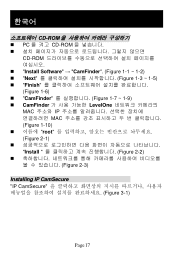
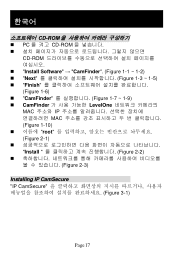
...54620;국어
CD-ROM PC 를 켜고 CD-ROM
CD-ROM Install Software" → "CamFinder". (Figure 1-1 ~ 1-2) "Next Figure 1-3 ~ 1-5) "Finish Figure 1-6) "CamFinder Figure 1-7 ~ 1-9) CamFinder LevelOne MAC 주소와 IP MAC Figure 1-10 root Figure 2-1 Install Figure 2-2 Figure 2-3)
Installing IP CamSecure "IP...

