Intel DG41MJ - Desktop Board Classic Series Motherboard driver and firmware
Drivers and firmware downloads for this Intel item

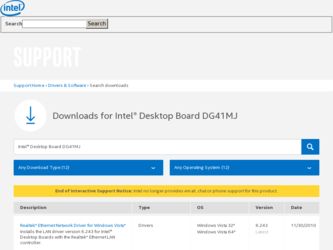
Related Intel DG41MJ Manual Pages
Download the free PDF manual for Intel DG41MJ and other Intel manuals at ManualOwl.com
Product Guide - Page 2


Revision History
Revision -001
Revision History First release of the Intel® Desktop Board DG41MJ Product Guide
Date February 2009
If an FCC declaration of conformity marking is present on the board, the following statement applies:
FCC Declaration of Conformity
This device complies with Part 15 of the FCC Rules. Operation is subject to the following two conditions...
Product Guide - Page 3


...not be supported without further evaluation by Intel.
Document Organization
The chapters in this Product Guide are arranged as follows: 1 Desktop Board Features: a summary of product features 2 Installing and Replacing Desktop Board Components: instructions on how to install
the Desktop Board and other hardware components 3 Updating the BIOS: instructions on how to update the BIOS A Error Messages...
Product Guide - Page 5


...
1 Desktop Board Features
Desktop Board Components 11 Processor ...12 Main Memory...13 Intel® G41 Express Chipset 14
Graphics Support 14 Intel® GMA X4500 Graphics Controller 14 DVI Support 14
Audio Subsystem 15 Legacy Input/Output (I/O) Controller 15 LAN Subsystem 16 USB 2.0 Support 17 Serial ATA...17 Expandability...17 BIOS ...17
Serial ATA and IDE Auto Configuration 17 PCI...
Product Guide - Page 6


Intel Desktop Board DG41MJ Product Guide
Connecting the Processor Fan Heat Sink Cable 31 Removing the Processor 31 Installing and Removing Memory 32 Installing DIMMs 33 Removing DIMMs 35 Using the Serial ATA (SATA) Cables 35 Connecting a Standard SATA Drive 36 Connecting a Slimline SATA Drive 37 Connecting to the Internal Headers and Connectors 38 Front Panel Audio Header 39 Chassis ...
Product Guide - Page 7
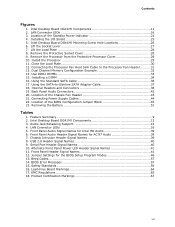
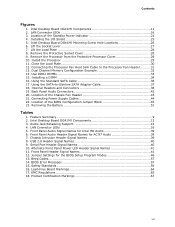
... SATA-to-Slimline SATA Adapter Cable 37 18. Internal Headers and Connectors 38 19. Back Panel Audio Connectors 42 20. Location of the Chassis Fan Header 43 21. Connecting Power Supply Cables 44 22. Location of the BIOS Configuration Jumper Block 45 23. Removing the Battery 51
Tables
1. Feature Summary 9 2. Intel Desktop Board DG41MJ Components 12 3. Audio Jack Retasking Support 15 4. LAN...
Product Guide - Page 10


Intel Desktop Board DG41MJ Product Guide
Table 1. Feature Summary (continued)
BIOS
• Intel® Platform Innovation Framework for extensible firmware interface
• 8 Mb symmetrical flash memory device
• Support for SMBIOS • Intel® Rapid BIOS Boot • Intel® Express BIOS Update
Power Management • Support for Advanced Configuration and Power Interface...
Product Guide - Page 12


... Board DG41MJ Product Guide
Table 2. Intel Desktop Board DG41MJ Components
Label A B C D E F G H I J K L M N O P Q R
Description Front panel audio header Back panel connectors 12 V processor core voltage connector (2 x 2 pin) High-speed USB 2.0 headers (2) BIOS configuration jumper block Alternate front panel power LED header Processor socket Chassis fan header Processor fan header Serial port...
Product Guide - Page 13


... at power up. The BIOS will attempt to configure the memory controller for normal operation. The Desktop Board has two DIMM sockets that support the memory features listed below: • DDR2 SDRAM DIMMs with the option in the BIOS setup to raise the voltage to
support higher performance DDR2 SDRAM DIMMs • Support for:
⎯ Non-ECC DDR2 800/667 MHz memory ⎯ Serial...
Product Guide - Page 14
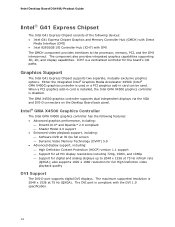
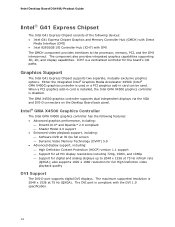
Intel Desktop Board DG41MJ Product Guide
Intel® G41 Express Chipset
The Intel G41 Express Chipset consists of the following devices: • Intel G41 Express Chipset Graphics and Memory Controller Hub (GMCH) with Direct
Media Interface (DMI) • Intel 82801GB I/O Controller Hub (ICH7) with DMI The GMCH component provides interfaces to the processor, memory, PCI, and the DMI interconnect....
Product Guide - Page 17
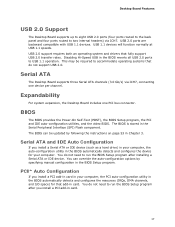
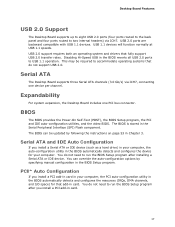
... all USB 2.0 ports to USB 1.1 operation. This may be required to accommodate operating systems that do not support USB 2.0.
Serial ATA
The Desktop Board supports three Serial ATA channels (3.0 Gb/s) via ICH7, connecting one device per channel.
Expandability
For system expansion, the Desktop Board includes one PCI bus connector.
BIOS
The BIOS provides the Power-On Self-Test (POST), the BIOS Setup...
Product Guide - Page 19


... to RAM) ⎯ +5 V standby power indicator LED ⎯ Wake from USB ⎯ Power Management Event signal (PME#) wake-up support ⎯ Wake from PS/2 devices ⎯ Wake from serial port • ENERGY STAR capable
ACPI
ACPI gives the operating system direct control over the power management and Plug and Play functions of a computer. The use of ACPI with the Desktop Board requires an...
Product Guide - Page 21


...
The Desktop Board supports the PCI Bus Power Management Interface Specification. Add-in cards that support this specification can participate in power management and can be used to wake the computer.
+5 V Standby Power Indicator LED
CAUTION If the AC power has been switched off and the standby power indicator is still lit, disconnect the power cord before installing or removing any devices...
Product Guide - Page 23
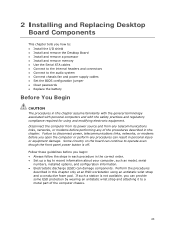
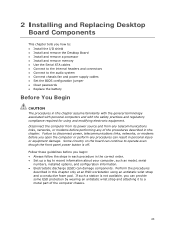
... tells you how to: • Install the I/O shield • Install and remove the Desktop Board • Install and remove a processor • Install and remove memory • Use the Serial ATA cables • Connect to the internal headers and connectors • Connect to the audio system • Connect chassis fan and power supply cables • Set the BIOS configuration jumper • Clear...
Product Guide - Page 24


Intel Desktop Board DG41MJ Product Guide
Installation Precautions
When you install and test the Intel Desktop Board, observe all warnings and cautions in the installation instructions. To avoid injury, be careful of: • Sharp pins on connectors • Sharp pins on printed circuit assemblies • Rough edges and sharp corners on the chassis • Hot components (such as processors, ...
Product Guide - Page 42


Intel Desktop Board DG41MJ Product Guide
Connecting to the Back Panel Audio Connectors
After the audio driver has been installed, the multi-channel audio feature can be enabled. Figure 19 shows the back panel audio connectors. The default connector assignments are shown in the figure. Refer to Table 3 on page 15 for audio connector retasking information.
Item Description
A
Line In
B
Line Out...
Product Guide - Page 46
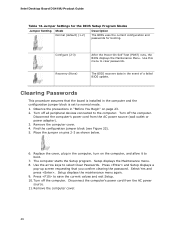
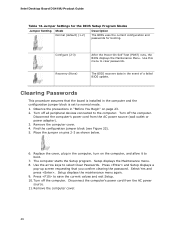
Intel Desktop Board DG41MJ Product Guide
Table 12. Jumper Settings for the BIOS Setup Program Modes
Jumper Setting Mode Normal (default) (1-2)
Description
The BIOS uses the current configuration and passwords for booting.
Configure (2-3) Recovery (None)
After the Power-On Self-Test (POST) runs, the BIOS displays the Maintenance Menu. Use this menu to clear passwords.
The BIOS recovers data in...
Product Guide - Page 53


...the Intel® Flash Memory Update Utility and the ease of use of Windows-based installation wizards. To update the BIOS with the Intel Express BIOS Update utility: 1. Go to the Intel World Wide Web site at
http://support.intel.com/support/motherboards/desktop/ 2. Navigate to the Intel Desktop Board DG41MJ page, click "Latest BIOS," and select
the Express BIOS Update utility file. 3. Download the...
Product Guide - Page 54
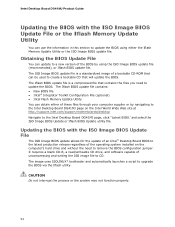
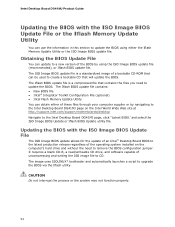
... Intel Flash Memory Update Utility You can obtain either of these files through your computer supplier or by navigating to the Intel Desktop Board DG41MJ page on the Intel World Wide Web site at http://support.intel.com/support/motherboards/desktop Navigate to the Intel Desktop Board DG41MJ page, click "Latest BIOS," and select the ISO Image BIOS Update or Iflash BIOS Update utility file.
Updating...
Product Guide - Page 55


... to the Intel Desktop Board BIOS Upgrade CD-ROM" page, press any key to confirm the BIOS upgrade operation. 6. Wait for the BIOS upgrade process to complete.
CAUTION DO NOT POWER DOWN YOUR COMPUTER before the update is complete. The update may take up to 5 minutes.
Updating the BIOS with the Iflash Memory Update Utility
With the Iflash Memory update utility you can update the system BIOS from...
Product Guide - Page 57


A Error Messages and Indicators
Intel Desktop Board DG41MJ reports POST errors in two ways: • By sounding a beep code • By displaying an error message on the monitor
BIOS Beep Codes
The BIOS also issues a beep code (one long tone followed by two short tones) during POST if the video configuration fails (a faulty video card or no card installed) or if an external ROM module...
