HP 4370 - ScanJet Photo Scanner driver and firmware

Related HP 4370 Manual Pages
Download the free PDF manual for HP 4370 and other HP manuals at ManualOwl.com
Setup - Page 1
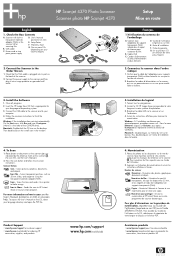
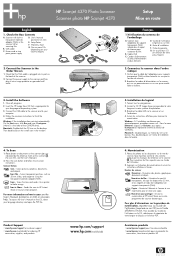
HP Scanjet 4370 Photo Scanner Scanner photo HP Scanjet 4370
Setup Mise en route
English
1. Check the Box Contents
A. Scanner with built-in transparent materials adapter (TMA) in the scanner lid for scanning film
B. USB cable
C. Power cord or two piece power supply
D. User's Manual (printed or on CD)
E. Setup Poster
F. Warranty sheet
G. One or more CDs (depending on your country/region)
A B
...
User's Manual - Page 3
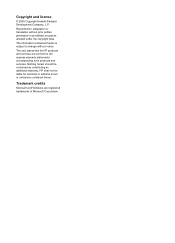
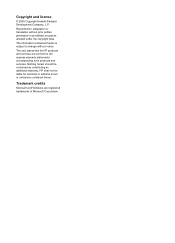
...notice.
The only warranties for HP products and services are set forth in the express warranty statements accompanying such products and services. Nothing herein should be construed as constituting an additional warranty. HP shall not be liable for technical or editorial errors or omissions contained herein.
Trademark credits
Microsoft and Windows are registered trademarks of Microsoft Corporation...
User's Manual - Page 4
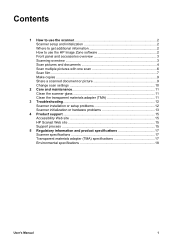
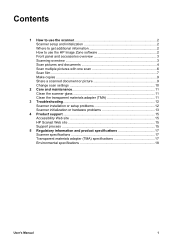
... with one scan 6 Scan film ...7 Make copies ...9 Share a scanned document or picture 9 Change scan settings 10
2 Care and maintenance 11 Clean the scanner glass 11 Clean the transparent materials adapter (TMA 11
3 Troubleshooting 12 Scanner installation or setup problems 12 Scanner initialization or hardware problems 13
4 Product support 15 Accessibility Web site 15 HP Scanjet Web site...
User's Manual - Page 5
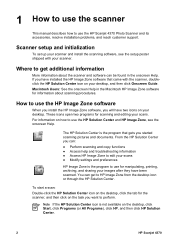
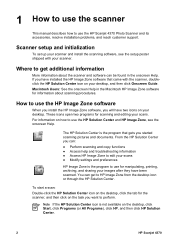
... use the scanner
This manual describes how to use the HP Scanjet 4370 Photo Scanner and its accessories, resolve installation problems, and reach customer support.
Scanner setup and initialization
To set up your scanner and install the scanning software, see the setup poster shipped with your scanner.
Where to get additional information
More information about the scanner and software can be found...
User's Manual - Page 6
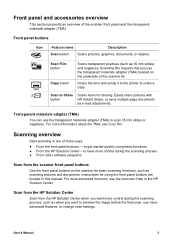
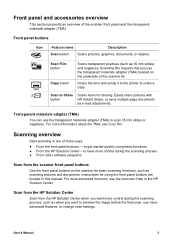
... functions ● From the HP Solution Center - to have more control during the scanning process ● From other software programs
Scan from the scanner front panel buttons
Use the front panel buttons on the scanner for basic scanning functions, such as scanning pictures and documents. Instructions for using the front panel buttons are located in this manual. For more advanced functions...
User's Manual - Page 7


... Windows desktop, double-click the HP Solution Center icon. b. On the taskbar, click Start, point to Programs or All Programs, point to HP, and then click HP Solution Center.
2. If you have installed more than one HP device, click the tab for the scanner. The HP Solution Center shows only the functions, settings, and support options that are appropriate for the selected HP device.
Scan...
User's Manual - Page 8
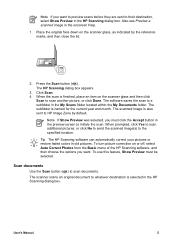
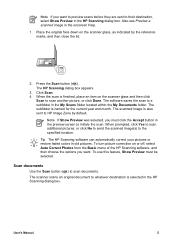
... picture correction on or off, select Auto Correct Photos from the Basic menu of the HP Scanning software, and then choose the options you want. To use this feature, Show Preview must be selected.
Scan documents
Use the Scan button ( ) to scan documents. The scanner scans an original document to whatever destination is selected in the HP Scanning dialog box.
User's Manual
5
User's Manual - Page 9
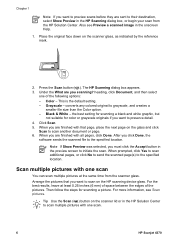
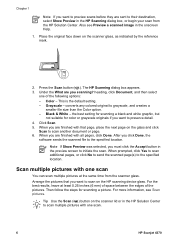
... to scan on the HP scanning device glass. For the best results, leave at least 0.25 inches (6 mm) of space between the edges of the pictures. Then follow the steps for scanning a picture. For more information, see Scan pictures.
Tip Use the Scan ( ) button on the scanner lid or in the HP Solution Center to scan multiple pictures with one scan.
6
HP Scanjet 4370
User's Manual - Page 12


....
Make copies
Use the Copy button ( ) to scan an original and send it to a printer. The front panel Copy button is optimized to scan and print a duplicate of what is on the scanner glass. If you want to change the image, such as lighten, darken, or adjust size, click Cancel in the hp copying dialog box. Adjust the settings, and...
User's Manual - Page 13


... Center, including:
● Button settings for the scanner front panel ● Settings for the HP Solution Center scan buttons ● Scan preferences, such as automatic exposure
For details about changing settings, see Change scan settings in the HP scanning device onscreen Help. For more information about the onscreen Help, see How to use the HP Image Zone software.
10
HP Scanjet 4370
User's Manual - Page 15


... might have occurred because of an incomplete installation. Try uninstalling and then reinstalling the HP Scanning software. To reinstall the HP Scanning software, you must have the HP Image Zone software CD.
To uninstall the HP software that came with your scanner, follow these procedures:
1. Click Start, click Settings, and then click Control Panel (in Windows XP, click Start, and then click...
User's Manual - Page 16


... procedure:
1. Close the HP Image Zone software, if it is open. 2. Disconnect the cable that connects the scanner to the computer. 3. Turn the computer off, wait 60 seconds, and then turn the computer on again. 4. Reconnect the cable that connects the computer and the scanner (use a different
USB port on the computer if possible). ● Make sure that the USB cable is connected to the...
User's Manual - Page 17
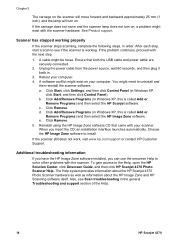
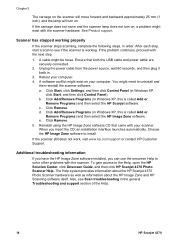
...hp.com/support or contact HP Customer Support.
Additional troubleshooting information
If you have the HP Image Zone software installed, you can use the onscreen Help to solve other problems with the scanner. To gain access to the Help, open the HP Solution Center, click Onscreen Guide, and then click HP Scanjet 4370 Photo Scanner Help. The Help system provides information about the HP Scanjet 4370...
User's Manual - Page 18


... for a variety of information:
● Learn tips for scanning more effectively and creatively. ● Gain access to HP Scanjet driver updates and software. ● Register your product. ● Subscribe to newsletters, driver and software updates, and support alerts. ● Purchase scanner supplies.
Support process
The HP support process works most effectively if you perform the following...
User's Manual - Page 19


... scanner. For faster service, please be prepared to provide the following information:
- The scanner model number (located on the scanner) - The scanner serial number (located on the scanner) - The computer operating system - The version of the scanner software (located on the scanner's CD label) - Messages displayed at the time the situation occurred
The applicable conditions for HP phone support...
User's Manual - Page 20


... the HP Scanjet 4370 Photo Scanner and accessories.
Scanner specifications
Name
Description
Scanner type
Flatbed with transparent materials adapter (TMA)
Size
472 mm x 298 mm x 90 mm (18.58 x 11.73 x 3.54 inches)
Weight
3.1 kg (6.8 lbs)
Scanning element Charged-coupled device
Interface
USB 2.0 Hi-Speed
Hardware resolution
3600 x 7200 ppi hardware resolution
Selectable resolution
12...

