Gigabyte GA-B75M-D3V driver and firmware
Drivers and firmware downloads for this Gigabyte item

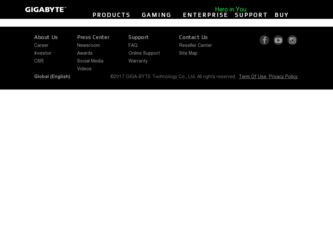
Related Gigabyte GA-B75M-D3V Manual Pages
Download the free PDF manual for Gigabyte GA-B75M-D3V and other Gigabyte manuals at ManualOwl.com
User Manual - Page 3
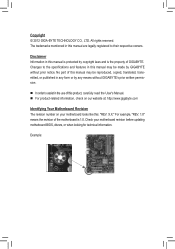
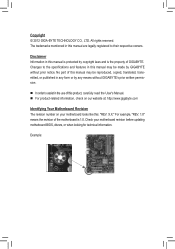
...carefully read the User's Manual. „„ For product-related information, check on our website at: http://www.gigabyte.com
Identifying Your Motherboard Revision The revision number on your motherboard looks like this: "REV: X.X." For example, "REV: 1.0" means the revision of the motherboard is 1.0. Check your motherboard revision before updating motherboard BIOS, drivers, or when looking for...
User Manual - Page 4
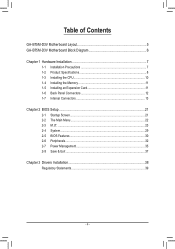
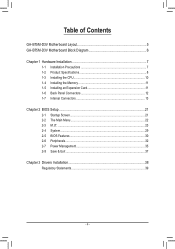
Table of Contents
GA-B75M-D3V Motherboard Layout 5 GA-B75M-D3V Motherboard Block Diagram 6
Chapter 1 Hardware Installation 7 1-1 Installation Precautions 7 1-2 Product Specifications 8 1-3 Installing the CPU 10 1-4 Installing the Memory 11 1-5 Installing an Expansion Card 11 1-6 Back Panel Connectors 12 1-7 Internal Connectors 13
Chapter 2 BIOS Setup 21 2-1 Startup Screen 21 2-2 The ...
User Manual - Page 5
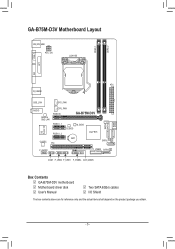
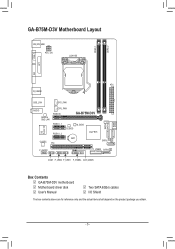
...
DDR3_1 DDR3_2
VGA
LPT
DVI
ATX R_USB30
SATA2 1 SATA3 0 2 43
USB_LAN
SYS_FAN
AUDIO Atheros GbE LAN
CPU_FAN PCIEX16
GA-B75M-D3V
iTE Super I/O
PCIEX1_1 PCIEX1_2
M_BIOS B_BIOS
Intel® B75
BAT CODEC PCI
SATA2
F_AUDIO
F_USB30 SATA2 5
COM F_USB2 F_USB1 F_PANEL CLR_CMOS
Box Contents 55 GA-B75M-D3V motherboard 55 Motherboard driver disk 55 User's Manual
55 Two SATA 6Gb/s cables 55...
User Manual - Page 6
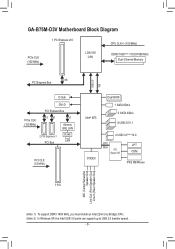
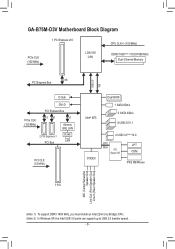
GA-B75M-D3V Motherboard Block Diagram
1 PCI Express x16
CPU CLK+/- (100 MHz)
PCIe CLK (100 MHz)
LGA1155 CPU
DDR3 1600(Note 1)/1333/1066 MHz Dual Channel Memory
DMI 2.0 FDI
x16 PCI Express Bus
D-Sub
DVI-D
PCI Express Bus
PCIe CLK (100 MHz)
x1 x1
x1
Atheros GbE LAN
2 PCI Express x1 PCI Bus
RJ45 LAN
PCI CLK (33 MHz)
Intel® B75
Dual BIOS 1 SATA 6Gb/s 5 SATA 3Gb/s 8 USB 2.0/1.1
...
User Manual - Page 7
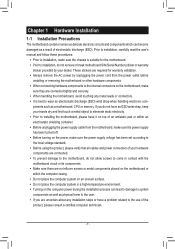
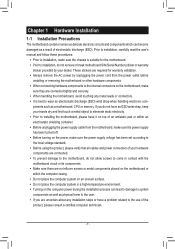
... a motherboard, CPU or memory. If you do not have an ESD wrist strap, keep your hands dry and first touch a metal object to eliminate static electricity. •• Prior to installing the motherboard, please have it on top of an antistatic pad or within an electrostatic shielding container. •• Before unplugging the power supply cable from...
User Manual - Page 8
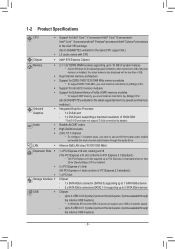
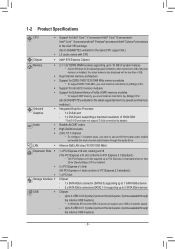
... Extreme Memory Profile (XMP) memory modules
* To support XMP memory, you must install an Intel 22nm (Ivy Bridge) CPU.
(Go to GIGABYTE's website for the latest supported memory speeds and memory modules.) ŠŠ Integrated Graphics Processor: - 1 x D-Sub port - 1 x DVI-D port, supporting a maximum resolution of 1920x1200
* The DVI-D port does not support D-Sub connection by adapter.
Š...
User Manual - Page 9
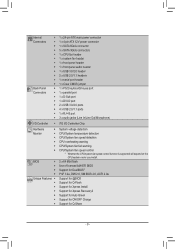
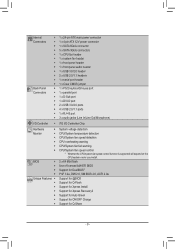
...ŠŠ 1 x 4-pin ATX 12V power connector ŠŠ 1 x SATA 6Gb/s connector ŠŠ 5 x SATA 3Gb/s connectors ŠŠ 1 x CPU fan header ŠŠ 1 x system fan header ŠŠ 1 x front panel header ŠŠ 1 x front panel audio header ŠŠ 1 x USB 3.0/2.0 header ŠŠ 2 x USB 2.0/1.1 headers ŠŠ 1 x serial port header ŠŠ 1 x Clear...
User Manual - Page 10
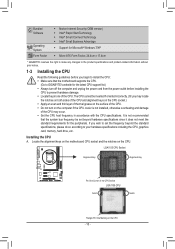
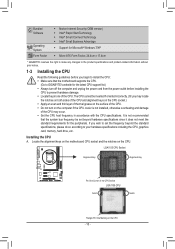
...information without prior notice.
1-3 Installing the CPU
Read the following guidelines before you begin to install the CPU: •• Make sure that the motherboard supports the CPU.
(Go to GIGABYTE's website for the latest CPU support list.) •• Always turn off the computer and unplug the power cord from the power outlet before installing the
CPU to prevent hardware damage. •...
User Manual - Page 11
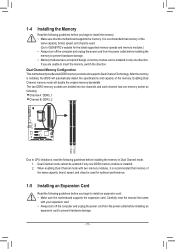
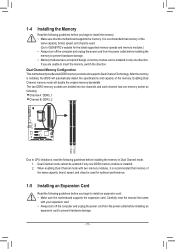
... that memory of the same capacity, brand, speed, and chips be used for optimum performance.
1-5 Installing an Expansion Card
Read the following guidelines before you begin to install an expansion card: •• Make sure the motherboard supports the expansion card. Carefully read the manual that came
with your expansion card. •• Always turn off the computer and unplug the power...
User Manual - Page 13
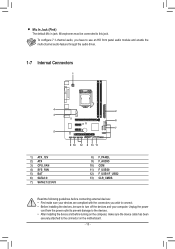
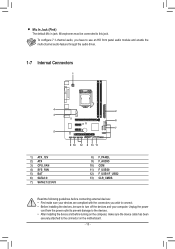
... connectors you wish to connect. •• Before installing the devices, be sure to turn off the devices and your computer. Unplug the power
cord from the power outlet to prevent damage to the devices. •• After installing the device and before turning on the computer, make sure the device cable has been
securely attached to the connector on the motherboard.
- 13 -
User Manual - Page 14
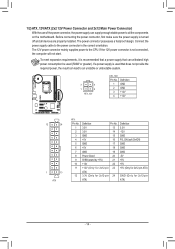
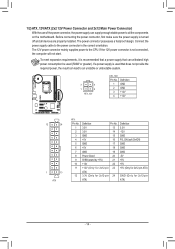
... on the motherboard. Before connecting the power connector, first make sure the power supply is turned off and all devices are properly installed. The power connector possesses a foolproof design. Connect the power supply cable to the power connector in the correct orientation. The 12V power connector mainly supplies power to the CPU. If the 12V power connector is not connected, the computer will...
User Manual - Page 15
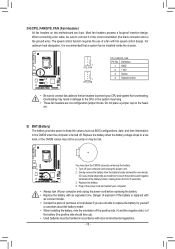
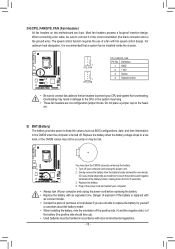
.... For optimum heat dissipation, it is recommended that a system fan be installed inside the chassis.
1 SYS_FAN
1 CPU_FAN
CPU_FAN/SYS_FAN: Pin No. Definition
1 GND 2 +12V 3 Sense 4 Speed Control
•• Be sure to connect fan cables to the fan headers to prevent your CPU and system from overheating. Overheating may result in damage to the...
User Manual - Page 19
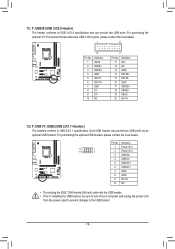
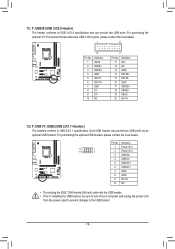
... No. 1 2 3 4 5 6 7 8 9 10
Definition Power (5V) Power (5V) USB DXUSB DYUSB DX+ USB DY+ GND GND No Pin NC
•• Do not plug the IEEE 1394 bracket (2x5-pin) cable into the USB header. •• Prior to installing the USB bracket, be sure to turn off your computer and unplug the power cord
from the power outlet to prevent damage...
User Manual - Page 21
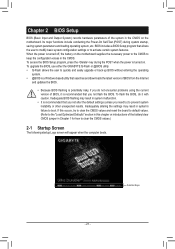
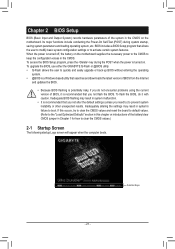
... the power is turned on. To upgrade the BIOS, use either the GIGABYTE Q-Flash or @BIOS utility. •• Q-Flash allows the user to quickly and easily upgrade or back up BIOS without entering the operating
system. •• @BIOS is a Windows-based utility that searches and downloads the latest version of BIOS from the Internet
and updates the BIOS. •• Because BIOS flashing...
User Manual - Page 24
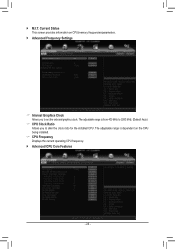
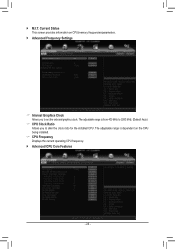
... information on CPU/memory frequencies/parameters.
`` Advanced Frequency Settings
&& Internal Graphics Clock Allows you to set the onboard graphics clock. The adjustable range is from 400 MHz to 3200 MHz. (Default: Auto)
&& CPU Clock Ratio Allows you to alter the clock ratio for the installed CPU. The adjustable range is dependent on the CPU being installed.
&& CPU Frequency Displays the current...
User Manual - Page 25
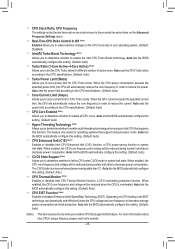
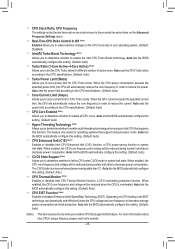
...to enable multi-threading technology when using an Intel CPU that supports this function. This feature only works for operating systems that support multi-processor mode. Auto lets the BIOS automatically configure this setting. (Default: Auto)
&& CPU Enhanced Halt (C1E) (Note) Enables or disables Intel CPU Enhanced Halt (C1E) function, a CPU power-saving function in system halt state. When enabled...
User Manual - Page 30
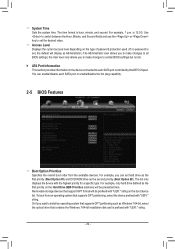
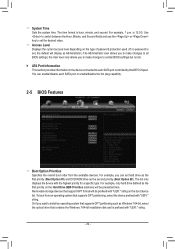
... no password is set, the default will display as Administrator.) The Administrator level allows you to make changes to all BIOS settings; the User level only allows you to make changes to certain BIOS settings but not all.
`` ATA Port Information This section provides information on the device connected to each SATA port controlled by Intel B75 Chipset. You can enable/disable each SATA port or...
User Manual - Page 31
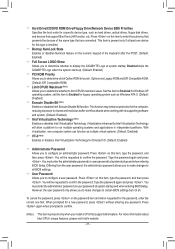
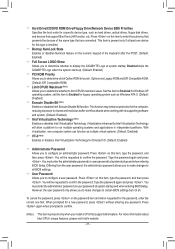
&& Hard Drive/CD/DVD ROM Drive/Floppy Drive/Network Device BBS Priorities Specifies the boot order for a specific device type, such as hard drives, optical drives, floppy disk drives, and devices that support Boot from LAN function, etc. Press on this item to enter the submenu that presents the devices of the same type that are connected. This item is present only if at least one device for...
User Manual - Page 33
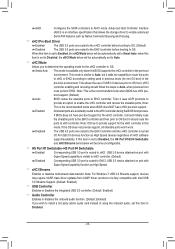
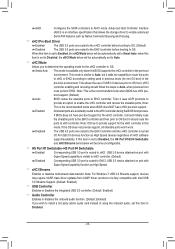
...class driver updates from UASP driver vendors to be fully compatible with Intel USB 3.0 Streams Support. (Default: Enabled)
&& USB Controller Enables or disables the integrated USB 2.0 controller. (Default: Enabled)
&& Audio Controller Enables or disables the onboard audio function. (Default: Enabled) If you wish to install a 3rd party add-in audio card instead of using the onboard audio, set this...
User Manual - Page 38
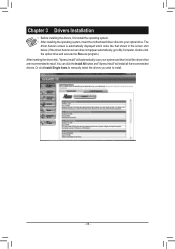
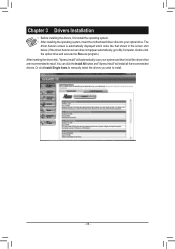
... to My Computer, double-click the optical drive and execute the Run.exe program.) After inserting the driver disk, "Xpress Install" will automatically scan your system and then list all the drivers that are recommended to install. You can click the Install All button and "Xpress Install" will install all the recommended drivers. Or click Install Single Items to manually select the drivers you wish...
