Gigabyte GA-H61M-WW driver and firmware
Drivers and firmware downloads for this Gigabyte item

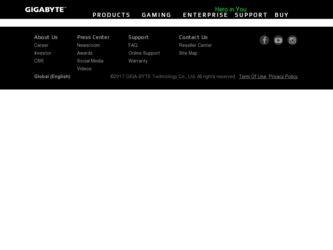
Related Gigabyte GA-H61M-WW Manual Pages
Download the free PDF manual for Gigabyte GA-H61M-WW and other Gigabyte manuals at ManualOwl.com
Manual - Page 1
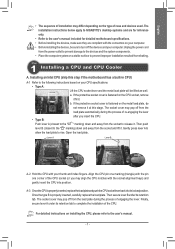
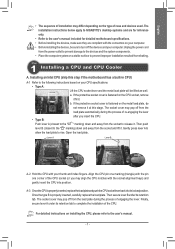
... below apply to GIGABYTE's desktop systems and are for reference only.
•• Refer to the user's manual included for detailed motherboard specifications. •• Before installing the devices, make sure they are compliant with the connectors on your computer. •• Before installing the devices, be sure to turn off the devices and your computer. Unplug the power cord
from...
Manual - Page 2
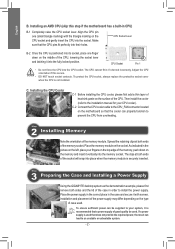
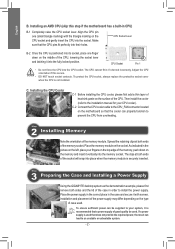
... sink paste on the surface of the CPU. Then install the cooler (refer to the installation manual for your CPU cooler).
C-2 Connect the CPU cooler cable to the CPU_FAN connector located on the motherboard so that the cooler can properly function to prevent the CPU from overheating.
Step
2 Installing Memory
Note the orientation of the memory module. Spread the retaining clips at...
Manual - Page 3
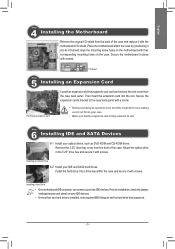
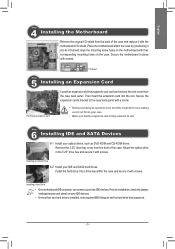
... SATA hard drives. Install the hard drive into a drive bay within the case and secure it with screws.
Installing a Hard Drive
•• One motherboard IDE connector can connect up to two IDE devices. Prior to installation, check the jumper settings (master and slave) on your IDE devices.
•• If more than one hard drive is installed, enter system BIOS Setup to set the hard drive...
Manual - Page 4
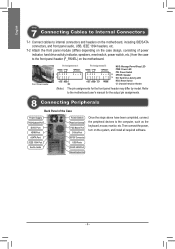
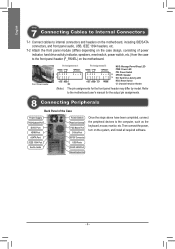
... may differ by model. Refer to the motherboard user's manual for the actual pin assignments.
Step
8 Connecting Peripherals
Back Panel of the Case
Power Supply PS/2 Keyboard Port
DVI-D Port HDMI Port eSATA Port IEEE 1394 Port Audio Jacks
Power Switch Power Cord Connector PS/2 Mouse Port
D-Sub Port S/PDIF Connector
USB Ports RJ-45 LAN Port External Graphics Card
Once the steps above have been...
Manual - Page 2


Motherboard GA-H61M-WW
Motherboard GA-H61M-WW
Jul. 5, 2013
Jul. 5, 2013
Copyright © 2013 GIGA-BYTE TECHNOLOGY CO., LTD. All rights reserved. The trademarks mentioned in this manual are legally registered to their respective owners. Disclaimer Information in this manual is protected by copyright laws and is the property of GIGABYTE. Changes to the specifications and features in this manual...
Manual - Page 3
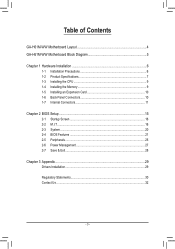
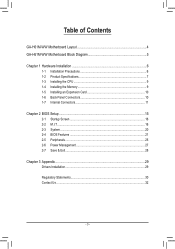
Table of Contents
GA-H61M-WW Motherboard Layout 4 GA-H61M-WW Motherboard Block Diagram 5
Chapter 1 Hardware Installation 6 1-1 Installation Precautions 6 1-2 Product Specifications 7 1-3 Installing the CPU 9 1-4 Installing the Memory 9 1-5 Installing an Expansion Card 10 1-6 Back Panel Connectors 10 1-7 Internal Connectors 11
Chapter 2 BIOS Setup 15 2-1 Startup Screen 16 2-2 M.I.T...16...
Manual - Page 4
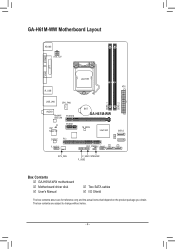
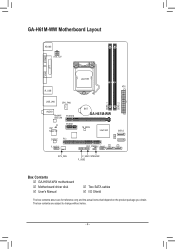
...KB_MS ATX_12V
COMA
LPT
VGA
LGA1155
ATX R_USB
USB_LAN
CPU_FAN
AUDIO Realtek® GbE LAN
PCIEX16
CI
iTE® Super I/O
PCIEX1
CODEC PCI F_AUDIO
BAT
GA-H61M-WW
M_BIOS
Intel® H61
SATA2 0 1
CLR_CMOS F_PANEL 3
2
DDR3_1 DDR3_2
SYS_FAN
F_USB1 SPEAKER F_USB2
Box Contents 55 GA-H61M-WW motherboard 55 Motherboard driver disk 55 User's Manual
55 Two SATA cables 55 I/O Shield
The...
Manual - Page 6
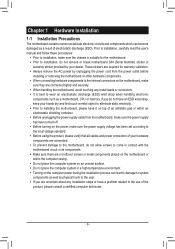
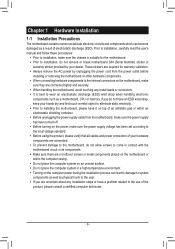
... a motherboard, CPU or memory. If you do not have an ESD wrist strap, keep your hands dry and first touch a metal object to eliminate static electricity. •• Prior to installing the motherboard, please have it on top of an antistatic pad or within an electrostatic shielding container. •• Before unplugging the power supply cable from...
Manual - Page 7
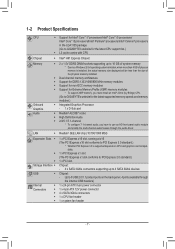
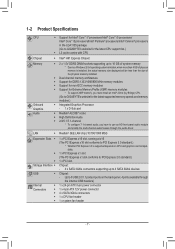
... PCI Express 3.0 is supported depends on CPU and graphics card compatibility.
1 x PCI Express x1 slot (The PCI Express x1 slot conforms to PCI Express 2.0 standard.) 1 x PCI slot
Chipset: - 4 x SATA 3Gb/s connectors supporting up to 4 SATA 3Gb/s devices
Chipset: - Up to 8 USB 2.0/1.1 ports (4 ports on the back panel, 4 ports available through
the internal USB headers)
1 x 24-pin ATX main power...
Manual - Page 8
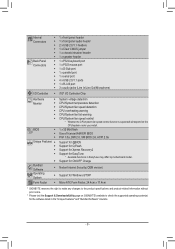
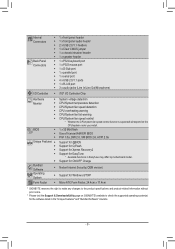
... control function is supported will depend on the CPU/system cooler you install.
1 x 32 Mbit flash Use of licensed AMI EFI BIOS PnP 1.0a, DMI 2.0, SM BIOS 2.6, ACPI 2.0a
Support for @BIOS Support for Q-Flash Support for Xpress Recovery2 Support for EasyTune
* Available functions in EasyTune may differ by motherboard model. Support for ON/OFF Charge
Norton Internet Security (OEM version)
Support...
Manual - Page 9
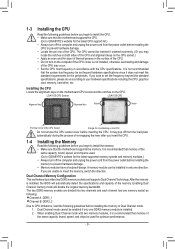
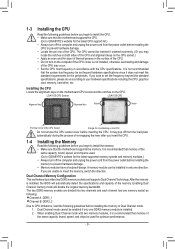
... begin to install the memory: •• Make sure that the motherboard supports the memory. It is recommended that memory of the
same capacity, brand, speed, and chips be used. (Go to GIGABYTE's website for the latest supported memory speeds and memory modules.) •• Always turn off the computer and unplug the power cord from the power outlet before installing the memory to prevent...
Manual - Page 10
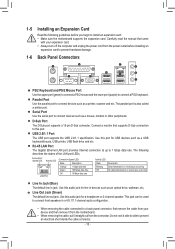
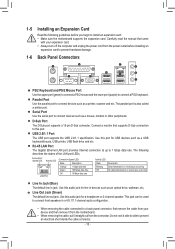
... or other peripherals.
D-Sub Port
The D-Sub port supports a 15-pin D-Sub connector. Connect a monitor that supports D-Sub connection to this port.
USB 2.0/1.1 Port
The USB port supports the USB 2.0/1.1 specification. Use this port for USB devices such as a USB keyboard/mouse, USB printer, USB flash drive and etc.
RJ-45 LAN Port The Gigabit Ethernet LAN port provides Internet connection at up to...
Manual - Page 11
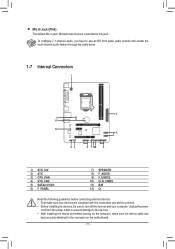
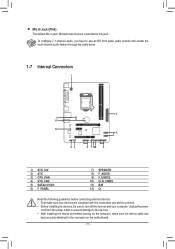
... connectors you wish to connect. •• Before installing the devices, be sure to turn off the devices and your computer. Unplug the power
cord from the power outlet to prevent damage to the devices. •• After installing the device and before turning on the computer, make sure the device cable has
been securely attached to the connector on the motherboard.
- 11 -
Manual - Page 12
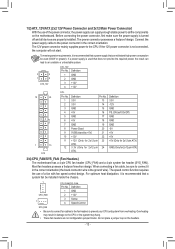
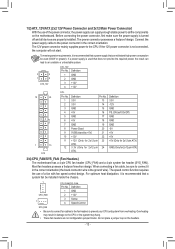
... on the motherboard. Before connecting the power connector, first make sure the power supply is turned off and all devices are properly installed. The power connector possesses a foolproof design. Connect the power supply cable to the power connector in the correct orientation. The 12V power connector mainly supplies power to the CPU. If the 12V power connector is not connected, the computer will...
Manual - Page 15
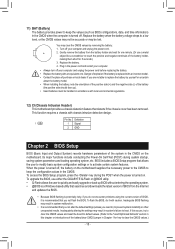
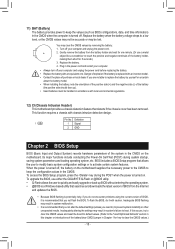
... the power is turned on. To upgrade the BIOS, use either the GIGABYTE Q-Flash or @BIOS utility. •• Q-Flash allows the user to quickly and easily upgrade or back up BIOS without entering the operating system. •• @BIOS is a Windows-based utility that searches and downloads the latest version of BIOS from the Internet
and updates the BIOS.
•• Because BIOS flashing...
Manual - Page 21
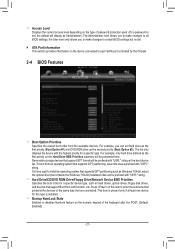
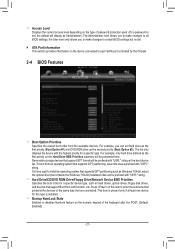
...
`` ATA Port Information This section provides information on the device connected to each SATA port controlled by the Chipset.
2-4 BIOS Features
&& Boot Option Priorities Specifies the overall boot order from the available devices. For example, you can set hard drive as the first priority (Boot Option #1) and DVD ROM drive as the second priority (Boot Option #2). The list only displays the device...
Manual - Page 22
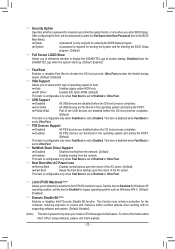
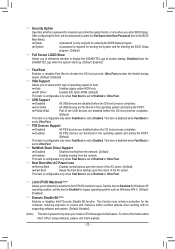
... the fastest bootup speed. (Default: Disabled)
&& VGA Support Allows you to select which type of operating system to boot. Auto Enables legacy option ROM only. EFI Driver Enables EFI option ROM. (Default) This item is configurable only when Fast Boot is set to Enabled or Ultra Fast.
&& USB Support Disabled All USB devices are disabled before the OS boot process...
Manual - Page 23
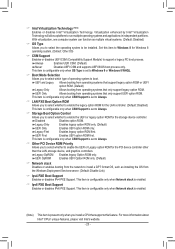
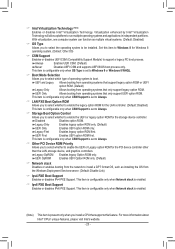
... Support is set to Always.
&& Other PCI Device ROM Priority Allows you to select whether to enable the UEFI or Legacy option ROM for the PCI device controller other than the LAN, storage device, and graphics controllers.
Legacy OpROM Enables legacy Option ROM only. UEFI OpROM Enables UEFI Option ROM only. (Default)
&& Network stack Disables or enables booting from the network to install...
Manual - Page 25
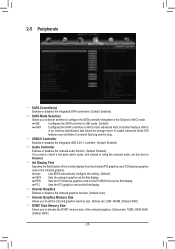
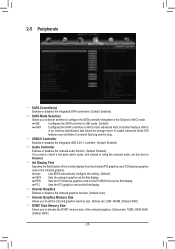
... allows the storage driver to enable advanced Serial ATA features such as Native Command Queuing and hot plug.
&& USB2.0 Controller
Enables or disables the integrated USB 2.0/1.1 controller. (Default: Enabled)
&& Audio Controller
Enables or disables the onboard audio function. (Default: Enabled)
If you wish to install a 3rd party add-in audio card instead of using the onboard audio, set this...
Manual - Page 29
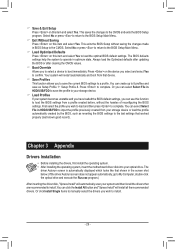
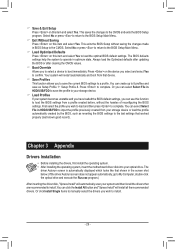
... can select Select File in HDD/USB/FDD to input the profile previously created from your storage device or load the profile automatically created by the BIOS, such as reverting the BIOS settings to the last settings that worked properly (last known good record).
Chapter 3 Appendix
Drivers Installation
•• Before installing the drivers, first install the operating system. ••...
