Epson WF-4740 driver and firmware
Related Epson WF-4740 Manual Pages
Download the free PDF manual for Epson WF-4740 and other Epson manuals at ManualOwl.com
Start Here - Installation Guide - Page 3
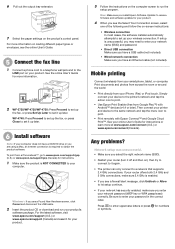
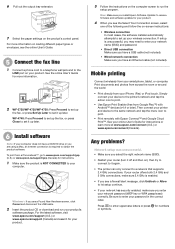
... disconnect the USB cable.
2 Insert the product CD or download and run your product's
software package. For the latest software, visit www.epson.com/support (U.S.) or www.epson.ca/support (Canada) and search for your product.
3 Follow the instructions on the computer screen to run the
setup program.
Mac: Make sure you install Epson Software Updater to receive firmware and software updates for...
Start Here - Installation Guide - Page 4
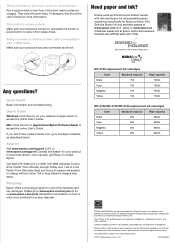
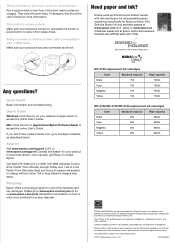
... to access the online User's Guide.
Mac: Click the icon in Applications/Epson Software/Guide to access the online User's Guide.
If you don't have a User's Guide icon, go to the Epson website, as described below.
Support
Visit www.epson.com/support (U.S.) or www.epson.ca/support (Canada) and search for your product to download drivers, view manuals, get FAQs, or contact Epson.
Call (562) 276-4382...
Users Guide - Page 11
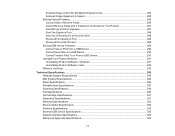
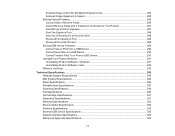
...To or From a USB Device 291 Uninstall Your Product Software...291 Uninstalling Product Software - Windows 291 Uninstalling Product Software - Mac 293 Where to Get Help...293
Technical Specifications ...295 Windows System Requirements ...295 Mac System Requirements ...296 Paper Specifications ...296 Printable Area Specifications ...297 Scanning Specifications ...299 Fax Specifications ...300 Ink...
Users Guide - Page 31
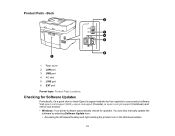
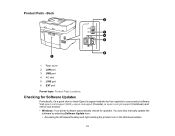
...Rear cover 2 LAN port 3 USB port 4 AC inlet 5 LINE port 6 EXT port Parent topic: Product Parts Locations
Checking for Software Updates
Periodically, it's a good idea to check Epson's support website for free updates to your product software. Visit epson.com/support (U.S.), epson.ca/support (Canada), or epson.com.jm/support (Caribbean) and select your product. • Windows: Your printer software...
Users Guide - Page 38
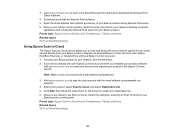
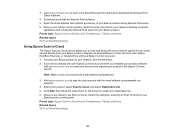
....com to learn more about Remote Print and how to download the Remote Print Driver software.
4. Download and install the Remote Print software. 5. Enter the email address and optional access key of your Epson product during Remote Print setup. 6. Now you are ready to print remotely. Select the print command in your laptop or desktop computer
application and choose the Remote Print option for your...
Users Guide - Page 40
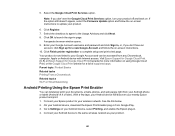
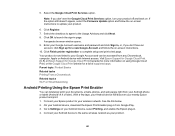
... Google Account and follow the on-screen instructions. 10. Click Finish printer registration to complete setup and print a test page. Your product is now linked to your Google Account and can be accessed from any Chromebook, computer, Apple or Android device with Internet access. Visit Epson Support for Google Cloud Print (U.S) or Epson Support for Google Cloud Print (Canada) for more...
Users Guide - Page 41
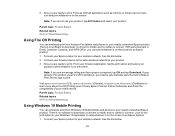
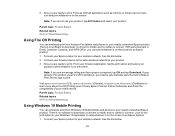
... Connect Partner Solutions) and check the compatibility of your mobile device. Parent topic: Product Basics Related topics Wi-Fi or Wired Networking
Using Windows 10 Mobile Printing
You can wirelessly print from Windows 10 Mobile tablets and phones to your nearby networked Epson product. There is no software to download, no drivers to install, and no cables to connect. Look for the print option in...
Users Guide - Page 55
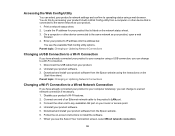
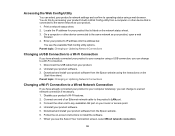
...product to your computer wirelessly, you can change to a wired network connection if necessary. 1. Disable your product's Wi-Fi features. 2. Connect one end of an Ethernet network cable to the product's LAN port. 3. Connect the other end to any available LAN port on your router or access point. 4. Uninstall your product software. 5. Download and install your product software from the Epson website...
Users Guide - Page 56
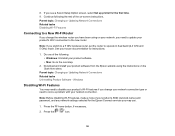
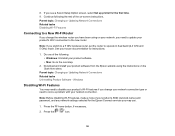
... network, you need to update your product's Wi-Fi connection to the new router.
Note: If you switch to a 5 GHz wireless router, set the router to operate in dual band (2.4 GHz and 5 GHz) mode. See your router documentation for instructions.
1. Do one of the following: • Windows: Uninstall your product software. • Mac: Go to the next step.
2. Download and install your product software...
Users Guide - Page 86
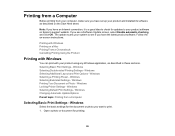
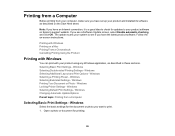
... from your computer, make sure you have set up your product and installed its software as described on the Start Here sheet.
Note: If you have an Internet connection, it is a good idea to check for updates to your product software on Epson's support website. If you see a Software Update screen, select Enable automatic checking and click OK. The update scans your system...
Users Guide - Page 108
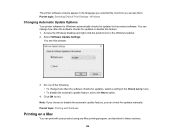
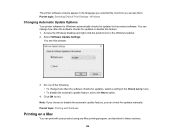
... change how often the software checks for updates, select a setting in the Check every menu. • To disable the automatic update feature, select the Never option.
4. Click OK to exit. Note: If you choose to disable the automatic update feature, you can check for updates manually. Parent topic: Printing with Windows
Printing on a Mac
You can print with your...
Users Guide - Page 124
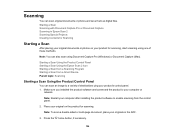
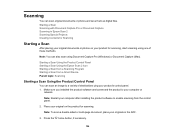
... Panel Starting a Scan Using the Epson Scan 2 Icon Starting a Scan from a Scanning Program Starting a Scan from a Smart Device Parent topic: Scanning
Starting a Scan Using the Product Control Panel
You can scan an image to a variety of destinations uing your product's control panel. 1. Make sure you installed the product software and connected the product to your computer or
network.
Note: Restart...
Users Guide - Page 130
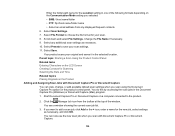
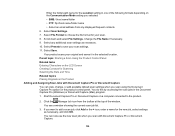
... can view, change, or add available default scan settings when you scan using the Document Capture Pro option on the product control panel. You do this by accessing the scan jobs in the Document Capture Pro (Windows) or Document Capture (Mac) program. 1. Start Document Capture Pro or Document Capture on a computer connected to the product.
2. Click the Manage...
Users Guide - Page 131
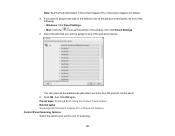
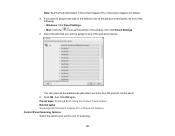
... Pro or Document Capture for details.
4. If you want to assign scan jobs to the selection list on the product control panel, do one of the following:
• Windows: Click Event Settings.
• Mac: Click the
icon at the bottom of the window, then click Event Settings.
5. Select the jobs that you want to assign to any...
Users Guide - Page 138
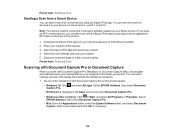
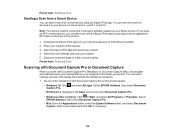
... Capture Pro (Windows) or Document Capture (Mac), the program automatically saves your scanned file on your computer in the folder you specify. You can select settings, preview, and change the scanned file settings as necessary. 1. Do one of the following to start Document Capture Pro or Document Capture:
• Windows 10: Click and select All apps. Select EPSON Software, then...
Users Guide - Page 148
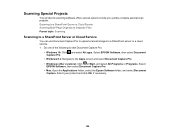
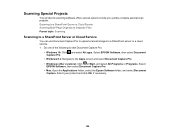
... Capture Pro to upload scanned images to a SharePoint server or a cloud service. 1. Do one of the following to start Document Capture Pro:
• Windows 10: Click and select All apps. Select EPSON Software, then select Document Capture Pro.
• Windows 8.x: Navigate to the Apps screen and select Document Capture Pro. • Windows (other versions): Click or Start, and...
Users Guide - Page 249
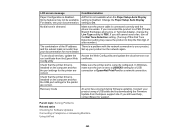
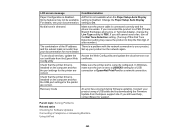
... the port is set to a USBXXX setting for a USB connection or EpsonNet Print Port for a network connection.
Check that the printer driver is installed on the computer and that the USB port settings for the printer are correct.
Recovery mode
An error has occurred during firmware updating. Connect your product using a USB cable and try downloading the Firmware Update from the Epson support site...
Users Guide - Page 275
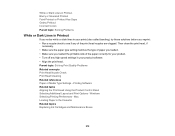
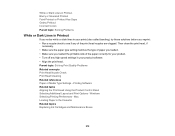
... Problems Related concepts Print Head Nozzle Check Print Head Cleaning Related references Paper or Media Type Settings - Printing Software Related tasks Aligning the Print Head Using the Product Control Panel Selecting Additional Layout and Print Options - Windows Selecting Printing Preferences - Mac Loading Paper in the Cassette Related topics Replacing Ink Cartridges and Maintenance Boxes
275
Users Guide - Page 280
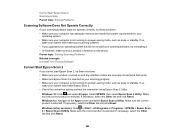
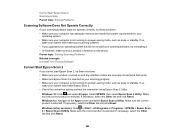
... a power-saving mode, such as sleep or standby. If so,
wake your system and restart your scanning software. • If you upgraded your operating system but did not reinstall your scanning software, try reinstalling it. • In Windows, make sure your product is listed as a valid device. Parent topic: Solving Scanning Problems Related concepts Uninstall Your Product Software
Cannot Start Epson...
Users Guide - Page 293
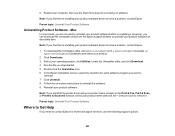
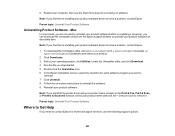
... uninstall the software. 9. Reinstall your product software.
Note: If you uninstall the printer driver and your product name remains in the Print & Fax, Print & Scan, or Printers & Scanners window, select your product name and click the - (remove) icon to remove it.
Parent topic: Uninstall Your Product Software
Where to Get Help
If you need to contact Epson for technical support services, use...

