Epson CX9400Fax - Stylus Color Inkjet driver and firmware
Drivers and firmware downloads for this Epson item

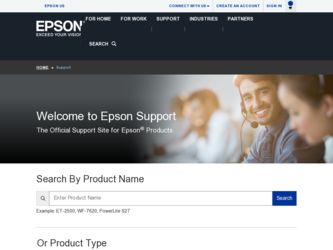
Related Epson CX9400Fax Manual Pages
Download the free PDF manual for Epson CX9400Fax and other Epson manuals at ManualOwl.com
Epson Scan ICM Updater v1.20 (PSB.2008.07.001) - Page 1
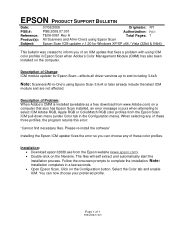
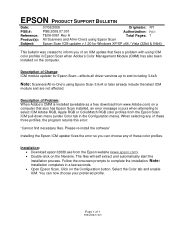
...-One's using Epson Scan
Epson Scan ICM updater v.1.20 for Windows XP/XP x64 / Vista (32bit & 64bit)
This bulletin was created to inform you of an ICM update that fixes a problem with using ICM color profiles in Epson Scan when Adobe's Color Management Module (CMM) has also been installed on the computer.
Description of Change: ICM module updater for Epson Scan-affects all driver versions up to...
Product Brochure - Page 2
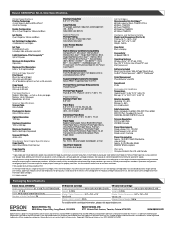
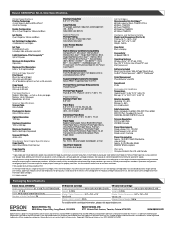
... x D x H) Printing: 18.1" x 18.9" x 10.6" Storage: 18.1" x 16.1" x 9.3" Weight: 16.8 lb
Case Color Black and gray
Connectivity Hi-Speed USB 2.0
Operating Systems Windows Vista®, XP, XP x64, 2000, Mac OS® X 10.2.8 or later (PowerPC® and Intel® processor)
Software Included Epson® printer driver, Web to Page†, Epson Scan, ArcSoft® PhotoImpression™, ABBYY®...
Product Information Guide - Page 13
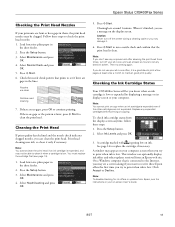
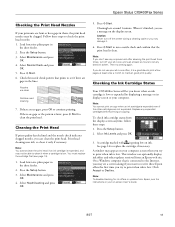
.... On a Windows computer that is connected to the Internet, you may see a screen asking if you want to receive these Epson offers the first time you try to print when ink is low. Click Accept or Decline.
Note: To disable checking for ink offers or updates from Epson, see the instructions in your on-screen User's Guide.
8/07...
Product Information Guide - Page 15
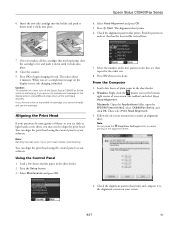
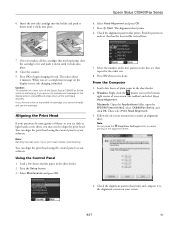
... set, then repeat for the other sets.
8. Press OK when you're done.
From the Computer
1. Load a few sheets of plain paper in the sheet feeder.
2. Windows: Right-click the printer icon in the bottom right corner of your screen (the taskbar) and select Print Head Alignment.
Macintosh: Open the Applications folder, open the EPSON Printer Utility2, select CX9400Fax...
Quick Reference Guide - Page 3
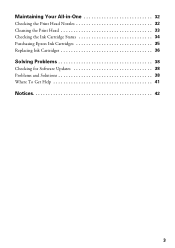
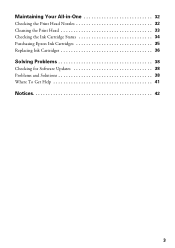
Maintaining Your All-in-One 32
Checking the Print Head Nozzles 32 Cleaning the Print Head 33 Checking the Ink Cartridge Status 34 Purchasing Epson Ink Cartridges 35 Replacing Ink Cartridges 36
Solving Problems 38
Checking for Software Updates 38 Problems and Solutions 38 Where To Get Help 41
Notices 42
3
Quick Reference Guide - Page 24
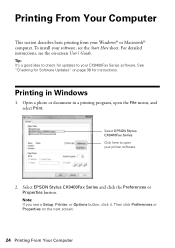
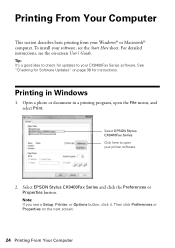
...® computer. To install your software, see the Start Here sheet. For detailed instructions, see the on-screen User's Guide.
Tip: It's a good idea to check for updates to your CX9400Fax Series software. See "Checking for Software Updates" on page 38 for instructions.
Printing in Windows
1. Open a photo or document in a printing program, open the File menu, and select Print.
Select EPSON Stylus...
Quick Reference Guide - Page 34
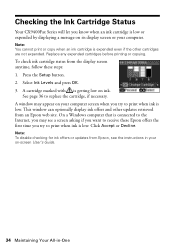
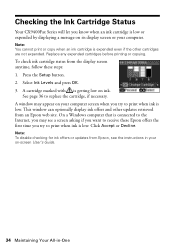
.... On a Windows computer that is connected to the Internet, you may see a screen asking if you want to receive these Epson offers the first time you try to print when ink is low. Click Accept or Decline.
Note: To disable checking for ink offers or updates from Epson, see the instructions in your on-screen User's Guide.
34...
Quick Reference Guide - Page 38
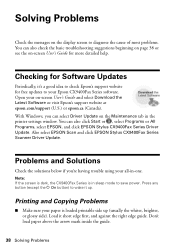
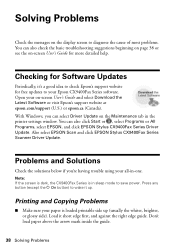
...'s Guide and select Download the Latest Software or visit Epson's support website at epson.com/support (U.S.) or epson.ca (Canada). With Windows, you can select Driver Update on the Maintenance tab in the printer settings window. You can also click Start or , select Programs or All Programs, select EPSON, and click EPSON Stylus CX9400Fax Series Driver Update. Also select EPSON Scan and click EPSON...
Quick Reference Guide - Page 41
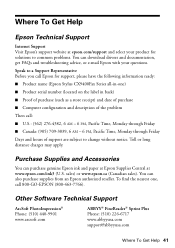
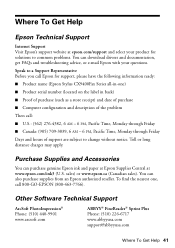
... product for solutions to common problems. You can download drivers and documentation, get FAQs and troubleshooting advice, or e-mail Epson with your questions.
Speak to a Support Representative Before you call Epson for support, please have the following information ready:
■ Product name (Epson Stylus CX9400Fax Series all-in-one)
■ Product serial number (located on the label in back...
Quick Reference Guide - Page 45
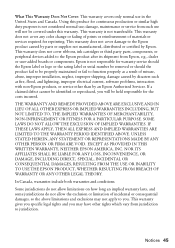
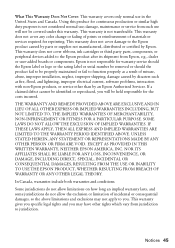
... ribbons, ink cartridges or third party parts, components, or peripheral devices added to the Epson product after its shipment from Epson, e.g., dealer or user-added boards or components. Epson is not responsible for warranty service should the Epson label or logo or the rating label or serial number be removed or should the product fail to be properly...
Start Here - Page 5
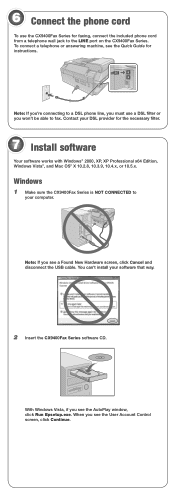
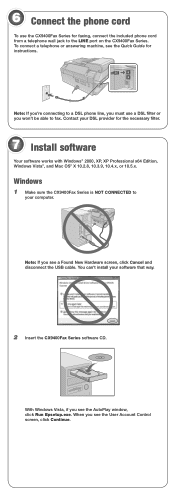
... LINE port on the CX9400Fax Series. To connect a telephone or answering machine, see the Quick Guide for instructions.
Note: If you're connecting to a DSL phone line, you must use a DSL filter or you won't be able to fax. Contact your DSL provider for the necessary filter.
7 Install software
Your software works with Windows® 2000, XP, XP Professional x64 Edition, Windows...
Start Here - Page 6
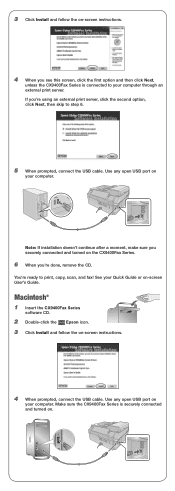
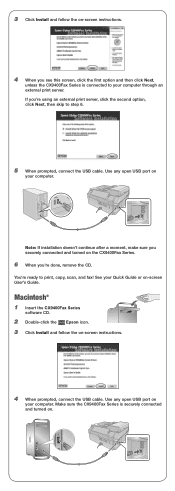
... the CD.
You're ready to print, copy, scan, and fax! See your Quick Guide or on-screen User's Guide.
Macintosh®
1 Insert the CX9400Fax Series
software CD.
2 Double-click the Epson icon. 3 Click Install and follow the on-screen instructions.
4 When prompted, connect the USB cable. Use any open USB port on
your computer. Make sure the CX9400Fax Series is securely connected and turned on.
Start Here - Page 7
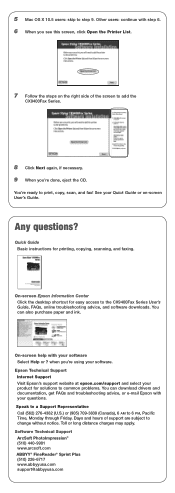
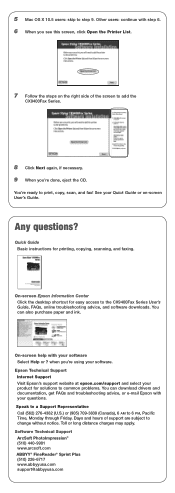
... CD.
You're ready to print, copy, scan, and fax! See your Quick Guide or on-screen User's Guide.
Any questions?
Quick Guide Basic instructions for printing, copying, scanning, and faxing.
On-screen Epson Information Center Click the desktop shortcut for easy access to the CX9400Fax Series User's Guide, FAQs, online troubleshooting advice, and software downloads. You can also purchase paper and ink...
Start Here Book (with wireless print server) - Page 11
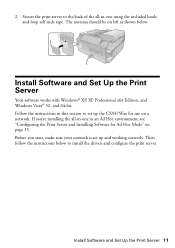
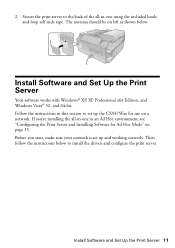
... should be on left as shown below:
Install Software and Set Up the Print Server
Your software works with Windows® XP, XP Professional x64 Edition, and Windows Vista® 32- and 64-bit. Follow the instructions in this section to set up the CX9475Fax for use on a network. If you're installing the all-in-one in an Ad Hoc...
Start Here Book (with wireless print server) - Page 12
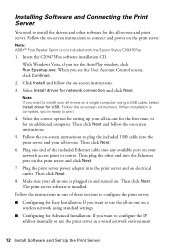
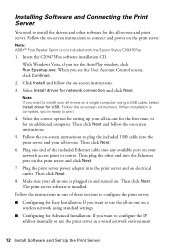
... software installation CD.
With Windows Vista, if you see the AutoPlay window, click Run Epsetup.exe. When you see the User Account Control screen, click Continue.
2. Click Install and follow the on-screen instructions.
3. Select Install driver for network connection and click Next.
Note: If you want to install your all-in-one on a single computer using a USB cable, select Install driver for USB...
Start Here Book (with wireless print server) - Page 13
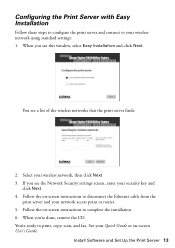
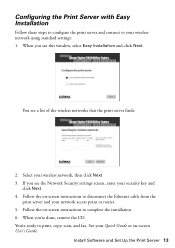
... Next. 4. Follow the on-screen instructions to disconnect the Ethernet cable from the
print server and your network access point or router. 5. Follow the on-screen instructions to complete the installation. 6. When you're done, remove the CD. You're ready to print, copy, scan, and fax. See your Quick Guide or on-screen User's Guide.
Install Software and Set Up the Print Server 13
Start Here Book (with wireless print server) - Page 14
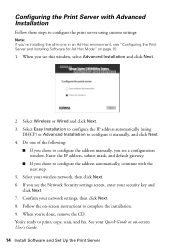
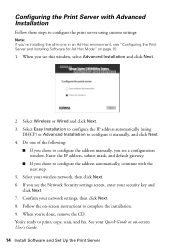
...wireless network, then click Next. 6. If you see the Network Security settings screen, enter your security key and
click Next. 7. Confirm your network settings, then click Next. 8. Follow the on-screen instructions to complete the installation. 9. When you're done, remove the CD. You're ready to print, copy, scan, and fax. See your Quick Guide or on-screen User's Guide.
14 Install Software and Set...
Start Here Book (with wireless print server) - Page 15
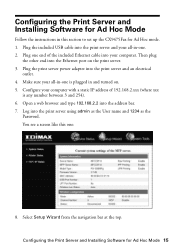
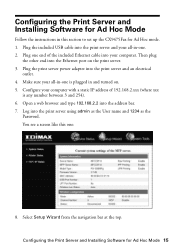
... Print Server and Installing Software for Ad Hoc Mode
Follow the instructions in this section to set up the CX9475Fax for Ad Hoc mode. 1. Plug the included USB cable into the print server and your all-in-one. 2. Plug one end of the included Ethernet cable into your computer. Then plug
the other end into the Ethernet port on the print...
Start Here Book (with wireless print server) - Page 16
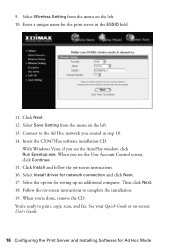
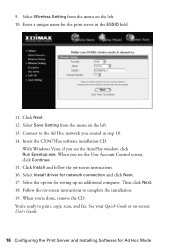
.... 14. Insert the CX9475Fax software installation CD.
With Windows Vista, if you see the AutoPlay window, click Run Epsetup.exe. When you see the User Account Control screen, click Continue. 15. Click Install and follow the on-screen instructions. 16. Select Install driver for network connection and click Next. 17. Select the option for setting up an additional computer. Then click Next...
Start Here Book (with wireless print server) - Page 17
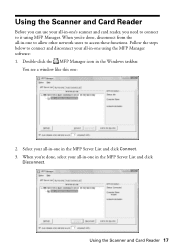
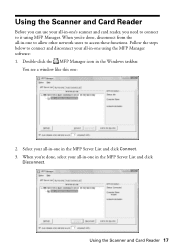
...-in-one's scanner and card reader, you need to connect to it using MFP Manager. When you're done, disconnect from the all-in-one to allow other network users to access these functions. Follow the steps below to connect and disconnect your all-in-one using the MFP Manager software: 1. Double-click the...
