Edimax 3G-6218n driver and firmware
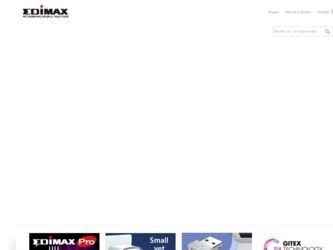
Related Edimax 3G-6218n Manual Pages
Download the free PDF manual for Edimax 3G-6218n and other Edimax manuals at ManualOwl.com
Datasheet - Page 2
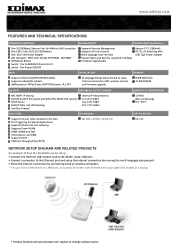
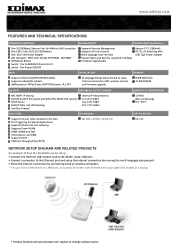
... ETHERNET, INTERNET WPS/Reset Button Switch 1 for LAN/WAN (Ethernet Port) Switch 2 for Power ON/OFF
Supports Remote Management Supports 3G Limit Control Multi-language user interface System Status and Security Log (Web Interface) Firmware Upgradeable
Battery 3.7V, 1880mAh DC 5V, 2A Switching Mini USB Type Power Adapter
WAN
INSTALLATION
MEMORY
Supports 3G/3.5G (UMTS/HSDPA/CDMA) Supports cable...
Quick Install Guide - Page 3
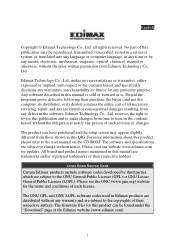
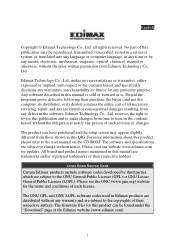
... you have purchased and the setup screen may appear slightly different from those shown in this QIG. For more information about this product, please refer to the user manual on the CD-ROM. The software and specifications are subject to change without notice. Please visit our website www.edimax.com for updates. All brand and product...
Quick Install Guide - Page 4


...the Edimax 3G-6218n 150Mbps Wireless 3G Portable Router! This 3G router is the ideal choice for anyone who is constantly on the go. With the Edimax 3G-6218n 150Mbps Wireless 3G Portable Router, all your computers and network devices can share a single, high-speed xDSL/cable or 3G/3.5G Internet connection. Its easy installation procedure also allows any computer user to set up a network environment...
Quick Install Guide - Page 5


...
PWR CHG WLAN Ethernet Internet
Flashing
Off On Off On Flashing Off On Flashing On Flashing Off
Description Router powered on Battery power low (15-20 minutes left) or battery not installed Router powered off Battery charging Battery fully charged WPS function enabled
Wireless LAN activity (transferring data) Wireless network switched off Ethernet port connected Ethernet activity (transferring...
Quick Install Guide - Page 7
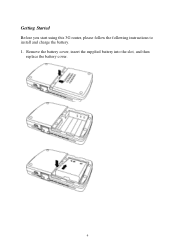
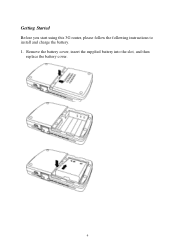
Getting Started
Before you start using this 3G router, please follow the following instructions to install and charge the battery. 1. Remove the battery cover, insert the supplied battery into the slot, and then
replace the battery cover.
6
Quick Install Guide - Page 8
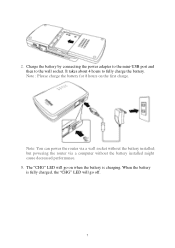
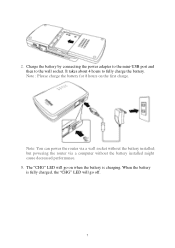
... by connecting the power adapter to the mini-USB port and then to the wall socket. It takes about 4 hours to fully charge the battery. Note : Please charge the battery for 8 hours on the first charge.
Note: You can power the router via a wall socket without the battery installed; but powering the router via a computer without the battery installed might cause...
Quick Install Guide - Page 11


... CD-ROM, you can easily set up a 3G/3.5G connection, an Ethernet connection, SSID, wireless security, or upgrade the router's firmware. After starting the setup wizard, please choose the language of your choice.
Note 1: 3G/3.5G connections and xDSL/cable connections cannot be used at the same time.
Note 2: If you experience compatibility problems with certain 3G USB modem cards, please upgrade the...
Quick Install Guide - Page 12


...
If you lose the CD-ROM, you can setup the router with the web-based user interface. Setting client computers to obtain IP addresses automatically:
1. Click the "Start" button (it should be located at the lower-left corner of your screen), then click "Control Panel". Double-click the "Network and Internet Connections" icon, click "Network Connections", then double-click "Local...
Quick Install Guide - Page 13


....168.2.1" in the web browser's address bar and press "Enter". You should see the an authentication window.
4. Please input "admin" in the "User name" field and "1234" in the "Password" field. Click the "OK" button to enter the web configuration interface.
For more instructions, please refer to the user manual in the supplied CD-ROM.
12
Quick Install Guide - Page 14


... Commission Interference Statement
This equipment has been tested and found to comply with the limits for a Class B digital device, pursuant to Part 15 of FCC Rules. These limits are designed to provide reasonable protection against harmful interference in a residential installation. This equipment generates, uses, and can radiate radio frequency energy and, if not...
Manual - Page 2


... you have purchased and the setup screen may appear slightly different from those shown in this QIG. For more information about this product, please refer to the user manual on the CD-ROM. The software and specifications are subject to change without notice. Please visit our website www.edimax.com for updates. All brand and product...
Manual - Page 3
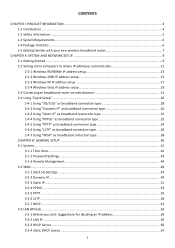
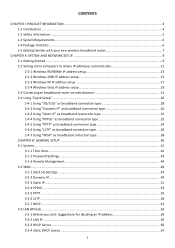
... with your new wireless broadband router 7
CHAPTER II: SYSTEM AND NETWORK SETUP ...9 2-1 Getting Started ...9 2-2 Setting client computers to obtain IP addresses automatically 12 2-2-1 Windows 95/98/Me IP address setup 13 2-2-2 Windows 2000 IP address setup 15 2-2-3 Windows XP IP address setup 17 2-2-4 Windows Vista IP address setup 19 2-3 Connecting to broadband router via web browser...
Manual - Page 4


3-4 Wireless ...69 3-4-1 AP Mode ...70 3-4-2 Security Settings ...72 3-4-3 MAC Address Filtering ...78 3-4-4 WPS (Wi-Fi Protected Setup) Settings 80
3-5 Advance Settings...82 3-5-1 QoS ...83 3-5-2 DDNS...86 3-5-3 Port Forwarding...89 3-5-4 DMZ ...91 3-5-5 Fail Over...93 3-5-6 3G Limit Control...94
3-6 NAT ...95 3-6-1 Virtual Server...96 3-6-2 Special Applications...99 3-6-3 UPnP Settings ...102 ...
Manual - Page 12


... the setup wizard, please choose the language of your choice. For more instructions, please refer to the user manual in the supplied CD-ROM.
Note 1: 3G/3.5G connections and xDSL/cable connections cannot be used at the same time. Note 2: If you experience compatibility problems with certain 3G USB modem cards, please
upgrade the firmware. The latest firmware can be found on the EDIMAX...
Manual - Page 30
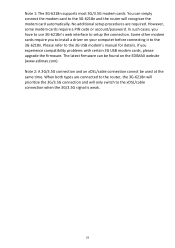
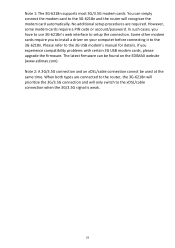
...have to use 3G-6218n's web interface to setup the connection. Some other modem cards require you to install a driver on your computer before connecting it to the 3G-6218n. Please refer to the 3G USB modem's manual for details. If you experience compatibility problems with certain 3G USB modem cards, please upgrade the firmware. The latest firmware can be found on the EDIMAX website (www.edimax.com...
Manual - Page 49


...have to use 3G-6218n's web interface to setup the connection. Some other modem cards require you to install a driver on your computer before connecting it to the 3G-6218n. Please refer to the 3G USB modem's manual for details. If you experience compatibility problems with certain 3G USB modem cards, please upgrade the firmware. The latest firmware can be found on the EDIMAX website (www.edimax.com...
Manual - Page 72
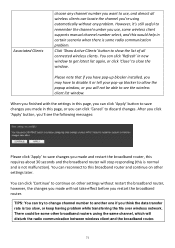
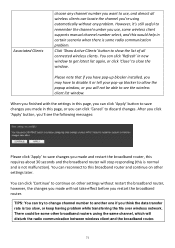
... note that if you have pop-up blocker installed, you may have to disable it or tell your pop-up blocker to allow the popup window, or you will not be able to see the wireless client list window.
When you finished with the settings in this page, you can click 'Apply' button to save...
Manual - Page 120


... status of the connected modem is shown here. 4-2 Tools This broadband router comes with several tools that will help you to manage the configuration of broadband router, upgrade the firmware, and restart the broadband router. To use these tools, follow the following instructions: 1. Click 'Tools' tab.
2. The list of tools will appear:
Please select the tool you...
Manual - Page 121
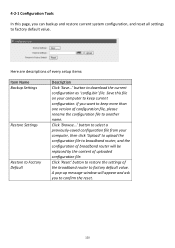
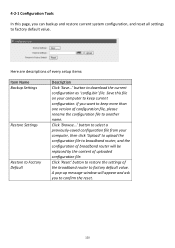
... and restore current system configuration, and reset all settings to factory default value.
Here are descriptions of every setup items:
Item Name Backup Settings
Restore Settings
Restore to Factory Default
Description Click 'Save...' button to download the current configuration as 'config.bin' file. Save this file on your computer to keep current configuration. If you want...
Manual - Page 122


...the firmware to new version.
NOTE: It's recommended to use wired Ethernet connection to upload the firmware file, please refrain from using wireless connection to upload the firmware file. Also, please do not switch the broadband router or computer you used to upload the firmware file off during firmware upgrade. This will cause broadband router become malfunction and unusable.
Please download the...

