Edimax 3G-6200nL V2 driver and firmware

Related Edimax 3G-6200nL V2 Manual Pages
Download the free PDF manual for Edimax 3G-6200nL V2 and other Edimax manuals at ManualOwl.com
Datasheet - Page 2


... PRODUCTS
• Connect the 3G/3.75G USB modem card to the 3G‐6200nL V2's USB port • Connect a computer to the Ethernet port and set up the Internet connection by running the multi‐language setup wizard • Share the 3G connection with multiple devices wired or wirelessly
* Please check the 3G/3.75G modem card compatibility list at www.edimax.com for details. Copyright...
Quick Install Guide - Page 2
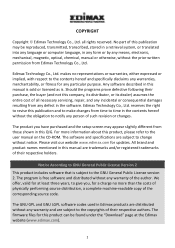
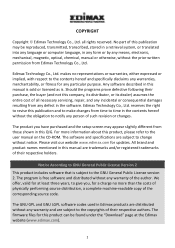
... user manual on the CD‐ROM. The software and specifications are subject to change without notice. Please visit our website www.edimax.com for updates. All brand and product names mentioned in this manual are trademarks and/or registered trademarks of their respective holders.
Notice According to GNU General Public License Version 2
This product includes software that...
Quick Install Guide - Page 3
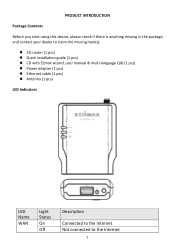
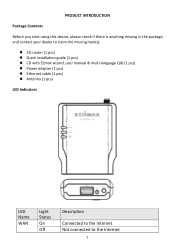
... INTRODUCTION
Package Contents
Before you start using this device, please check if there is anything missing in the package, and contact your dealer to claim the missing item(s):
z 3G router (1 pcs) z Quick installation guide (1 pcs) z CD with EZmax wizard, user manual & multi‐language QIG (1 pcs) z Power adapter (1 pcs) z Ethernet cable (1 pcs) z Antenna (1 pcs)
LED Indicators
LED Name
WAN...
Quick Install Guide - Page 5
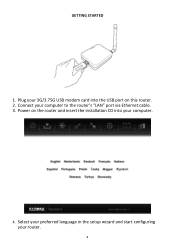
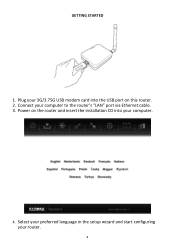
GETTING STARTED
1. Plug your 3G/3.75G USB modem card into the USB port on this router. 2. Connect your computer to the router's "LAN" port via Ethernet cable. 3. Power on the router and insert the installation CD into your computer.
4. Select your preferred language in the setup wizard and start configuring your router.
4
Quick Install Guide - Page 6


... Commission Interference Statement
This equipment has been tested and found to comply with the limits for a Class B digital device, pursuant to Part 15 of FCC Rules. These limits are designed to provide reasonable protection against harmful interference in a residential installation. This equipment generates, uses, and can radiate radio frequency energy and, if not...
Quick Install Guide - Page 9


...copy of the corresponding source code.
Das Produkt beinhaltet Software, die den Bedingungen der GNU/GPL‐Version 2 unterliegt. Das Programm ist eine sog. „Free Software...copies of free software (and charge for this service if you wish), that you receive source code or can get it if you want it, that you can change the software...is addressed as '"you'".
Activities other than copying, ...
Quick Install Guide - Page 10


...ordinary way, to print or display an announcement including an appropriate...storage or distribution medium does not bring the other work under the scope of this License.
3. You may copy...copy of the corresponding source code, to be distributed under the terms of Sections 1 and 2 above on a medium customarily used for software...the scripts used to control compilation and installation of the executable. ...
Quick Install Guide - Page 11
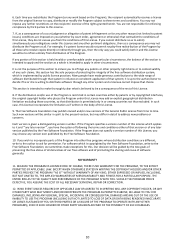
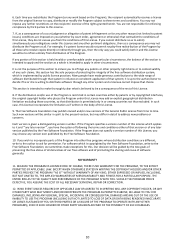
...all those who receive copies directly or indirectly through ...Software Foundation may publish revised and/or new versions of the General Public License from time to time. Such new versions will be similar in spirit to the present version, but may differ in detail to address new problems or concerns.
Each version is given a distinguishing version... COST OF ALL NECESSARY SERVICING, REPAIR OR CORRECTION....
Manual - Page 2


... to the user manual on the CD-ROM. The software and specifications are subject to change without notice. Please visit our website www.edimax.com for updates. All brand and product names mentioned in this manual are trademarks and/or registered trademarks of their respective holders.
Notice According to GNU General Public License Version 2
This product includes...
Manual - Page 3
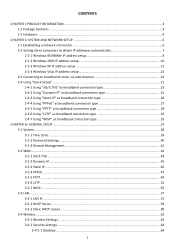
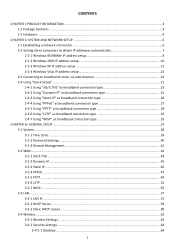
... AND NETWORK SETUP ...6 2-1 Establishing a network connection...6 2-2 Setting client computers to obtain IP addresses automatically 7 2-2-1 Windows 95/98/Me IP address setup 8 2-2-2 Windows 2000 IP address setup 10 2-2-3 Windows XP IP address setup 12 2-2-4 Windows Vista IP address setup 14 2-3 Connecting to broadband router via web browser 16 2-4 Using "Quick Setup"...21 2-4-1 Using "3G...
Manual - Page 4


...WEP ...64 3-4-2-3 WPA Pre-Shared Key 66 3-4-2-4 WPA RADIUS...67 3-4-3 MAC Address Filtering ...68 3-4-4 WPS (Wi-Fi Protected Setup) Settings 70 3-5 Advance Settings...71 3-5-1 QoS ...72 3-5-1-1 Basic QoS Settings ...72 3-5-2 DDNS...75 3-5-3 Port Forwarding...78 3-5-4 DMZ ...80 3-5-5 Fail Over...81 3-5-6 3G Limit Control...82 3-6 NAT ...84 3-6-1 Virtual Server...84 3-6-2 Special Applications...86...
Manual - Page 5
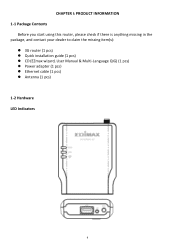
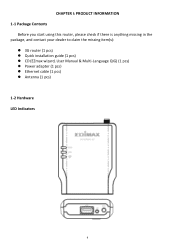
... Contents
Before you start using this router, please check if there is anything missing in the package, and contact your dealer to claim the missing item(s):
3G router (1 pcs) Quick installation guide (1 pcs) CD (EZmax wizard, User Manual & Multi-Language QIG) (1 pcs) Power adapter (1 pcs) Ethernet cable (1 pcs) Antenna (1 pcs) 1-2 Hardware LED...
Manual - Page 7
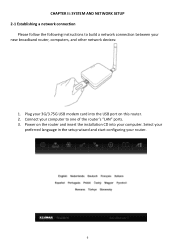
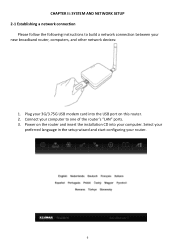
...: SYSTEM AND NETWORK SETUP 2-1 Establishing a network connection
Please follow the following instructions to build a network connection between your new broadband router, computers, and other network devices:
1. Plug your 3G/3.75G USB modem card into the USB port on this router. 2. Connect your computer to one of the router's "LAN" ports. 3. Power on the router and insert the installation CD into...
Manual - Page 8
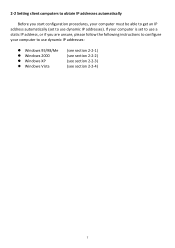
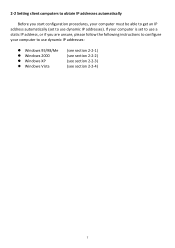
... be able to get an IP address automatically (set to use dynamic IP addresses). If your computer is set to use a static IP address, or if you are unsure, please follow the following instructions to configure your computer to use dynamic IP addresses:
Windows 95/98/Me Windows 2000 Windows XP Windows Vista
(see section 2-2-1) (see section 2-2-2) (see section...
Manual - Page 9


2-2-1 Windows 95/98/Me IP address setup 1. Click the "Start" button (it should be located at the lower-left corner of your screen), then click "Control Panel". Double-click the "Network" icon, and the "Network" window will appear. Select "TCP/IP", and then click "Properties".
8
Manual - Page 11


2-2-2 Windows 2000 IP address setup 1. Click the "Start" button (it should be located at the lower-left corner of your screen), then click "Control Panel". Double-click the "Network and Dial-up Connections" icon, and then double-click "Local Area Connection". When the "Local Area Connection Properties" window appears, select "Internet Protocol (TCP/IP)", and then click "Properties".
10
Manual - Page 13


2-2-3 Windows XP IP address setup 1. Click the "Start" button (it should be located at the lower-left corner of your screen), then click "Control Panel". Double-click the "Network and Internet Connections" icon, click "Network Connections", then double-click "Local Area Connection". When the "Local Area Connection Properties" window appears, click "Properties".
12
Manual - Page 64
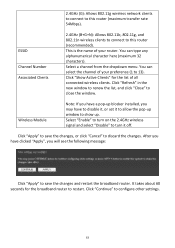
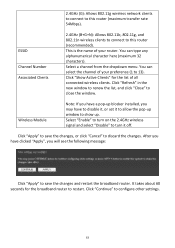
... renew the list, and click "Close" to close the window.
Wireless Module
Note: If you have a pop-up blocker installed, you may have to disable it, or set it to allow the pop-up window to show up. Select "Enable" to turn on the 2.4GHz wireless signal and select "Disable" to turn it off.
Click "Apply...
Manual - Page 106
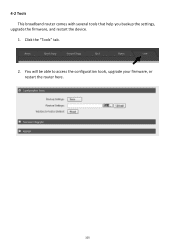
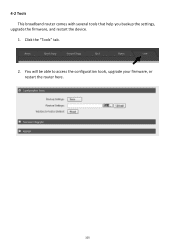
4-2 Tools This broadband router comes with several tools that help you backup the settings,
upgrade the firmware, and restart the device. 1. Click the "Tools" tab. 2. You will be able to access the configuration tools, upgrade your firmware, or restart the router here.
105
Manual - Page 108
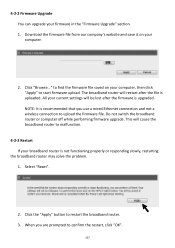
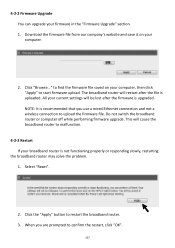
... after the file is uploaded. All your current settings will be lost after the firmware is upgraded. NOTE: It is recommended that you use a wired Ethernet connection and not a wireless connection to upload the firmware file. Do not switch the broadband router or computer off while performing firmware upgrade. This will cause the broadband router to malfunction.
4-2-3 Restart If your broadband...

