D-Link DHP-W307AV driver and firmware

Related D-Link DHP-W307AV Manual Pages
Download the free PDF manual for D-Link DHP-W307AV and other D-Link manuals at ManualOwl.com
User Manual - Page 2


... Utility 22 PLC Settings 23 Wireless Setup Wizard 26 Add Wireless Device with WPS 31
D-Link DHP-W307AV User Manual
Wireless Setup 33 LAN Setup - DHCP 35 LAN Setup - Static IP 36 MAC Address Filter 37 Advanced Wireless 38 User Limit 39 Admin 40 System 41 Firmware 42 Time 43 Schedules 44 Device Info 45 Logs 46 Statistics 47 Wireless 48 Help 49
Wireless Security 50 What...
User Manual - Page 3
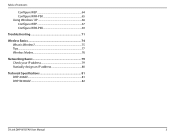
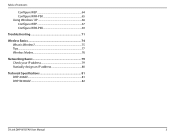
Table of Contents
Configure WEP 64 Configure WPA-PSK 65 Using Windows® XP 66 Configure WEP 67 Configure WPA-PSK 69
Troubleshooting 71
Wireless Basics 74 What is Wireless 75 Tips 77 Wireless Modes 78
Networking Basics 79 Check your IP address 79 Statically Assign an IP address 80
Technical Specifications 81 DHP-306AV 81 DHP-W306AV 82
D-Link DHP-W307AV User Manual
3
User Manual - Page 4
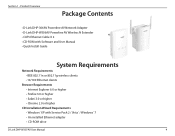
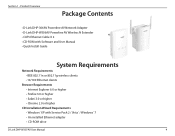
...
• D-Link DHP-306AV Powerline AV Network Adapter • D-Link DHP-W306AV Powerline AV Wireless N Extender • CAT5 Ethernet Cable X 2 • CD-ROM with Software and User Manual • Quick Install Guide
System Requirements
Network Requirements • IEEE 802.11n or 802.11g wireless clients • 10/100 Ethernet clients
Browser Requirements • Internet Explorer 6.0 or...
User Manual - Page 11


Section 2 - Installation
Hardware Installation
SET-UP DHP-306AV
Plug the DHP-306AV into an AC wall outlet close to your router and connect the included CAT5 Ethernet cable to the Ethernet jack of the DHP-306AV to your router as seen in Room A.
Room A
Room B
DIR-655 DHP-306AV
DHP-W306AV
D-Link DHP-W307AV User Manual
Simple Connection Button Reset Button
11
User Manual - Page 12


... of the room where you want to extend your home network as seen in Room B.
2. Connect one end of the supplied CAT5 Ethernet cable to the Ethernet port of the DHP-W306AV and the other end of the cable to the Ethernet port of your computer.
Room A
Room B
Simple Connect Button
DIR-655 DHP-306AV
DHP-W306AV
D-Link DHP-W307AV User Manual
WPS/Eny LED 12
User Manual - Page 13


... - This allows an ungrouped Powerline AV device to join an existing Powerline network. Powerline devices added after the first device will be in the Join State when the Simple Connection Button is pressed.
Ungroup state - Hold down the Simple Connection Button for more than 10 seconds to detach the device from its network group.
D-Link DHP-W307AV User Manual
13
User Manual - Page 14


... to operate with the power available in your location.
5. To help prevent against electrical shock, be sure to plug the power cables into properly grounded electrical outlets.
6. The Powerline device is equipped with a three-pronged plug to help ensure proper grounding. Do not use adapter plugs or remove the grounding prong from the cable.
D-Link DHP-W307AV User Manual
14
User Manual - Page 15
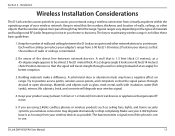
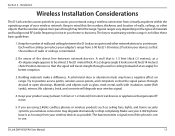
... you are using 2.4GHz cordless phones or wireless products such as ceiling fans, lights, and home security systems, your wireless connection may degrade dramatically or drop completely. Make sure your 2.4GHz phone base is as far away from your wireless devices as possible. The base transmits a signal even if the phone is not in use.
D-Link DHP-W307AV User Manual
15
User Manual - Page 16


... below to run the Setup Wizard to guide you quickly through the installation process. Insert the D-Link DHP-W307AV CD into your CD-ROM drive. If the CD Autorun function does not automatically start on your computer, click Start > Run. In the Run command box type "D:\autorun.exe", where D: represents the drive letter of your CD-ROM. If it does start...
User Manual - Page 17


... D-Link Powerline AV Utility installation wizard, double-click the D-Link Powerline AV Utility icon on your desktop to start the configuration of the DHP-306AV.
Double-click the D-Link Powerline AV Utility icon
The D-Link Powerline AV Utility provides you the option of setting your own Powerline network and the network information of connected Powerline devices.
D-Link DHP-W307AV User Manual
17
User Manual - Page 18
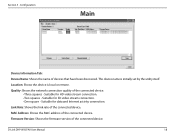
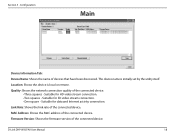
... - Suitable for HD video stream connection. • Two squares - Suitable for SD video stream connection. • One square - Suitable for data and Internet activity connection.
Link Rate: Shows the link rate of the connected device.
MAC Address: Shows the MAC address of the connected device.
Firmware Version: Shows the firmware version of the connected device.
D-Link DHP-W307AV User Manual
18
User Manual - Page 19


...for connected Powerline devices. Rename Button: Select a Powerline device first and then change the device name. Factory Reset Button: Select a Powerline device first and then reset to factory default encryption key and firmware version. Firmware Upgrade Button: The firmware upgrade is only for local device. Select the appropriate firmware files and then proceed.
D-Link DHP-W307AV User Manual
19
User Manual - Page 21


... use Powerline AV Utility to set all devices within existing Powerline network and the new device back to the default encryption key first. Then follow the 1 to 4 steps of"Setting your private Encryption Key". Your Powerline network will securely be configured with a customized encryption key and all devices can communicate with each other after your setting.
D-Link DHP-W307AV User Manual
21
User Manual - Page 38


...wireless network. Specify a value. 100 is the default setting and is recommended.
DTIM Interval: (Delivery Traffic Indication Message) 1 is the default setting. A DTIM is a countdown informing clients of the next window...wireless stations connecting to the Access Point. If this is disabled, wireless clients are not allowed to exchange data through the Access Point.
D-Link DHP-W307AV User Manual
38
User Manual - Page 42


... hard drive of your computer. Click Browse... to locate the firmware file to be used for the update. Please check the D-Link support site for firmware updates at http://support.dlink.com. You can download firmware upgrades to your hard drive from the D-Link support site.
Firmware Click on the Check Now button to find out if there Information: is an updated firmware or language pack version. If...
User Manual - Page 43


... server or select one from the dropdown menu.
Date and Time: To manually input the time, enter the values in these fields for the Year, Month, Day, Hour, Minute, and Second and then click Save Settings. You can also click the Copy Your Computer's Time Settings button at the bottom of the screen.
D-Link DHP-W307AV User Manual
43
User Manual - Page 45


...Device Info
This page displays the current information for the DHP-W306AV. It will display the LAN and wireless LAN information.
General: Displays the access point's time and firmware version.
LAN: Displays the MAC address and the private (local) IP settings for the access point.
Wireless LAN: Displays the wireless MAC address and your wireless settings such as SSID and Channel.
D-Link DHP-W307AV...
User Manual - Page 52


... your wireless devices. You may enter up to 4 different keys.
7. Click Save Settings at the top of the window to save your settings. If you are configuring the access point with a wireless adapter, you will lose connectivity until you enable WEP on your adapter and enter the same WEP key as you did on the access point.
D-Link DHP-W307AV User Manual...
User Manual - Page 71


... not be on.
• Disable any internet security software running on the computer. Software firewalls such as Zone Alarm, Black Ice, Sygate, Norton Personal Firewall, and Windows® XP firewall may block access to the configuration pages. Check the help files included with your firewall software for more information on disabling or configuring it.
D-Link DHP-W307AV User Manual
71
User Manual - Page 79
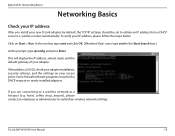
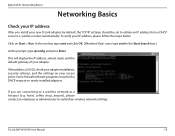
...the address is 0.0.0.0, check your adapter installation, security settings, and the settings on your access point. Some firewall software programs may block a DHCP request on newly installed adapters.
If you are connecting to a wireless network at a hotspot (e.g. hotel, coffee shop, airport), please contact an employee or administrator to verify their wireless network settings.
D-Link DHP-W307AV...

