Canon S900 - S 900 Color Inkjet Printer driver and firmware
Drivers and firmware downloads for this Canon item


Related Canon S900 Manual Pages
Download the free PDF manual for Canon S900 and other Canon manuals at ManualOwl.com
Photo Application Guide(Mac) - Page 66


...the Explorer View displays the Camera window.
Communication settings
Select the Communication Settings option from the Settings submenu in the Canon Camera menu to display the following dialog box.
Note
➤ When setting up the communication between your computer and digital camera,
make sure that the driver of your digital camera has been installed correctly and your digital camera has been...
S900 User's Guide - Page 66


...same time.
Before proceeding, ensure you save any unsaved files in any currently running applications.
Note
1 Load the Setup Software & User's Guide CD-ROM.
2 Double-click the Printer Driver folder.
3 Double-click the Installer icon.
4 When the Software License Agreement is displayed, click Accept.
5 Select Uninstall from the popup menu and then click Uninstall.
® If a warning message...
S900 User's Guide - Page 117
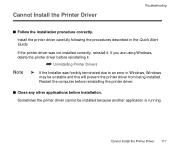
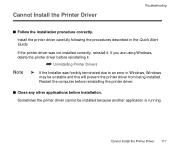
... the Quick Start Guide.
If the printer driver was not installed correctly, reinstall it. If you are using Windows, delete the printer driver before reinstalling it.
¬ Uninstalling Printer Drivers
Note
® If the Installer was forcibly terminated due to an error in Windows, Windows
may be unstable and this will prevent the printer driver from being installed. Restart the computer before...
S900 User's Guide - Page 118


....exe"). The CD-ROM drive letter is computer dependent.
s Confirm that there are no problems with the Setup Software & User's Guide CD-ROM.
In Windows, use Windows Explorer to ensure that the CD-ROM can be read. In a Macintosh, check that the CD-ROM icon is visible. If there is a problem with the CD-ROM, contact a Canon service representative.
Cannot Install the Printer Driver 118
S900 User's Guide - Page 138


... correct printer driver is selected. In Windows, ensure that Canon S900 is selected in the Print dialog box. In Macintosh, ensure that S900 is selected in the Chooser.
Note ® In Windows, you can set the Canon S900 as the default printer.
s Ensure the printer port is set correctly. Windows Set "USBPRNnn" or "USBnnn" ("n" represents a number) as the printer port.
1 Open the Printer Properties...
S900 User's Guide - Page 155
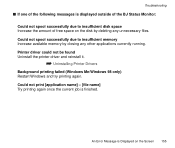
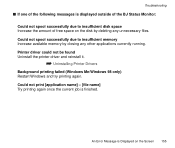
... space on the disk by deleting any unnecessary files. Could not spool successfully due to insufficient memory Increase available memory by closing any other applications currently running. Printer driver could not be found Uninstall the printer driver and reinstall it.
¬ Uninstalling Printer Drivers
Background printing failed (Windows Me/Windows 98 only) Restart Windows and try...
S900 User's Guide - Page 169


s Printer driver operating environment:
Specifications
Windows Macintosh
IBM PC/AT-compatible computer running on Windows XP, Windows Me, Windows 2000 or Windows 98.
Macintosh computer equipped with a USB interface and Mac OS.8.6 or 9.x.
s Hard disk space:
Approx. 15 MB to install on Windows Me and Windows 98, 30 MB on Mac OS, or approx. 25 MB on Windows XP and Windows 2000 (including ...
S900 User's Guide - Page 65


... time.
Before proceeding, ensure that you save any unsaved files in any currently running applications.
1 Load the Setup Software & User's Guide CD-ROM. 2 Double-click the Printer Driver folder. 3 Double-click the Installer icon. 4 When the Software License Agreement is displayed, click Accept. 5 Select Uninstall from the drop-down menu, then click Uninstall.
Note
➤ If a warning...
S900 User's Guide - Page 117
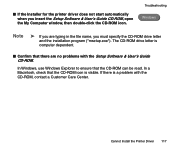
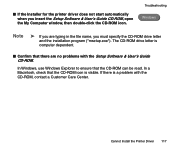
... If the Installer for the printer driver does not start automatically when you insert the Setup Software & User's Guide CD-ROM, open the My Computer window, then double-click the CD-ROM icon.
Troubleshooting Windows
Note
➤ If you are typing in the file name, you must specify the CD-ROM drive letter
and the installation program ("msetup.exe"). The CD-ROM drive letter is
computer dependent...
S900 User's Guide - Page 137


... that the correct printer driver is selected. In Windows, ensure that Canon S900 is selected in the Print dialog box. In Macintosh, ensure that S900 is selected in the Chooser.
Note ➤ In Windows, you can set the Canon S900 as the default printer.
■ Ensure that the printer port is set correctly. Windows Set USBPRNnn or USBnnn (n represents a number) as the printer port.
1 Open the...
S900 User's Guide - Page 154


... space on the disk by deleting any unnecessary files. Could not spool successfully due to insufficient memory Increase available memory by closing any other applications currently running. Printer driver could not be found Uninstall the printer driver and reinstall it.
➡ Uninstalling Printer Drivers
Background printing failed (Windows Me/Windows 98 only) Restart Windows and try...
S900 User's Guide - Page 168


■ Printer driver operating environment:
Specifications
Windows Macintosh
IBM PC/AT-compatible computer running on Windows XP, Windows Me, Windows 2000 or Windows 98.
Macintosh computer equipped with a USB interface and Mac OS.8.6 or 9.x.
■ Hard disk space:
Approx. 15 MB to install on Windows Me and Windows 98, 30 MB on Mac OS, or approx. 25 MB on Windows XP and Windows 2000 (...
S900 Quick Start Guide - Page 3


... you contact Canon, please record the following information.
Serial Number (located on the inside of the printer
Model Number (located on the front of the printer
Printer Driver CD-ROM number (located on the CD-ROM
Purchase Date
Customer Technical Support*
Internet For electronic technical support, the latest driver downloads and answers to frequently asked questions (www.canontechsupport...
S900 Quick Start Guide - Page 36


...as well as procedures for printing on Canon Photo Paper Pro for Borderless Printing 4" x 6" paper.
Installing the Photo Applications
To install ZoomBrowser EX, PhotoRecord and PhotoStitch in Windows: 1. Close any open applications. 2. Insert the S900 Setup Software & User's Guide CD-ROM in the CD-ROM drive.
The installation screen will appear. If the setup program does not run automatically, click...
S900 Quick Start Guide - Page 37


....
5. Follow the on-screen instructions. 6. When the Terminate Installation dialog
box appears, click OK.
7. Restart your computer. The utilities will
not be fully functional until your computer has been restarted.
To install ImageBrowser and PhotoStitch in Mac OS:
1. Close any open applications. 2. Insert the S900 Setup Software & User's Guide CD-ROM in the CD-ROM drive.
Double-click the Canon_BJ...
S900 Quick Start Guide - Page 52
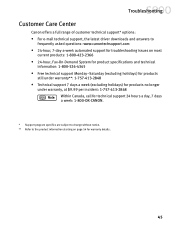
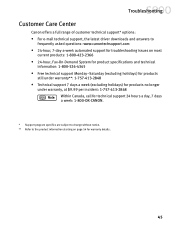
Troubleshooting
Customer Care Center
Canon offers a full range of customer technical support* options:
• For e-mail technical support, the latest driver downloads and answers to
frequently asked questions: www.canontechsupport.com
• 24-hour, 7-day-a-week automated support for troubleshooting issues on most
current products: 1-800-423-2366
• 24-hour, Fax-On-Demand System for ...
S900 Quick Start Guide - Page 62
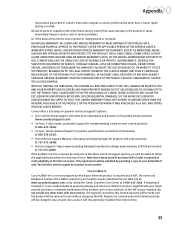
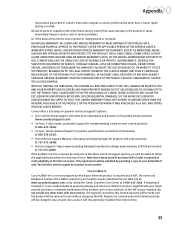
... STATES YOUR EXCLUSIVE REMEDY. Canon offers a full range of customer technical support* options: • For e-mail technical support, the latest driver downloads and answers to frequently asked questions (www.canontechsupport.com) • 24-hour, 7-day-a-week, automated support for troubleshooting issues on most current products (1-800-423-2366) • 24-hour, Fax-On-Demand System for product...
S900 Quick Start Guide - Page 10


... the Printer Driver ssssssssssssssssssssss
s Installing the Printer Driver - Windows
¯Notes
• Do not disconnect the cable or remove the CD-ROM during the installation. The driver cannot be correctly installed.
• The screens below refer to Windows Me installation. Screen may differ depending on the environment you are using.
• When installing the printer driver in Windows XP...
S900 Quick Start Guide - Page 23


... the Terminate Installation screen
is displayed, click OK.
4 Turn the printer off. 5 Reinstall the printer driver (see page 8).
For Further Details...
For more information, place the Setup Software & User's Guide CD-ROM in the CD-ROM drive.
s User's Guide Contents
The "User's Guide" is in PDF format and can be found on the same CD-ROM as the printer driver. You can view this Guide on screen...
S900 Quick Start Guide - Page 24


... Server • 128MB of available RAM for Windows XP For Macintosh • USB interface
* Use a Macintosh computer that is equipped with a USB interface and Mac OS 8.6 or 9.x.
• 30MB of available hard-disk space (including temporary storage space) • 12MB of available RAM (unused block) Additional Systems Requirements for User's Guide To install Adobe Acrobat Reader and view the User...
