Canon I9100 - i Color Inkjet Printer driver and firmware

Related Canon I9100 Manual Pages
Download the free PDF manual for Canon I9100 and other Canon manuals at ManualOwl.com
i9100 Quick Start Guide - Page 3
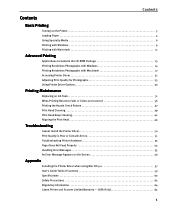
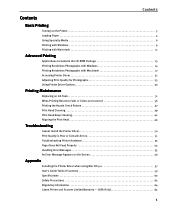
... Install the Printer Driver 50 Print Quality is Poor or Contains Errors 51 Troubleshooting Printer Hardware 53 Paper Does Not Feed Properly 54 Handling Error Messages 55 An Error Message Appears on the Screen 56
Appendix
Installing the Printer Driver when using Mac OS 9.x 57 User's Guide Table of Contents 59 Specifications 60 Safety Precautions 62 Regulatory Information 64 Canon Printer...
i9100 Quick Start Guide - Page 5


... information, view the i9100 User's Guide on the Setup Software & User's Guide CD-ROM, or use the online help within your printer driver interface:
While in the printer's Properties window press the F1 key, or click ? in the upper right corner. Then click the feature you want to know more about, or click the Help button when displayed.
Turn Balloon Help...
i9100 Quick Start Guide - Page 15
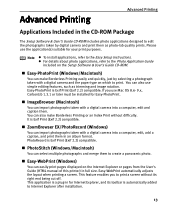
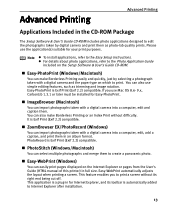
... your print purposes.
Note z To install applications, refer to the Easy Setup Instructions. z For details about photo applications, refer to the Photo Application Guide included on the Setup Software & User's Guide CD-ROM.
„ Easy-PhotoPrint (Windows/Macintosh)
You can make Borderless Printing easily and quickly, just by selecting a photograph taken with a digital camera and the paper type on...
i9100 Quick Start Guide - Page 51


... encounter any problem during installation or operation of your printer, quickly scan all topics to find a solution. If the problem persists, contact the Customer Care Center at (757) 413-2448. A TDD service (telephone device for the deaf) is also available at (866) 251-3752.
When Error Occurs The BJ Status Monitor opens and displays a message. Take the...
i9100 Quick Start Guide - Page 52


... the Setup Software & User's Guide CDROM.
Use Windows Explorer to confirm that the CD-ROM can be read.
Confirm that the CD-ROM icon is displayed on the desktop. If there is any problem with the CD-ROM, contact the Customer Care Center.
Unable to proceed beyond the Printer Port screen
Reinstall the printer driver
1. Click Cancel.
2. When the Terminate Installation screen is displayed, click...
i9100 Quick Start Guide - Page 59


... used.
1 Turn on your Mac and insert the Setup Software & User's Guide CD-ROM.
TURN THE PRINTER ON.
2 Open the Mac OS 8.6-9.x folder on the CD-ROM, then double-click the Printer
Driver folder.
3 Double-click the Installer icon in the Printer Driver folder.
4 Read the License Agreement and click Accept, if you agree.
5 Click Install.
The printer driver will load automatically.
6 If the message...
i9100 Quick Start Guide - Page 61


... Cannot Install Printer Driver Print Quality is Poor Printer Does Not Start or Stops During Print Jobs Paper Does Not Feed Properly or Paper Jams The POWER Lamp Flashes Orange An Error Message is Displayed on the Screen Problems Unique to Windows Problems Unique to Macintosh
Appendix Printing Area Using the Printer with a Network Uninstalling Printer Drivers Uninstalling the User's Guide...
i9100 Quick Start Guide - Page 63


... on a PC with preinstalled Windows XP, Windows 2000, Windows Me, or Windows 98. (This includes Windows XP, Windows 2000 or Windows Me upgraded from pre-installed Windows 98 or later)
(Macintosh 8.6-9.x)
z Use a Macintosh series computer equipped with USB interface on which Mac OS 8.6-9.x can operate.
z 30MB of available hard-disk space for printer driver installation.
(Macintosh OS X)
z Use...
i9100 Quick Start Guide - Page 68


Appendix
Canon offers a full range of customer technical support* options: • For interactive troubleshooting, e-mail technical support, the latest driver downloads and answers to frequently asked
questions (www.canontechsupport.com) • Automated interactive telephone support on most current products 24 hours, 7 days a week (1-800-423-2366) • 24-hour, Fax-On-Demand System for ...
i9100 Quick Start Guide - Page 1
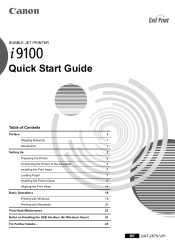
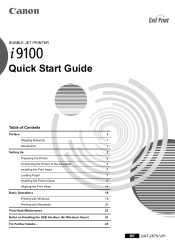
BUBBLE JET PRINTER
Quick Start Guide
Table of Contents
Preface
1
Shipping Materials
1
Introduction
1
Setting Up
2
Preparing the Printer
2
Connecting the Printer to the Computer
3
Installing the Print Head
4
Loading Paper
7
Installing the Printer Driver
8
Aligning the Print Head
14
Basic Operations
18
Printing with Windows
18
Printing with Macintosh
20
Print Head ...
i9100 Quick Start Guide - Page 9


... can load up to 100 sheets of plain paper. Do not exceed this limit. After printing, do not stack more than 40 sheets in the paper output tray.
4 Press the paper guide and slide it
against the left side of the stack of paper.
You now need to install the printer driver:
Windows:
Go to page 8
Mac...
i9100 Quick Start Guide - Page 10


5 Installing the Printer Driver
„ Installing the Printer Driver - Windows
• Do not disconnect the cable or remove the CD-ROM during the installation. The driver cannot be correctly installed.
• The screens below refer to Windows XP installation. Screen may differ depending on the operating system you are using.
• When installing the printer driver in Windows XP or Windows ...
i9100 Quick Start Guide - Page 11


3 Place the Setup Software & User's
Guide CD-ROM in the CD-ROM drive.
• If the CD-ROM does not run automatically, click Start and select My Computer, then double-click the CD-ROM icon. For non-XP Windows, doubleclick My Computer in the Windows screen, then double-click the CD-ROM icon.
• If the language selection screen appears, select a language, then click...
i9100 Quick Start Guide - Page 12
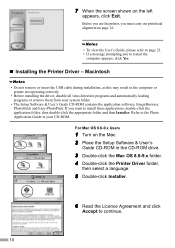
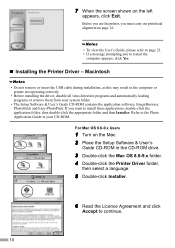
....
„ Installing the Printer Driver - Macintosh
• Do not remove or insert the USB cable during installation, as this may result in the computer or printer not operating correctly.
• Before installing the driver, disable all virus detection programs and automatically loading programs or remove them from your system folder.
• The Setup Software & User's Guide CD-ROM contains the...
i9100 Quick Start Guide - Page 15


...then click Continue Installation.
Software installation will start.
11 Software installation is complete.
Restart your computer.
Before you use the printer, you must carry out print head alignment. For instructions on how to align the print head, refer to the Printer Driver Guide for Mac OS X. To view the Printer Driver Guide for Mac OS X, doubleclick the Manual folder and Additional Guide for OSX...
i9100 Quick Start Guide - Page 24


...Color Does Not Print
Perform print head cleaning to improve the print quality. Ensure that the printer is turned on and follow the instructions below.
• Windows Open the printer driver settings screen and click the Maintenance tab. Click Cleaning. See page 14 for details on how to open the setting screen.
• Macintosh Open the Page Setup...2 Install the new ink tank.
Close the front...
i9100 Quick Start Guide - Page 25


... When the Terminate Installation screen is
displayed, click OK.
3 Click Exit, then remove the CD-ROM. 4 Turn the printer off. 5 Restart the computer. 6 Reinstall the printer driver (see page 8).
For Further Details...
For more information, place the Setup Software & User's Guide CD-ROM in the CD-ROM drive.
„ User's Guide Contents
The "User's Guide" is an HTML manual you can browse through...
i9100 Quick Start Guide - Page 26


... with pre-installed Windows XP, Windows
2000, Windows Me, or Windows 98. (This includes Windows XP, Windows 2000 or Windows Me upgraded from pre-installed Windows 98 or later) For Macintosh (Macintosh 8.6-9.x) • Use a Macintosh series computer equipped with USB interface on which Mac OS 8.6-9.x can operate. • 30MB of available hard-disk space for printer driver installation. (Macintosh...
i9100 Easy Setup Instructions - Page 1


... the Yellow Ink Tank (BCI-6Y).
i9100 Series
Photo Printer
5 Connect the Printer To Your Computer
1 TURN THE PRINTER OFF.
IMPORTANT: Be sure the printer is off before continuing, or the computer will attempt to install the printer driver before the printer is ready.
2 Connect one end of the USB cable to the computer, the other to the printer.
2 Twist off and discard the orange...
i9100 Easy Setup Instructions - Page 2


...Printer Driver (Windows®)
Windows
1 Be sure to TURN THE PRINTER OFF before continuing.
POWER Button
POWER Lamp
5 When the Printer Port window appears, TURN THE PRINTER ON. The software will begin identifying the printer port being used.
6 Install the Printer Driver (Macintosh®)
Macintosh
1 Turn on your Mac and your printer and insert the "i9100 Setup Software & User's Guide" CD-ROM...

