Canon PIXMA MX459 driver and firmware
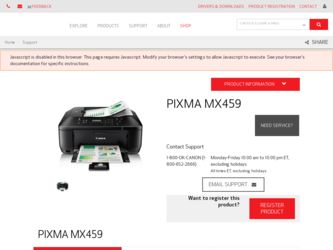
Related Canon PIXMA MX459 Manual Pages
Download the free PDF manual for Canon PIXMA MX459 and other Canon manuals at ManualOwl.com
User Manual - Page 12
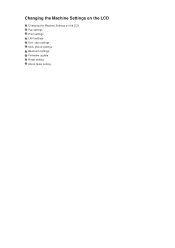
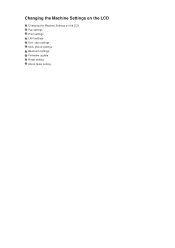
Changing the Machine Settings on the LCD
Changing the Machine Settings on the LCD Fax settings Print settings LAN settings Dev. user settings Mob. phone settings Bluetooth settings Firmware update Reset setting About Quiet setting
User Manual - Page 15
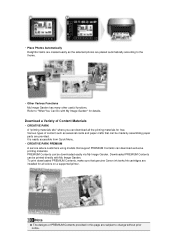
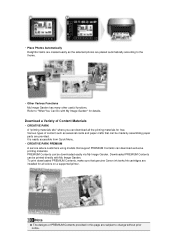
... A service where customers using models that support PREMIUM Contents can download exclusive printing materials. PREMIUM Contents can be downloaded easily via My Image Garden. Downloaded PREMIUM Contents can be printed directly with My Image Garden. To print downloaded PREMIUM Contents, make sure that genuine Canon ink tanks/ink cartridges are installed for all colors on a supported printer.
Note...
User Manual - Page 19
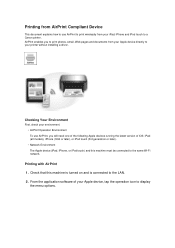
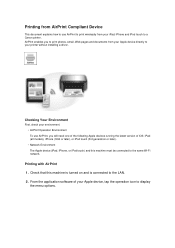
... iPod touch to a Canon printer. AirPrint enables you to print photos, email, Web pages and documents from your Apple device directly to your printer without installing a driver.
Checking Your Environment
First, check your environment. • AirPrint Operation Environment To use AirPrint, you will need one of the following Apple devices running the latest version of iOS: iPad (all models...
User Manual - Page 22
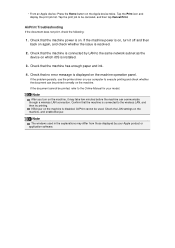
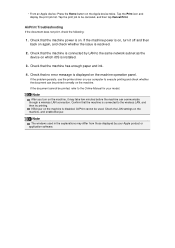
....
2. Check that the machine is connected by LAN to the same network subnet as the device on which iOS is installed.
3. Check that the machine has enough paper and ink.
4. Check that no error message is displayed on the machine operation panel.
If the problem persists, use the printer driver on your computer to execute printing and check whether the...
User Manual - Page 82
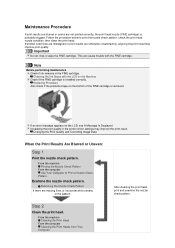
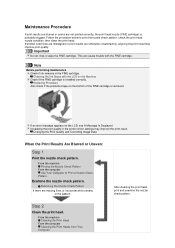
...
Do not rinse or wipe the FINE cartridge. This can cause trouble with the FINE cartridge.
Note
Before performing maintenance Check if ink remains...installed correctly. Replacing Procedure Also check if the protective tape on the bottom of the FINE cartridge is removed.
If an error message appears on the LCD, see A Message Is Displayed. Increasing the print quality in the printer driver settings...
User Manual - Page 92
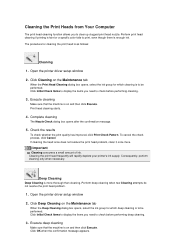
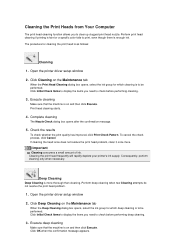
... cleaning the print head is as follows:
Cleaning
1. Open the printer driver setup window
2. Click Cleaning on the Maintenance tab
When the Print Head Cleaning dialog box opens, select the ink group for which cleaning is to be performed. Click Initial Check Items to display the items you need to check before performing cleaning.
3. Execute...
User Manual - Page 94


... from Your Computer
Cleans the paper...the machine
Remove all sheets of paper from the front tray.
2. Open the printer driver setup window
3. Click Roller Cleaning on the Maintenance tab
The confirmation message appears.
4. Execute...Complete paper feed roller cleaning
After the rollers have stopped, follow the instruction in the message, load three sheets of plain paper into the front tray, and click ...
User Manual - Page 96
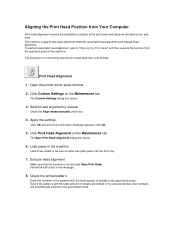
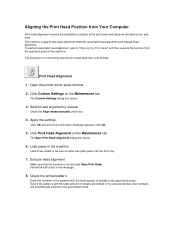
... the printer driver setup window
2. Click Custom Settings on the Maintenance tab
The Custom Settings dialog box opens.
3. Switch head alignment to manual
Check the Align heads manually check box.
4. Apply the settings
Click OK and when the confirmation message appears, click OK.
5. Click Print Head Alignment on the Maintenance tab
The Start Print Head Alignment dialog box opens.
6. Load...
User Manual - Page 100
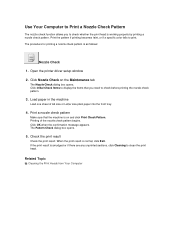
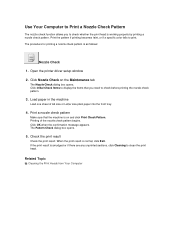
Use Your Computer to Print a Nozzle Check Pattern
The nozzle check function allows you to check whether the print head...
1. Open the printer driver setup window
2. Click Nozzle Check on the Maintenance tab
The Nozzle Check dialog box opens. Click Initial Check Items to display the items that you need to check before printing the nozzle check pattern.
3. Load paper in the machine
Load one sheet of A4...
User Manual - Page 101
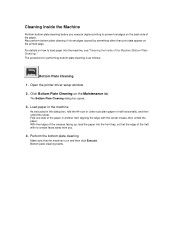
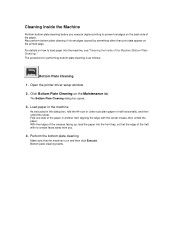
...)." The procedure for performing bottom plate cleaning is as follows:
Bottom Plate Cleaning
1. Open the printer driver setup window
2. Click Bottom Plate Cleaning on the Maintenance tab
The Bottom Plate Cleaning dialog box opens.
3. Load paper in the machine
As instructed in the dialog box, fold the A4 size or Letter size plain paper in half...
User Manual - Page 113
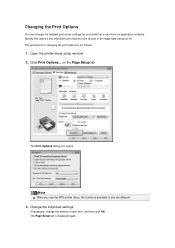
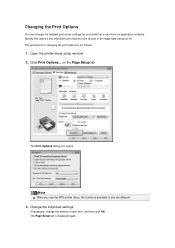
...
You can change the detailed print driver settings for print data that is sent from an application software. Specify this option if you encounter print failures such as part of an image data being cut off. The procedure for changing the print options is as follows:
1. Open the printer driver setup window 2. Click Print Options... on the...
User Manual - Page 114
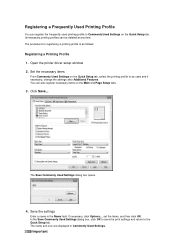
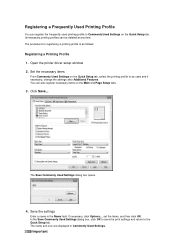
.... The procedure for registering a printing profile is as follows:
Registering a Printing Profile 1. Open the printer driver setup window 2. Set the necessary items
From Commonly Used Settings on the Quick Setup tab, select the printing profile to be used and if necessary, change the settings after Additional Features. You can also register necessary items on the Main and Page...
User Manual - Page 115
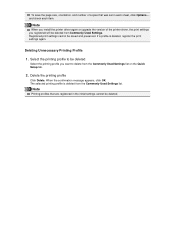
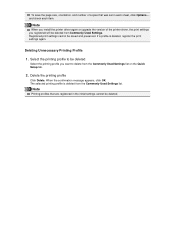
To save the page size, orientation, and number of copies that was set in each sheet, click Options..., and check each item.
Note
When you install the printer driver again or upgrade the version of the printer driver, the print settings you registered will be deleted from Commonly Used Settings. Registered print settings cannot be saved and preserved. If a profile is deleted, register...
User Manual - Page 116
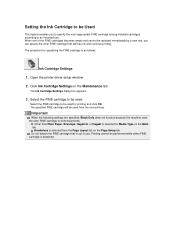
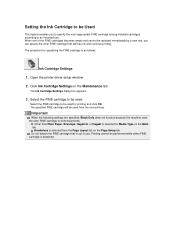
... installed cartridges according to an intended use. When one of the FINE cartridges becomes empty and cannot be replaced immediately by a new one, you can specify the other FINE cartridge that still has ink and continue printing.
The procedure for specifying the FINE cartridge is as follows:
Ink Cartridge Settings
1. Open the printer driver setup window...
User Manual - Page 117
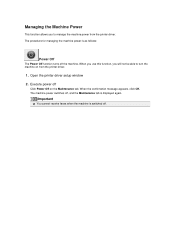
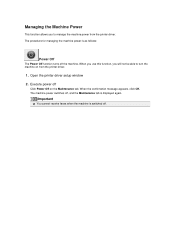
... function, you will not be able to turn the machine on from the printer driver.
1. Open the printer driver setup window
2. Execute power off
Click Power Off on the Maintenance tab. When the confirmation message appears, click OK. The machine power switches off, and the Maintenance tab is displayed again.
Important
You cannot receive faxes when the machine is switched off.
User Manual - Page 118
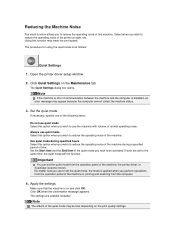
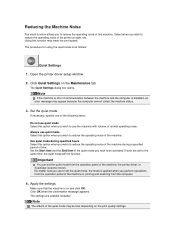
... mode is as follows:
Quiet Settings
1. Open the printer driver setup window
2. Click Quiet Settings on the Maintenance tab
The Quiet Settings dialog box opens.
Note
If the machine is off or if communication between the machine and the computer is disabled, an error message may appear because the computer cannot collect the machine status.
3. Set the quiet mode
If necessary...
User Manual - Page 133
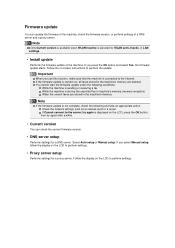
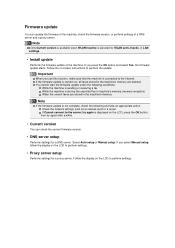
... LAN settings.
• Install update
Performs the firmware update of the machine. If you press the OK button and select Yes, the firmware update starts. Follow the on-screen instructions to perform the update.
Important
When you use this function, make sure that the machine is connected to the Internet. If the firmware update is carried out, all faxes stored in the machine's memory are...
User Manual - Page 146
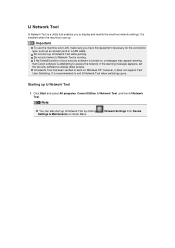
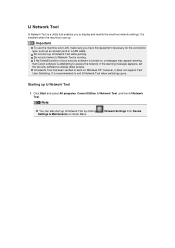
... Windows XP, however, it does not support Fast User Switching. It is recommended to exit IJ Network Tool when switching users.
Starting up IJ Network Tool
1. Click Start and select All programs, Canon Utilities, IJ Network Tool, and then IJ Network Tool.
Note
You can also start up IJ Network Tool by clicking Settings & Maintenance on Quick Menu.
Network Settings from Device
User Manual - Page 216
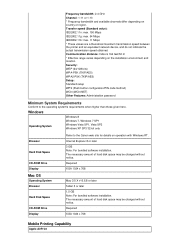
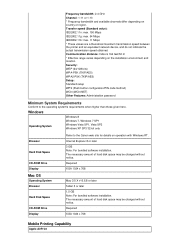
...-bit only
Browser
Hard Disk Space
CD-ROM Drive Display
Refer to the Canon web site for details on operation with Windows RT.
Internet Explorer 8 or later
3 GB Note: For bundled software installation. The necessary amount of hard disk space may be changed without notice.
Required
XGA 1024 x 768
Mac OS
Operating System Browser
Hard Disk Space
CD-ROM Drive Display
Mac OS X v10.6.8 or later...
User Manual - Page 217
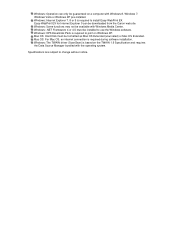
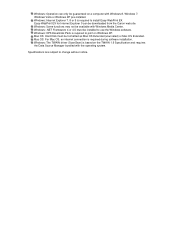
... Internet Explorer 9 can be downloaded from the Canon web site. Windows: Some functions may not be available with Windows Media Center. Windows: .NET Framework 4 or 4.5 must be installed to use the Windows software. Windows: XPS Essentials Pack is required to print on Windows XP. Mac OS: Hard Disk must be formatted as Mac OS Extended (Journaled) or Mac OS Extended. Mac OS: For Mac OS, an internet...

