Canon PIXMA MP460 driver and firmware

Related Canon PIXMA MP460 Manual Pages
Download the free PDF manual for Canon PIXMA MP460 and other Canon manuals at ManualOwl.com
User's Guide - Page 2


...
Before you contact Canon, please record the following information.
Serial Number (located on the inside of the product):
Model Number (located on the front of the product):
Setup CD-ROM number (located on the CD-ROM):
Purchase Date:
Customer Technical Support Sequence*
1.Internet - www.canontechsupport.com
For quick and comprehensive self-help in an intuitively guided interactive troubleshooting...
User's Guide - Page 4


... Setting Up The Card Slot As The Memory Card Drive Of The Computer...50
5 Printing From Your Computer 52
Printing With Windows 52
Printing With Macintosh 55
6 Scanning Images 58 About Scanning Images 58 Scanning Methods 58
7 Printing Photographs Directly From A Digital Camera 61 Printing Photographs Directly From A PictBridge-Compliant Device ...........61
8 Printing Photos From A Wireless...
User's Guide - Page 54


... steps may be required. For details, refer to the documentation for each
software application you use. z The steps described in this section are for printing in Windows XP Service
Pack 2 (hereafter, called Windows XP SP2).
1 Press [ON/OFF] to turn ON the machine.
2 Load the paper in the Auto Sheet Feeder. (See page 23)
3 Create...
User's Guide - Page 55


...
For print settings, see the On-screen Manual.
(3) Click [OK] (3) The [Printing Preferences] screen is closed.
(1)
(2)
(3)
Note
z From the [Page Setup] tab, select the correct document size to be
printed. z For details about other printer driver functions, click [Instructions] or
[Help] to view the Printer Driver Guide. [Instructions] is only displayed when the On-screen Manual is installed...
User's Guide - Page 58


...]: Select to fine-tune the [Print Quality] and [Halftoning] setting.
z For details about other printer driver functions, click [?] to view the Printer Driver Guide. If the On-screen Manual is not installed, the Printer Driver Guide is not displayed even if [?] is clicked.
z Clicking [Preview] displays a preview screen that allows you to confirm the selected printing effects and how your document...
User's Guide - Page 60


... via the USB cable.
Scanning Methods
„ Scanning Using The MP Navigator
Using the MP Navigator, you can scan, process and save documents to your computer. For details on using the MP Navigator, see the Scanning Guide.
On the Windows desktop, double-click the [MP Navigator 3.0] icon to open the MP Navigator.
On the [Go] menu, select [Applications], [Canon Utilities], then...
User's Guide - Page 61


..., MP Navigator is automatically started.
z When using Mac OS X
For the machine to start scanning when [Color] or [Black] is pressed, you need to set MP Navigator as the starting application software in Image Capture under [Applications] of Mac OS X.
Important Make sure that the MP Navigator is installed and that the Macintosh is
connected to...
User's Guide - Page 62
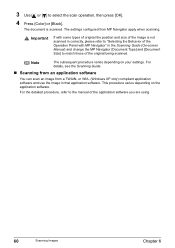
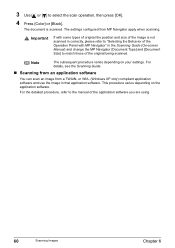
... depending on your settings. For details, see the Scanning Guide.
„ Scanning from an application software
You can scan an image from a TWAIN- or WIA- (Windows XP only) compliant application software and use the image in that application software. This procedure varies depending on the application software.
For the detailed procedure, refer to the manual of the application software you are...
User's Guide - Page 86


... reinsert it into place. See "Replacing A FINE Cartridge" on page 75. Adjusting the printer driver for the [Print Quality] setting to [High] for Windows, or [Fine] for a Macintosh, may improve the print quality. See "Increase the [Print Quality] setting" in the Printer Driver Guide.
Step 1
See "Printing The Nozzle Check Pattern" on page 85
If missing lines or...
User's Guide - Page 99


...) Cannot Print Properly From The Digital Camera (See page 108)
Cannot Print Properly Through Wireless Communication (See page 110)
Cannot Install The MP Driver (See page 111) Cannot Connect To PC Properly (See page 112)
Problems With Scanning (See page 113) An Error Message Appears On The Screen (See page 117)
For Windows Users (See page 119) If...
User's Guide - Page 100
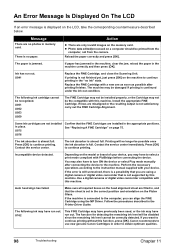
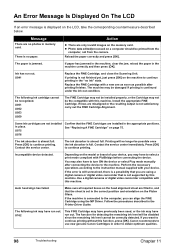
... the machine. Perform the necessary operations according to the instruction manual supplied with your device.
If the error is still unresolved, there is a possibility that you are using a digital camera or digital video camcorder that is not supported by this machine. Use a digital cameras or digital video camcorder compatible with this machine.
Auto head align has failed.
Make sure all required...
User's Guide - Page 113


... the procedures described in the Easy Setup Instructions and reinstall the driver.
Other applications opened on your computer can interfere with the installation routine. Close all open software applications before reinstalling the MP driver.
Click [Start], select [My Computer] and then double-click the CD-ROM icon. For non-Windows XP users, open the [My Computer] window and then double-click the...
User's Guide - Page 114


...
Follow the Easy Setup Instructions packaged with your machine for proper MP driver installation.
If the MP driver was not installed correctly, uninstall the MP driver, and restart your computer. Try to reinstall the MP driver.
If the installer was forcibly terminated due to an error, Windows may be unstable. Remove the CD-ROM from the CD-ROM drive and restart your computer. Reinstall the MP...
User's Guide - Page 115


...
Set the "Setup CD-ROM" in your computer and install ScanGear.
Machine may not be selected.
Select your machine following the directions in Scanning with ScanGear in Initiating a Scan.
The application program used does Start ScanGear from within a TWAIN-compatible program. not support calling up ScanGear.
An error message appears and the ScanGear window fails to appear.
z Reattach the USB...
User's Guide - Page 119


... is not loaded.
Load paper and press [OK].
If this error (Paper is not loaded) is ignored for a certain period of time, an additional message may be displayed.
Printer port setting does not match the interface connected to the machine.
Check the printer port settings.
1. Click [Start] and select [Control Panel], [Printers and Other Hardware], and then [Printers and Faxes].
For non-Windows XP...
User's Guide - Page 121


...] button is not displayed on the printer driver screen.
The Scanning Guide cannot be displayed.
Action
The [Instructions] button on the printer driver screen is not displayed if the on-screen manuals (instruction manuals) are not installed. Insert the Setup CD-ROM into your computer and install the on-screen manuals (instruction manuals).
The [Instructions] button is displayed only on [Main...
User's Guide - Page 130
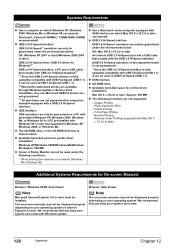
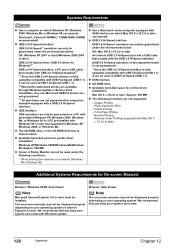
... CD-ROM drive, or the CD-ROM drive that is shared online. z Available hard-disk space for printer driver installation.
Windows XP/Windows 2000/Windows Me/Windows 98: Approx. 550 MB z Canon IJ Status Monitor cannot be used under the following conditions:
- When sharing this machine on a network (Windows Me, Windows 98)
z Use a Macintosh series computer equipped with USB interface on which Mac OS...
User's Guide - Page 133


... technical support, the latest driver downloads and answers to frequently asked questions (www.canontechsupport.com)
z Toll-free live technical support Monday-Saturday (excluding holidays) at 1-800-828-4040
z Telephone Device for the Deaf (TDD-1-866-251-3752)
z Repair or Exchange Service Options: In the event service is required for the Product during the limited warranty period, Canon USA offers...
User's Guide - Page 135


... e-mail technical support, the latest driver downloads and answers
to frequently asked questions (www.canon.ca)
z Automated interactive telephone support on most current products 24 hours, 7 days a week (1800-OK-CANON)
z Free live technical support Mon - Fri 9am-8pm EST (excluding holidays) for products still under warranty (1-800-OK-CANON)
z The location of the authorized service facility nearest...
Easy Setup Instructions - Page 2


... to, restart your computer.
Click
US only • When the Registration window appears, follow the on-screen instructions to ensure product support.
The serial number is located inside the machine. (See "Install the FINE Cartridge." on the reverse side of this sheet)
The following software programs are included on the Setup CD-ROM:
On-screen Manual
MP Drivers
MP Navigator
Easy...

