Canon EOS Rebel T5i 18-55mm IS STM Lens Kit driver and firmware
Drivers and firmware downloads for this Canon item


Related Canon EOS Rebel T5i 18-55mm IS STM Lens Kit Manual Pages
Download the free PDF manual for Canon EOS Rebel T5i 18-55mm IS STM Lens Kit and other Canon manuals at ManualOwl.com
Instruction Manual - Page 2


Introduction
The EOS REBEL T5i/EOS 700D is a high-performance, digital singlelens reflex camera featuring a fine-detail CMOS sensor with approx. 18.00 effective megapixels, DIGIC 5, high-precision and high-speed 9-point AF, approx. 5 fps continuous shooting, Live View shooting, and Full High-Definition (Full HD) movie shooting. The camera is highly responsive to any shooting situation, and ...
Instruction Manual - Page 3


...LC-E8E*
Wide Strap EW-100DB IV
Interface Cable
EOS DIGITAL Solution Disk
(Software)
Software Instruction Manual
Camera Instruction Manual
(this booklet)
* Battery Charger LC-E8 or LC-E8E is provided. (The LC-E8E comes with a power cord.)
If you purchased a Lens Kit, check that the lens is included. Depending on the Lens Kit type, a lens instruction manual may also be included. Be careful not...
Instruction Manual - Page 5


...
4 Advanced Shooting
109
5 Shooting with the LCD Monitor (Live View Shooting) 145
6 Shooting Movies
173
7 Handy Features
203
8 Wireless Flash Photography
229
9 Image Playback
241
10 Post-Processing Images
273
11 Printing Images
279
12 Customizing the Camera
295
13 Reference
305
14 Downloading Images to a Personal Computer
361
15 Quick Reference Guide and Index
369
5
Instruction Manual - Page 9


...p.121
AE lock
Î p.123
Flash
Built-in flash • Flash exposure
compensation • FE lock External flash Flash control • Wireless flash
Î p.107
Î p.120...Set-up
Î p.282 Î p.289 Î p.293
Customization
Custom Functions (C.Fn) Î p.296
My Menu
Î p.303
Software
Downloading images to a
personal computer
Î p.361
Software instruction manual...
Instruction Manual - Page 15


... Map 316 Menu Settings 318 Troubleshooting Guide 324
Error Codes 337 Specifications 338 Handling Precautions: EF-S18-55mm f/3.5-5.6 IS STM, EF-S18-135mm f/3.5-5.6 IS STM 346 Safety Warnings 349
14 Downloading Images to a Personal Computer
361
Downloading Images to a Personal Computer 362 About the Software 364 Installing the Software 366
Software Instruction Manual 367
15 Quick...
Instruction Manual - Page 49


... when selling or discarding the card. When discarding the card, execute low-level formatting or destroy the card physically to prevent the personal data from being leaked. Before using a new Eye-Fi card, the software in the card must be installed in your computer. Then format the card with the camera.
The card capacity displayed on the card format screen may be smaller...
Instruction Manual - Page 91


... be viewed or printed even with a computer that does not have the software provided with the camera installed.
1 image 73 image
0001 . CR2 0001 . JPG
File number File extension
To display 1 images on a computer, using the provided software is recommended (p.364). Commercially-available software may not be able to display 1 images taken with this camera. To see if the 1 images...
Instruction Manual - Page 145


... the camera and shoot while viewing the LCD monitor, camera shake can cause blurred images. Using a tripod is recommended.
About Remote Live View Shooting With EOS Utility (provided software, p.364) installed in your computer, you can connect the camera to the computer and shoot remotely while viewing the computer screen. For details, refer to the Software Instruction Manual (p.367) on the CD-ROM...
Instruction Manual - Page 193
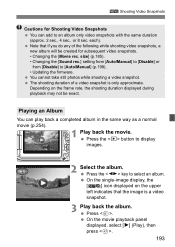
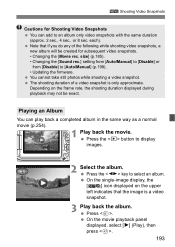
... (p.185). • Changing the [Sound rec.] setting from [Auto/Manual] to [Disable] or from [Disable] to [Auto/Manual] (p.198). • Updating the firmware. You cannot take still photos while shooting a video ... movie. Press the button to display images.
2 Select the album. Press the key to select an album.
On the single-image display, the
[
] icon displayed on the upper
left indicates that...
Instruction Manual - Page 195


... the card does not have enough free space, [New file] will not be available. When the battery level is low, editing albums is not possible. Use a fullycharged battery. Provided Software Usable with Albums EOS Video Snapshot Task: Editing albums is possible. Add-on function for ImageBrowser EX is automatically downloaded from the Internet using auto update...
Instruction Manual - Page 225


...data can still be obtained even if there is no card in the camera. X When the picture is taken, the camera will start collecting the Dust Delete Data. When the ...update the Dust Delete Data by obtaining it again. For details about using Digital Photo Professional (provided software, p.364) to erase dust spots, refer to the Software Instruction Manual (p.367) on the Software Instruction Manual CD-ROM...
Instruction Manual - Page 249


... only images and movies with a specific rating. With Digital Photo Professional (provided software, p.364), you can select only images and movies with a specific rating (still photos only). With Windows 7 or Windows Vista, etc., you can see each file's rating as part of the file information display or in the provided image viewer (still photos only...
Instruction Manual - Page 321


... Feature guide Touch control
Sensor cleaning
GPS device settings
Page
Select the shooting settings screen color
217
Enable / Disable
52
Enable / Disable
55
Auto cleaning: Enable / Disable 223
Clean now
Clean manually
226
Settings available when the GPS Receiver GPE2 (sold separately) is attached
-
Set-up 4 (Yellow)
Certification Logo Display
Displays some of the logos of the camera...
Instruction Manual - Page 336


...-Related Problems There are fewer printing effects than listed in this instruction manual.
What is displayed on the screen differs depending on the printer. This instruction manual lists all the printing effects available (p.284).
Computer Connection Problems I cannot download images to a computer.
Install the provided software (EOS DIGITAL Solution Disk CD-ROM) on the computer (p.366).
336
Instruction Manual - Page 361


... how to download images from the camera to your personal computer, gives an overview of the software in the EOS DIGITAL Solution Disk (CDROM) provided with the camera, and explains how to install the software on your personal computer. It also explains how to view the PDF files on the Software Instruction Manual CD-ROM.
EOS DIGITAL Solution Disk (Software)
Software Instruction Manual
361
Instruction Manual - Page 362


... to connect the camera to your personal computer. Use the interface cable provided with the camera. Connect the cable to the camera's terminal with the cable plug's icon facing the front of the camera. Connect the cord's plug to the personal computer's USB terminal.
3 Use EOS Utility to download the images/movies. For details, refer to the Software Instruction Manual on the CD-ROM (p.367).
362
Instruction Manual - Page 363


...
1 Install the software (p.366).
2 Insert the card into the card reader.
3 Use Canon software to download the images/movies. X Use Digital Photo Professional. X Use ImageBrowser EX. For details, refer to the Software Instruction Manual on the CD-ROM (p.367).
.
When downloading images from the camera to your personal computer, if you do not use Canon software and instead use a card reader, copy the...
Instruction Manual - Page 364


...software for EOS DIGITAL cameras.
EOS Utility
With the camera connected to a personal computer, EOS Utility enables you to transfer still photos and movies shot with the camera to the computer. You can also use this software to set various camera settings and shoot remotely with the computer connected to the camera. Also, you can copy background music tracks, such as EOS Sample Music*, to the card...
Instruction Manual - Page 366


... update feature to add the latest functions. Even if a previous version of the software is installed or if you have different software, install the software by following the steps below. (The newer version will overwrite the previous version.)
1 Insert EOS DIGITAL Solution Disk (CD-ROM).
For Macintosh, double-click to open the CD-ROM icon displayed on the desktop, then double-click on [Canon EOS...
Instruction Manual - Page 367


... Manual PDFs
1 Insert the [Software INSTRUCTION MANUAL] CD-ROM
into your computer.
2 Double-click the CD-ROM icon.
For Windows, the icon is displayed in [(My) Computer]. For Macintosh, the icon is displayed on the desktop.
3 Copy the [English] folder to your computer.
Instruction Manual PDFs with the names below are copied.
Windows
Macintosh
EOS Utility
EUx.xW_E_xx
EUx.xM_E_xx
Digital...
