Canon EOS 6D driver and firmware
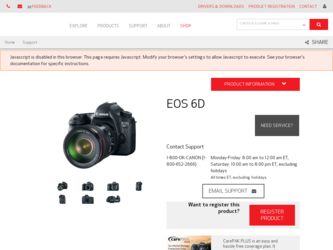
Related Canon EOS 6D Manual Pages
Download the free PDF manual for Canon EOS 6D and other Canon manuals at ManualOwl.com
Instruction Manual - Page 3
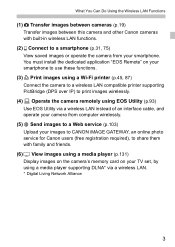
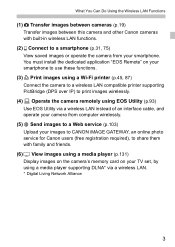
... wirelessly.
(5) w Send images to a Web service (p.103) Upload your images to CANON iMAGE GATEWAY, an online photo service for Canon users (free registration required), to share them with family and friends.
(6) View images using a media player (p.131) Display images on the camera's memory card on your TV set, by using a media player supporting DLNA* via a wireless LAN.
* Digital Living Network...
Instruction Manual - Page 4
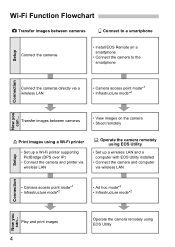
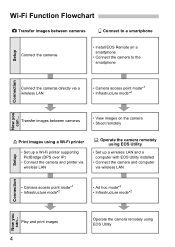
... • Shoot remotely
Setup
l Print images using a Wi-Fi printer
• Set up a Wi-Fi printer supporting PictBridge (DPS over IP)
• Connect the camera and printer via wireless LAN
D Operate the camera remotely using EOS Utility
• Set up a wireless LAN and a computer with EOS Utility installed
• Connect the camera and computer via wireless LAN
• Camera access point...
Instruction Manual - Page 5
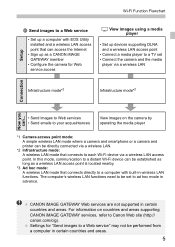
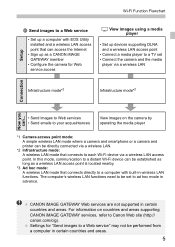
Setup
Wi-Fi Function Flowchart
w Send images to a Web service
• Set up a computer with EOS Utility installed and a wireless LAN access point that can access the Internet
• Sign up as a CANON iMAGE GATEWAY member
• Configure the camera for Web service access
View images using a media player
• Set up devices supporting DLNA and a wireless LAN access point
• Connect a...
Instruction Manual - Page 6
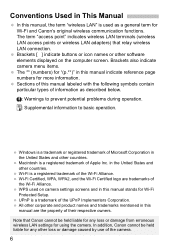
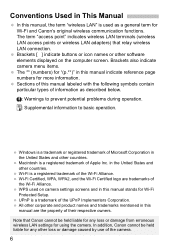
... as a general term for Wi-Fi and Canon's original wireless communication functions. The term "access point" indicates wireless LAN terminals (wireless LAN access points or wireless LAN adapters) that relay wireless LAN connection. Brackets [ ] indicate buttons or icon names or other software elements displayed on the computer screen. Brackets also indicate camera menu items. The ** (numbers) for...
Instruction Manual - Page 21
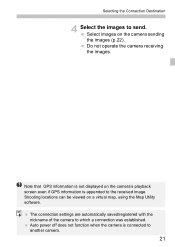
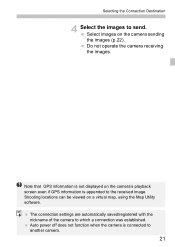
... camera receiving the images.
Note that GPS information is not displayed on the camera's playback screen even if GPS information is appended to the received image. Shooting locations can be viewed on a virtual map, using the Map Utility software.
The connection settings are automatically saved/registered with the nickname of the camera to which a connection was established. Auto power...
Instruction Manual - Page 32
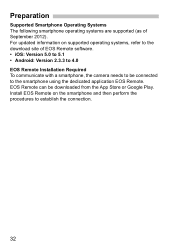
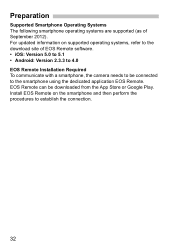
...of September 2012). For updated information on supported operating systems, refer to the download site of EOS Remote software. • iOS: Version 5.0 to 5.1 • Android: Version 2.3.3 to 4.0 EOS Remote Installation Required To communicate with a smartphone, the camera needs to be connected to the smartphone using the dedicated application EOS Remote. EOS Remote can be downloaded from the App...
Instruction Manual - Page 37
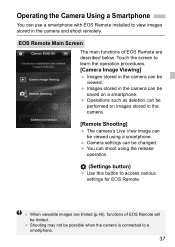
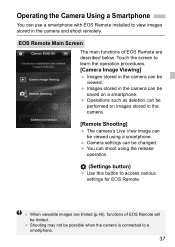
... be performed on images stored in the camera.
[Remote Shooting]
The camera's Live View image can be viewed using a smartphone. Camera settings can be changed. You can shoot using the release operation.
(Settings button)
Use this button to access various settings for EOS Remote.
When viewable images are limited (p.40), functions of EOS Remote will be limited. Shooting may not be...
Instruction Manual - Page 55
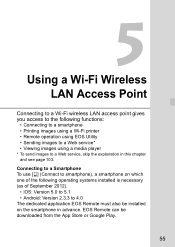
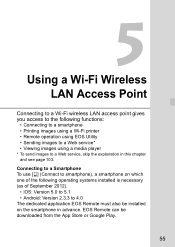
Using a Wi-Fi Wireless LAN Access Point
Connecting to a Wi-Fi wireless LAN access point gives you access to the following functions:
• Connecting to a smartphone • Printing images using a Wi-Fi printer • Remote operation using EOS Utility • Sending images to a Web service* • Viewing images using a media player * To send images to a Web service, skip the explanation in...
Instruction Manual - Page 61
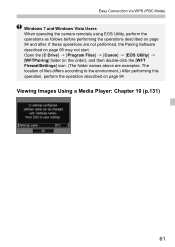
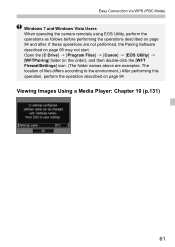
... via WPS (PBC Mode) Windows 7 and Windows Vista Users When operating the camera remotely using EOS Utility, perform the operations as follows before performing the operations described on page 94 and after. If these operations are not performed, the Pairing Software described on page 95 may not start. Open the [C Drive] 9 [Program Files] 9 [Canon] 9 [EOS Utility] 9 [WFTPairing] folder (in...
Instruction Manual - Page 66
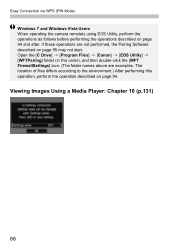
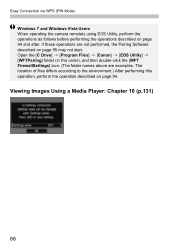
... via WPS (PIN Mode) Windows 7 and Windows Vista Users When operating the camera remotely using EOS Utility, perform the operations as follows before performing the operations described on page 94 and after. If these operations are not performed, the Pairing Software described on page 95 may not start. Open the [C Drive] 9 [Program Files] 9 [Canon] 9 [EOS Utility] 9 [WFTPairing] folder (in...
Instruction Manual - Page 72
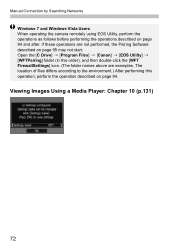
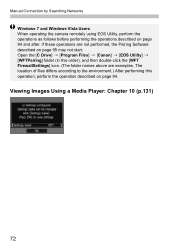
Manual Connection by Searching Networks Windows 7 and Windows Vista Users When operating the camera remotely using EOS Utility, perform the operations as follows before performing the operations described on page 94 and after. If these operations are not performed, the Pairing Software described on page 95 may not start. Open the [C Drive] 9 [Program Files] 9 [Canon] 9 [EOS Utility] 9 [WFTPairing]...
Instruction Manual - Page 78
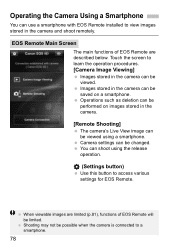
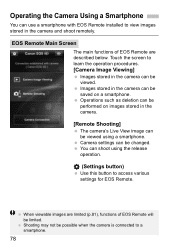
... be performed on images stored in the camera.
[Remote Shooting]
The camera's Live View image can be viewed using a smartphone. Camera settings can be changed. You can shoot using the release operation.
(Settings button)
Use this button to access various settings for EOS Remote.
When viewable images are limited (p.81), functions of EOS Remote will be limited. Shooting may not be...
Instruction Manual - Page 93
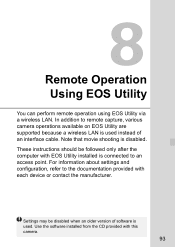
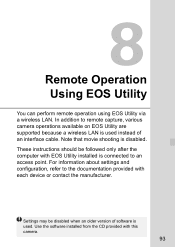
..., various camera operations available on EOS Utility are supported because a wireless LAN is used instead of an interface cable. Note that movie shooting is disabled. These instructions should be followed only after the computer with EOS Utility installed is connected to an access point. For information about settings and configuration, refer to the documentation provided with each device or...
Instruction Manual - Page 94
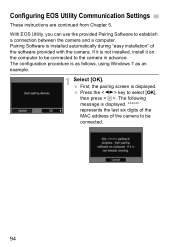
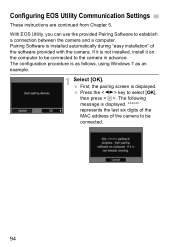
... is not installed, install it on the computer to be connected to the camera in advance. The configuration procedure is as follows, using Windows 7 as an example.
1 Select [OK]. First, the pairing screen is displayed. Press the key to select [OK], then press . The following message is displayed. ****** represents the last six digits of the MAC address of the camera to...
Instruction Manual - Page 95
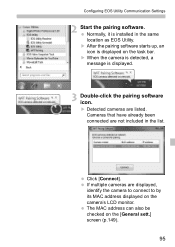
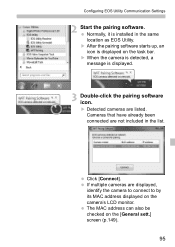
Configuring EOS Utility Communication Settings
2 Start the pairing software. Normally, it is installed in the same location as EOS Utility. X After the pairing software starts up, an icon is displayed on the task bar. X When the camera is detected, a message is displayed.
3 Double-click the pairing software icon. X Detected cameras are listed. Cameras that have already been connected are not ...
Instruction Manual - Page 97
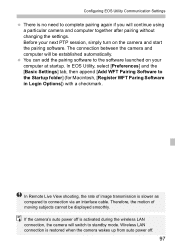
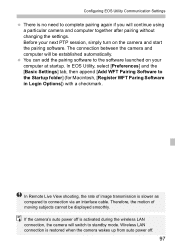
... WFT Paring Software in Login Options]) with a checkmark.
In Remote Live View shooting, the rate of image transmission is slower as compared to connection via an interface cable. Therefore, the motion of moving subjects cannot be displayed smoothly. If the camera's auto power off is activated during the wireless LAN connection, the camera will switch to standby mode. Wireless LAN connection...
Instruction Manual - Page 104
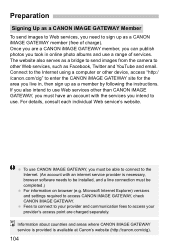
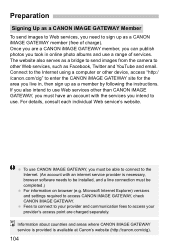
... GATEWAY, you must be able to connect to the Internet. (An account with an internet service provider is necessary, browser software needs to be installed, and a line connection must be completed.) For information on browser (e.g. Microsoft Internet Explorer) versions and settings required to access CANON iMAGE GATEWAY, check CANON iMAGE GATEWAY. Fees to connect to your provider and communication...
Instruction Manual - Page 105
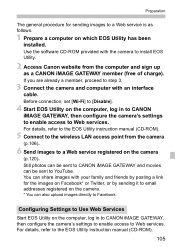
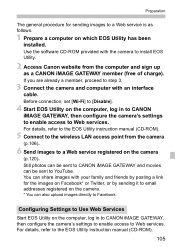
... step 3.
3 Connect the camera and computer with an interface
cable.
Before connection, set [Wi-Fi] to [Disable].
4 Start EOS Utility on the computer, log in to CANON
iMAGE GATEWAY, then configure the camera's settings to enable access to Web services.
For details, refer to the EOS Utility instruction manual (CD-ROM).
5 Connect to the wireless LAN access point from the camera
(p.106).
6 Send images...
Instruction Manual - Page 153
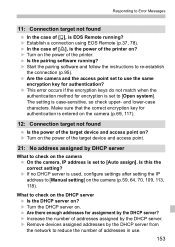
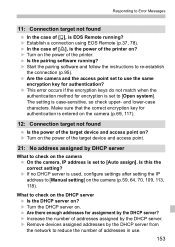
... using EOS Remote (p.37, 78).
In the case of [l], is the power of the printer on? X Turn on the power of the printer.
Is the pairing software running? X Start the pairing software and follow the instructions to re-establish
the connection (p.95). Are the camera and the access point set to use the same encryption key for authentication? X This error occurs if...
Instruction Manual - Page 161
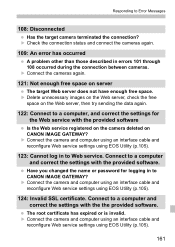
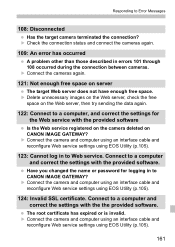
...to a computer, and correct the settings for the Web service with the provided software
Is the Web service registered on the camera deleted on CANON iMAGE GATEWAY? X Connect the camera and computer using an interface cable and reconfigure Web service settings using EOS Utility (p.105).
123: Cannot log in to Web service. Connect to a computer and correct the settings with the provided software.
Have...

