Canon EOS Rebel SL1 18-55mm IS STM Kit driver and firmware
Drivers and firmware downloads for this Canon item


Related Canon EOS Rebel SL1 18-55mm IS STM Kit Manual Pages
Download the free PDF manual for Canon EOS Rebel SL1 18-55mm IS STM Kit and other Canon manuals at ManualOwl.com
Instruction Manual - Page 2


... sure to store this manual safely, too, so that you can refer to it again when necessary.
Testing the Camera Before Use and Liability
After shooting, play images back and check whether they have been properly recorded. If the camera or memory card is faulty and the images cannot be recorded or downloaded to a computer, Canon cannot be held liable...
Instruction Manual - Page 4


....
Camera (with eyecup and body cap)
Battery Pack LP-E12
(with protective cover)
Battery Charger LC-E12/LC-E12E*
Wide Strap
Interface Cable
EOS DIGITAL Solution Disk (Software and Software Instruction
Manuals)
* Battery Charger LC-E12 or LC-E12E is provided. (The LC-E12E comes with a power cord.)
The Instruction Manuals provided are listed on the next page. If you purchased a Lens Kit...
Instruction Manual - Page 5


... Instruction Manual (PDF file) to open it. To view the Instruction Manuals (PDF files), Adobe Acrobat Reader DC or other Adobe PDF viewer (most recent version recommended) is required. Adobe Acrobat Reader DC can be downloaded free from the Internet. To learn how to use a PDF viewer, refer to its Help section.
Software Instruction Manuals (PDF files) are also available on EOS DIGITAL Solution Disk...
Instruction Manual - Page 9
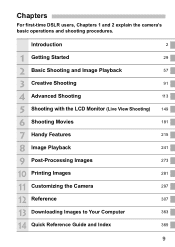
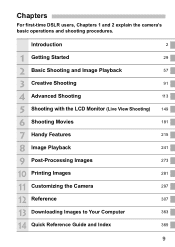
Chapters
For first-time DSLR users, Chapters 1 and 2 explain the camera's basic operations and shooting procedures.
Introduction
2
1 Getting Started
29
2 Basic Shooting and Image ... Image Playback
241
9 Post-Processing Images
273
10 Printing Images
281
11 Customizing the Camera
297
12 Reference
307
13 Downloading Images to Your Computer
363
14 Quick Reference Guide and Index
369
9
Instruction Manual - Page 13


...206; p.268
Quick Control
Î p.250
Image Editing Creative filters Resize Cropping
Î p.274 Î p.277 Î p.279
Printing PictBridge Print Order (DPOF) Photobook Set-up
Î p.284 Î p.291 Î p.295
Customization
Custom Functions (C.Fn) Î p.298
My Menu
Î p.305
Software
Downloading images to a
computer
Î p.364
Software instruction manualÎ p.368...
Instruction Manual - Page 19


... Mode 316
System Map 322
Menu Settings 324
Troubleshooting Guide 331
Error Codes 343
Specifications 344
Safety Precautions 353
13 Downloading Images to Your Computer
363
Downloading Images to a Computer 364
Software Overview 366
Installing the Software 367
Software Instruction Manual 368
14 Quick Reference Guide and Index
369
Quick Reference Guide 370
Index 382
19
Instruction Manual - Page 49


... formatting or destroy the card physically to prevent the personal data from being leaked. Before using a new Eye-Fi card, the software in the card must be installed in your computer. Then format the card with the camera.
The card capacity displayed on the card format screen may be smaller than the capacity indicated on the card. This device incorporates exFAT technology licensed...
Instruction Manual - Page 97


3 Setting the Image-Recording Quality
1
1 is the raw image data before it is made into 73 or other images. 1 images cannot be viewed on a computer without the use of software, such as Digital Photo Professional (provided, p.366). However, you can perform various adjustments on them that are impossible with other image types such as 73. 1 is...
Instruction Manual - Page 149


... handhold the camera and shoot while viewing the LCD monitor, camera shake can cause blurred images. Using a tripod is recommended.
Remote Live View Shooting
With EOS Utility (provided software, p.366) installed in your computer, you can connect the camera to the computer and shoot remotely while viewing the computer screen. For details, refer to the EOS Utility Instruction Manual (p.368).
149
Instruction Manual - Page 203


... will be created for subsequent video snapshots. • Changing the [Movie rec. size] (p.193). • Changing the [Sound rec.] setting from [Auto/Manual] to [Disable] or from [Disable] to [Auto/Manual] (p.210). • Updating the firmware. You cannot take still photos while shooting a video snapshot. The shooting duration of a video snapshot is only approximate. Depending...
Instruction Manual - Page 238


... the data can still be obtained even if there is no card in the camera. X When the picture is taken, the camera will start collecting the Dust Delete Data. When the Dust Delete... to update the Dust Delete Data by obtaining it again. For details about using Digital Photo Professional (provided software, p.366) to erase dust spots, refer to the Digital Photo Professional Instruction Manual (p.368...
Instruction Manual - Page 249


...], you can play back only images with a specific rating. With Digital Photo Professional (provided software, p.366), you can select only images with a specific rating (still photos only). With Windows 8.1, Windows 8, or Windows 7, etc., you can see each file's rating as part of the file information display or in the provided image viewer (still photos only).
249
Instruction Manual - Page 328


...screen color
Feature guide
Enable / Disable
Touch control
Standard / Sensitive / Disable
Switch S / A button Disable / Enable
Auto cleaning: Enable / Disable
Sensor cleaning
Clean now
Clean manually
GPS device settings
Settings available when the GPS Receiver GPE2 (sold separately) is attached
Page 230 52 55 105
236
239
-
Set-up 4 (Yellow)
Certification Logo Display
Displays some of...
Instruction Manual - Page 342


...Printing-Related Problems There are fewer printing effects than listed in the instruction manual.
What is displayed on the screen differs depending on the printer. This instruction manual lists all the printing effects available (p.286).
Computer Connection Problems I cannot download images to a computer.
Install the provided software (EOS DIGITAL Solution Disk CD-ROM) on the computer (p.367).
342
Instruction Manual - Page 363


13
Downloading Images to Your Computer
This chapter explains how to download images from the camera to your computer, gives an overview of the software in the EOS DIGITAL Solution Disk (CD-ROM), and explains how to install the software on your computer. It also explains how to view the software instruction manuals.
EOS DIGITAL Solution Disk (Software/Software Instruction Manuals)
363
Instruction Manual - Page 364


...
Downloading by Connecting the Camera to the Computer
1 Install the software (p.367).
2 Use the provided interface cable to connect the camera to your computer. Use the interface cable provided with the camera. Connect the cable to the camera's terminal with the cable plug's icon facing the front of the camera. Connect the cord's plug to the computer's USB terminal.
3 Use EOS Utility to download...
Instruction Manual - Page 365


... a card reader to download images to your computer.
1 Install the software (p.367).
2 Insert the card into the card reader.
3 Use Canon software to download the images. X Use Digital Photo Professional. X Use ImageBrowser EX. For details, refer to the Software Instruction Manual (p.368).
When downloading images from the camera to your computer using a card reader without using Canon software, copy...
Instruction Manual - Page 366


... on the EOS DIGITAL Solution Disk.
EOS Utility
With the camera connected to a computer, EOS Utility enables you to transfer still photos and movies shot with the camera to the computer. You can also use this software to set various camera settings and shoot remotely with the computer connected to the camera. Also, you can copy background music tracks, such as EOS Sample Music*, to the card.
* You...
Instruction Manual - Page 367


... camera. Also, the latest functions may be added with the auto update feature. For software other than ImageBrowser EX, if a previous version is installed, follow the steps below to reinstall the software. (The newer version will overwrite the previous version.)
1 Insert the EOS DIGITAL Solution Disk into your
computer.
For Macintosh, double-click to open the CD-ROM icon displayed on the desktop...
Instruction Manual - Page 368


... Picture Style Editor
Windows EUx.xW_E_xx DPPx.xW_E_xx PSEx.xW_E_xx
Macintosh EUx.xM_E_xx DPPx.xM_E_xx PSEx.xM_E_xx
Instruction manual for ImageBrowser EX (ImageBrowser EX User Guide) is included in the software.
6 Double-click the copied PDF file.
Adobe Reader (most recent version recommended) must be installed on your computer. Adobe Reader can be downloaded free from the Internet.
368
