Canon CONSOLE Image Control & Storage Software v1.1 driver and firmware
Drivers and firmware downloads for this Canon item


Related Canon CONSOLE Image Control & Storage Software v1.1 Manual Pages
Download the free PDF manual for Canon CONSOLE Image Control & Storage Software v1.1 and other Canon manuals at ManualOwl.com
CONSOLE_V1-1_ENG.pdf - Page 1


.... DIE-272
Image Control & Storage Software
Version 1.1
Installing the Software CONSOLE Windows Various Settings and [Performance Check]
Camera and Picture Control
Recording onto the Hard Disk
Playback the Recorded Files
CONSOLE is a software that enables you to adjust the settings of a camcorder from a computer and to record on the tape in the camcorder and onto the computer's hard disk by...
CONSOLE_V1-1_ENG.pdf - Page 2


... 3
What is CONSOLE 4
Preparation (Installation, Connection, Launch, Activation)
Installing the Software and Drivers 1-6 Installing CONSOLE and the Canon Virtual VCR Driver 1-6 Installing the AV/C Camera Storage Subunit-WIA Driver 1-7
Connecting the Camcorder 1-8 Connecting the Camcorder to the Computer 1-8
Launching CONSOLE 1-9 Changing the Software Event Setting 1-9 Starting the...
CONSOLE_V1-1_ENG.pdf - Page 3
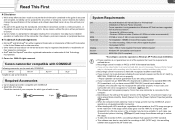
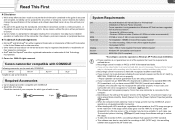
... compatible with CONSOLE IEEE1394 (DV) Cable
Check the manual of your computer for which type of cable to use:
4-pin:
6-pin:
System Requirements
OS
CPU RAM Hard Disk
Display Sound Interface
Microsoft Windows XP Home Edition or Professional* (Installation of Service Pack 2 required) Proper operation is not guaranteed on Windows XP that has been upgraded from a previous version. •...
CONSOLE_V1-1_ENG.pdf - Page 5


Chapter 1
Preparation (Installation, Connection, Launch, Activation)
Installing the Software and Drivers...1-6 Installing CONSOLE and the Canon Virtual VCR Driver 1-6 Installing the AV/C Camera Storage Subunit-WIA Driver 1-7
Connecting the Camcorder ...1-8 Connecting the Camcorder to the Computer 1-8
Launching CONSOLE ...1-9 Changing the Software Event Setting ...1-9 Starting the Application ...
CONSOLE_V1-1_ENG.pdf - Page 6


..., Launch, Activation)
Installing the Software and Drivers
4
Follow the procedure below to install CONSOLE, Canon Virtual VCR driver and AV/C Camera Storage Subunit-WIA driver.
Installing CONSOLE and the Canon Virtual VCR Driver
Do not connect the camcorder to the computer when installing the software. You need to log in as an administrator before installing the software. ...
CONSOLE_V1-1_ENG.pdf - Page 7


...the driver starts automatically. • Depending on the setting of the computer, an editing software may be launched. If this
happens, close the software. • After completing the installation, [Scanner and Camera Wizard] or a window asking you to
choose the software may be displayed. Click [Cancel] and close the window.
Open [My Computer] and check if the [Canon Camera Storage Device] icon...
CONSOLE_V1-1_ENG.pdf - Page 9


...1 Set the camcorder's recording program to EXT.CONT. or Camera
mode. ( 1-8)
2
Right-click on [Canon Camera
Storage Device] icon in the [My
Computer] window and choose
[Properties].
Starting the Application
You need to log in as an administrator before installing the software. Do not change the user account while running CONSOLE. If you are running software that displays...
CONSOLE_V1-1_ENG.pdf - Page 10


...] in the trial
confirmation window.
If you are already running the software,
select [Version] [About CONSOLE] and
click the [Register] button.
4 Confirm and note the product ID.
If an appropriate camcorder is not connected to the computer, the product ID will not be displayed.
Product ID
5 Visit the Canon's download site where you downloaded the trial
version software and follow the...
CONSOLE_V1-1_ENG.pdf - Page 41


.... mode. Connect the camcorder to the computer and install the AV/C Camera Storage Subunit-WIA driver ( 1-7). If you already installed the driver, you do not need to re-install it.
For details about the steps 3 to 6, refer to "Inserting/Removing a Memory Card" and "Using the Custom Preset" on the camcorder instruction manual.
1 Adjust the Custom Preset settings.
2 Export (save) the adjusted Custom...
CONSOLE_V1-1_ENG.pdf - Page 54


... and the computer before uninstalling the software.
You need to log in as an administrator before uninstalling the software
1 From the [start] menu, select [All Programs] followed by [Canon
Utilities], [CONSOLE 1.1] and [CONSOLE Uninstall].
Uninstalling the AV/C Camera Storage Subunit-WIA Driver
Uninstall the AV/C Camera Storage Subunit-WIA driver if it has not been installed correctly or...
CONSOLE_V1-1_ENG.pdf - Page 59


...New Hardware Wizard] window appears when starting CONSOLE. ÎWhen you change the computer's IEEE1394 (DV) card and start CONSOLE, Canon Virtual
VCR or AV/C Tape Recorder/Player will be detected as new hardware. Select [Install the software automatically (Recommended)] and click [Next] to install the driver.
Cannot select a video folder. ÎOnly folders on a NTFS formatted hard disks can be...
Console Software Operations Manual - Page 1


PUB. DIE-249
Image Control & Storage Software
Version 1
Installing the Software CONSOLE Windows [Option settings] and [Performance check]
Camera and Picture Control
Recording onto the Hard Disk
Playback the Recorded Files
CONSOLE is a software that enables you to adjust the settings of a camcorder from a computer and to record on the tape in the camcorder and onto the computer's hard disk by...
Console Software Operations Manual - Page 2


... Setting the Frame Recording 5-4 Frame Recording 5-4
Data Dropping 5-5 Recording History 5-5
Playback the Recorded Files
[Play Viewer 6-1 Output to the Camcorder 6-2 Time Slider...6-2
File Browser 6-3 Copying from the Memory Card 6-3
Waveform Vector Monitor 6-3
Uninstall
Uninstalling the Software 7-1 Uninstalling the AV/C Camera Storage Subunit-WIA Driver 7-1 Uninstalling of the Drivers...
Console Software Operations Manual - Page 3


... with CONSOLE IEEE1394 (DV) Cable
Check the manual of your computer for which type of cable to use:
4-pin:
6-pin:
System Requirements
OS
CPU RAM Free Hard Disk Space
Display Sound Interface
Microsoft Windows XP Home Edition or Professional* (Installation of Service Pack 2 required) Proper operation is not guaranteed on Windows XP that has been upgraded from a previous version.
•...
Console Software Operations Manual - Page 6


... to the computer when installing the software. You need to log in as an administrator before installing the software. Close all programs that are running before installing the software.
1
Start the CONSOLE installer and
click [Next].
Click [Finish].
If a warning window concerning the installation is displayed, click [Continue]. The dedicated driver will be installed automatically...
Console Software Operations Manual - Page 7


... to connect the camcorder to the computer. Refer to Connecting the Camcorder to the Computer ( 1-3).
Without Installing the AV/C Camera Storage Subunit-WIA driver, you cannot adjust the Custom Preset settings.
You need to log in as an administrator before installing the software. Close all programs that are running before installing CONSOLE. Do not turn the camcorder...
Console Software Operations Manual - Page 9


...1 Set the camcorder's recording program to EXT.CONT. or Camera
mode. ( 1-3)
2
Right-click on [Canon Camera
Storage Device] icon in the [My
Computer] window and choose
[Properties].
Starting the Application
You need to log in as an administrator before installing the software. Do not change the user account while running CONSOLE. If you are running software that displays...
Console Software Operations Manual - Page 10


... purchasing and receiving the license key, please visit the Canon's download site.
1 Set the camcorder's recording program to EXT.CONT. or Camera mode
and connect the camcorder to the computer. ( 1-3)
2 Start CONSOLE. 3 Click [Registration] in the trial confirmation window.
If you are already running the software, select [Version][Version][Registration].
4 Read the license agreement and note the...
Console Software Operations Manual - Page 46


... IEEE1394 (DV) cable from the camcorder and the computer before uninstalling the software.
You need to log in as an administrator before uninstalling the software
1 From the [start] menu, select [All Programs] followed by [Canon
Utilities], [CONSOLE] and [CONSOLE Uninstall].
Uninstalling the AV/C Camera Storage Subunit-WIA Driver
Uninstall the AV/C Camera Storage Subunit-WIA driver if it...
Console Software Operations Manual - Page 50


... New Hardware Wizard] window appears when starting CONSOLE. ÎWhen you change the computer's IEEE1394 (DV) card and start CONSOLE, Canon Virtual
VCR or AV/C Tape Recorder/Player will be detected as new hardware. Select [Install the software automatically (Recommended)] and click [Next] to install the driver. Cannot select a video folder. ÎOnly folders on a NTFS formatted hard disks can be...
