Canon Optura 100MC driver and firmware

Related Canon Optura 100MC Manual Pages
Download the free PDF manual for Canon Optura 100MC and other Canon manuals at ManualOwl.com
Zoom Remote Controller ZR-1000 - Page 1


... or cover, set it to STANDBY and then push
the STANDBY button for 2 seconds or longer. The camcorder will enter power save mode and turn off. Push the STANDBY button again to turn the power on. 4 ON SCREEN button∗ • Camera mode: Push to hide the displays that appear on your connected TV screen when...
Power Adapter CR-560 Instruction Manual - Page 1


... theft. Date of Purchase Dealer Purchased From Dealer Address Dealer Phone No. Model No. CR-560 Serial No.
When the replacement or the repair of the Charge Adapter/Car Battery Cable Kit CR-560 (CG-560+CB-560) is required, please return it to the responsible nearest Canon Service Center.
The exclamation point within an equilateral triangle...
optura100mc-bro.pdf - Page 5


... Search/Date Search • Time Code/Data Code • Superb Playback Function • S-Video Input/Output • Self-Timer • Confirming/Warning Beeps • Zero Set Memory • World Clock • 16:9 Wide Screen TV Effect • Remote Control • Record Search & Review • LANC Terminal***
Pictures simulated
Optura 100MC Instruction Manual - Page 2


... AND TO REDUCE ANNOYING INTERFERENCE, USE THE RECOMMENDED ACCESSORIES ONLY.
COPYRIGHT WARNING: Unauthorized recording of copyrighted materials may infringe on the rights of copyright owners and be contrary to copyright laws.
Digital Video Camcorder, OPTURA100 MC systems
This device complies with Part 15 of the FCC Rules. Operation is subject to the following...
Optura 100MC Instruction Manual - Page 4
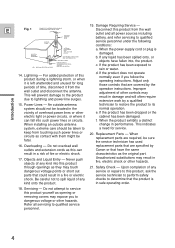
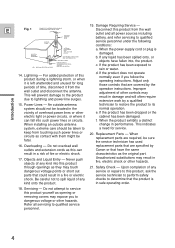
... the product does not operate normally even if you follow the operating instructions. Adjust only those controls that are covered by the operation instructions. Improper adjustment of other controls may result in damage and will often require extensive work by a qualified
Introduction
15. Power Lines - An outside antenna
technician to restore the product to its...
Optura 100MC Instruction Manual - Page 14


... charging and recording times and how to install the backup battery.
CA-560 Compact Power Adapter
Mastering the Basics
Specifications Power supply Power consumption Rated ... power cable)
Weight and dimensions are approximate. Errors and omissions excepted. Subject to change without notice.
When replacement of power supply is required, please return it to the responsible nearest Canon Service ...
Optura 100MC Instruction Manual - Page 17


... Load or unload the cassette. • Insert the cassette gently with the window ...recording.
• Be careful not to get your fingers caught in the cassette compartment cover.
• Do not leave the cassette in the camcorder after use - return it to its case and
store it in a cool, clean, dry place.
• When you turn the camcorder's power on, v flashes in the display until you
load...
Optura 100MC Instruction Manual - Page 19


... want to install the backup battery ( 130) in order to set the date and time display ( 48).
To record
1. Press the small green button on the POWER switch and hold, turn the POWER switch to CAMERA. • The camcorder automatically sets to record pause mode. PAUSE appears in the display. • If you haven't set the date and time display, SET THE TIME...
Optura 100MC Instruction Manual - Page 25


... the LCD panel until it clicks securely. • Be careful not to leave the LCD, viewfinder or lens exposed to direct sunlight
outdoors or in a window. Doing so could cause damage.
25
Optura 100MC Instruction Manual - Page 48


... hide it during playback ( 80). Set the date and time display when you first start using your camcorder. Install the backup battery before you begin ( 130). • Before you start setting the date and time, select your home time zone from the
menu.
Setting the time zone/daylight saving time
+ , + TAPE
CAMERA
CARD
CAMERA
( 37)
SYSTEM
T.ZONE/DST...
Optura 100MC Instruction Manual - Page 54


... OFF. - When a shutter speed of 1/2000 or faster is set in the TAPE CAMERA mode.
However, in the case that "Flash on" is selected, the display of the selected shutter speed flashes (in purple) for four seconds, then changes to "1/1000" (yellow), and the flash fires. The flash display flashes in red: - When an abnormality occurs during charging ( 135...
Optura 100MC Instruction Manual - Page 60


... camcorder remembers your chosen digital effect setting until you change it. • If you slide the program selector to [ (Easy Recording) while the digital effect display is flashing, it will disappear from the display and reappear when you return to Q (program AE) mode. • The digital effect display will flash for 2 seconds after setting, even if DISPLAYS is set to OFF in the...
Optura 100MC Instruction Manual - Page 62


... from the
center of the screen.
Window (WINDOW)
When you start recording, the scene you are gradually appears from the center of the black screen.
Effects
When you stop recording, the check pattern appears from the ... and bottom of the screen, and the scene gradually becomes black.
When you stop recording, the black frame gradually increases towards the center of the screen, and the screen ...
Optura 100MC Instruction Manual - Page 63


... and MULTI-S appear.
2. Select FADER. • FADE-T, WIPE , STRIPE , STRIPE , CHECKER, WINDOW settings appear.
3. Select the desired setting. • You return to the digital effects menu.
4. Press the DIGITAL EFFECTS button to close the menu. • The name of your selected fader flashes in the display.
Fader on/off
5. Press the ON/OFF button. • The name...
Optura 100MC Instruction Manual - Page 87


Dubbing E
1. Find a point on your recorded cassette slightly before the section you want to copy and set it to playback pause mode.
2. Press the camcorder's REC PAUSE button. • The camcorder enters record pause mode.
3. Start playback on the other digital device while you monitor the picture.
4. Press the pause button. • Recording starts.
5. When you get to...
Optura 100MC Instruction Manual - Page 98


... power socket using the power adapter. • Turn off the power of both the camcorder and the PC before connecting. • Optional software necessary.
DV IN/OUT
DV Cable (commercially available)
Notes: • Operation may not work correctly, depending on the software you are using,
and the specifications of your PC and its settings. • See your PC instruction manual...
Optura 100MC Instruction Manual - Page 107


... Images
CAMERA
R
EC PAUS (LINE-IN)
REC SEARCH CARD
MIX/ SLIDE SHOW
INDEX SCREEN
VCR) CARD
TAPE
E
CARD
SLIDE SHOW
Play back and view still images recorded on a memory card. (For details on connecting to a TV, see "Connections for Playback on a TV Screen" on p. 32) • The camcorder may not be able to copy or play, etc., images recorded on a non-
Canon...
Optura 100MC Instruction Manual - Page 123


... use of the following products made for MultiMediaCards or SD
Memory Cards:
PC Card Adapter: Holds a memory card then inserts into the PC card slot found on most types of laptop PCs.
USB Card Reader: Connects to a PC, then accepts a memory card.
FD Adapter: Holds a MultiMediaCard then inserts into a PC's floppy disk drive.
Memory Cards confirmed to operate with this camcorder (as of July 2001...
Optura 100MC Instruction Manual - Page 130


... (or if it has not been installed), the y mark flashes in the display. Make sure to attach a power source to the camcorder first, so it will remember your chosen settings when you change the battery.
DANGER!... knock it. • Do not get it wet.
WARNING! • The battery used in this device may present a fire or chemical burn hazard if
mistreated. Do not recharge, disassemble, heat above 212&#...
Optura 100MC Instruction Manual - Page 143


.... See also p. 80.
Press the wireless controller's TV SCREEN button or turn TV SCREEN on through the menu to see the other displays on the TV screen. (The displays appear white on-screen.) They will not be added to any recordings you make with the camcorder.
+ , + TAPE
CAMERA
CARD
CAMERA
TV SCREEN
DATA CODE
( 37)
DISP. SET UP
TV SCREEN•••ON...

