BenQ FP71W driver and firmware
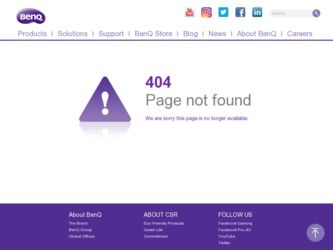
Related BenQ FP71W Manual Pages
Download the free PDF manual for BenQ FP71W and other BenQ manuals at ManualOwl.com
User's Manual - Page 2
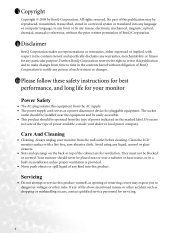
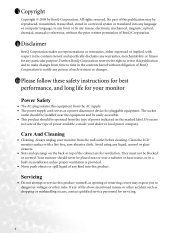
...be reproduced, transmitted, transcribed, stored in a retrieval system or translated into any language or computer language, in any form or by any means, electronic, mechanical, magnetic, optical, chemical, manual or otherwise, without the prior written permission of BenQ Corporation.
ii Disclaimer
BenQ Corporation makes no representations or warranties, either expressed or implied, with respect to...
User's Manual - Page 3
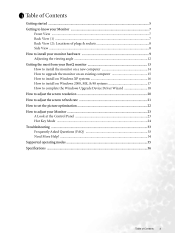
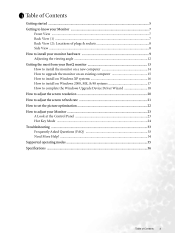
... computer 15 How to install on Windows XP systems 16 How to install on Windows 2000, ME, & 98 systems 17 How to complete the Windows Upgrade Device Driver Wizard 18 How to adjust the screen resolution 20 How to adjust the screen refresh rate 21 How to set the picture optimization 22 How to adjust your Monitor 23 A Look at the Control...
User's Manual - Page 9


... sure that the computer and monitor's power are both turned off. Please go along with the following steps to install your LCD monitor. 1. Unpack the monitor and place it on a stable surface.
2. Press the locking tab of the cable cover (as shown) to release the cover.
3. Connect the signal cable (D-Sub or DVI-D) to the monitor...
User's Manual - Page 10


4. Connect the other end of the signal cable to your computer as shown.
5. Connect the USB cable from your monitor (as shown) to your computer.
6. Connect the power adaptor plug to your monitor as shown.
To disconnect the power, always pull from the plug,
not the cord.
10 How to install your monitor hardware
User's Manual - Page 11
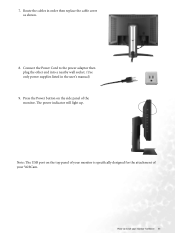
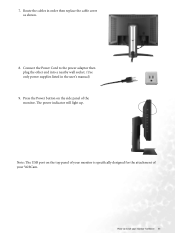
... order then replace the cable cover as shown.
8. Connect the Power Cord to the power adaptor then plug the other end into a nearby wall socket. (Use only power supplies listed in the user's manual)
9. Press the Power button on the side panel of the monitor. The power indicator will light up.
Note: The USB port on the top panel...
User's Manual - Page 12


Adjusting the viewing angle
Your LCD monitor is designed with a tilt feature that allows you to achieve your optimal viewing angle.
12 How to install your monitor hardware
User's Manual - Page 13
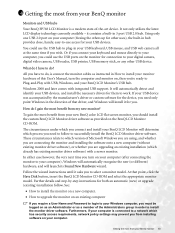
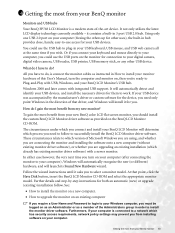
... your digital camera, digital video camera, USB reader, USB printer, USB memory stick, or any other USB device.
What do I have to do?
All you have to do, is connect the monitor cables as instructed in How to install your monitor hardware of this User's Manual, turn the computer and monitor on, then you're ready to Plug-and-Play with USB, Windows, and your BenQ LCD Monitor's USB hub.
Windows 2000...
User's Manual - Page 14
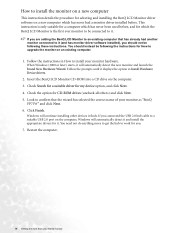
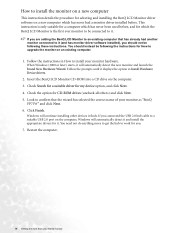
... CD-ROM drives (uncheck all others) and click Next. 5. Look to confirm that the wizard has selected the correct name of your monitor as "BenQ
FP71W" and click Next. 6. Click Finish.
Windows will continue installing other devices it finds. If you connected the USB 2.0 hub cable to a suitable USB 2.0 port on the computer, Windows will automatically detect it and install the appropriate drivers for...
User's Manual - Page 15
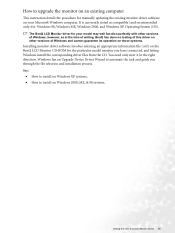
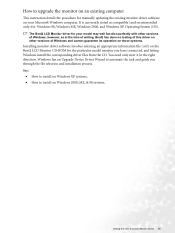
How to upgrade the monitor on an existing computer
This instruction details the procedure for manually updating the existing monitor driver software on your Microsoft Windows computer. It is currrently tested as compatible (and recommended only) for Windows 98, Windows ME, Windows 2000, and Windows XP Operating System (OS).
The BenQ LCD Monitor driver for your model may well function perfectly ...
User's Manual - Page 16
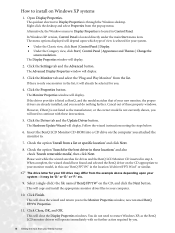
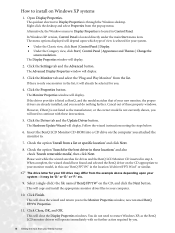
... shown, you will need to continue with these instructions.
5. Click the Driver tab and the Update Driver button.
The Hardware Update Wizard will display. Follow the wizard instructions noting the steps below:
6. Insert the BenQ LCD Monitor CD-ROM into a CD drive on the computer you attached the monitor to.
7. Check the option 'Install from a list or specific location' and click Next...
User's Manual - Page 17
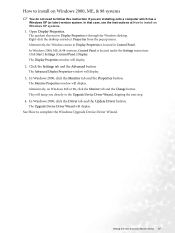
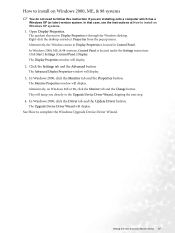
.... Alternatively, on Windows ME or 98, click the Monitor tab and the Change button. This will jump you directly to the Upgrade Device Driver Wizard, skipping the next step.
4. In Windows 2000, click the Driver tab and the Update Driver button.
The Upgrade Device Driver Wizard will display.
See How to complete the Windows Upgrade Device Driver Wizard.
Getting the most from your BenQ monitor 17
User's Manual - Page 18
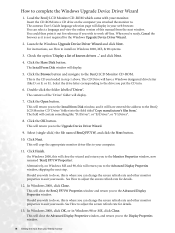
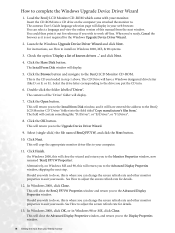
... complete the Windows Upgrade Device Driver Wizard
1. Load the BenQ LCD Monitor CD-ROM which came with your monitor.
Insert the CD-ROM into a CD drive on the computer you attached the monitor to. The autorun User's Guide language selection page will display in your web browser. You can select a language and view the online version of this manual from the next window. You could...
User's Manual - Page 19
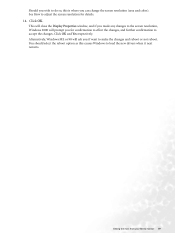
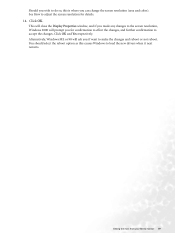
... screen resolution (area and color). See How to adjust the screen resolution for details.
14. Click OK.
This will close the Display Properties window, and if you made any changes to the screen resolution, Windows 2000..., Windows ME or 98 will ask you if want to make the changes and reboot or not reboot. You should select the reboot option as this causes Windows to load the new drivers when...
User's Manual - Page 20
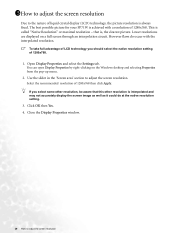
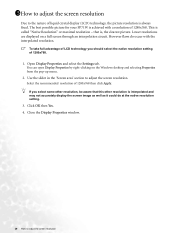
... through an interpolation circuit. However flaws do occur with the interpolated resolution.
To take full advantage of LCD technology you should select the native resolution setting of 1280x768.
1. Open Display Properties and select the Settings tab.
You can open Display Properties by right-clicking on the Windows desktop and selecting Properties from the pop-up menu.
2. Use the...
User's Manual - Page 21
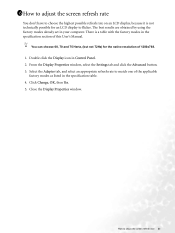
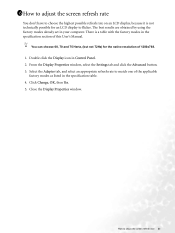
... your computer. There is a table with the factory modes in the specification section of this User's Manual.
You can choose 60, 70 and 75 Hertz, (but not 72Hz) for the native resolution of 1280x768.
1. Double click the Display icon in Control Panel. 2. From the Display Properties window, select the Settings tab and click the Advanced button. 3. Select the Adapter...
User's Manual - Page 31
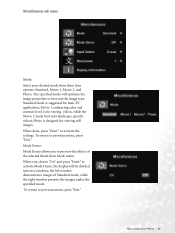
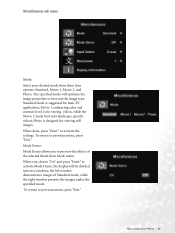
...videos; Photo is designed for viewing still images.
When done, press "Enter" to activate the settings. To return to previous menu, press "Exit."
Mode Demo:
Mode Demo allows you to preview...and press "Enter" to activate Mode Demo, the display will be divided into two windows; the left window demonstrates images of Standard mode, while the right window presents the images under the specified mode.
To ...
User's Manual - Page 35
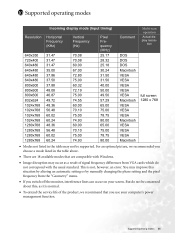
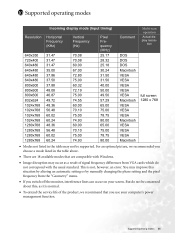
... available modes that are compatible with Windows.
• Image disruption may occur as a result of signal frequency differences from VGA cards which do not correspond with the usual standard. This is not, however, an error. You may improve this situation by altering an automatic setting or by manually changing the phase setting and the pixel frequency from...

