BenQ E2220HD driver and firmware
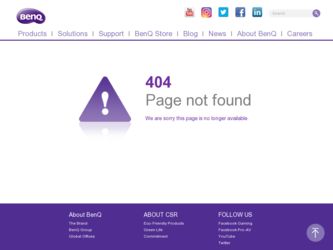
Related BenQ E2220HD Manual Pages
Download the free PDF manual for BenQ E2220HD and other BenQ manuals at ManualOwl.com
User Manual - Page 2
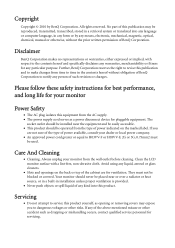
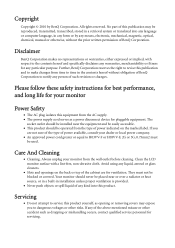
... BenQ Corporation to notify any person of such revision or changes.
Please follow these safety instructions for best performance, and long life for your monitor
Power Safety
• The AC plug isolates this equipment from the AC supply. • The power supply cord serves as a power disconnect device for pluggable equipment. The
socket outlet should be installed...
User Manual - Page 3
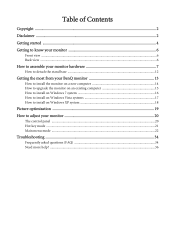
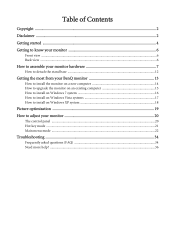
... most from your BenQ monitor 13
How to install the monitor on a new computer 14 How to upgrade the monitor on an existing computer 15 How to install on Windows 7 system 16 How to install on Windows Vista systems 17 How to install on Windows XP system 18
Picture optimization ...19
How to adjust your monitor 20
The control panel ...20 Hot...
User Manual - Page 10
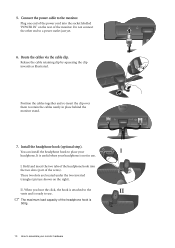
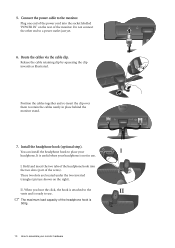
...power outlet just yet.
6. Route the cables via the cable clip.
Release the cable retaining clip by squeezing the clip inwards as illustrated.
Position the cables together and re-insert the clip over them to retain the cables neatly in place behind the monitor stand.
7. Install... is ready to use.
II
The maximum load capacity of the headphone hook is 500g.
10 How to assemble your monitor hardware
User Manual - Page 11
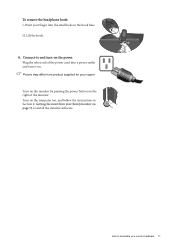
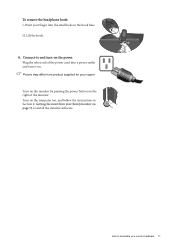
... may differ from product supplied for your region.
Turn on the monitor by pressing the power button on the right of the monitor. Turn on the computer too, and follow the instructions in Section 4: Getting the most from your BenQ monitor on page 13 to install the monitor software.
How to assemble your monitor hardware 11
User Manual - Page 13
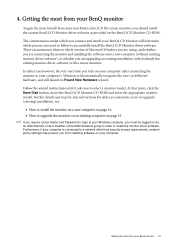
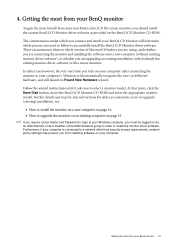
...and Password to login to your Windows computer, you must be logged on as an Administrator or as a member of the Administrators group in order to install the monitor driver software. Furthermore, if your computer is connected to a network which has security access requirements, network policy settings may prevent you from installing software on your computer.
Getting the most from your BenQ monitor...
User Manual - Page 14
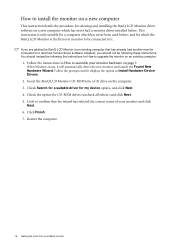
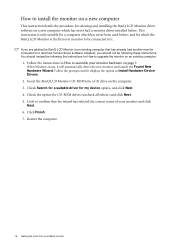
... upgrade the monitor on an existing computer.
1. Follow the instructions in How to assemble your monitor hardware on page 7.
When Windows starts, it will automatically detect the new monitor and launch the Found New Hardware Wizard. Follow the prompts until it displays the option to Install Hardware Device Drivers.
2. Insert the BenQ LCD Monitor CD-ROM into a CD drive on the computer...
User Manual - Page 15
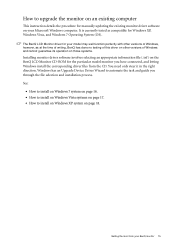
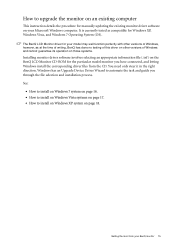
How to upgrade the monitor on an existing computer
This instruction details the procedure for manually updating the existing monitor driver software on your Microsoft Windows computer. It is currently tested as compatible for Windows XP, Windows Vista, and Windows 7 Operating System (OS).
The BenQ LCD Monitor driver for your model may well function perfectly with other versions of Windows, however...
User Manual - Page 16
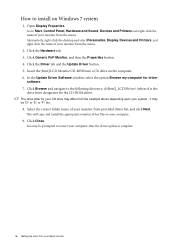
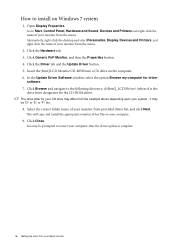
...right-click the desktop and select Personalize, Display, Devices and Printers, and right-click the name of your monitor from the menu.
2. Click the Hardware tab. 3. Click Generic PnP Monitor, and then the Properties button. 4. Click the Driver tab and the Update Driver button. 5. Insert the BenQ LCD Monitor CD-ROM into a CD drive on the computer. 6. In the Update Driver Software window, select the...
User Manual - Page 17
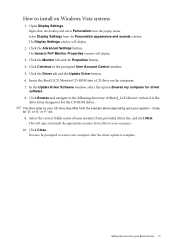
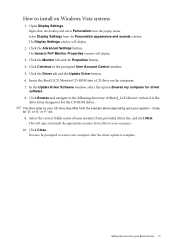
...The Display Settings window will display.
2. Click the Advanced Settings button.
The Generic PnP Monitor Properties window will display.
3. Click the Monitor tab and the Properties button. 4. Click Continue in the prompted User Account Control window. 5. Click the Driver tab and the Update Driver button. 6. Insert the BenQ LCD Monitor CD-ROM into a CD drive on the computer. 7. In the Update Driver...
User Manual - Page 18
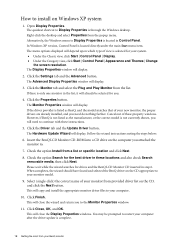
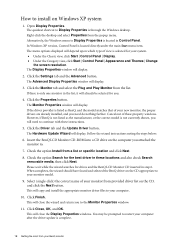
... shown, you will need to continue with these instructions.
5. Click the Driver tab and the Update Driver button.
The Hardware Update Wizard will display. Follow the wizard instructions noting the steps below:
6. Insert the BenQ LCD Monitor CD-ROM into a CD drive on the computer you attached the monitor to.
7. Check the option Install from a list or specific location and click Next...
User Manual - Page 21
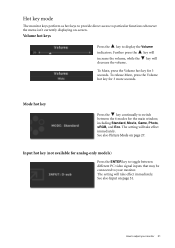
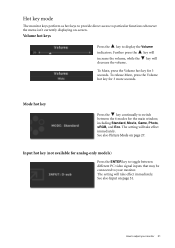
... direct access to particular functions whenever the menu isn't currently displaying on-screen.
Volume hot keys
Press the key to display the Volume indicators. Further press the key will increase the ...the key continually to switch between the 6 modes for the main window, including Standard, Movie, Game, Photo, sRGB, and Eco. The setting will take effect immediately. See also Picture Mode on page 27....
User Manual - Page 25
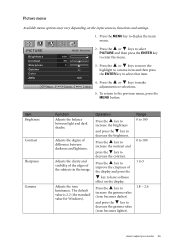
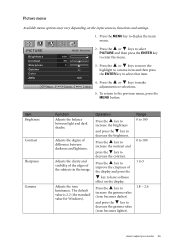
...Available menu options may vary depending on the input sources, functions and settings.
1. Press the MENU key to display the main menu.
PICTURE
Brightness Contrast Sharpness Gamma Color AMA
Move
100...in the image.
Adjusts the tone luminance. The default value is 2.2 (the standard value for Windows).
Operation
Press the key to increase the brightness
and press the key to decrease the brightness.
...
User Manual - Page 28
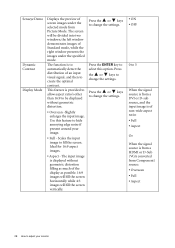
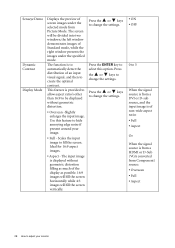
... the or keys to change the settings.
• ON • OFF
0 to 5
When the signal source is from a DVI or D-sub source, and the input image is of non-wide aspect ratio: • Full • Aspect
Or When the signal source is from a HDMI or D-Sub (VGA converted from Component) source: • Overscan •...
User Manual - Page 33
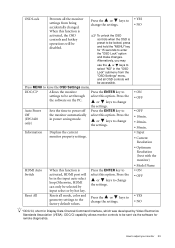
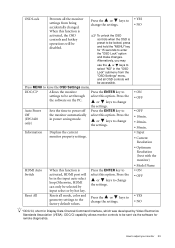
... option. Press the
the software on the PC.
or keys to change
the settings.
Auto Power Sets the time to power off Press the ENTER key to
Off (EW2420 only)
the monitor automatically in power saving mode.
select this option. Press the
or keys to change the settings.
Information
Displays the current monitor property settings.
HDMI Auto Switch
Reset All...
User Manual - Page 35
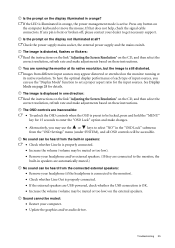
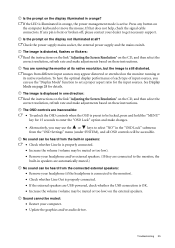
... monitor). • Check whether Line Out is properly connected. • If the external speakers are USB-powered, check whether the USB connection is OK. • Increase the volume (volume may be muted or too low) on the external speakers.
Sound cannot be muted:
• Restart your computer. • Update the graphics and/or audio driver.
Troubleshooting 35
User Manual - Page 36
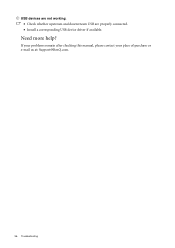
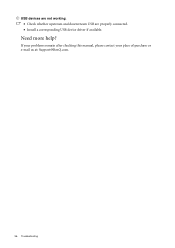
USB devices are not working:
• Check whether upstream and downstream USB are properly connected. • Install a corresponding USB device driver if available.
Need more help?
If your problems remain after checking this manual, please contact your place of purchase or e-mail us at: Support@BenQ.com.
36 Troubleshooting

