Belkin F8E841-BLK driver and firmware

Related Belkin F8E841-BLK Manual Pages
Download the free PDF manual for Belkin F8E841-BLK and other Belkin manuals at ManualOwl.com
F8E841-BLK User Manual - Page 3
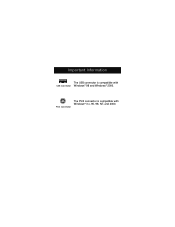
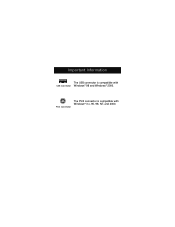
Important Information
The USB connector is compatible with USB Connector Windows® 98 and Windows® 2000.
The PS/2 connector is compatible with Windows® 3.x, 95, 98, NT, and 2000.
PS/2 Connector
F8E841-BLK User Manual - Page 5


... MOUSE 1.1 An Introduction to your new Belkin MiniScroller™ Mouse
The Belkin MiniScroller™ Mouse offers you ease of use on the Internet, eliminating the need for scroll bars. ...the reduced tension on your wrist from excessive, repetitive movements. Internet surfing couldn't be easier!
Once the software has been loaded onto your computer, the center button of your mouse (the scroll wheel)...
F8E841-BLK User Manual - Page 6


.../2 mouse port or a
Universal Serial Bus (USB) port
. To check, look at the
back of your computer for the port that is designated for your
mouse. Some PCs will have the word MOUSE marked next to
the PS/2 connector. If you are still unsure, please refer to your
hardware manual.
For USB mouse port installation, simply remove the PS/2-USB adapter from the...
F8E841-BLK User Manual - Page 7


... up, follow the on-screen instructions. 1. You may be prompted to insert the Windows® Software disk. 2. Insert the disk into the CD-ROM. 3. The drive and CD will come up automatically. Confirm that it is the current drive (for example: D:\). 4. Then click "OK". 5. The file needed to support the USB mouse will be copied to your computer.
d. At this point, your...
F8E841-BLK User Manual - Page 8
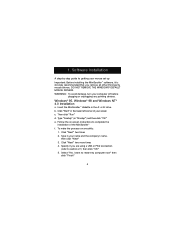
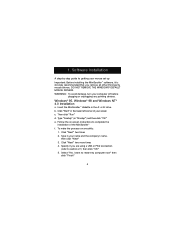
1. Software Installation
A step-by-step guide to getting your mouse set up Important: Before installing the MiniScroller™ software, it is strongly recommended that you remove all other third party mouse drivers. DO NOT REMOVE THE WINDOWS® DEFAULT MOUSE DRIVERS. WARNING: To avoid damage, turn your computer off before
plugging or unplugging any pointing devices.
Windows® 95, Windows...
F8E841-BLK User Manual - Page 9
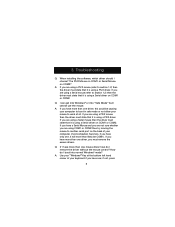
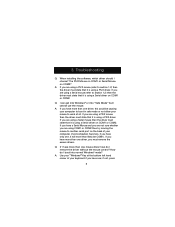
... another serial port on the back of your computer, (most computers have two, if you have only one, it will more than likely be COM1). If you have more than one driver, you must remove the excess drivers.
Q: If I have more than one mouse driver how do I remove the driver without the mouse control? How do I boot into normal Windows...
F8E841-BLK User Manual - Page 10


... the "Start" button in Windows® 95. Then use your "Up" Arrow to select "Settings", then use your "Right" Arrow to select "Control Panel", and then press "Enter".
These steps have taken you to the "Control Panel" where you can gain access to your "Device Manager". The "Device Manager" shows your driver status and information and it...
F8E841-BLK User Manual - Page 11
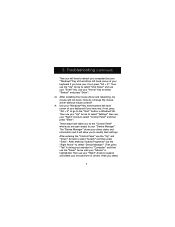
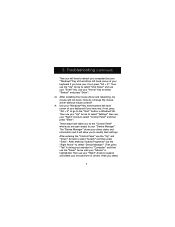
... the "Start" button in Windows® 95. Then use your "Up" Arrow to select "Settings" then use your "Right" Arrow to select "Control Panel" and then press "Enter".
These steps have taken you to the "Control Panel" where you can gain access to your "Device Manager". The "Device Manager" shows your driver status and information and it...
F8E841-BLK User Manual - Page 12


... to choose "Update driver" or "Change Driver" and then press "Enter".
The next options will vary from computer to computer because there are many types of Windows® 95/98 OS versions. The wording or options will be a little different but should be somewhat the same.
Windows® will then continue to ask questions and help guide you through the...
F8E841-BLK User Manual - Page 13


... your computer. Use your "Windows®"Key...laptop computer? A: You may have to disable the onboard mouse in order to use an external mouse. Try looking in your CMOS or BIOS... in order to disable the onboard mouse. If you do not have this option or do not know how to get into your BIOS or CMOS, please follow the instructions in your computer manual or call the computer dealer/ technical support...
F8E841-BLK User Manual - Page 15
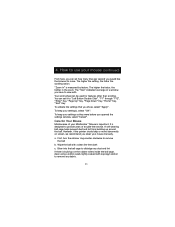
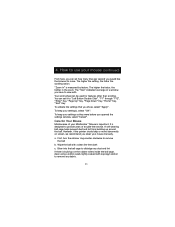
... you chose, select "Apply".
To keep your setting(s), select "OK".
To keep your settings as they were before you opened the settings window, select "Cancel".
Care for Your Mouse
Maintenance of your MiniScroller™ Mouse is important. It is designed to provide years of trouble-free service. A self-cleaning ball cage helps prevent dust and lint...
F8E841-BLK User Manual - Page 16


... upper right hand corner of the "Mouse Control Panel" window. When asked if you are sure if you want to quit the "Mouse Control", click "Yes". Now you are ready to begin the uninstall process. a. Select "Start". b. Select "Settings". c. Select "Control Panel". d. Select "Add/Remove Programs". e. Select "Belkin Mouse Driver", then click "Add/Remove". f. You will be...

