Belkin F8E201 - ClassicMouse - Mouse driver and firmware
Drivers and firmware downloads for this Belkin item

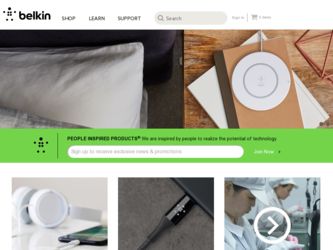
Related Belkin F8E201 Manual Pages
Download the free PDF manual for Belkin F8E201 and other Belkin manuals at ManualOwl.com
F8E201 User Manual - Page 3


P73096-F8E201-US-man-qxd 3/9/00 8:14 AM Page 1
1. Introduction
ABOUT YOUR MOUSE 1.1 An Introduction to Your New Belkin ClassicMouse
The Belkin ClassicMouse is a high-resolution three-button mouse designed...resolution, low-friction rollers and three separate function micro-switch buttons for years of productive use. Once the software has been loaded onto your computer, the center button of your mouse...
F8E201 User Manual - Page 4
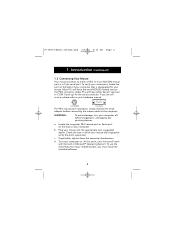
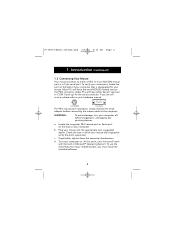
... your hardware manual.
6 pin MiniDIN
9 pin Serial
For PS/2 mouse port installation, simply remove the serial
adapter before connecting the mouse cable to the computer.
WARNING:
To avoid damage, turn your computer off before plugging or unplugging any pointing devices.
a. Locate the computer PS/2 mouse port or Serial port on the back of your computer.
b. Plug your mouse into the appropriate...
F8E201 User Manual - Page 5


P73096-F8E201-US-man-qxd 3/9/00 8:14 AM Page 3
2. Software Installation
A STEP BY STEP GUIDE
2.1 Windows® 3.1 and Windows® 3.11 a. Insert the ClassicMouse diskette in the A: or B: drive.
b. From the "Program Manager", click on "File", then click on "Run".
c. Type "A:setup" or "B:setup" and then click on "OK".
d. Follow the on-screen instructions to complete the installation of the ...
F8E201 User Manual - Page 6


P73096-F8E201-US-man-qxd 3/9/00 8:14 AM Page 4
2. Software Installation (continued)
2.2 Windows® 95, Windows® 98 and Windows NT® 4.0 a. Insert the ClassicMouse™ diskette in the A: or B: drive.
b. Click on "Start" in the lower left corner of your screen, then click on "Run".
c. Type "A:setup" (or "B:setup") and then click on "OK".
d. Follow the on-screen instructions to ...
F8E201 User Manual - Page 7


... installing the software, which driver should I choose? The PS/2, Serial Mouse on COM1, or Serial Mouse on COM2?
A: If you are using a PS/2 mouse (refer to section 1.2), then the driver must state that it is using a PS/2 driver. If you are using a Serial mouse (refer to section 1.2), then the driver must state that it is using a Serial driver on COM1 or COM2.
Q: I can get into Windows...
F8E201 User Manual - Page 8
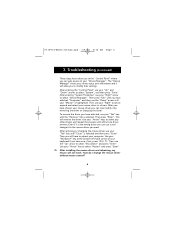
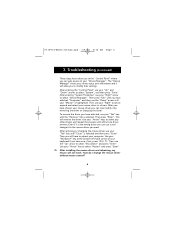
P73096-F8E201-US-man-qxd 3/9/00 8:14 AM Page 6
3. Troubleshooting (continued)
These steps have taken you to the "Control Panel" where you can gain access to your "Device Manager". The "Device Manager" shows your driver status and information and it will allow you to modify their settings. After entering the "Control Panel" use your "Up" and "Down" arrows...
F8E201 User Manual - Page 9


... "Tab" key to choose "Update driver" and then press "Enter". The next options will vary from computer to computer because there are many types of Windows® operating systems. The wording or options will be a little different but should be somewhat the same. Windows® will then continue to ask questions and help guide you through the changes...
F8E201 User Manual - Page 10


... the onboard mouse in order to use an external mouse. Try looking in your CMOS or BIOS in order to disable the onboard mouse. If you do not have this option or do not know how to get into your BIOS or CMOS, please follow instructions in your computer manual or call the computer dealer or technical support for your...
F8E201 User Manual - Page 12
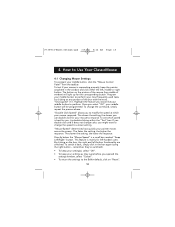
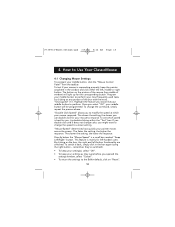
P73096-F8E201-US-man-qxd 3/9/00 8:14 AM Page 10
4. How to Use Your ClassicMouse
4.1 Changing Mouse Settings To program your middle button, click the "Mouse Control Panel" from the taskbar. To test if your mouse is responding properly, keep the pointer anywhere in the window and click either the left, middle or right button. The button on the...
F8E201 User Manual - Page 14


...". Now you are ready to begin the uninstall process.
b. Select "Start", point to "Settings" and click "Control Panel".
c. Double click on "Add/Remove Programs".
d. In the "Install/Uninstall" window, you will be asked if you are sure if you want to remove "Belkin Mouse Driver" and all of its components. Click "Yes".
e. The uninstall process will begin...
