Asus BRT-AC828 driver and firmware
Related Asus BRT-AC828 Manual Pages
Download the free PDF manual for Asus BRT-AC828 and other Asus manuals at ManualOwl.com
users manual in English - Page 2
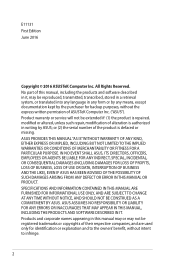
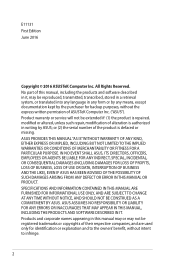
... the express written permission of ASUSTeK Computer Inc. ("ASUS"). Product warranty or service will not be extended if: (1) the product is repaired, modified or altered, unless such repair, modification of alteration is authorized in writing by ASUS; or (2) the serial number of the product is defaced or missing. ASUS PROVIDES THIS MANUAL "AS IS"WITHOUT WARRANTY OF...
users manual in English - Page 3
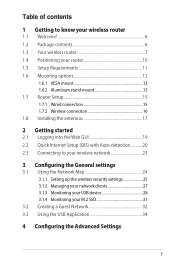
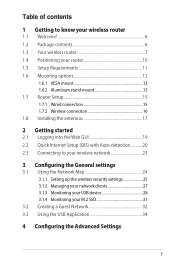
... Wireless connection 16 1.8 Installing the antennas 17
2 Getting started
2.1 Logging into the Web GUI 19 2.2 Quick Internet Setup (QIS) with Auto-detection 20 2.3 Connecting to your wireless network 23
3 Configuring the General settings
3.1 Using the Network Map 24 3.1.1 Setting up the wireless security settings 25 3.1.2 Managing your network clients 27 3.1.3 Monitoring your USB device...
users manual in English - Page 5
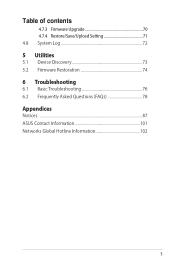
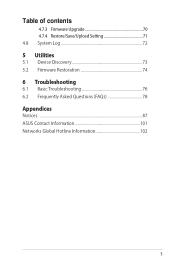
Table of contents
4.7.3 Firmware Upgrade 70 4.7.4 Restore/Save/Upload Setting 71 4.8 System Log 72
5 Utilities
5.1 Device Discovery 73 5.2 Firmware Restoration 74
6 Troubleshooting
6.1 Basic Troubleshooting 76 6.2 Frequently Asked Questions (FAQs 78
Appendices
Notices ...87 ASUS Contact Information 101 Networks Global Hotline Information 102
5
users manual in English - Page 8
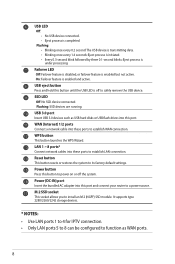
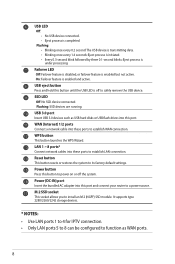
... USB 3.0 devices such as USB hard disks or USB flash drives into this port. WAN (Internet) 1/2 ports Connect a network cable into these ports to establish WAN connection. WPS button This button launches the WPS Wizard. LAN 1 ~ 8 ports* Connect network cables into these ports to establish LAN connection. Reset button This button resets or restores the system to its factory default settings. Power...
users manual in English - Page 10
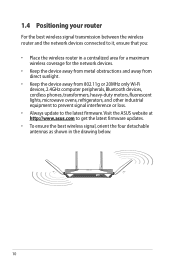
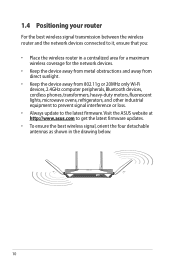
... Wi-Fi devices, 2.4GHz computer peripherals, Bluetooth devices, cordless phones, transformers, heavy-duty motors, fluorescent lights, microwave ovens, refrigerators, and other industrial equipment to prevent signal interference or loss.
• Always update to the latest firmware. Visit the ASUS website at http://www.asus.com to get the latest firmware updates.
• To ensure the best wireless...
users manual in English - Page 11
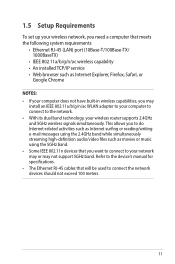
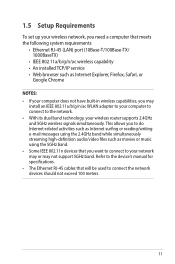
... Requirements
To set up your wireless network, you need a computer that meets the following system requirements:
• Ethernet RJ-45 (LAN) port (10Base-T/100Base-TX/ 1000BaseTX)
• IEEE 802.11a/b/g/n/ac wireless capability • An installed TCP/IP service • Web browser such as Internet Explorer, Firefox, Safari, or
Google Chrome
NOTES: • If your computer does not have built...
users manual in English - Page 14
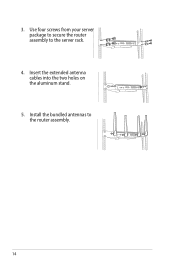
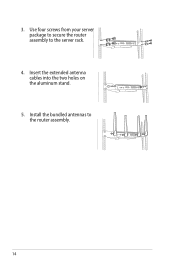
3. Use four screws from your server package to secure the router assembly to the server rack.
4. Insert the extended antenna cables into the two holes on the aluminum stand.
5. Install the bundled antennas to the router assembly.
14
users manual in English - Page 17
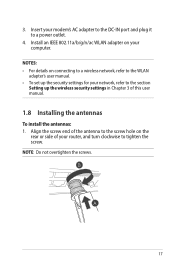
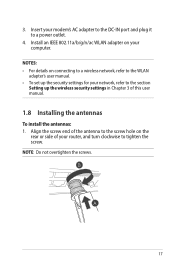
... adapter to the DC-IN port and plug it to a power outlet.
4. Install an IEEE 802.11a/b/g/n/ac WLAN adapter on your computer.
NOTES: • For details on connecting to a wireless network, refer to the WLAN
adapter's user manual. • To set up the security settings for your network, refer to the section
Setting up the wireless security settings in Chapter 3 of this user manual.
1.8 Installing...
users manual in English - Page 19
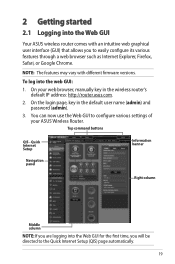
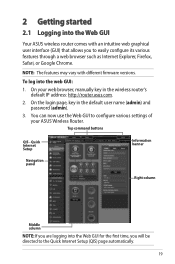
... web GUI: 1. On your web browser, manually key in the wireless router's
default IP address: http://router.asus.com. 2. On the login page, key in the default user name (admin) and
password (admin). 3. You can now use the Web GUI to configure various settings of
your ASUS Wireless Router.
Top command buttons
QIS - Quick Internet Setup
Information banner
Navigation panel
Right column
Middle...
users manual in English - Page 37
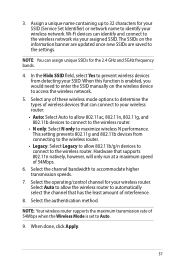
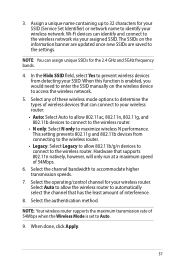
... name containing up to 32 characters for your SSID (Service Set Identifier) or network name to identify your wireless network. Wi-Fi devices can identify and connect to the wireless network via your assigned SSID. The SSIDs on the information banner are updated once new SSIDs are saved to the settings.
NOTE: You can assign unique SSIDs for the 2.4 GHz...
users manual in English - Page 45
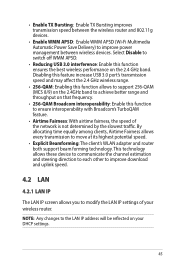
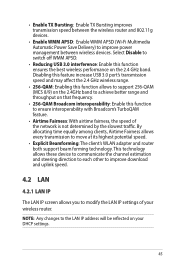
...: The client's WLAN adapter and router both support beam forming technology. This technology allows these device to communicate the channel estimation and steering direction to each other to improve download and uplink speed.
4.2 LAN
4.2.1 LAN IP
The LAN IP screen allows you to modify the LAN IP settings of your wireless router.
NOTE: Any changes to the LAN IP address will be reflected on...
users manual in English - Page 52
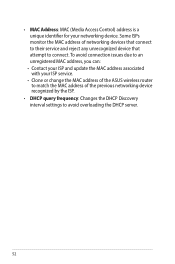
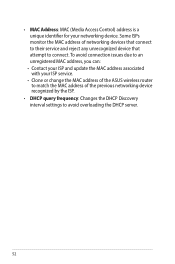
... issues due to an unregistered MAC address, you can: • Contact your ISP and update the MAC address associated with your ISP service. • Clone or change the MAC address of the ASUS wireless router to match the MAC address of the previous networking device recognized by the ISP.
• DHCP query frequency: Changes the DHCP Discovery interval settings to avoid overloading the DHCP...
users manual in English - Page 70
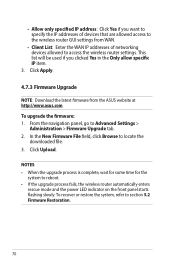
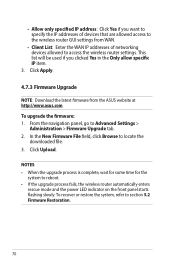
... to the wireless router GUI settings from WAN.
• Client List: Enter the WAN IP addresses of networking devices allowed to access the wireless router settings. This list will be used if you clicked Yes in the Only allow specific IP item.
3. Click Apply.
4.7.3 Firmware Upgrade
NOTE: Download the latest firmware from the ASUS website at http://www.asus.com
To upgrade the firmware: 1. From the...
users manual in English - Page 73
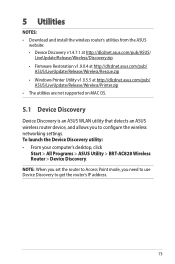
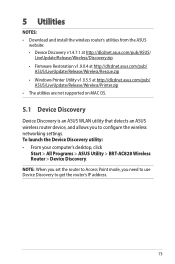
.../Wireless/Printer.zip • The utilities are not supported on MAC OS.
5.1 Device Discovery
Device Discovery is an ASUS WLAN utility that detects an ASUS wireless router device, and allows you to configure the wireless networking settings. To launch the Device Discovery utility: • From your computer's desktop, click
Start > All Programs > ASUS Utility > BRT-AC828 Wireless Router > Device...
users manual in English - Page 74
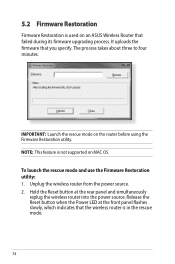
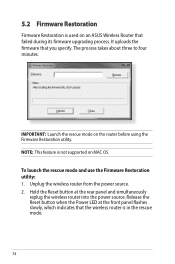
...ASUS Wireless Router that failed during its firmware upgrading process. It uploads the firmware that you specify. The process takes about three to four minutes.
IMPORTANT: Launch the rescue mode on the router before using the Firmware Restoration utility. NOTE: This feature is not supported on MAC OS.
To launch the rescue mode and use the Firmware Restoration utility: 1. Unplug the wireless router...
users manual in English - Page 75
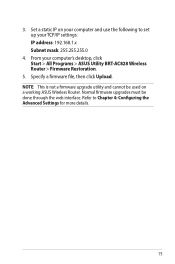
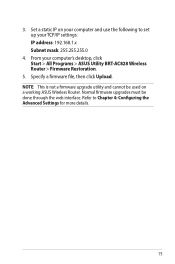
...the following to set up your TCP/IP settings: IP address: 192.168.1.x Subnet mask: 255.255.255.0
4. From your computer's desktop, click Start > All Programs > ASUS Utility BRT-AC828 Wireless Router > Firmware Restoration.
5. Specify a firmware file, then click Upload. NOTE: This is not a firmware upgrade utility and cannot be used on a working ASUS Wireless Router. Normal firmware upgrades must be...
users manual in English - Page 76
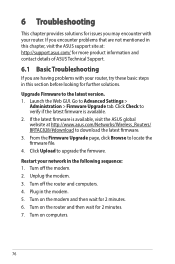
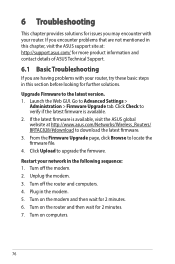
... http://www.asus.com/Networks/Wireless_Routers/ BRTAC828/#download to download the latest firmware. 3. From the Firmware Upgrade page, click Browse to locate the firmware file. 4. Click Upload to upgrade the firmware.
Restart your network in the following sequence: 1. Turn off the modem. 2. Unplug the modem. 3. Turn off the router and computers. 4. Plug in the modem. 5. Turn on the modem and then...
users manual in English - Page 82
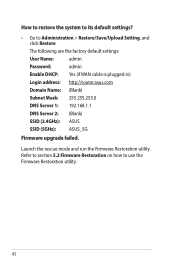
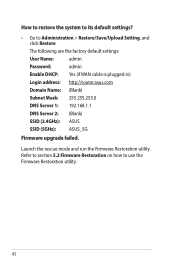
....
The following are the factory default settings:
User Name: Password:
admin admin
Enable DHCP: Yes (if WAN cable is plugged in) Login address: http://router.asus.com
Domain Name: (Blank) Subnet Mask: 255.255.255.0
DNS Server 1: DNS Server 2:
192.168.1.1 (Blank)
SSID (2.4GHz): ASUS SSID (5GHz): ASUS_5G
Firmware upgrade failed.
Launch the rescue mode and...
users manual in English - Page 92
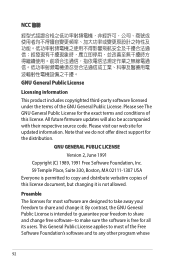
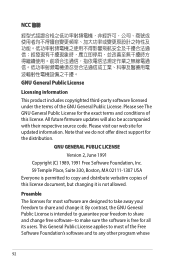
... and conditions of this license. All future firmware updates will also be accompanied with their respective source code. Please visit our web site for updated information. Note that we do not offer direct support for the distribution.
GNU GENERAL PUBLIC LICENSE
Version 2, June 1991 Copyright (C) 1989, 1991 Free Software Foundation, Inc. 59 Temple Place, Suite 330...
users manual in English - Page 96
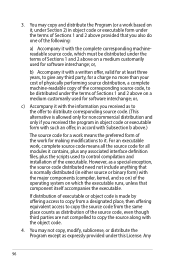
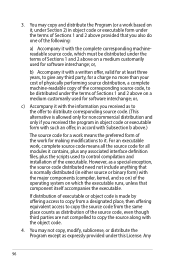
... a complete machine-readable copy of the corresponding source code, to be distributed under the terms of Sections 1 and 2 above on a medium customarily used for software interchange; or,
c) Accompany... contains, plus any associated interface definition files, plus the scripts used to control compilation and installation of the executable. However, as a special exception, the source code distributed...

