Acer Altos G701 driver and firmware
Drivers and firmware downloads for this Acer Computers item


Related Acer Altos G701 Manual Pages
Download the free PDF manual for Acer Altos G701 and other Acer manuals at ManualOwl.com
Acer Altos G701 User's Guide - Page 7


...setup
Setting up the system Preinstallation requirements
Connecting peripherals Connecting the PS/2 keyboard Connecting the PS/2 mouse Connecting the VGA monitor Connecting a printer Connecting the power cable
Turning on the system Power-on problems
Operating system configuration Network connection Tower-to-rack option Turning off the system
3 Upgrading the system
Upgrading the system Installation...
Acer Altos G701 User's Guide - Page 8


... disk carrier
38
Installing the hot-swappable cage
40
Installing and removing storage devices
41
Replacing the 3.5-inch floppy drive
41
Installing a 5.25-inch storage device (optional)
44
Upgrading the CPU
46
To remove a CPU with heatsink
46
To install a CPU with heatsink
47
Upgrading the system memory
48
To remove a DIMM
48
To install a DIMM
49
Installing an expansion card...
Acer Altos G701 User's Guide - Page 40


This chapter discuss the precautionary measures and installation procedures you need to know when upgrading the system.
Acer Altos G701 User's Guide - Page 41
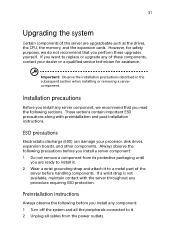
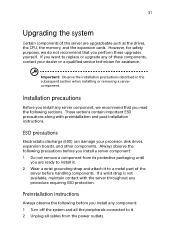
... of the server are upgradeable such as the drives, the CPU, the memory, and the expansion cards. However, for safety purposes, we do not recommend that you perform these upgrades yourself. If you want to replace or upgrade any of these components, contact your dealer or a qualified service technician for assistance.
Important: Observe the installation precautions described in the...
Acer Altos G701 User's Guide - Page 42


...the procedures described in the following sections unless you are a qualified service technician.
Post-installation instructions
Observe the following after installing a server component: 1 See to it that all components are installed according to the
described step-by-step instructions. 2 Reinstall any expansion board(s) or peripheral(s) that you have
previously removed. 3 Reinstall the air baffle...
Acer Altos G701 User's Guide - Page 48
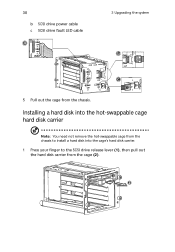
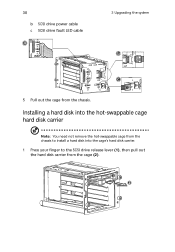
...
b SCSI drive power cable c SCSI drive fault LED cable
3 Upgrading the system
5 Pull out the cage from the chassis.
Installing a hard disk into the hot-swappable cage hard disk carrier
Note: You need not remove the hot-swappable cage from the chassis to install a hard disk into the cage's hard disk carrier.
1 Press your finger to the SCSI drive release lever (1), then pull out the hard disk...
Acer Altos G701 User's Guide - Page 50


40
3 Upgrading the system
Installing the hot-swappable cage
1 Detach the chassis panels and remove the air baffle. 2 Connect the following cables to the SCSI backplane board:
a SCSI cable b SCSI drive power cable c SCSI drive fault LED cable 3 Attach the other end of these cables to the corresponding connectors on the mainboard.
Refer to "Mainboard layout" on page 10 for the location of the ...
Acer Altos G701 User's Guide - Page 52
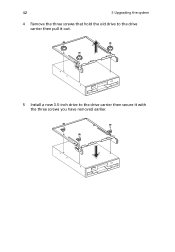
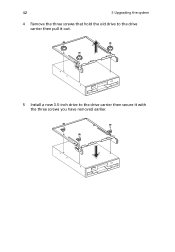
42
3 Upgrading the system
4 Remove the three screws that hold the old drive to the drive carrier then pull it out.
5 Install a new 3.5-inch drive to the drive carrier then secure it with the three screws you have removed earlier.
Acer Altos G701 User's Guide - Page 54


44
3 Upgrading the system
Installing a 5.25-inch storage device (optional)
Note: If you are installing a new drive in an empty drive bay, skip steps 2 to 4.
1 Observe the ESD precautions and pre-installation procedures described on page 31.
2 Disconnect the power and IDE cables from the old drive. 3 Press the release bracket on both sides of the drive carrier (1)
before pulling it out from...
Acer Altos G701 User's Guide - Page 56


46
3 Upgrading the system
Upgrading the CPU
This section includes instructions for removing and installing a CPU.
To remove a CPU with heatsink
Before you can install a new CPU in a socket, remove first any previously installed CPU from that socket.
Important: Before removing a CPU from the mainboard, make sure to create a backup file of all important data.
1 Observe the ESD precautions and ...
Acer Altos G701 User's Guide - Page 58


48
3 Upgrading the system
Upgrading the system memory
This section includes instructions for removing and installing a memory module.
Memory modules must be installed and removed in pairs, observing sequential slot positions.
To remove a DIMM
Before you can install a new DIMM in a socket, remove first any previously installed DIMM from that socket.
Important: Before removing any DIMM from the ...
Acer Altos G701 User's Guide - Page 60


50
3 Upgrading the system
Installing an expansion card
This section explains how to install an expansion card. The onboard expansion slots supports PCI (Peripheral Component Interconnect) cards.
Note: The illustrations used in this section shows the Altos G701 server chassis.
To install an expansion card
1 Observe the ESD precautions and pre-installation procedures described on page 31.
2 ...
Acer Altos G701 User's Guide - Page 62


52
3 Upgrading the system
Installing a redundant power supply module
The Altos G701 server power subsystem consists of two hot-swappable power supply module bays that accept standard 450-watts power supply modules. The system comes bundled with only a single power supply module leaving one power supply module bay empty. You have the option to purchase an extra power supply module to provide...
Acer Altos G701 User's Guide - Page 64
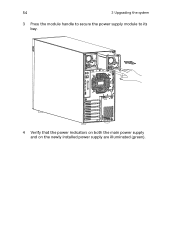
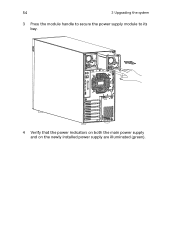
54
3 Upgrading the system
3 Press the module handle to secure the power supply module to its bay.
4 Verify that the power indicators on both the main power supply and on the newly installed power supply are illuminated (green).
Acer Altos G701 User's Guide - Page 66
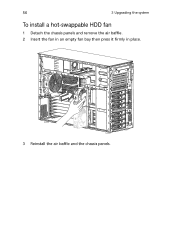
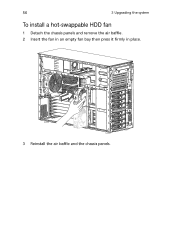
56
3 Upgrading the system
To install a hot-swappable HDD fan
1 Detach the chassis panels and remove the air baffle. 2 Insert the fan in an empty fan bay then press it firmly in place.
3 Reinstall the air baffle and the chassis panels.
Acer Altos G701 User's Guide - Page 79


... IDE hard disk parameters that the system supports.
Parameter Device Vendor Size Type
Description Type of IDE device Vendor of the selected IDE device Size of the selected device Driver type
LBA/Large Mode
Selects the hard disk drive translation method. For drivers with more than 504 MB, the LBA mode is necessary.
Option
Auto CD-ROM ARMD Not Installed Auto Disabled
Acer Altos G701 User's Guide - Page 80
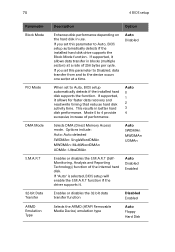
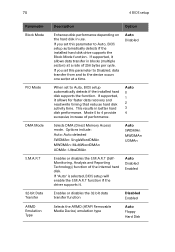
... the installed hard disk drive supports the Block Mode function. If supported, it allows data transfer in blocks (multiple sectors) at a rate of 256 bytes per cycle.
If you set this parameter to Disabled, data transfer from and to the device occurs one sector at a time.
Auto Disabled
When set to Auto, BIOS setup automatically detects if the installed hard disk supports the...
Acer Altos G701 User's Guide - Page 104
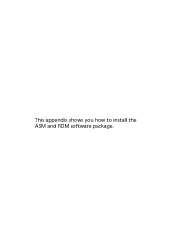
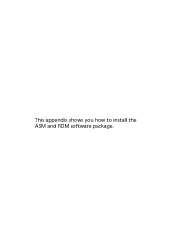
This appendix shows you how to install the ASM and RDM software package.
Acer Altos G701 User's Guide - Page 107
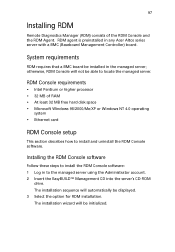
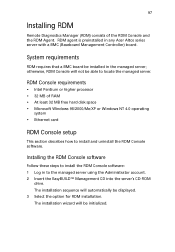
... any Acer Altos series server with a BMC (Baseboard Management Controller) board.
System requirements
RDM requires that a BMC board be installed in the managed server; otherwise, RDM Console will not be able to locate the managed server.
RDM Console requirements
• Intel Pentium or higher processor • 32 MB of RAM • At least 32 MB free hard disk space...
Acer Altos G701 User's Guide - Page 108


...ASM & RDM quick installation guide
4 Follow all onscreen instructions to complete installation. - or Under the ASM installation sequence, select the RDM installation option. For detailed instructions on installing the RDM Console software, refer to the RDM User's manual.
To launch the program, on the Windows taskbar click on the Start button, point to Programs, select Acer Server Management Suite...
