Sony DSC-RX100M3 driver and firmware

Related Sony DSC-RX100M3 Manual Pages
Download the free PDF manual for Sony DSC-RX100M3 and other Sony manuals at ManualOwl.com
Limited Warranty (U.S. Only) - Page 1


... data, software, or other materials will be lost or reformatted during service and Sony will not be responsible for any such damage or loss. A dated purchase receipt from Sony or a Sony Retailer is required. For specific instructions on how to obtain warranty service for your product,
Visit Sony's Web Site: www.sony.com/support
Or call the Sony Customer Information Service Center...
PlayMemories Home™ Help Guide (Windows) (.PDF) - Page 1
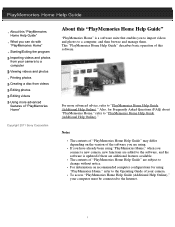
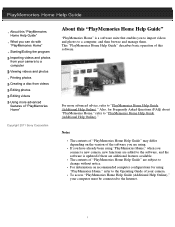
... the software is updated if there are additional features available. The contents of "PlayMemories Home Help Guide" are subject to change without notice. For information on recommended computer configurations for using "PlayMemories Home," refer to the Operating Guide of your camera. To access "PlayMemories Home Help Guide (Additional Help Online)," your computer must be connected to the Internet...
PlayMemories Home™ Help Guide (Windows) (.PDF) - Page 3


... the software is updated if there are additional features available. The contents of "PlayMemories Home Help Guide" are subject to change without notice. For information on recommended computer configurations for using "PlayMemories Home," refer to the Operating Guide of your camera. To access "PlayMemories Home Help Guide (Additional Help Online)," your computer must be connected to the Internet...
PlayMemories Home™ Help Guide (Windows) (.PDF) - Page 5


Starting/Exiting the program
Starting the program
You can use the following procedure to start the program. Select [Start] - [All Programs] - [ PlayMemories Home].
Exiting the program
You can use one of the following procedures to exit the program. Click the [File] menu, and click [Exit]. Click the close button [X] at the upper-right corner of the window.
Back to top
5
PlayMemories Home™ Help Guide (Windows) (.PDF) - Page 6


...]. When the import of the data is completed, the main window is displayed.
Hints
For details on the import window, see Parts and controls of the import window. For how to connect your camera to a computer, refer to the supplied Operating Guide. If you connect your camera to your computer using a Wi-Fi connection, videos and photos will be imported...
PlayMemories Home™ Help Guide (Windows) (.PDF) - Page 8


Viewing videos and photos
You can browse videos and photos imported to a computer sorted by the date and time they were taken (Calendar view).
1. In [Media file locations] (A) on the main window, click the drive, folder, or camera connected, where the videos or photos you want to view are saved.
2. Click [Year], [Month], or [Day...
PlayMemories Home™ Help Guide (Windows) (.PDF) - Page 9


... photos by specified folders. For details on the main window, see Parts and controls of the main window. When you double-click a video or photo in [Cameras and media], the video or photo is enlarged in another window.
Note To view the videos or photos saved on a computer with "PlayMemories Home," you have to specify the...
PlayMemories Home™ Help Guide (Windows) (.PDF) - Page 10


... main window, select the photo you want to print. You can also print photos while the display is enlarged. 2. Click (Print) at the top of the window. The print window is displayed.
3. Select the printer you ... apply borderless printing or Exif Print to your prints. If ICM is set to ON in the printer driver settings, automatic color management printing is performed. Notes Videos cannot be printed. ...
PlayMemories Home™ Help Guide (Windows) (.PDF) - Page 11


... from your camera to a computer Viewing videos and photos Printing photos Creating a disc from videos Editing photos Editing videos Using more advanced features of "PlayMemories Home" Frequently Asked Questions (FAQ) Additional settings/Others
Copyright 2011 Sony Corporation
About this "PlayMemories Home Help Guide (Additional Help Online)"
"PlayMemories Home" is a software suite that enables...
PlayMemories Home™ Help Guide (Windows) (.PDF) - Page 13


Parts and controls of the import window
When you connect your camera to a computer, "PlayMemories Home" starts, and the video/photo import window is displayed.
A Import source
The model name of the camera connected is displayed. By clicking ,
you can select other connected devices from the drop-down list.
B Import method
Select the method to be used for importing. When...
PlayMemories Home™ Help Guide (Windows) (.PDF) - Page 15


... "Personal Space." (Only for regions supporting "Personal Space")
B Media file locations
Cameras and Click to display videos and photos stored on the
media
camera connected or on recording media, such
as memory cards or discs.
Hard Disk Click to display videos and photos saved on a
Drive
drive of the computer or an external hard disk
drive.
C Display switching area
/
Click to switch...
PlayMemories Home™ Help Guide (Windows) (.PDF) - Page 16


... image quality (HD) Edited video RAW data RAW+JPEG data Photo with GPS location information Sweep Multi Angle photo Video recorded in 3D/3D still image/3D Sweep Panorama photo Video to which the .... If you do not need to display this icon, you can clear it by selecting the [View] menu - [Refresh], or the [Tools] menu - [Update Database].
Indicated when unable to display a photo or video.
Back to ...
PlayMemories Home™ Help Guide (Windows) (.PDF) - Page 17


... see Frequently Asked Questions in this Help.
Notes The contents of "PlayMemories Home Help Guide (Additional Help Online)" may differ depending on the version of the software you are using. If you have already been using "PlayMemories Home," when you connect a new camera, new functions are added to the software, and the software is updated if there are...
Instruction Manual - Page 5


... an outlet on a circuit different from that to which the
receiver is connected. - Consult the dealer or an experienced radio/TV technician for help.
The supplied interface cable must be used with the equipment in order to comply with the
limits for a digital device pursuant to Subpart B of Part 15 of FCC Rules.
GB
5
Instruction Manual - Page 28


... Recover Image DB
Display Media Info. Version Setting Reset
Creates a new folder for storing still images and movies (MP4).
Sets the folder format for still images.
Recovers the image database file and enables recording and playback.
Displays the remaining recording time of movies and the recordable number of still images on the memory card.
Displays the camera software version.
Restores settings...
Instruction Manual - Page 29


...network services
Notes
• An Internet connection is required to install PlayMemories Home. • An Internet connection is required to use PlayMemories Online or other network
services. PlayMemories Online or other network services may not be available in some countries or regions. • Use the following URL for Mac applications: http://www.sony.co.jp/imsoft/Mac/ • If the software...
Instruction Manual - Page 30


... Internet browser on your computer, go to the following URL, and then install PlayMemories Home. www.sony.net/pm/ • For details on PlayMemories Home, refer to the following PlayMemories Home support page (English only): http://www.sony.co.jp/pmh-se/ • When installation is complete, PlayMemories Home starts.
2 Connect the camera to your computer using the micro USB cable...
Instruction Manual - Page 31


...You can save displayed and edited still images to your computer.
GB
There...camera.
• You can rank images in five levels.
• You can set the color label.
x Installing Image Data Converter
1 Download the software from the following URL and install it on your computer. Windows: http://www.sony.co.jp/imsoft/Win/ Mac: http://www.sony.co.jp/imsoft/Mac/
x Viewing Image Data Converter Guide...
Instruction Manual - Page 32


... connecting to the application download website (PlayMemories Camera Apps™) via the Internet. http://www.sony.net/pmca/ • After installing an application, you can call up the application by touching an
NFC-enabled Android smartphone to the N mark on the camera, using the [One-touch(NFC)] function.
Number of still images and recordable time of movies
The...
Marketing Specifications - Page 4


... Setting (for Face Detection) Interface Memory Card Slot NFC Wi-Fi HD Output USB Port(s) BRAVIA® Sync™ PhotoTV HD Remote Commander DC IN Tripod Mount Weights and Measurements Dimensions (Approx.) Weight (Approx.) Weight(Approx) (Main unit only) Power Battery Type Battery Capacity Number of Still Images Power Consumption (in Operation) Power Requirements Software Supplied Software...

