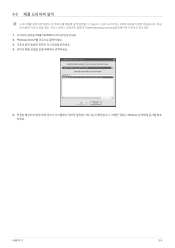Samsung P2770FH driver and firmware
Drivers and firmware downloads for this Samsung item

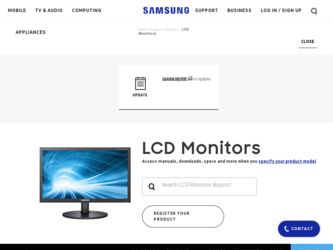
Related Samsung P2770FH Manual Pages
Download the free PDF manual for Samsung P2770FH and other Samsung manuals at ManualOwl.com
User Manual (user Manual) (ver.1.0) (English) - Page 2


... Connecting with a PC 2-4 Connecting an HDMI cable 2-5 Connecting to an Amplifier 2-6 Kensington Lock 2-7
USING THE PRODUCT
Setting the Optimal Resolution 3-1 Standard Signal Mode Table 3-2 Installing the Device Driver 3-3 Product Operating Buttons 3-4 Using the Screen Adjustment Menu (OSD: On Screen Display) . . . . 3-5
INSTALLING THE SOFTWARE
Natural Color 4-1 MagicTune 4-2 MultiScreen...
User Manual (user Manual) (ver.1.0) (English) - Page 3


... of this manual is reserved by Samsung Electronics, Co., Ltd. The contents of this manual may not be partially or in whole reproduced, distributed or used in any form without the written permission of Samsung Electronics, Co., Ltd. The SAMSUNG logo and SyncMaster are the registered trademarks of Samsung Electronics, Co., Ltd. Microsoft, Windows and Windows NT are...
User Manual (user Manual) (ver.1.0) (English) - Page 6
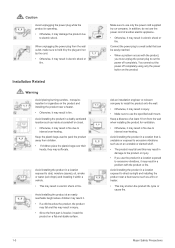
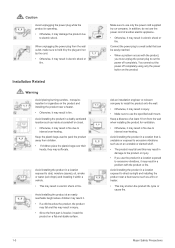
... reached. • When a problem occurs with the product,
you must unplug the power plug to cut the power off completely. You cannot cut the power off completely using only the power button on the product.
Ask an installation engineer or relevant company to install the product onto the wall. • Otherwise, it may result in injury...
User Manual (user Manual) (ver.1.0) (English) - Page 7
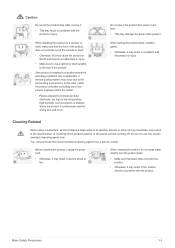
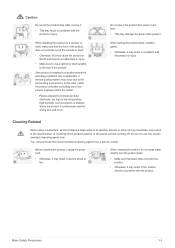
...quality problem may occur due to the surrounding environment. In this case, install the product only after consulting one of our service engineers about the matter.
• Places exposed to microscopic dust, ... agent only.
You can purchase the recommended cleansing agent from a service center.
Before cleaning the product, unplug the power cord.
• Otherwise, it may result in electric shock or...
User Manual (user Manual) (ver.1.0) (English) - Page 11
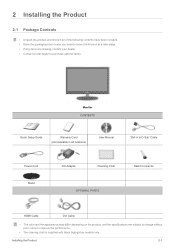
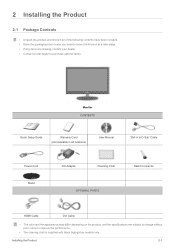
... are missing, contact your dealer. • Contact a local dealer to purchase optional items.
Monitor CONTENTS
Quick Setup Guide
Warranty Card (Not available in all locations)
User Manual
'DVI-A to D-Sub' Cable
Power Cord Stand
DC-Adapter
Cleaning Cloth
Stand Connector
OPTIONAL PARTS
HDMI Cable
DVI Cable
• The color and the appearance may differ depending on the product, and the...
User Manual (user Manual) (ver.1.0) (English) - Page 12
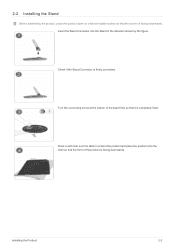
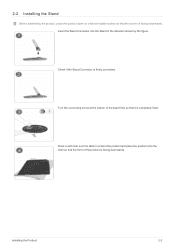
2-2 Installing the Stand
Before assembling the product, place the product down on a flat and stable surface so that the screen is facing downwards. Insert the Stand ... cloth over the table to protect the product and place the product onto the cloth so that the front of the product is facing downwards.
Installing the Product
2-2
User Manual (user Manual) (ver.1.0) (English) - Page 13


Hold the main body of the product with your hand as shown by the figure. Push the assembled stand into the main body in the direction of the arrow as shown in the figure.
- Caution Avoid lifting the product holding only the stand.
2-2
Installing the Product
User Manual (user Manual) (ver.1.0) (English) - Page 14


... to separate it.
Take the Stand Connector out of the Stand by pulling it in the direction of the arrow as shown in the figure.
Installing the Product
2-3
User Manual (user Manual) (ver.1.0) (English) - Page 15


... • Connect the [DVI IN] port of the product to the [D-Sub] port on your PC using the DVI-A to D-Sub cable.
• When the graphics card provides DVI (Digital) output • Connect the [DVI IN] port of the product to the [DVI] port of the PC with the DVI cable.
2. Connect one end of the power cord to the DC-Adapter and plug the other...
User Manual (user Manual) (ver.1.0) (English) - Page 16


... HDMI cable.
2. Connect a speaker to the [AUDIO OUT] port of the product.
This product won't make any sound when only the HDMI cable is connected without a speaker connected. When all the connections are complete, you can turn on and use the product and your DVD player (or digital output device).
Press the
button and select as an input signal.
Installing...
User Manual (user Manual) (ver.1.0) (English) - Page 17


2-6 Connecting to an Amplifier
1. Connect the [DIGITAL AUDIO OUT] terminal of your monitor to the optical input of your amplifier using an optical cable.
• If no sound is emitted from the monitor, you need to use an amplifier. • For information on how to connect a speaker and amplifier, refer to the respective user manuals provided by their manufacturers.
2-6
Installing the Product
User Manual (user Manual) (ver.1.0) (English) - Page 18


... looped end of the Kensington lock cable. 3. Insert the locking device into the Kensington slot on the Monitor ( ) . 4. Lock the lock ( ).
• These are general instructions. For exact instructions, see the User Manual supplied with the locking device. • You can purchase the locking device from an electronics store, an online shop, or our service center.
Installing the Product
2-7
User Manual (user Manual) (ver.1.0) (English) - Page 21


...www.samsung.com/), and download the driver. 1. Insert the driver installation CD into the CD-ROM drive. 2. Click on Windows Driver. 3. Complete the remaining installation steps according to the instructions displayed on the screen. 4. Select the model of your product from the model list.
5. Check if the appropriate resolution and screen refresh rate are displayed in the Control Panel settings. For...
User Manual (user Manual) (ver.1.0) (English) - Page 31


... Samsung products and enables adjusting the displayed colors on the product and matches the colors on the product with the colors of the printed pictures. For more information, refer to the online help of the software (F1).
The Natural Color is provided online. You can download it from the website below and install; http://www.samsung...
User Manual (user Manual) (ver.1.0) (English) - Page 32


...by the graphics card, motherboard and the networking environment.
System Requirements OS • Windows 2000 • Windows XP Home Edition • Windows XP Professional • Windows Vista • Windows 7 32Bit
For MagicTune™, Windows 2000 or later is recommended.
Hardware • At least 32MB of memory • At least 60MB of free space on the hard disk drive
For more information...
User Manual (user Manual) (ver.1.0) (English) - Page 33


.... 4. Click [Change or Remove Programs] to remove the software. 5. Select [Yes] to start removing MagicTune™. 6. Wait until a message box appears informing you that the software has been removed completely.
For technical support, the FAQ (frequently asked questions) or information about the software upgrade for MagicTune™, please visit our website.
4-2
Installing the Software
User Manual (user Manual) (ver.1.0) (English) - Page 34


... card, motherboard and the networking environment. Operating System OS • Windows 2000 • Windows XP Home Edition • Windows XP Professional • Windows Vista • Windows 7 32Bit
For MultiScreen, the operating systems Windows 2000 or later is recommended. Hardware • At least 32MB of memory • At least 60MB of free space on the hard disk drive
Removing the Software...
User Manual (user Manual) (ver.1.0) (English) - Page 36


... correctly?
Check the cable connection to the computer. Reinsert the graphics card into the computer completely. Check if the is set to .
Set up the graphics card referring to the user manual.
THE DISPLAY AREA SUDDENLY MOVES TO AN EDGE OR TO THE CENTER.
Did you change the graphics card or the driver?
Did you change the resolution and frequency appropriate to...
User Manual (user Manual) (ver.1.0) (English) - Page 37


...; Personalization → Display settings.
Windows 7 : Change the color settings by selecting Control Panel → Appearance and Personalization → Display → Adjust resolution → Advanced settings → Monitor.
(For more information, refer to the Windows user manual for the computer.)
Configure the color again in accordance with the new graphics card driver.
WHEN I CONNECT...