HP ENVY 17-1000 - Notebook PC driver and firmware
Drivers and firmware downloads for this Hewlett-Packard item

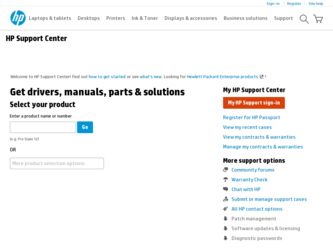
Related HP ENVY 17-1000 Manual Pages
Download the free PDF manual for HP ENVY 17-1000 and other HP manuals at ManualOwl.com
HP ENVY 15 User Guide - Windows 7 - Page 9


... software ...81 Installing critical security updates ...82 Installing an optional security cable ...83
Appendix A Setup Utility (BIOS) Starting Setup Utility ...84 Using Setup Utility ...85 Changing the language of Setup Utility 85 Navigating and selecting in Setup Utility 85 Displaying system information 86 Restoring default settings in Setup Utility 86 Exiting Setup Utility ...86 Setup...
HP ENVY 15 User Guide - Windows 7 - Page 24


... Wireless Assistant software on the computer and indicates that all of the wireless devices are off.
Indicates that one or more network drivers on your computer are installed and one or more network devices are connected to the network.
Indicates that one or more of your network drivers are installed, all network devices or all wireless devices are disabled in Windows Control Panel, and no network...
HP ENVY 15 User Guide - Windows 7 - Page 30


... corrupted. A Windows "Device not Found" error message may also be displayed. The driver must be reinstalled. Get the latest version of the WLAN device software and drivers for your computer from the HP Web site at http://www.hp.com: 1. Open your Web browser and go to http://www.hp.com/support. 2. Select your country or region. 3. Click the option for software and driver downloads, and then...
HP ENVY 15 User Guide - Windows 7 - Page 42


...(fn+b) ● Record sound using the internal microphone or connect an external microphone ● Download music from the Internet ● Create multimedia presentations using audio and images ● Transmit sound and images with instant messaging programs ● Stream radio programs ● Create (burn) audio CDs with an optional optical drive
Connecting external audio devices
WARNING! To...
HP ENVY 15 User Guide - Windows 7 - Page 92


... and other software may have become available after the computer was shipped. To be sure that all available updates are installed on the computer, observe these guidelines: ● Run Windows Update as soon as possible after you set up your computer. Use the update link at
Start > All Programs > Windows Update. ● Run Windows Update monthly thereafter. ● Obtain updates to Windows and...
HP ENVY 15 User Guide - Windows 7 - Page 99


..., download and install a BIOS update only when the computer is connected to reliable external power using the AC adapter. Do not download or install a BIOS update while the computer is running on battery power, docked in an optional docking device, or connected to an optional power source. During the download and installation, follow these instructions: Do not disconnect power from the computer by...
HP ENVY 15 User Guide - Windows 7 - Page 100


To download a BIOS update: 1. Access the page on the HP Web site that provides software for your computer:
Select Start > Help and Support > Maintain. 2. Follow the instructions on the screen to identify your computer and access the BIOS update you
want to download. 3. At the download area, follow these steps:
a. Identify the BIOS update that is later than the BIOS version currently installed on ...
HP ENVY 15 User Guide - Windows 7 - Page 105


Performing a recovery
NOTE: You can recover only files that you have previously backed up. HP recommends that you use HP Recovery Manager to create a set of recovery discs (entire drive backup) as soon as you set up your computer. Recovery Manager software allows you to repair or restore the system if you experience system failure or instability. Recovery Manager works from recovery discs or from...
HP ENVY 15 User Guide - Windows 7 - Page 108


... battery light 7, 49 battery lock, identifying 8 battery power 47 battery release latch 8, 48 battery temperature 55 BD drive 60 Beats Audio, using 33
Bluetooth device 13 Bluetooth label 11 Bluetooth wireless devices 19 boot options 88 boot order 88 buttons
left TouchPad 3 power 4 right TouchPad 3 TouchPad on/off 3
C cables
eSATA 64 USB 63 calculator key, identifying 5 calibrating battery 54 caps...
HP ENVY 15 User Guide - Windows 7 - Page 110


... 87 security, wireless 16 serial number, computer 11 service tag 11 setup of WLAN 16 Setup Utility
changing the language 85 displaying system
information 86 exiting 86 menus 87 navigating 85 passwords set in 77 restoring default settings 86 selecting 85 starting 84 shared drives 31 shutdown 56 Sleep exiting 41 initiating 41 slots Digital Media 6 memory 67 security cable 6 software Disk Cleanup 58...
HP ENVY 17 - Maintenance and Service Guide - Page 87


... the BIOS version
To determine whether available BIOS updates contain later BIOS versions than those currently installed on the computer, you need to know the version of the system BIOS currently installed.
BIOS version information (also known as ROM date and System BIOS) can be displayed by pressing fn +esc (if you are already in Windows) or by using Setup Utility.
1. Start Setup Utility...
HP ENVY 17 - Maintenance and Service Guide - Page 88
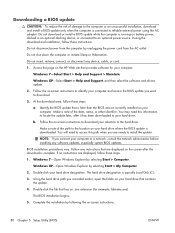
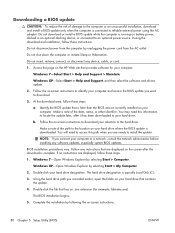
...Start > Help and Support > Maintain.
Windows XP-Select Start > Help and Support, and then select the software and drivers update.
2. Follow the on-screen instructions to identify your computer and access the BIOS update you want to download.
3. At the download area, follow these steps:
a. Identify the BIOS update that is later than the BIOS version currently installed on your computer. Make a note...
HP Notebook Reference Guide - Windows 7 - Page 8
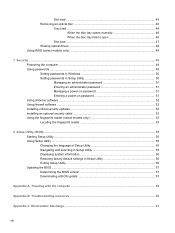
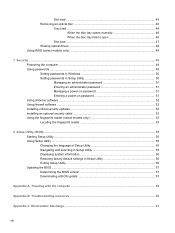
... to open 46
Slot load ...47 Sharing optical drives ...48 Using RAID (select models only) ...48
7 Security ...49 Protecting the computer ...49 Using passwords ...49 Setting passwords in Windows 50 Setting passwords in Setup Utility 50 Managing an administrator password 51 Entering an administrator password 51 Managing a power-on password 51 Entering a power-on password 51 Using antivirus...
HP Notebook Reference Guide - Windows 7 - Page 40
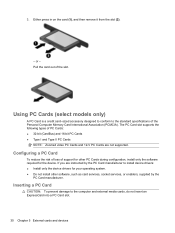
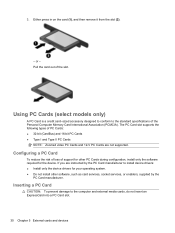
... Cards and 12-V PC Cards are not supported.
Configuring a PC Card
To reduce the risk of loss of support for other PC Cards during configuration, install only the software required for the device. If you are instructed by the PC Card manufacturer to install device drivers: ● Install only the device drivers for your operating system. ● Do not install other software, such as card services...
HP Notebook Reference Guide - Windows 7 - Page 42


... of the Personal Computer Memory Card International Association (PCMCIA).
Configuring an ExpressCard
Install only the software required for the card. If you are instructed by the ExpressCard manufacturer to install device drivers: ● Install only the device drivers for your operating system. ● Do not install additional software, such as card services, socket services, or enablers, that...
HP Notebook Reference Guide - Windows 7 - Page 62
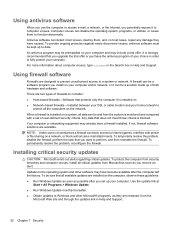
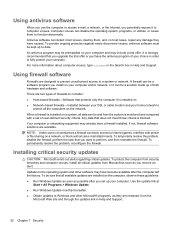
... other software may have become available after the computer left the factory. To be sure that all available updates are installed on the computer, observe these guidelines: ● Run Windows Update as soon as possible after you set up your computer. Use the update link at
Start > All Programs > Windows Update. ● Run Windows Update monthly thereafter. ● Obtain updates to Windows and...
HP Notebook Reference Guide - Windows 7 - Page 67


...Start > Help and Support > Maintain. Windows XP-Select Start > Help and Support, and then select the software and drivers update. 2. Follow the on-screen instructions to identify your computer and access the BIOS update you want to download. 3. At the download area, follow these steps: a. Identify the BIOS update that is later than the BIOS version currently installed on your
computer. Make a note...
HP Notebook Reference Guide - Windows 7 - Page 68


... the screen after the download is complete. If no instructions are displayed, follow these steps: 1. Windows 7-Open Windows Explorer by selecting Start > Computer.
Windows XP-Open Windows Explorer by selecting Start > My Computer. 2. Double-click your hard drive designation. The hard drive designation is typically Local Disk (C:). 3. Using the hard drive path you recorded earlier, open the folder...
HP Notebook Reference Guide - Windows 7 - Page 72


... BIOS determining version 57 downloading an update 57 updating 57 Bluetooth device 2, 8 buttons media 14 power 20
volume 14 wireless 3
C cables
1394 37 eSATA 38 USB 36 CardBus PC Cards 30 checking audio functions 15 computer, traveling 26, 59 configuring audio for HDMI 18 configuring ExpressCards 32 configuring PC Cards 30 connecting to a wired network 9 connecting to an existing wireless network...
HP Notebook Reference Guide - Windows 7 - Page 73
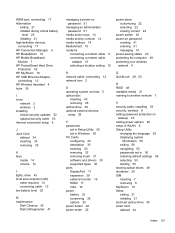
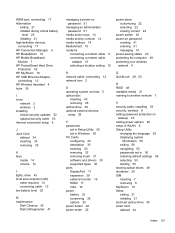
... controls 5 optical disc
inserting 45 removing 46 optical drive 39 optional external devices, using 39
P passwords
set in Setup Utility 50 set in Windows 50 PC Cards configuring 30 description 30 inserting 30 removing 32 removing insert 31 software and drivers 30 supported types 30 ports DisplayPort 17 expansion 39 external monitor 16 HDMI 17 VGA 16 power battery 23 conserving 26 options 20 power...
