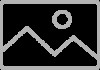Asus P5G41-M LX2 GB driver and firmware
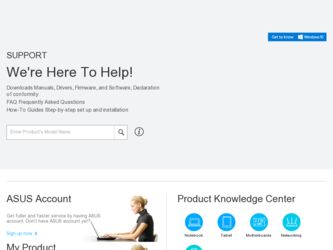
Related Asus P5G41-M LX2 GB Manual Pages
Download the free PDF manual for Asus P5G41-M LX2 GB and other Asus manuals at ManualOwl.com
User Manual - Page 2


... the express written permission of ASUSTeK Computer Inc. ("ASUS"). Product warranty or service will not be extended if: (1) the product is repaired, modified or altered, unless such repair, modification of alteration is authorized in writing by ASUS; or (2) the serial number of the product is defaced or missing. ASUS PROVIDES THIS MANUAL "AS IS" WITHOUT WARRANTY OF...
User Manual - Page 3


... 1-7 1.6 Jumpers 1-8 1.7 Connectors 1-10 1.7.1 Rear panel ports 1-10 1.7.2 Internal connectors 1-11 1.8 Software support 1-17 1.8.1 Installing an operating system 1-17 1.8.2 Support DVD information 1-17
Chapter 2: BIOS information 2.1 Managing and updating your BIOS 2-1
2.1.1 ASUS Update utility 2-1 2.1.2 ASUS EZ Flash 2 2-2 2.1.3 ASUS CrashFree BIOS 2-3 2.2 BIOS setup program 2-3
iii
User Manual - Page 5
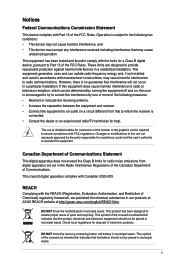
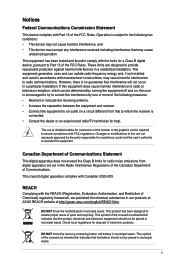
...limits for a Class B digital device, pursuant to Part 15 of the FCC Rules. These limits are designed to provide reasonable protection against harmful interference in a residential installation. This equipment generates, ... the dealer or an experienced radio/TV technician for help.
The use of shielded cables for connection of the monitor to the graphics card is required to assure compliance with ...
User Manual - Page 6
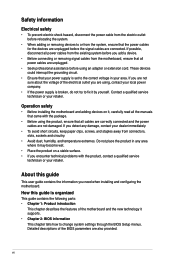
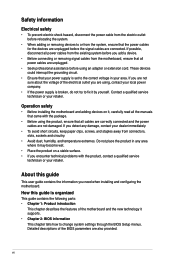
... to fix it by yourself. Contact a qualified service technician or your retailer.
Operation safety
• Before installing the motherboard and adding devices on it, carefully read all the manuals that came with the package.
• Before using the product, ensure that all cables are correctly connected and the power cables are not damaged. If you detect any damage...
User Manual - Page 7


... to complete a task.
IMPORTANT: Instructions that you MUST follow to complete a task.
NOTE: Tips and additional information to help you complete a task.
Where to find more information
Refer to the following sources for additional information and for product and software updates.
1. ASUS websites
The ASUS website provides updated information on ASUS hardware and software products. Refer to the...
User Manual - Page 8


... slot 1 x PCIe x1 slot 2 x PCI slots
1 x Ultra DMA 100/66 connector 4 x Serial ATA 3Gb/s ports
P5G41-M LX2/GB: Realtek® RTL8112L Gigabit Ethernet PCIe controller
P5G41-M LX2: Realtek® RTL8103EL 10/100Mbps Ethernet PCIe controller
VIA® VT1705 High Definition Audio 6-channel CODEC Supports Multi-streaming technology
Supports up to 8 USB 2.0/1.1 ports (4 ports at mid-board, 4 ports at...
User Manual - Page 9


... connector (optional) 1 x Floppy disk drive connector (optional)
ASUS CrashFree BIOS 3 ASUS Q-Fan ASUS EZ Flash 2 ASUS MyLogo 2
8Mb Flash ROM, AMI BIOS, PnP, DMI 2.0, WfM 2.0, ACPI 2.0a, SM BIOS 2.5
2 x Serial ATA cables 1 x Ultra DMA 100/66 cable 1 x I/O shield 1 x Support DVD 1 x User Manual
Drivers ASUS PC Probe II ASUS Update Anti-Virus software (OEM version)
MicroATX form factor: 9.6 in...
User Manual - Page 10
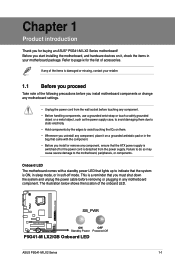
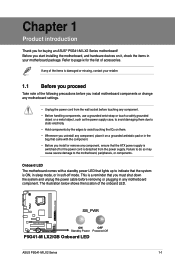
... an ASUS® P5G41-M LX2 Series motherboard! Before you start installing the motherboard, and hardware devices on it, check the items in your motherboard package...power cable before removing or plugging in any motherboard component. The illustration below shows the location of the onboard LED.
SB_PWR
P5G41-M LX2/GB
ON
OFF
Standby Power Powered Off
P5G41-M LX2/GB Onboard LED
ASUS P5G41-M LX2...
User Manual - Page 11
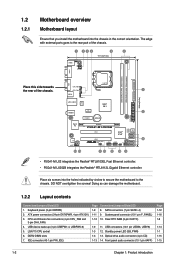
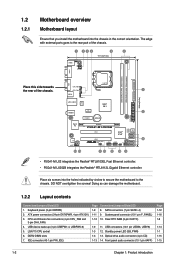
...) 4. USB device wake-up (3-pin USBPW1-4, USBPW5-8) 5. LGA775 CPU socket 6. DDR2 DIMM slots 7. IDE connector (40-1 pin PRI_IDE)
Page Connectors/Jumpers/Slots/LED 1-9 8. SATA connectors (7-pin SATA1-4) 1-11 9. System panel connector (10-1 pin F_PANEL) 1-12 10. Clear RTC RAM (3-pin CLRTC)
1-9 11. USB connectors (10-1 pin USB56, USB78) 1-3 12. Standby power LED (SB_PWR) 1-3 13. Optical drive audio...
User Manual - Page 12


... cap.
The motherboard supports Intel® LGA775 processors with the Intel® Enhanced Intel SpeedStep® Technology (EIST) and Hyper-Threading Technology.
1.4 System memory
1.4.1 Overview
The motherboard comes with two Double Data Rate 2 (DDR2) Dual Inline Memory Modules (DIMM) sockets. The figure illustrates the location of the DDR2 DIMM sockets:
DIMM_A1 DIMM_B1
P5G41-M LX2/GB
Channel...
User Manual - Page 13


... the following:
-
Use a maximum of 3GB system memory if you are using a 32-bit Windows® OS.
-
Install a 64-bit Windows® OS when you want to install 4GB or more memory on
the motherboard.
• This motherboard does not support DIMMs made up of 256 megabits (Mb) chips or less.
P5G41-M LX2 Series Motherboard Qualified Vendors Lists (QVL) DDR2-667MHz capability...
User Manual - Page 16


... a LAN card, SCSI card, USB card, and other cards that comply with PCI specifications.
1.5.4 PCI Express x1 slot
This motherboard supports PCI Express x1 network cards, SCSI cards, and other cards that comply with the PCI Express specifications.
1.5.5 PCI Express x16 slot
This motherboard supports a PCI Express x16 graphics card that complies with the PCI Express specifications.
ASUS P5G41-M LX2...
User Manual - Page 20


... two 4-pin Universal Serial Bus (USB) ports are available for connecting USB 2.0 devices.
8. Video Graphics Adapter (VGA) port. This 15-pin port is for a VGA monitor or other VGA-compatible devices.
9. COM port. This port is for pointing devices or other serial devices.
10. PS/2 keyboard port (purple). This port is for a PS/2 keyboard.
1.7.2 Internal connectors
1. ATX power connectors (24-pin...
User Manual - Page 23
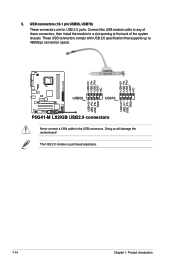
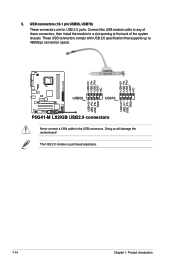
... connectors are for USB 2.0 ports. Connect the USB module cable to any of these connectors, then install the module to a slot opening at the back of the system chassis. These USB connectors comply with USB 2.0 specification that supports up to 480Mbps connection speed.
USB+5V USB_P8USB_P8+ GND NC
USB+5V USB_P6USB_P6+ GND NC
P5G41-M LX2/GB
USB56 PIN 1
USB78 PIN 1
USB+5V USB_P7USB_P7+
GND...
User Manual - Page 26
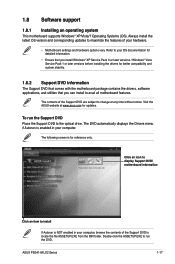
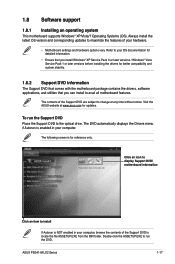
... with the motherboard package contains the drivers, software applications, and utilities that you can install to avail all motherboard features.
The contents of the Support DVD are subject to change at any time without notice. Visit the ASUS website at www.asus.com for updates.
To run the Support DVD Place the Support DVD to the optical drive. The DVD automatically displays the Drivers menu...
User Manual - Page 27


... a network or an Internet Service Provider (ISP).
• This utility is available in the support DVD that comes with the motherboard package.
Installing ASUS Update To install ASUS Update: 1. Place the support DVD in the optical drive. The Drivers menu appears. 2. Click the Utilities tab, then click ASUS Update. 3. Follow the onscreen instructions to complete the installation.
Quit all Windows...
User Manual - Page 28


... the USB port, then launch EZ Flash 2 in any of these two ways:
• Press + during POST.
• Enter the BIOS setup program. Go to the Tools menu to select EZ Flash 2 and press to enable it.
Press to switch between drives until the correct BIOS file is found.
ASUSTek EZ Flash 2 BIOS ROM Utility V3.44
FLASH TYPE: MXIC 25L8005
Current ROM
BOARD: P5G41-M LX2/GB...
User Manual - Page 29


...removable devices that ASUS CrashFree BIOS support vary with motherboard models. For motherboards without the floppy connector, prepare a USB flash disk before using this utility.
Recovering the BIOS To recover the BIOS: 1. Turn on the system. 2. Insert the support DVD to the optical drive or the removable device that contains the
BIOS file to the USB port or to the floppy disk drive, if supported...
User Manual - Page 30


... Date [Day xx/xx/xxxx]
Allows you to set the system date.
2.3.3 Primary IDE Master/Slave, SATA1~4
While entering Setup, the BIOS automatically detects the presence of IDE/SATA devices. There is a separate sub-menu for each IDE/SATA device. Select a device item then press to display the IDE/SATA device information. The BIOS automatically detects the values opposite the dimmed items...
User Manual - Page 38


...then press to display the sub-menu.
Main
Advanced
Power
BIOS SETUP UTILITY Boot Tools Exit
Boot Settings
Boot Device Priority
Boot Settings Configuration Security
Specifies the Boot Device Priority sequence.
A virtual floppy disk drive (Floppy Drive B: ) may appear when you set the CD-ROM drive as the first boot device.
2.6.1 Boot Device Priority
1st ~ xxth Boot Device
These items specify...