eMachines EL1200 driver and firmware
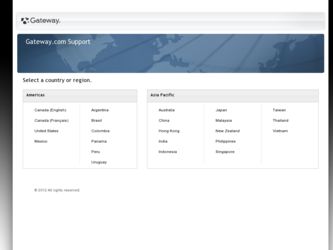
Related eMachines EL1200 Manual Pages
Download the free PDF manual for eMachines EL1200 and other eMachines manuals at ManualOwl.com
8513036R - eMachines Starter Guide - Page 21
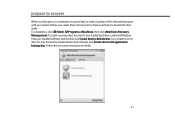
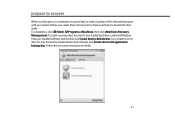
... computer, it is a good idea to make a backup of the software that came with your system. Before you create these"recovery discs,"make sure that you have blank discs ready. To create discs, click (Start), All Programs, eMachines, then click eMachines Recovery Management. To create recovery discs for your factory-loaded hard drive contents (Windows Vista, pre-installed software and drivers), click...
8513036R - eMachines Starter Guide - Page 23
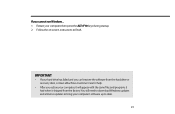
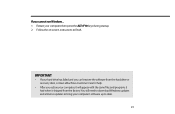
... instructions to finish.
IMPORTANT
• If your hard drive has failed and you can't restore the software from the hard drive or recovery discs, contact eMachines Customer Care for help.
• After you restore your computer, it will appear with the same files and programs it had when it shipped from the factory. You still need to download Windows updates...
eMachines Desktop PC User Guide (Windows Vista) - Page 55
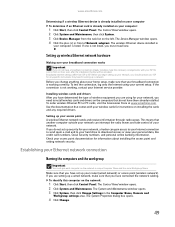
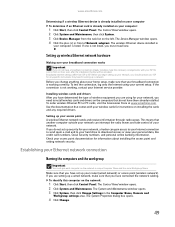
... you need to install wireless cards and drivers on the computers that do not have them already installed. To order wireless Ethernet PCI or PC cards, visit the Accessories Store at www.emachines.com. Use the documentation that comes with your wireless cards for instructions on installing the cards and any required drivers.
Setting up your access point A wireless Ethernet network sends and receives...
eMachines Desktop PC User Guide (Windows Vista) - Page 58
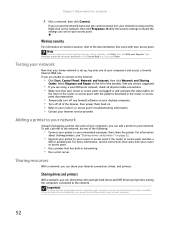
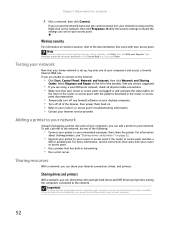
... firewall software on your desktop computer. • Turn off all of the devices, then power them back on. • Refer to your router's or access point's troubleshooting information. • Contact your Internet service provider.
Adding a printer to your network
Instead of plugging a printer into each of your computers, you can add a printer to your network. To add a printer to the network, do...
eMachines Desktop PC User Guide (Windows Vista) - Page 65
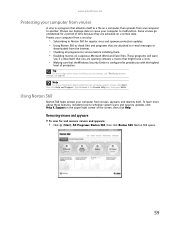
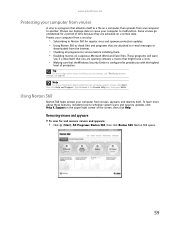
... activated on a certain date. Protect your computer from a virus by:
• Subscribing to Norton 360 for regular virus and spyware protection updates. • Using Norton 360 to check files and programs that are attached to e-mail messages or
downloaded from the Internet.
• Checking all programs for viruses before installing them. • Disabling macros on...
eMachines Desktop PC User Guide (Windows Vista) - Page 68
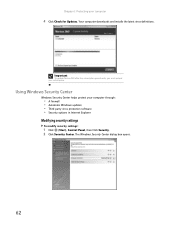
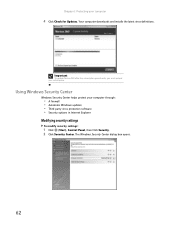
..., you must extend your subscription.
Using Windows Security Center
Windows Security Center helps protect your computer through:
• A firewall • Automatic Windows updates • Third party virus protection software • Security options in Internet Explorer
Modifying security settings
To modify security settings:
1 Click (Start), Control Panel, then Click Security. 2 Click Security...
eMachines Desktop PC User Guide (Windows Vista) - Page 69
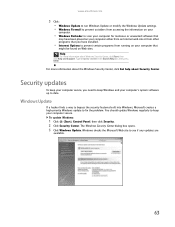
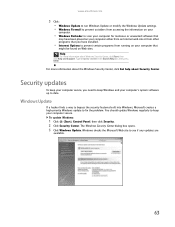
www.emachines.com
3 Click: • Windows Update to run Windows Update or modify the Windows Update settings. • Windows Firewall to prevent outsiders from accessing the information on your
computer.
• Windows Defender to scan your computer for malicious or unwanted software that
may have been placed on your computer either from an Internet web site or from other programs that you have...
eMachines Desktop PC User Guide (Windows Vista) - Page 70
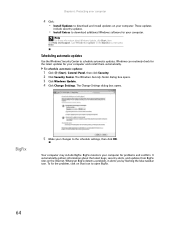
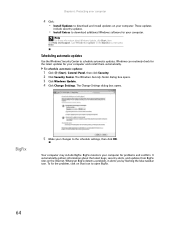
... your computer
4 Click: • Install Updates to download and install updates on your computer. These updates
include security updates.
• Install Extras to download additional Windows software for your computer.
Help
For more information about Windows Update, click Start, then click Help and Support. Type Windows update in the Search box, then press ENTER.
Scheduling automatic updates
Use...
eMachines Desktop PC User Guide (Windows Vista) - Page 77
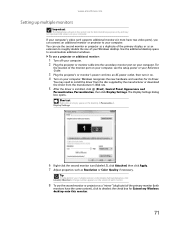
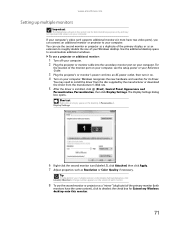
... projector or monitor cable into the secondary monitor port on your computer. For
the location of the monitor port on your computer, see the setup poster or your Reference Guide.
3 Plug the projector's or monitor's power cord into an AC power outlet, then turn it on. 4 Turn on your computer. Windows recognizes the new hardware and searches for its driver.
You may need to install...
eMachines Desktop PC User Guide (Windows Vista) - Page 91
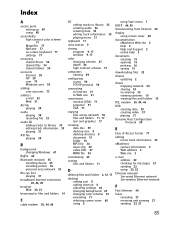
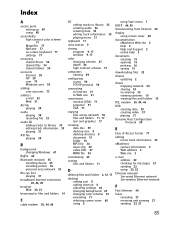
... settings 66 changing background 67 changing color scheme 67 extending 71 selecting screen saver 68 using 6
using Start menu 7
DHCP 44, 50
disconnecting from Internet 20
display using screen saver 68
documentation eMachines Web site 2 help 2 Help and Support 2 online help 3
documents creating 15 opening 16 printing 16 saving 15
downloading files 22
drivers updating 2
drives mapping network...
eMachines Desktop PC User Guide (Windows Vista) - Page 93
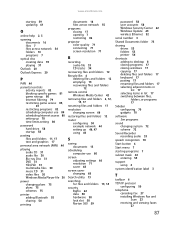
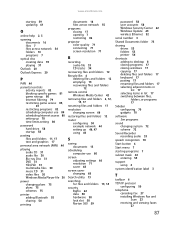
... adjusting settings 66 resolution 71 saver 68
screen saver changing 68
Search utility 13
searching for files and folders 13, 14
security BigFix 64 data 58 hardware 58 lock slot 58 Norton 360 59
password 58 user accounts 58 Windows Security Center 62 Windows Update 63 wireless Ethernet 52
serial number 3
Shared Documents folder 73
sharing drives 53 folders 53 printer...
eMachines Desktop PC User Guide (Windows Vista) - Page 94
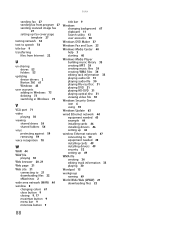
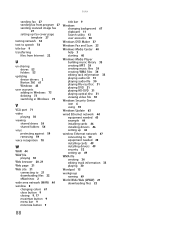
...playing audio file 30 playing Blu-ray Disc 31 playing DVD 31 playing HD-DVD 31 playing optical disc 31 viewing video file 30
Windows Security Center icon 6 using 59
Windows Update 63
wired Ethernet network 44 equipment needed 45 example 44 installing cards 46 installing drivers 46 setting up 46
wireless Ethernet network 47 connecting to 50 equipment needed 48 installing cards 49 installing drivers...
eMachines Desktop PC User Guide (Windows XP) - Page 4
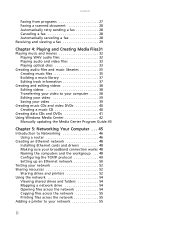
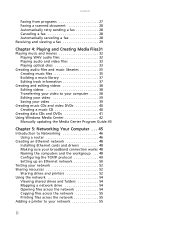
...41 Using Windows Media Center 42
Manually updating the Media Center Program Guide 43
Chapter 5: Networking Your Computer . . . 45
Introduction to Networking 46 Using a router 46
Creating an Ethernet network 48 Installing Ethernet cards and drivers 48 Making sure your broadband connection works 48 Naming the computers and the workgroup . . . 48 Configuring the TCP/IP protocol 49 Setting up an...
eMachines Desktop PC User Guide (Windows XP) - Page 10
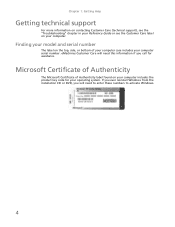
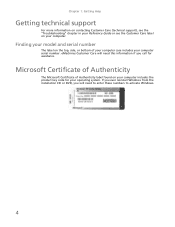
... more information on contacting Customer Care (technical support), see the "Troubleshooting" chapter in your Reference Guide or see the Customer Care label on your computer.
Finding your model and serial number
The label on the top, side, or bottom of your computer case includes your computer serial number. eMachines Customer Care will need this information if you call...
eMachines Desktop PC User Guide (Windows XP) - Page 30
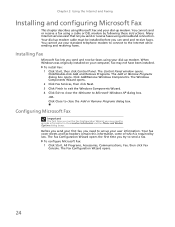
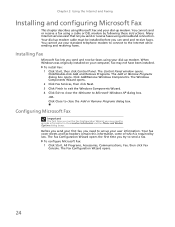
... cable must be installed before you can send and receive faxes. You cannot use your standard telephone modem to connect to the Internet while sending and receiving faxes.
Installing Fax
Microsoft Fax lets you send and receive faxes using your dial-up modem. When Windows was originally installed on your computer, Fax may not have been installed.
To install Fax: 1 Click Start, then click Control...
eMachines Desktop PC User Guide (Windows XP) - Page 48
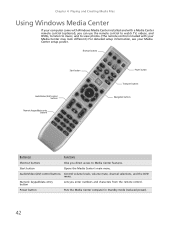
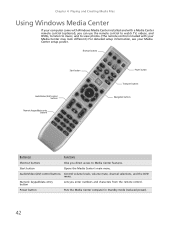
...computer came with Windows Media Center installed and with a Media Center remote control (optional), you can use the remote control to watch TV, videos, and DVDs, to listen to music, and to view photos. (The remote control included with your Media Center may look different.) For detailed setup information, see your Media Center setup poster.
Shortcut buttons
Start button
Audio/Video (A/V) control...
eMachines Desktop PC User Guide (Windows XP) - Page 70
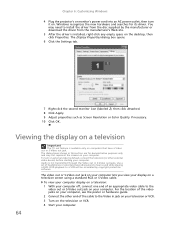
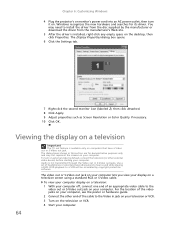
... device) before starting your computer. Audio is not transmitted through the Video out or S-Video out jacks. Use a set of headphones or external powered speakers to hear sound while playing a DVD. DVD playback to a VCR will be scrambled by copyright protection software.
The video out or S-Video out jack on your computer lets you view your display on a television...
eMachines Desktop PC User Guide (Windows XP) - Page 87
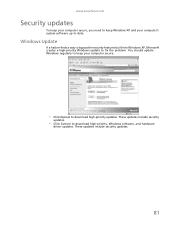
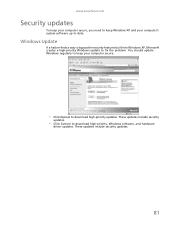
... built into Windows XP, Microsoft creates a high-priority Windows update to fix the problem. You should update Windows regularly to keep your computer secure.
• Click Express to download high-priority updates. These updates include security
updates.
• Click Custom to download high-priority, Windows software, and hardware
driver updates. These updates include security updates.
81
eMachines Desktop PC User Guide (Windows XP) - Page 91
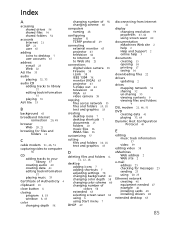
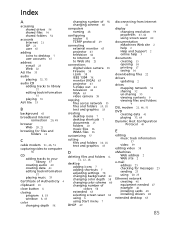
...
DHCP 49
disconnecting from Internet
21
display changing resolution 59 properties 63, 64 using screen saver 62
documentation eMachines Web site 2 help 2 Help and Support 2 online help 3
documents creating 15 opening 16 printing 17 saving 16
downloading files 22
drivers updating 2
drives mapping network 54 sharing 52 un-sharing 53 viewing contents 9 viewing files and folders
9
DSL modem 21, 46, 51...
MU.NAE00.001 - eMachines Desktop Hardware Reference Guide - Page 17
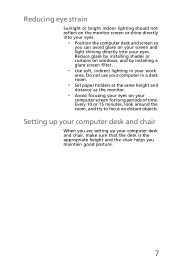
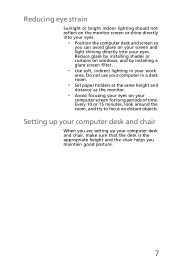
... your screen and light shining directly into your eyes. Reduce glare by installing shades or curtains on windows, and by installing a glare screen filter.
• Use soft, indirect lighting in your work
area. Do not use your computer in a dark room.
• Set paper holders at the same height and
distance as the monitor.
•...

