ZyXEL P-660RU-T3 v2 driver and firmware

Related ZyXEL P-660RU-T3 v2 Manual Pages
Download the free PDF manual for ZyXEL P-660RU-T3 v2 and other ZyXEL manuals at ManualOwl.com
Quick Start Guide - Page 3


... Guide
1 Hardware Connections
There are two ways to connect your computer or computer network to the P-660RU-Tx v2: Option A: Connect via Ethernet. See page 2. Option B: Connect via USB (you will need to install the USB driver). See page 4.
Option A: Connect via Ethernet
1 ETHERNET: Use the yellow Ethernet cable to connect a computer to the ETHERNET port for initial configuration and/or Internet...
Quick Start Guide - Page 7


...and inspect your cables for damage. If the lights are still off, contact your local vendor.
Install the USB Software
If you want to connect to the Internet through the P-660RU-Tx v2's USB port, install the USB driver before you connect the P-660RU-Tx v2 to the USB port. Follow the steps for your operating system to install the USB driver.
Windows Computer
System Requirements • Windows 98 SE...
Quick Start Guide - Page 8


P-660RU-Tx v2 Quick Start Guide 3 Click the Setup icon on the main screen. 4 Select the Windows version of your computer. 5 An install warning may appear in the Windows Vista OS.
Click Allow to continue.
6 Click Next in the Welcome screen to begin the USB Installation Wizard. Follow the installation prompts. You may need to restart your computer at the end of the installation.
7
Quick Start Guide - Page 16


... Start Guide
Troubleshooting
1 If you want to verify your USB installation,
• Check the status of the P-660RU-Tx v2 in the Device Manager window. Click Start > Settings > Control Panel > System > Hardware and then click Device Manager. (Steps may vary depending on the version of Windows.)
• Verify the status of the P-660RU-Tx v2 under Network Adapter. Check that there is no question...
User Guide - Page 13


... if I'm using UPnP 79 11.1.2 NAT Traversal ...79 11.1.3 Cautions with UPnP 79
11.2 UPnP and ZyXEL ...80 11.2.1 Configuring UPnP ...80
11.3 Installing UPnP in Windows 80 11.3.1 Installing UPnP in Windows Me 81 11.3.2 Installing UPnP in Windows XP 82
11.4 Using UPnP in Windows XP: Example 84 11.4.1 Web Configurator Easy Access 87
P-660RU-T v2 User's Guide
13
User Guide - Page 18


... ...109 Figure 55 Firmware Upgrade ...110 Figure 56 Network Temporarily Disconnected 111 Figure 57 Error Message ...111 Figure 58 Configuration ...112 Figure 59 Backup Configuration ...112 Figure 60 Restore Configuration ...113 Figure 61 Restore Configuration Successful 113 Figure 62 Network Temporarily Disconnected 114 Figure 63 Reset to Factory Default Settings 114 Figure 64 WIndows 95/98/Me...
User Guide - Page 21


... 11 LAN Setup ...58 Table 12 WAN Setup ...62 Table 13 WAN Backup ...66 Table 14 Internet Security ...70 Table 15 Dynamic DNS ...72 Table 16 Time and Date ...74 Table 17 Remote Management ...77 Table 18 Configuring UPnP ...80 Table 19 NAT Definitions ...91 Table 20 NAT Mapping Types ...94 Table 21 Services and Port Numbers...
User Guide - Page 26


... are mostly used for troubleshooting by service engineers. • FTP for firmware upgrades and configuration backup/restore. • SNMP. The device can be monitored by an SNMP manager. See the SNMP chapter in this User's Guide. • TR-069. TR-069 is a protocol that defines how your ZyXEL Device can be remotely managed via a management server.
26
P-660RU-T v2 User's Guide
User Guide - Page 57


... an entry in the IP routing table so it can properly forward packets intended for the computer.
After all the routing information is updated, the computer can access the ZyXEL Device and the Internet as if it is in the same subnet as the ZyXEL Device.
5.5 Configuring the LAN
Click LAN to open the following screen.
Figure 17 LAN Setup
P-660RU-T v2 User's Guide
57
User Guide - Page 60


...
The ZyXEL Device supports PPPoE (Point-to-Point Protocol over Ethernet). PPPoE is an IETF standard (RFC 2516) specifying how a personal computer (PC) interacts with a broadband modem (DSL, cable, wireless, etc.) connection. The PPPoE option is for a dial-up connection using PPPoE. For the service provider, PPPoE offers an access and authentication method that works with existing access control...
User Guide - Page 76


... which IP address the access can come.
10.3 FTP
You can upload and download ZyXEL Device firmware and configuration files using FTP. To use this feature, your computer must have an FTP client.
10.4 Web
You can set the ZyXEL Device to use ... (you know if data has been changed).
10.5 Configuring Remote Management
Click Remote Management to open the following screen.
76
P-660RU-T v2 User's Guide
User Guide - Page 79


... network devices can automatically configure network addressing, announce their presence in the network to other UPnP devices and enable exchange of simple product and service descriptions. NAT traversal allows the following:
• Dynamic port mapping • Learning public IP addresses • Assigning lease times to mappings Windows Messenger is an example of an application that supports...
User Guide - Page 80


... with another UPnP enabled device; this eliminates the need to manually configure port forwarding for the UPnP enabled application.
Apply
Click Apply to save the setting to the ZyXEL Device.
Cancel
Click Cancel to return to the previously saved settings.
11.3 Installing UPnP in Windows
This section shows how to install UPnP in Windows Me and Windows XP.
80
P-660RU-T v2 User's Guide
User Guide - Page 81


... to install the UPnP in Windows Me. 1 Click Start and Control Panel. Double-click Add/Remove Programs. 2 Click on the Windows Setup tab and select Communication in the Components selection box. Click Details.
Figure 28 Add/Remove Programs: Windows Setup: Communication
3 In the Communications window, select the Universal Plug and Play check box in the Components selection box.
P-660RU-T v2...
User Guide - Page 82
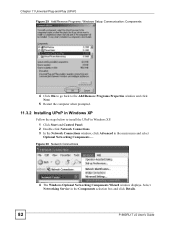
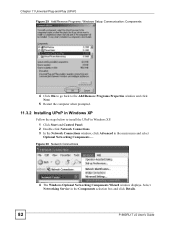
... XP. 1 Click Start and Control Panel. 2 Double-click Network Connections. 3 In the Network Connections window, click Advanced in the main menu and select Optional Networking Components ....
Figure 30 Network Connections
4 The Windows Optional Networking Components Wizard window displays. Select Networking Service in the Components selection box and click Details.
82
P-660RU-T v2 User's Guide
User Guide - Page 84


... ZyXEL Device. Auto-discover Your UPnP-enabled Network Device
1 Click Start and Control Panel. Double-click Network Connections. An icon displays under Internet Gateway.
2 Right-click the icon and select Properties.
Figure 33 Network Connections
3 In the Internet Connection Properties window, click Settings to see the port mappings there were automatically created.
84
P-660RU-T v2 User's Guide
User Guide - Page 110


...will reboot.
1 Only use firmware for your device's specific model. Refer to the label on the bottom of your device.
Click Firmware to open the following screen. Follow the instructions in this screen to upload firmware to your ZyXEL Device.
Figure 55 Firmware Upgrade
110
The following table describes...to begin the upload process. This process may take up to two minutes.
P-660RU-T v2 User's Guide
User Guide - Page 117


... • Try to access the ZyXEL Device using another service, such as Telnet. If you can access the ZyXEL Device, check the remote management settings to find out why the ZyXEL Device does not respond to HTTP. • If your computer is connected to the WAN port or is connected wirelessly, use a computer that is connected to an ETHERNET port.
V I can see the Login screen...
User Guide - Page 122


... backup and restoration.
Built-in Diagnostic Tools for FLASH memory, ADSL circuitry, RAM and LAN port
Syslog
Firmware Upgrade
Download new firmware (when available) from the ZyXEL web site and use the web configurator, an FTP or a TFTP tool to put it on the ZyXEL Device.
Configuration Backup & Restoration Network Address Translation (NAT) Multiple PVCs (Permanent Virtual Circuits) Packet...
User Guide - Page 125


...installed, configure the TCP/IP settings in order to "communicate" with your network. If you manually assign IP information instead of using dynamic assignment, make sure that your computers have IP addresses that place them in the same subnet as the ZyXEL Device's LAN port.
Windows 95/98/Me
Click Start, Settings, Control Panel and double-click the Network icon to open the Network window.
P-660RU...

