ZyXEL MES3500-24F driver and firmware
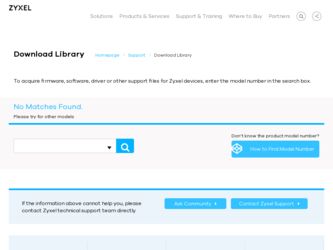
Related ZyXEL MES3500-24F Manual Pages
Download the free PDF manual for ZyXEL MES3500-24F and other ZyXEL manuals at ManualOwl.com
User Guide - Page 5
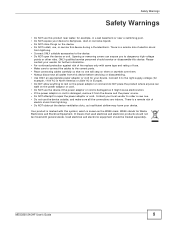
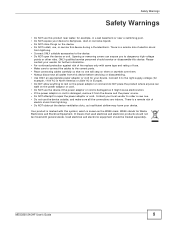
.... • Make sure to connect the cables to the correct ports. • Place connecting cables carefully so that no one will step on them or stumble over them. • Always disconnect all cables from this device before servicing or disassembling. • Use ONLY an appropriate power adaptor or cord for your device. Connect it to the right supply...
User Guide - Page 7
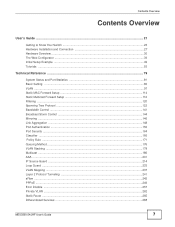
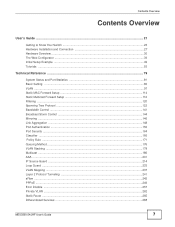
... Switch ...23 Hardware Installation and Connection 27 Hardware Overview ...30 The Web Configurator ...39 Initial Setup Example ...49 Tutorials ...53
Technical Reference ...79
System Status and Port Statistics 81 Basic Setting ...86 VLAN ...97 Static MAC Forward Setup ...114 Static Multicast Forward Setup 116 Filtering ...120 Spanning Tree Protocol ...122 Bandwidth Control ...141 Broadcast Storm...
User Guide - Page 9
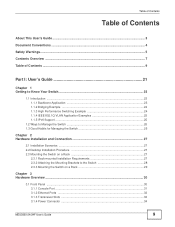
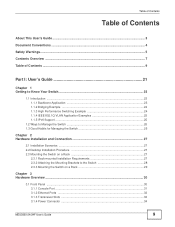
... Desktop Installation Procedure 27 2.3 Mounting the Switch on a Rack 27
2.3.1 Rack-mounted Installation Requirements 27 2.3.2 Attaching the Mounting Brackets to the Switch 28 2.3.3 Mounting the Switch on a Rack 29
Chapter 3 Hardware Overview ...30
3.1 Front Panel ...30 3.1.1 Console Port ...31 3.1.2 Ethernet Ports ...32 3.1.3 Transceiver Slots ...32 3.1.4 Power Connector ...34
MES3500-24/24F...
User Guide - Page 17
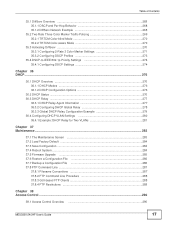
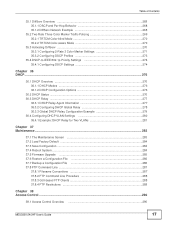
... System ...284 37.5 Firmware Upgrade ...285 37.6 Restore a Configuration File 286 37.7 Backup a Configuration File 286 37.8 FTP Command Line ...287
37.8.1 Filename Conventions 287 37.8.2 FTP Command Line Procedure 288 37.8.3 GUI-based FTP Clients 288 37.8.4 FTP Restrictions ...288
Chapter 38 Access Control ...290
38.1 Access Control Overview 290
MES3500-24/24F User's Guide
17
User Guide - Page 23
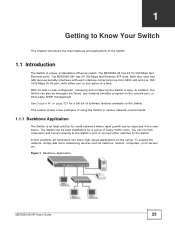
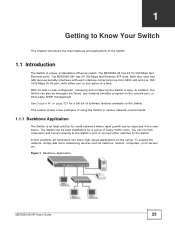
... of heavy traffic users. You can connect computers and servers directly to the Switch's port or connect other switches to the Switch. In this example, all computers can share high-speed applications on the server. To expand the network, simply add more networking devices such as switches, routers, computers, print servers etc. Figure 1 Backbone Application
MES3500-24/24F User's Guide
23
User Guide - Page 26
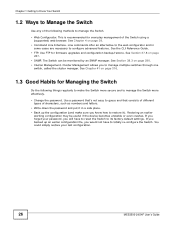
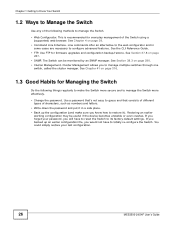
... if the device becomes unstable or even crashes. If you forget your password, you will have to reset the Switch to its factory default settings. If you backed up an earlier configuration file, you would not have to totally re-configure the Switch. You could simply restore your last configuration.
26
MES3500-24/24F User's Guide
User Guide - Page 27
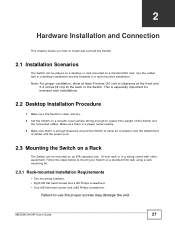
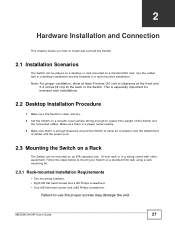
... of the Switch. This is especially important for enclosed rack installations.
2.2 Desktop Installation Procedure
1 Make sure the Switch is clean and dry. 2 Set the Switch on a smooth, level surface strong enough to support the weight of the Switch and
the connected cables. Make sure there is a power outlet nearby. 3 Make sure there is enough clearance around the...
User Guide - Page 28
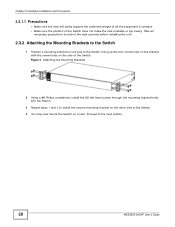
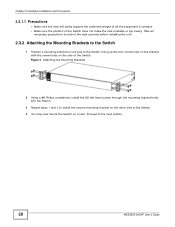
... the Mounting Brackets
2 Using a #2 Philips screwdriver, install the M3 flat head screws through the mounting bracket holes into the Switch.
3 Repeat steps 1 and 2 to install the second mounting bracket on the other side of the Switch. 4 You may now mount the Switch on a rack. Proceed to the next section.
28
MES3500-24/24F User's Guide
User Guide - Page 29
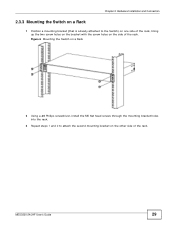
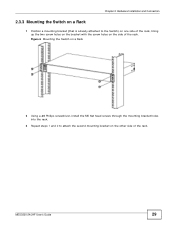
Chapter 2 Hardware Installation and Connection
2.3.3 Mounting the Switch on a Rack
1 Position a mounting bracket (that is already attached to the ...with the screw holes on the side of the rack. Figure 6 Mounting the Switch on a Rack
2 Using a #2 Philips screwdriver, install the M5 flat head screws through the mounting bracket holes into the rack.
3 Repeat steps 1 and 2 to attach the second mounting ...
User Guide - Page 31
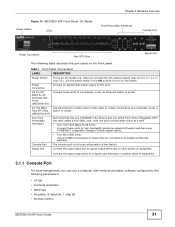
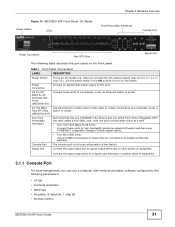
... (MES3500-24F) Four Dual Personality Interfaces
Console Port Signal slot
DESCRIPTION
This is for DC model only. After you connect the DC power properly (see Section 3.1.4.2 on page 35.), put the power switch in the ON position to turn on the Switch. Connect an appropriate power supply to this port.
Connect these ports to a computer, a hub, an Ethernet switch or router...
User Guide - Page 33
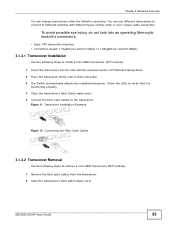
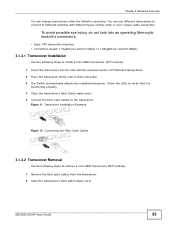
... (latch styles vary). 5 Connect the fiber optic cables to the transceiver.
Figure 11 Transceiver Installation Example
Figure 12 Connecting the Fiber Optic Cables
3.1.3.2 Transceiver Removal
Use the following steps to remove a mini-GBIC transceiver (SFP module). 1 Remove the fiber optic cables from the transceiver. 2 Open the transceiver's latch (latch styles vary).
MES3500-24/24F User's Guide
33
User Guide - Page 156
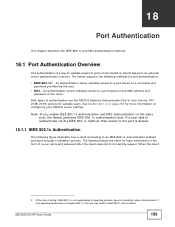
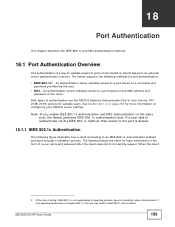
... authentication server validates access to a port based on the MAC address and
password of the client. Both types of authentication use the RADIUS (Remote Authentication Dial In User Service, RFC 2138, 2139) protocol to validate users. See Section 25.1.2 on page 202 for more information on configuring your RADIUS server settings. Note: If you enable IEEE 802...
User Guide - Page 283
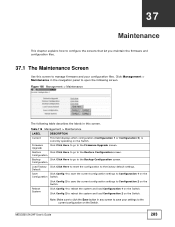
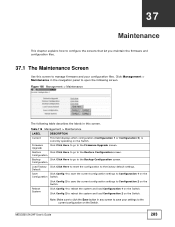
... settings to Configuration 2 on the Switch. Click Config 1 to reboot the system and load Configuration 1 on the Switch.
Click Config 2 to reboot the system and load Configuration 2 on the Switch.
Note: Make sure to click the Save button in any screen to save your settings to the current configuration on the Switch.
MES3500-24/24F User's Guide...
User Guide - Page 285
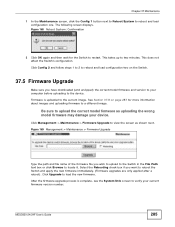
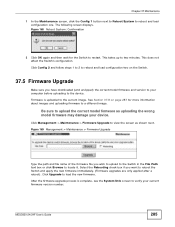
... or click Browse to locate it. Select the Rebooting check box if you want to reboot the Switch and apply the new firmware immediately. (Firmware upgrades are only applied after a reboot). Click Upgrade to load the new firmware.
After the firmware upgrade process is complete, see the System Info screen to verify your current firmware version number.
MES3500-24/24F User's Guide
285
User Guide - Page 287
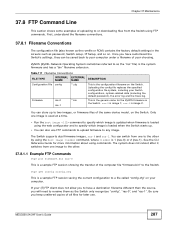
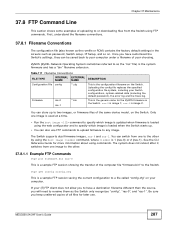
... the romfile or ROM) contains the factory default settings in the screens such as password, Switch setup, IP Setup, and so on. Once you have customized the Switch's settings, they can be saved back to your computer under a filename of your choosing.
ZyNOS (ZyXEL Network Operating System sometimes referred to as the "ras" file) is the system firmware and has...
User Guide - Page 303
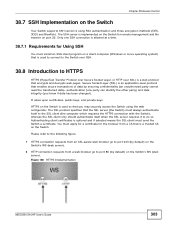
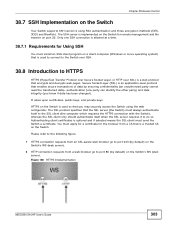
... Switch supports SSH version 2 using RSA authentication and three encryption methods (DES, 3DES and Blowfish). The SSH server is implemented on the Switch for remote management and file transfer on port 22. Only one SSH connection is allowed at a time.
38.7.1 Requirements for Using SSH
You must install an SSH client program on a client computer (Windows or...
User Guide - Page 337
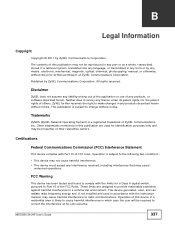
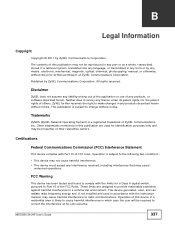
... radio frequency energy and, if not installed and used in accordance with the instruction manual, may cause harmful interference to radio communications. Operation of this device in a residential area is likely to cause harmful interference in which case the user will be required to correct the interference at his own expense.
MES3500-24/24F User's Guide
337
User Guide - Page 339
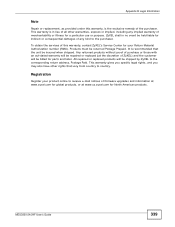
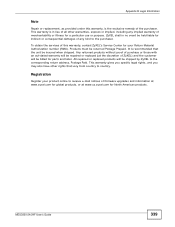
...services of this warranty, contact ZyXEL's Service...address, Postage Paid. This warranty gives you specific legal rights, and you may also have other rights that vary from country to country.
Registration
Register your product online to receive e-mail notices of firmware upgrades and information at www.zyxel.com for global products, or at www.us.zyxel.com for North American products.
MES3500-24/24F...
User Guide - Page 342
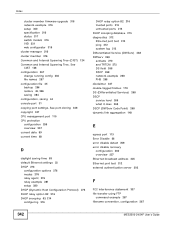
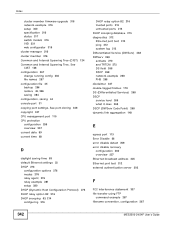
... Code Point) 268 dynamic link aggregation 148
E
egress port 113 Error Disable 66 error disable detect 259 error disable recovery
configuration 260 overview 257 Ethernet broadcast address 325 Ethernet port test 312 external authentication server 202
F
FCC interference statement 337 file transfer using FTP
command example 287 filename convention, configuration 287
342
MES3500-24/24F User's Guide
User Guide - Page 343
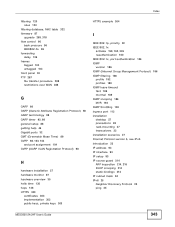
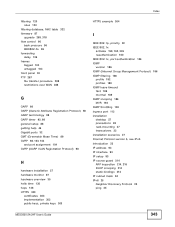
... port 113 installation desktop 27 precautions 28 rack-mounting 27 transceivers 33 installation scenarios 27 Internet Protocol version 6, see IPv6 introduction 23 IP address 94 IP interface 93 IP setup 93 IP source guard 214 ARP inspection 214, 216 DHCP snooping 214 static bindings 214 IP subnet mask 94 IPv6 25 Neighbor Discovery Protocol 25 ping 25
MES3500-24/24F...

