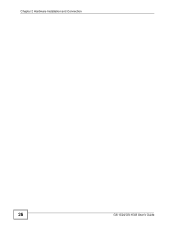ZyXEL GS-1548 driver and firmware
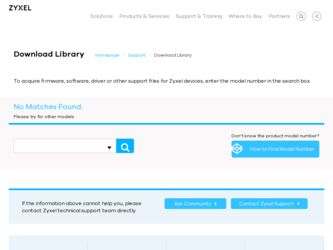
Related ZyXEL GS-1548 Manual Pages
Download the free PDF manual for ZyXEL GS-1548 and other ZyXEL manuals at ManualOwl.com
User Guide - Page 7
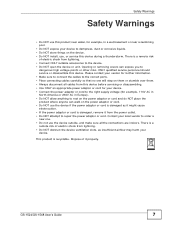
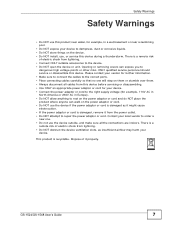
... vendor to order a new one. • Do not use the device outside, and make sure all the connections are indoors. There is a remote risk of electric shock from lightning. • Do NOT obstruct the device ventilation slots, as insufficient airflow may harm your device.
This product is recyclable. Dispose of it properly.
GS-1524/GS-1548 User's Guide
7
User Guide - Page 9
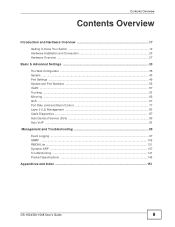
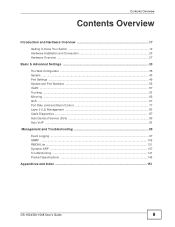
... ...63 Mirroring ...65 QoS ...67 Port Rate Limit and Storm Control 77 Layer 2 (L2) Management ...83 Cable Diagnostics ...87 Auto Denial of Service (DoS) ...89 Auto VoIP ...93
Management and Troubleshooting 95
Event Logging ...97 SNMP ...105 RMON-Lite ...121 Dynamic ARP ...137 Troubleshooting ...141 Product Specifications ...145
Appendices and Index ...151
GS-1524/GS-1548 User's Guide
9
User Guide - Page 11
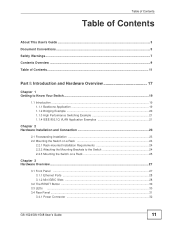
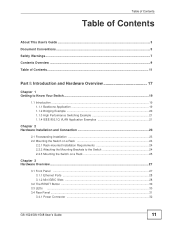
...Switch on a Rack 24
2.2.1 Rack-mounted Installation Requirements 24 2.2.2 Attaching the Mounting Brackets to the Switch 24 2.2.3 Mounting the Switch on a Rack 25
Chapter 3 Hardware Overview...27
3.1 Front Panel ...27 3.1.1 Ethernet Ports ...28 3.1.2 Mini-GBIC Slots ...28
3.2 The RESET Button ...30 3.3 LEDs ...30 3.4 Rear Panel ...31
3.4.1 Power Connector ...32
GS-1524/GS-1548 User's Guide
11
User Guide - Page 12
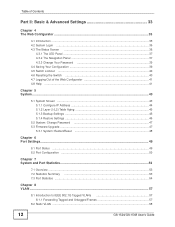
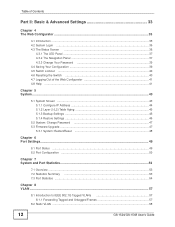
... ...43
5.1 System Screen ...43 5.1.1 Configure IP Address 44 5.1.2 Layer 2 (L2) Table Aging 45 5.1.3 Backup Settings ...45 5.1.4 Restore Settings ...46
5.2 System: Change Password 47 5.3 Firmware Upgrade ...47
5.3.1 System: Restart/Reset 48
Chapter 6 Port Settings...49
6.1 Port Status ...49 6.2 Port Configuration ...50
Chapter 7 System and Port Statistics...53
7.1 Overview ...53 7.2 Statistics...
User Guide - Page 17
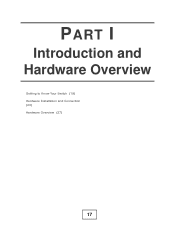
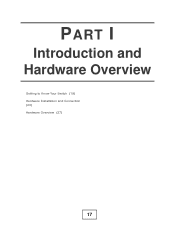
PART I
Introduction and Hardware Overview
Getting to Know Your Switch (19) Hardware Installation and Connection (23) Hardware Overview (27)
17
User Guide - Page 19
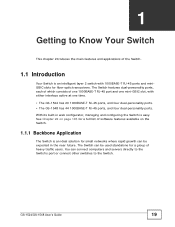
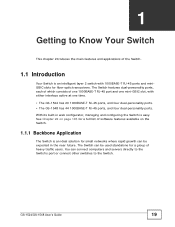
...-personality ports. • The GS-1548 has 44 1000BASE-T RJ-45 ports, and four dual-personality ports.
With its built-in web configurator, managing and configuring the Switch is easy. See Chapter 22 on page 145 for a full list of software features available on the Switch.
1.1.1 Backbone Application
The Switch is an ideal solution for small networks...
User Guide - Page 23
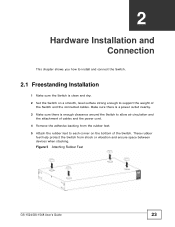
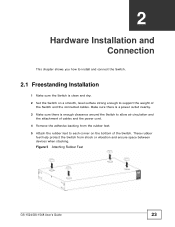
... attachment of cables and the power cord. 4 Remove the adhesive backing from the rubber feet. 5 Attach the rubber feet to each corner on the bottom of the Switch. These rubber
feet help protect the Switch from shock or vibration and ensure space between devices when stacking.
Figure 5 Attaching Rubber Feet
GS-1524/GS-1548 User's Guide
23
User Guide - Page 24
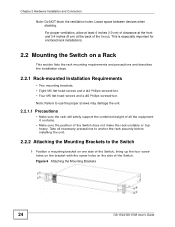
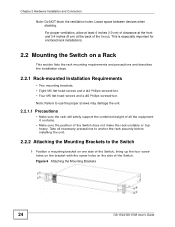
... anchor the rack securely before installing the unit.
2.2.2 Attaching the Mounting Brackets to the Switch
1 Position a mounting bracket on one side of the Switch, lining up the four screw holes on the bracket with the screw holes on the side of the Switch.
Figure 6 Attaching the Mounting Brackets
24
GS-1524/GS-1548 User's Guide
User Guide - Page 25
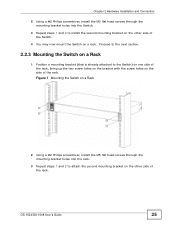
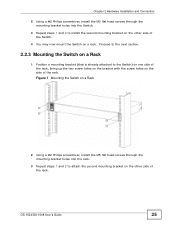
...through the mounting bracket holes into the Switch.
3 Repeat steps 1 and 2 to install the second mounting bracket on the other side of the Switch.
4 You may now... Using a #2 Philips screwdriver, install the M5 flat head screws through the mounting bracket holes into the rack.
3 Repeat steps 1 and 2 to attach the second mounting bracket on the other side of the rack.
GS-1524/GS-1548 User's Guide
25
User Guide - Page 29
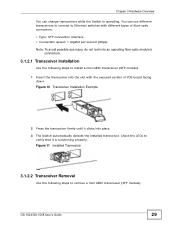
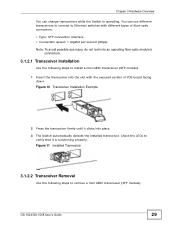
... PCB board facing down.
Figure 10 Transceiver Installation Example
2 Press the transceiver firmly until it clicks into place. 3 The Switch automatically detects the installed transceiver. Check the LEDs to
verify that it is functioning properly.
Figure 11 Installed Transceiver
3.1.2.2 Transceiver Removal
Use the following steps to remove a mini GBIC transceiver (SFP module).
GS-1524/GS-1548 User...
User Guide - Page 35
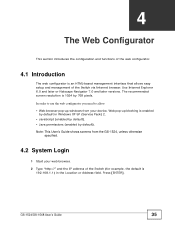
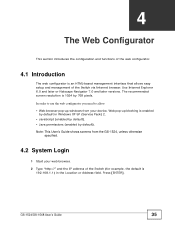
... Switch via Internet browser. Use Internet Explorer 6.0 and later or Netscape Navigator 7.0 and later versions. The recommended screen resolution is 1024 by 768 pixels.
In order to use the web configurator you need to allow:
• Web browser pop-up windows from your device. Web pop-up blocking is enabled by default in Windows XP SP (Service Pack...
User Guide - Page 38
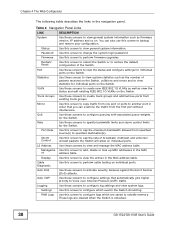
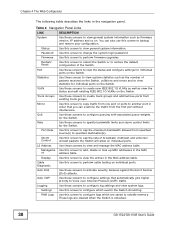
... MAC
nt
address table.
Display
Use this screen to view the entries in the MAC address table.
Cable Diagnostic
Use this screen to perform cable testing on individual ports.
Auto DoS
Use these screens to activate security features against Denial of Service (DoS) attacks.
Auto VoIP
Use these screens to configure settings that automatically give higher priority to Voice over Internet...
User Guide - Page 43
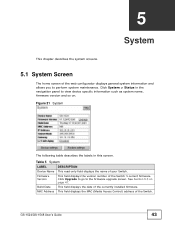
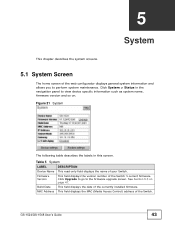
... the name of your Switch.
Firmware Version
This field displays the version number of the Switch 's current firmware. Click Upgrade to go to the firmware upgrade screen. See Section 5.3 on page 47.
Build Date
This field displays the date of the currently installed firmware.
MAC Address This field displays the MAC (Media Access Control) address of the Switch.
GS-1524/GS-1548 User's Guide
43
User Guide - Page 47
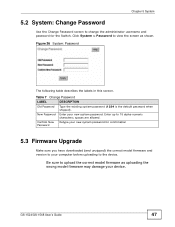
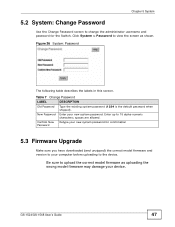
... characters; spaces are allowed.
Confirm New Password
Retype your new system password for confirmation
5.3 Firmware Upgrade
Make sure you have downloaded (and unzipped) the correct model firmware and version to your computer before uploading to the device.
Be sure to upload the correct model firmware as uploading the wrong model firmware may damage your device.
GS-1524/GS-1548 User's Guide
47
User Guide - Page 48
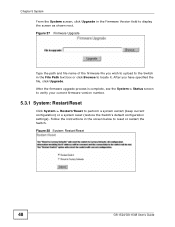
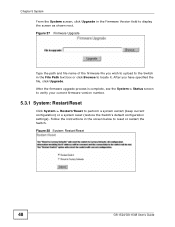
... System > Status screen to verify your current firmware version number.
5.3.1 System: Restart/Reset
Click System > Restart/Reset to perform a system restart (keep current configuration) or a system reset (restore the Switch's default configuration settings). Follow the instructions in the screen below to reset or restart the Switch.
Figure 28 System: Restart/Reset
48
GS-1524/GS-1548 User's Guide
User Guide - Page 147
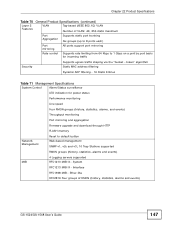
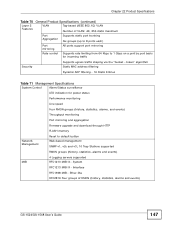
... MAC address filtering
Dynamic ARP filtering - 16 Static Entries
Table 71 Management Specifications
System Control
Alarm/Status surveillance
LED indication for power status
Performance monitoring
Line speed
Four RMON groups (history, statistics, alarms, and events)
Throughput monitoring
Port mirroring and aggregation
Firmware upgrade and download through HTTP
FLASH memory
Network...
User Guide - Page 148
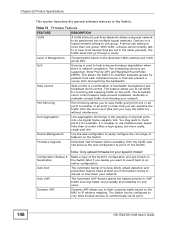
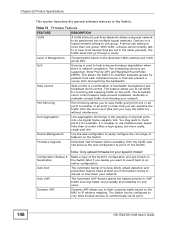
... network.
The Automatic VoIP feature grants the highest priority to VoIP traffic ensuring better sound quality and reliability for end users.
Dynamic ARP allows you to filter incoming traffic based on the MAC to IP address mapping. The Switch can be configured to only allow trusted devices to communicate via its ports.
148
GS-1524/GS-1548 User's Guide
User Guide - Page 165
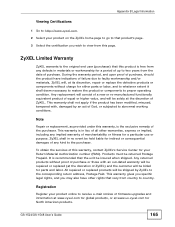
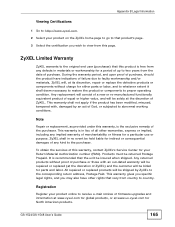
... address, Postage Paid. This warranty gives you specific legal rights, and you may also have other rights that vary from country to country.
Registration
Register your product online to receive e-mail notices of firmware upgrades and information at www.zyxel.com for global products, or at www.us.zyxel.com for North American products.
GS-1524/GS-1548...
User Guide - Page 168
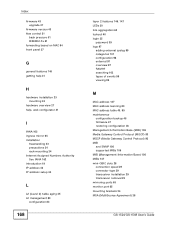
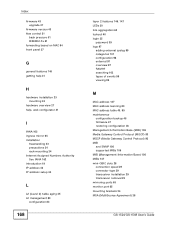
... Gateway Control Protocol (MGCP) 93 MGCP (Media Gateway Control Protocol) 93 MIB and SNMP 106 supported MIBs 106 MIB (Management Information Base) 106 MIBs 147 mini-GBIC slots 28 connection speed 29 connector type 29 transceiver installation 29 transceiver removal 29 mirroring ports 65 monitor port 65 mounting brackets 24 MSA (MultiSource Agreement) 28
GS-1524/GS-1548 User's Guide