Toshiba Z40-C driver and firmware
Related Toshiba Z40-C Manual Pages
Download the free PDF manual for Toshiba Z40-C and other Toshiba manuals at ManualOwl.com
Tecra Z40-C Series Windows 10 Users Guide - Page 1
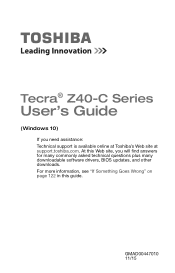
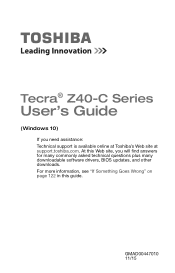
Tecra® Z40-C Series
User's Guide
(Windows 10)
If you need assistance: Technical support is available online at Toshiba's Web site at support.toshiba.com. At this Web site, you will find answers for many commonly asked technical questions plus many downloadable software drivers, BIOS updates, and other downloads. For more information, see "If Something Goes Wrong" on page 122 in this guide.
...
Tecra Z40-C Series Windows 10 Users Guide - Page 23
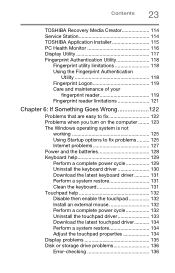
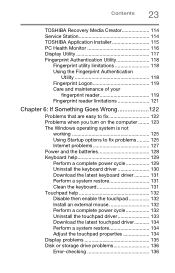
... a system restore 131 Clean the keyboard 131 Touchpad help 132 Disable then enable the touchpad 132 Install an external mouse 132 Perform a complete power cycle 132 Uninstall the touchpad driver 133 Download the latest touchpad driver........... 134 Perform a system restore 134 Adjust the touchpad properties 134 Display problems 135 Disk or storage drive problems 136 Error-checking 136
Tecra Z40-C Series Windows 10 Users Guide - Page 24
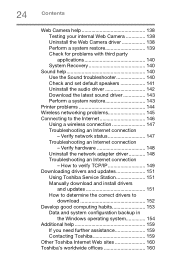
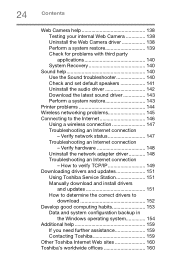
... 148 Uninstall the network adapter driver 148 Troubleshooting an Internet connection
- How to verify TCP/IP 149 Downloading drivers and updates 151
Using Toshiba Service Station 151 Manually download and install drivers
and updates 151 How to determine the correct drivers to
download 152 Develop good computing habits 153
Data and system configuration backup in the Windows operating system...
Tecra Z40-C Series Windows 10 Users Guide - Page 52
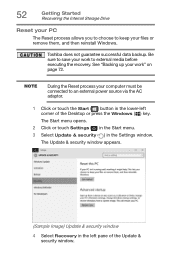
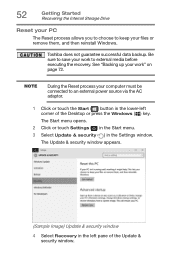
... to an external power source via the AC adaptor.
1 Click or touch the Start ( ) button in the lower-left corner of the Desktop or press the Windows ( ) key. The Start menu opens.
2 Click or touch Settings ( ) in the Start menu. 3 Select Update & security ( ) in the Settings window.
The Update & security window appears.
(Sample Image) Update & security window
4 Select Recovery in the left...
Tecra Z40-C Series Windows 10 Users Guide - Page 91
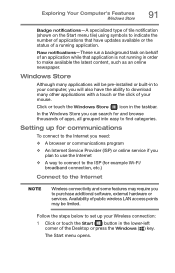
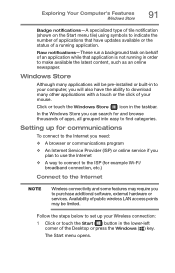
... to the Internet
NOTE
Wireless connectivity and some features may require you to purchase additional software, external hardware or services. Availability of public wireless LAN access points may be limited.
Follow the steps below to set up your Wireless connection:
1 Click or touch the Start ( ) button in the lower-left corner of the Desktop or press the Windows ( ) key.
The...
Tecra Z40-C Series Windows 10 Users Guide - Page 114
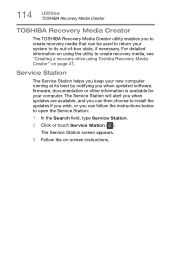
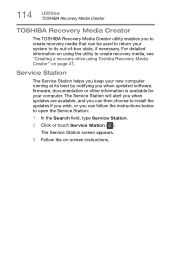
... "Creating a recovery drive using Toshiba Recovery Media Creator" on page 47.
Service Station
The Service Station helps you keep your new computer running at its best by notifying you when updated software, firmware, documentation or other information is available for your computer. The Service Station will alert you when updates are available, and you can then choose to install the updates if you...
Tecra Z40-C Series Windows 10 Users Guide - Page 123
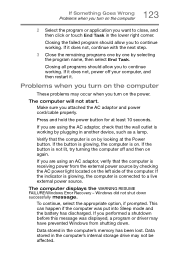
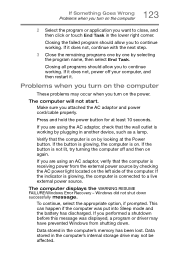
... option, if prompted. This can happen if the computer was put into Sleep mode and the battery has discharged. If you performed a shutdown before this message was displayed, a program or driver may have prevented Windows from shutting down.
Data stored in the computer's memory has been lost. Data stored in the computer's internal storage drive may not be affected.
Tecra Z40-C Series Windows 10 Users Guide - Page 126
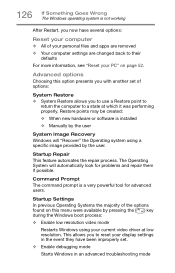
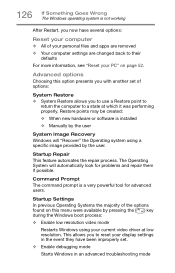
... presents you with another set of options:
System Restore ❖ System Restore allows you to use a Restore point to
return the computer to a state at which it was performing properly. Restore points may be created: ❖ When new hardware or software is installed ❖ Manually by the user
System Image Recovery Windows will "Recover" the Operating system using...
Tecra Z40-C Series Windows 10 Users Guide - Page 134
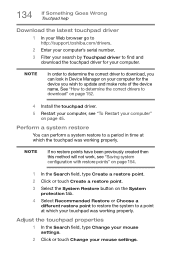
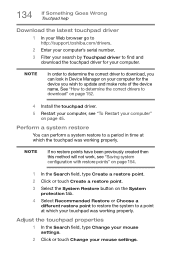
... Web browser go to http://support.toshiba.com/drivers.
2 Enter your computer's serial number.
3 Filter your search by Touchpad driver to find and download the touchpad driver for your computer.
NOTE
In order to determine the correct driver to download, you can look in Device Manager on your computer for the device you wish to update and make note of the device name. See "How to...
Tecra Z40-C Series Windows 10 Users Guide - Page 138
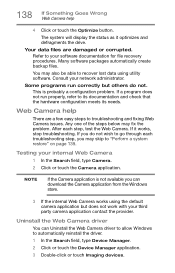
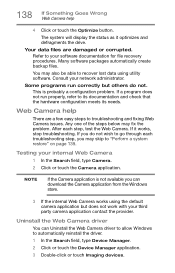
... Optimize button.
The system will display the status as it optimizes and defragments the drive.
Your data files are damaged or corrupted. Refer to your software documentation for file recovery procedures. Many software packages automatically create backup files.
You may also be able to recover lost data using utility software. Consult your network administrator.
Some programs run correctly...
Tecra Z40-C Series Windows 10 Users Guide - Page 142
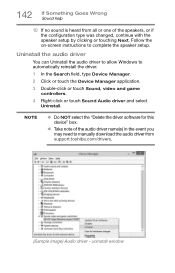
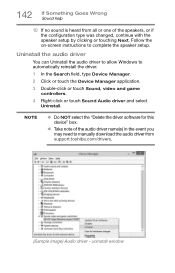
...
3 Double-click or touch Sound, video and game controllers.
4 Right-click or touch Sound Audio driver and select Uninstall.
NOTE
❖ Do NOT select the "Delete the driver software for this device" box.
❖ Take note of the audio driver name(s) in the event you may need to manually download the audio driver from support.toshiba.com/drivers.
(Sample Image) Audio driver - uninstall window
Tecra Z40-C Series Windows 10 Users Guide - Page 143
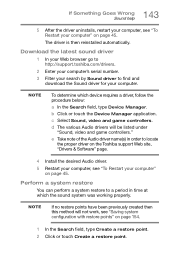
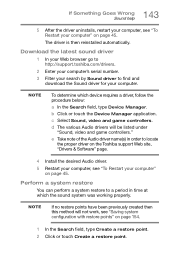
....
c Select Sound, video and game controllers.
d The various Audio drivers will be listed under "Sound, video and game controllers."
e Take note of the Audio driver name(s) in order to locate the proper driver on the Toshiba support Web site, "Drivers & Software" page.
4 Install the desired Audio driver. 5 Restart your computer, see "To Restart your computer"
on page 45.
Perform a system...
Tecra Z40-C Series Windows 10 Users Guide - Page 151
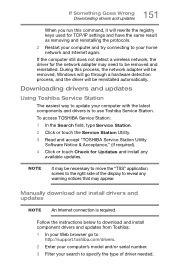
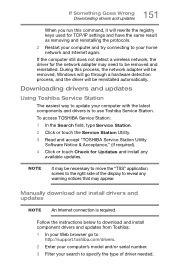
... your home network and Internet again.
If the computer still does not detect a wireless network, the driver for the network adapter may need to be removed and reinstalled. During this process, the network adapter will be removed, Windows will go through a hardware detection process, and the driver will be reinstalled automatically.
Downloading drivers and updates
Using Toshiba Service Station
The...
Tecra Z40-C Series Windows 10 Users Guide - Page 152
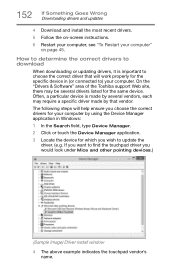
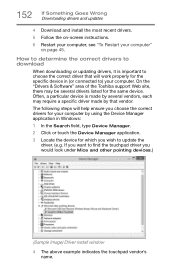
... 5 Follow the on-screen instructions. 6 Restart your computer, see "To Restart your computer"
on page 45.
How to determine the correct drivers to download
When downloading or updating drivers, it is important to choose the correct driver that will work properly for the specific device in (or connected to) your computer. On the "Drivers & Software" area of the Toshiba support Web site, there may be...
Tecra Z40-C Series Windows 10 Users Guide - Page 153
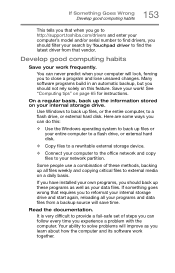
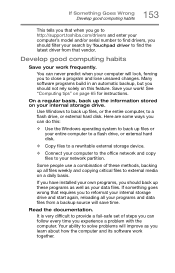
... or your entire computer to a flash drive, or external hard disk.
❖ Copy files to a rewritable external storage device.
❖ Connect your computer to the office network and copy files to your network partition.
Some people use a combination of these methods, backing up all files weekly and copying critical files to external media on a daily basis.
If you have installed your own programs...
Tecra Z40-C Series Windows 10 Users Guide - Page 159
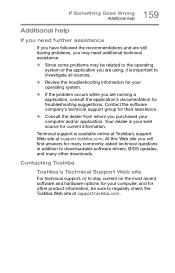
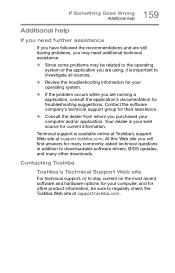
...At this Web site you will find answers for many commonly asked technical questions in addition to downloadable software drivers, BIOS updates, and many other downloads.
Contacting Toshiba
Toshiba's Technical Support Web site
For technical support, or to stay current on the most recent software and hardware options for your computer, and for other product information, be sure to regularly check the...
Tecra Z40-C Series Windows 10 Users Guide - Page 184
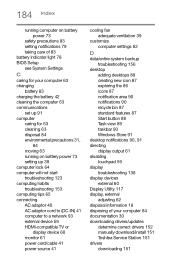
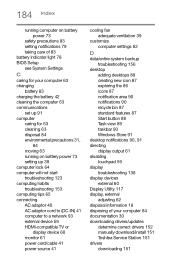
... connecting AC adaptor 40 AC adaptor cord to (DC-IN) 41 computer to a network 93 external device 59 HDMI-compatible TV or
display device 60 monitor 61 power cord/cable 41 power source 41
cooling fan adequate ventilation 39
customize computer settings 62
D
data/entire system backup troubleshooting 156
desktop adding desktops 89 creating new icon 87 exploring the 86 icons 87 notification area...
Tecra Z40-C Series Windows 10 Users Guide - Page 187
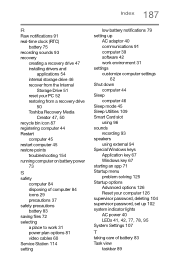
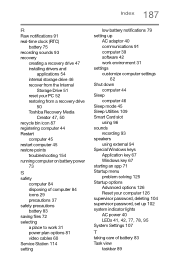
... clock (RTC)
battery 75 recording sounds 93 recovery
creating a recovery drive 47 installing drivers and
applications 54 internal storage drive 46 recover from the Internal
Storage Drive 51 reset your PC 52 restoring from a recovery drive
50 Toshiba Recovery Media
Creator 47, 50 recycle bin icon 87 registering computer 44 Restart
computer 45 restart computer 45 restore points
troubleshooting 154...
Tecra Z40-C Series Windows 10 Users Guide - Page 188
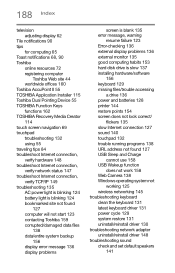
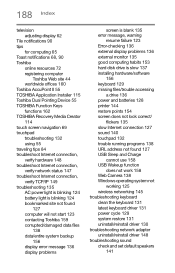
... display problems 136 external monitor 135 good computing habits 153 hard disk drive is slow 137 installing hardware/software
156 keyboard 129 missing files/trouble accessing
a drive 136 power and batteries 128 printer 144 restore points 154 screen does not look correct/
flickers 135 slow Internet connection 127 sound 140 touchpad 132 trouble running programs 138 URL address not found 127 USB...
Tecra Z40-C Series Windows 10 Users Guide - Page 189
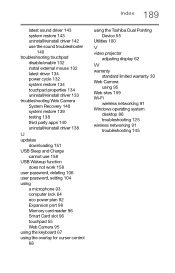
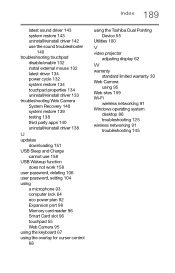
... eco power plan 82 Expansion port 98 Memory card reader 96 Smart Card slot 96 touchpad 55 Web Camera 95 using the keyboard 67 using the overlay for cursor control 68
using the Toshiba Dual Pointing Device 55
Utilities 100
V
video projector adjusting display 62
W
warranty standard limited warranty 30
Web Camera using 95
Web sites 159 Wi-Fi
wireless networking 91 Windows operating system
desktop 86...

