TRENDnet TV-IP200W driver and firmware

Related TRENDnet TV-IP200W Manual Pages
Download the free PDF manual for TRENDnet TV-IP200W and other TRENDnet manuals at ManualOwl.com
Manual - Page 4


...
INSTALLATION 65
I P V I E W - G E T T I N G S T A R T E D 72
IPVIEW ...72 HOW TO CHANGE PASSWORD 73
Change Password 73 HOW TO CHANGE IP ADDRESS 76
Change IP Address 76 HOW TO ADD A CAMERA 78
Add Camera 78 HOW TO DELETE A CAMERA 82
Delete Camera 82 HOW TO VIEW A CAMERA 83
View Camera 83 HOW TO SNAP SHOT A CAMERA 84
Snap shot Camera 84 HOW TO ADJUST THE PROPERTY SETTING 85...
Manual - Page 5


IPVIEW ICON DESCRIPTION 102 CONTEXT SENSITIVE MENU 104 U N I N S T A L L I P V I E W A P PL I C A T I O N 106 A P P E N D I X 109 A FREQUENTLY ASKED QUESTIONS 109 B PING YOUR IP ADDRESS 112 C TROUBLE SHOOTING 113 D I/O CONNECTOR 118 E UPGRADE FIRMWARE 121 F TIME ZONE TABLE 122 G XPLUG CONTROL INSTALLATION 124 H ADJUST INTERNET CAMERA FOCUS 128 I SPECIFICATION 131
4
Manual - Page 6


ABOUT THIS GUIDE
This manual describes the Wireless Internet Camera, including a description of the features, as well as the installation procedures and web configuration. Included in the manual are the operating procedures for the IPView application.
5
Manual - Page 7


... Ethernet network and also supported by the wireless transmission based on the IEEE 802.11b standard. It is different from the conventional PC Camera, the Wireless Internet Camera is a standalone system with built-in CPU and web-based solutions providing a low cost solution that can transmit high quality video images for monitoring. The Wireless Internet Camera can be managed remotely, accessed...
Manual - Page 10


...
This section describes the features and benefits of the Wireless Internet Camera
Simple To Use
The Wireless Internet Camera is a standalone system with built-in CPU requiring no special hardware or software such as PC frame grabber cards. The Wireless Internet Camera supports both ActiveX mode for Internet Explorer and Java mode for Internet Explorer and Netscape Navigator. Therefore, all that is...
Manual - Page 11


...system environment such as Windows, Unix, and Mac. It can be integrated easily into other www/Intranet applications.
Wired and Wireless Network Support
The Wireless Internet Camera supports both wired and wireless transmission providing the advantage of mobility, flexibility and high-speed of wireless LAN based technology IEEE 802.11b to transform the Wireless Internet Camera into a total solution...
Manual - Page 12


...
Powerful IPView application assigns administrator with a predefined user ID and password whom can modify the Wireless Internet Camera settings from the remote site via Intranet or Internet. When new firmware is available you can also upgrade remotely over the network for added convenience. Users are also allowed to monitor the image, and take snapshots.
Connection to External Devices
Supporting...
Manual - Page 20


...
Carefully remove all items from the package. In addition to this User's Guide, be certain that you have:
?? One Wireless Internet Camera ?? Two External Wireless Antennas ?? One Installation CD-ROM ?? One Quick Installation Guide ?? One AC power adapter suitable for your country's
electric power ?? One Camera Stand If any item is missing, or if you find any damage or mismatch, promptly contact...
Manual - Page 22


6
HARDWARE INSTALLATION
This section describes the Hardware installation procedure for the Wireless Internet Camera.
1 Attach Wireless Antenna
From the rear panel of the Wireless Internet Camera screw the 2 external Antenna that came with the Wireless Internet Camera into the antenna connector.
21
Manual - Page 27
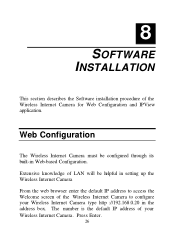
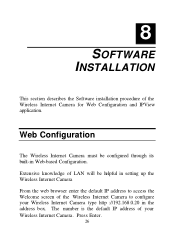
...
This section describes the Software installation procedure of the Wireless Internet Camera for Web Configuration and IPView application.
Web Configuration
The Wireless Internet Camera must be configured through its built-in Web-based Configuration.
Extensive knowledge of LAN will be helpful in setting up the Wireless Internet Camera From the web browser enter the default IP address to access the...
Manual - Page 35


...-hoc mode). Which option of the ad-hoc mode required depends on the operation of your Wireless Internet Camera. It depends on which ad-hoc mode is supported by your wireless card driver on the PC/Notebook. Some driver supports both modes, however, some driver support only one of the modes. The names of each ad-hoc mode may not be...
Manual - Page 39


... field allows settings to open a second port for the Wireless Internet Camera. This will permit users IP Sharing Gateways to support multiple Wireless Internet Cameras. By default Port 80 is always opened for the Wireless Internet Camera Web Server access. Select "Yes" and input the second port value.
For example: If you have 5 Internet Camera to be installed, each with an IP address from
192...
Manual - Page 51


...commands for displaying information about the Wireless Internet Camera.
Click on "Information" in the system administration menu bar and the Information screen will appear as illustrated below:
Click on "Home" to return to
Welcome Screen
The Information table provides detailed information of the Wireless Internet Camera such as the Model Name, Firmware Version, Mac Address, and IP Address.
System...
Manual - Page 53


... Welcome
Screen
Camera Name* - The Camera name will be display when the Camera Name field is entered in the Web Configuration setting under "System" Location**- The location of the Wireless Internet Camera will be displayed when the Location field is entered in the Web Configuration settings under "System".
Note: Please refer to the appendix on how to install ActiveX.
1. Install to the...
Manual - Page 71


... IPView, the application program for the Wireless Internet Camera is automatically installed to \Programs\Files Directory. To start running the IPView click on windows Start Menu/Programs/IPView/IPView
Once IPView is executed a Login prompt will appear, you must enter the default User Name: admin into the respective field ...
Manual - Page 86


... Web Configuration and upgrade firmware (Please refer to the appendix for detailed information). The Camera Property dialog box will appear for you to select the desired options from the tab selections to Configure the camera as shown below.
General
Allows settings for the camera name, location and administrator information such as administrator ID and password. Please refer...
Manual - Page 97


the Web Configuration section under "System Administration - Information" for further details.
Tools Contains commands for reset the camera and update firmware (please refer to the appendix for detailed information). Please
96
Manual - Page 111


... depends on the types of materials and background Radio Frequency (RF) noise in your home or business and the configuration setting of your network environment.
Internet Camera Installation
Q: Can the Internet Camera be used out-doors? A: The Wireless Internet Camera is not weatherproof. It needs to be equipped with a weatherproof case to be used outdoors and it is not recommended...
Manual - Page 122


E Upgrade Firmware
User's can update firmware from the IPView application. Select "Camera" > "Properties" and the Camera Property dialog box will appear. Select the Tools tab and enter the full path of the firmware binary file name in the Update Firmware field or you can click on the "Browse" icon to select the file. Once the firmware file is entered click on...
Manual - Page 137


translating an IP address to a physical address.
AVI
Audio Video Interleave, it is a Windows platform audio and video
file type, a common format for small movies and videos.
B
BOOTP
C
Bootstrap Protocol is an Internet protocol that can automatically configure a network device in a diskless workstation to give its own IP address.
Communication Communication has four components: sender, ...

