TP-Link TL-WR840N driver and firmware
Related TP-Link TL-WR840N Manual Pages
Download the free PDF manual for TP-Link TL-WR840N and other TP-Link manuals at ManualOwl.com
User Guide - Page 3


... with the limits for a Class B digital device, pursuant to part 15 of the FCC Rules. These limits are designed to provide reasonable protection against harmful interference in a residential installation. This equipment generates, uses and can radiate radio frequency energy and, if not installed and used in accordance with the instructions, may cause harmful interference to...
User Guide - Page 7


... 3. Quick Installation Guide 8
3.1 TCP/IP Configuration 8 3.2 Quick Installation Guide 10
Chapter 4. Configuring the Router 18
4.1 Login ...18 4.2 Status ...18 4.3 Quick Setup...19 4.4 WPS ...19 4.5 Network ...22
4.5.1 WAN ...22 4.5.2 MAC Clone 29 4.5.3 LAN ...30 4.6 Wireless ...31 4.6.1 Wireless Settings 31 4.6.2 Wireless Security 33 4.6.3 Wireless MAC Filtering 36 4.6.4 Wireless Advanced...
User Guide - Page 8


... Bandwidth Control ...68 4.13.1 Control Settings 68 4.13.2 Rules List...68 4.14 IP & MAC Binding Setting 70 4.14.1 Binding Settings 70 4.14.2 ARP List...71 4.15 Dynamic DNS...72 4.15.1 Comexe.cn DDNS 72 4.15.2 Dyndns.org DDNS 73 4.15.3 No-ip.com DDNS 74 4.16 System Tools ...75 4.16.1 Time Settings 75 4.16.2 Diagnostic...77 4.16.3 Firmware Upgrade...
User Guide - Page 10


...
Package Contents
The following items should be found in your package: TL-WR840N 300Mbps Wireless N Router Power Adapter for TL-WR840N 300Mbps Wireless N Router Quick Installation Guide Resource CD for TL-WR840N 300Mbps Wireless N Router, including:
• This Guide • Other Helpful Information
Note:
Make sure that the package contains the above...
User Guide - Page 11


... TL-WR840N 300Mbps Wireless N Router provides flexible access control, so that parents or network administrators can establish restricted access policies for children or staff. It also supports Virtual Server and DMZ host for Port Triggering, and then the network administrators can manage and monitor the network in real time with the remote management function.
Simple Installation Since the Router...
User Guide - Page 12


... NAT and DHCP server supporting static IP address distributing. Supports Parental Control and Access Control. Connects Internet on demand and disconnects from the Internet when idle for PPPoE. Provides 64/128/152-bit WEP encryption security and wireless LAN ACL (Access Control
List). Supports Flow Statistics. Supports firmware upgrade and Web management...
User Guide - Page 15
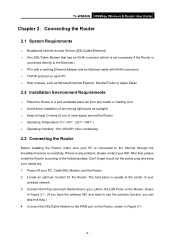
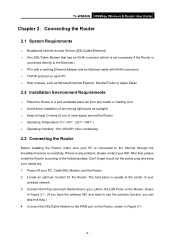
TL-WR840N 300Mbps Wireless N Router User Guide
Chapter 2. Connecting the Router
2.1 System Requirements
Broadband Internet Access Service (DSL/Cable/Ethernet) One DSL/Cable Modem that has an RJ45 connector (which is not necessary if the Router is
connected directly to the Ethernet.) PCs with a working Ethernet Adapter and an Ethernet cable with RJ45 connectors ...
User Guide - Page 16
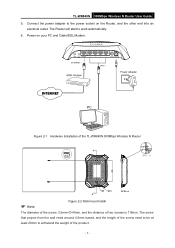
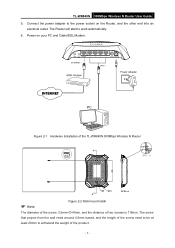
TL-WR840N 300Mbps Wireless N Router User Guide 5. Connect the power adapter to the power socket on the Router, and the other end into an
electrical outlet. The Router will start to work automatically. 6. Power on your PC and Cable/DSL Modem.
Figure 2-1 Hardware Installation of the TL-WR840N 300Mbps Wireless N Router
Note:
Figure 2-2 Wall-mount Install
The diameter of the screw, 3.5mm
User Guide - Page 17


TL-WR840N 300Mbps Wireless N Router User Guide
Chapter 3. Quick Installation Guide
This chapter will show you how to configure the basic functions of your TL-WR840N 300Mbps Wireless N Router using Quick Setup Wizard within minutes.
3.1 TCP/IP Configuration
The default domain name of the TL-WR840N 300Mbps Wireless N Router is http://tplinklogin.net, the default IP address is 192.168.0.1, and the ...
User Guide - Page 19


TL-WR840N 300Mbps Wireless N Router User Guide 3. Is the default LAN IP of the Router correct?
Note:
If the LAN IP of the modem connected with your router is 192.168.0.x, the default LAN IP of the Router will automatically switch from 192.168.0.1 to 192.168.1.1 to avoid IP conflict. Therefore, in order to verify the network connection between your PC and...
User Guide - Page 28


TL-WR840N 300Mbps Wireless N Router User Guide
Figure 4-1 Router Status
4.3 Quick Setup
Please refer to 3.2 Quick Installation Guide.
4.4 WPS
This section will guide you to add a new wireless device to an existing network quickly by WPS (Wi-Fi Protected Setup) function. a). Choose menu "WPS", and you will see the next screen (shown in Figure 4-2 ).
- 19 -
User Guide - Page 44


TL-WR840N 300Mbps Wireless N Router User Guide • PSK Passphrase - You can enter ASCII characters between 8 and 63 characters or 8 to
64 Hexadecimal characters. • Group Key Update Period - Specify the group key update interval in seconds. The value
should be 30 or above. Enter 0 to disable the update. WPA /WPA2 - Enterprise - It's based on Radius Server.
•...
User Guide - Page 48
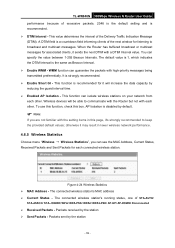
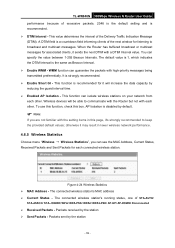
TL-WR840N 300Mbps Wireless N Router User Guide performance because of excessive packets. 2346 is the default setting and is recommended. DTIM Interval - This value determines the interval of the Delivery Traffic Indication Message (DTIM). A DTIM field is a countdown field informing clients of the next window for listening to broadcast and multicast messages. When the Router has buffered ...
User Guide - Page 49
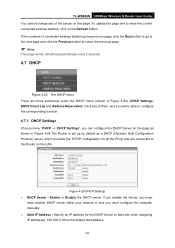
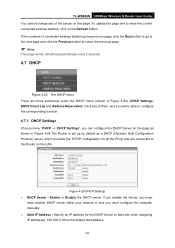
...(s) that are connected to the Router on the LAN.
Figure 4-26 DHCP Settings DHCP Server - Enable or Disable the DHCP server. If you disable the Server, you must
have another DHCP server within your network or else you must configure the computer manually. Start IP Address - Specify an IP address for the DHCP Server to start...
User Guide - Page 50


TL-WR840N 300Mbps Wireless N Router User Guide End IP Address - Specify an IP address for the DHCP Server to end with when assigning IP
addresses. 192.168.0.199 is the default end address. Address Lease Time - The Address Lease Time is the amount of time a network user will
be allowed connection to the Router with their current dynamic IP Address. Enter the amount...
User Guide - Page 84


4.16 System Tools
TL-WR840N 300Mbps Wireless N Router User Guide
Figure 4-75 The System Tools menu
Choose menu "System Tools", and you can see the submenus under the main menu: Time Settings, Diagnostic, Firmware Upgrade, Factory Defaults, Backup & Restore, Reboot, Password, System Log and Statistics. Click any of them, and you will be able to configure the corresponding function. The...
User Guide - Page 87


... firmware version. Hardware Version - This displays the current hardware version. The hardware version of the
upgrade file must accord with the Router's current hardware version. To upgrade the Router's firmware, follow these instructions below: 1. Download a more recent firmware upgrade file from the TP-LINK website
(http://www.tp-link.com). 2. Type the path and file name of the update...
User Guide - Page 88


TL-WR840N 300Mbps Wireless N Router User Guide
Note:
1) New firmware versions are posted at http://www.tp-link.com and can be downloaded for free. There is no need to upgrade the firmware unless the new firmware has a new feature you want to use. However, when experiencing problems caused by the Router rather than the configuration, you can try to upgrade the firmware.
2) When you upgrade...
User Guide - Page 89


TL-WR840N 300Mbps Wireless N Router User Guide
Figure 4-81 Backup & Restore Configuration Click the Backup button to save all configuration settings as a backup file in your local
computer. To upgrade the Router's configuration, follow these instructions.
• Click the Browse... button to locate the update file for the Router, or enter the exact path to the Setting file in ...
User Guide - Page 99


TL-WR840N 300Mbps Wireless N Router User Guide
Appendix B: Configuring the PC
In this section, we'll introduce how to install and configure the TCP/IP correctly in Windows XP. First make sure your Ethernet Adapter is working, refer to the adapter's manual if necessary. 1. Configure TCP/IP component
1) On the Windows taskbar, click the Start button, and then click Control Panel. 2) Click the ...

