TP-Link TL-WR720N driver and firmware
Related TP-Link TL-WR720N Manual Pages
Download the free PDF manual for TP-Link TL-WR720N and other TP-Link manuals at ManualOwl.com
TL-WR720N V1 User Guide - Page 2


... make any derivative such as translation, transformation, or adaptation without permission from TP-LINK TECHNOLOGIES CO., LTD. Copyright © 2012 TP-LINK TECHNOLOGIES CO., LTD. All rights reserved.
http://www.tp-link.com
FCC STATEMENT
This equipment has been tested and found to comply with the limits for a Class B digital device, pursuant to part 15 of the FCC Rules...
TL-WR720N V1 User Guide - Page 3
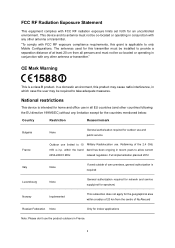
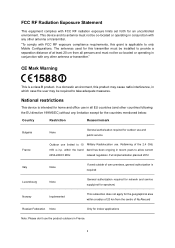
...radiation exposure limits set forth for an uncontrolled environment. This device and its antenna... is applicable to only Mobile Configurations. The antennas used for this transmitter must be installed to provide a separation distance...authorization is required
Luxembourg
None
General authorization required for network and service supply(not for spectrum)
Norway
Implemented
This subsection does...
TL-WR720N V1 User Guide - Page 6


... 3. Quick Installation Guide 8 3.1 TCP/IP Configuration 8 3.2 Quick Installation Guide 9 Chapter 4. Configuring the Router 15 4.1 Login ...15 4.2 Status ...15 4.3 Quick Setup...16 4.4 WPS ...16 4.5 Network ...19 4.5.1 LAN...19 4.5.2 WAN ...20 4.5.3 MAC Clone ...29 4.6 Wireless ...29 4.6.1 Wireless Settings 30 4.6.2 Wireless Security 32 4.6.3 Wireless MAC Filtering 35 4.6.4 Wireless Advanced...
TL-WR720N V1 User Guide - Page 7
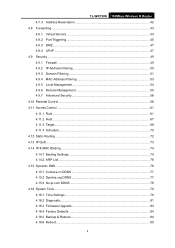
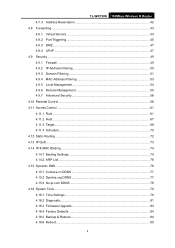
TL-WR720N 150Mbps Wireless N Router 4.7.3 Address Reservation 42 4.8 Forwarding ...43 4.8.1 Virtual Servers 43 4.8.2 Port Triggering 45 4.8.3 DMZ...47 4.8.4 UPnP ...47 4.9 Security ...49 4.9.1 Firewall ...49 4.9.2 IP Address Filtering 50 4.9.3 Domain Filtering 51 4.9.4 MAC Address Filtering 53 4.9.5 Local Management 54 4.9.6 Remote Management 55 4.9.7 Advanced Security 56 4.10 Parental ...
TL-WR720N V1 User Guide - Page 9


...
Package Contents
The following items should be found in your package: ¾ TL-WR720N 150Mbps Wireless N Router ¾ Power Adapter for TL-WR720N 150Mbps Wireless N Router ¾ Quick Installation Guide ¾ Resource CD for TL-WR720N 150Mbps Wireless N Router, including:
• This Guide • Other Helpful Information
) Note:
Make sure that the package contains the above items. If any...
TL-WR720N V1 User Guide - Page 10
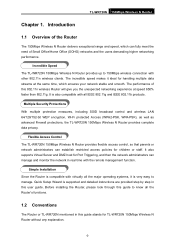
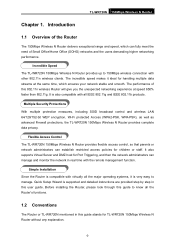
... TL-WR720N 150Mbps Wireless N Router provides flexible access control, so that parents or network administrators can establish restricted access policies for children or staff. It also supports Virtual Server and DMZ host for Port Triggering, and then the network administrators can manage and monitor the network in real time with the remote management function.
Simple Installation Since the Router...
TL-WR720N V1 User Guide - Page 11
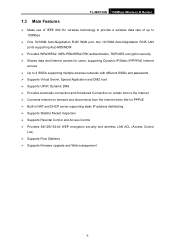
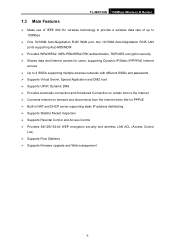
... from the Internet when idle for PPPoE ¾ Built-in NAT and DHCP server supporting static IP address distributing ¾ Supports Stateful Packet Inspection ¾ Supports Parental Control and Access Control ¾ Provides 64/128/152-bit WEP encryption security and wireless LAN ACL (Access Control
List) ¾ Supports Flow Statistics ¾ Supports firmware upgrade and Web management...
TL-WR720N V1 User Guide - Page 14
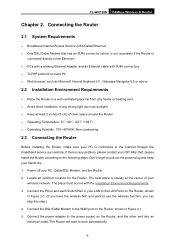
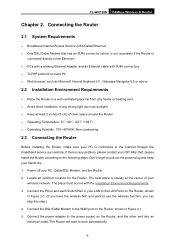
TL-WR720N 150Mbps Wireless N Router
Chapter 2. Connecting the Router
2.1 System Requirements
¾ Broadband Internet Access Service (DSL/Cable/Ethernet) ¾ One DSL/Cable Modem that has an RJ45 connector (which is not necessary if the Router is
connected directly to the Ethernet.) ¾ PCs with a working Ethernet Adapter and an Ethernet cable with RJ45 connectors ¾ TCP/IP protocol on ...
TL-WR720N V1 User Guide - Page 15
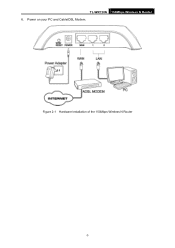
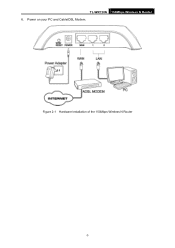
TL-WR720N 150Mbps Wireless N Router 6. Power on your PC and Cable/DSL Modem.
Figure 2-1 Hardware Installation of the 150Mbps Wireless N Router
-7-
TL-WR720N V1 User Guide - Page 16


TL-WR720N 150Mbps Wireless N Router
Chapter 3. Quick Installation Guide
This chapter will show you how to configure the basic functions of your 150Mbps Wireless N Router using Quick Setup Wizard within minutes.
3.1 TCP/IP Configuration
The default domain name of the 150Mbps Wireless N Router is http://tplinklogin.net, the default IP address is 192.168.0.1, and the default Subnet Mask is 255.255....
TL-WR720N V1 User Guide - Page 17
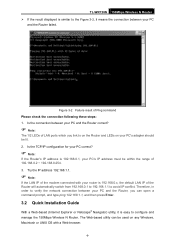
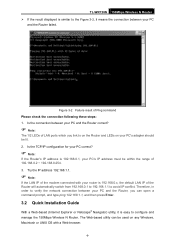
TL-WR720N 150Mbps Wireless N Router ¾ If the result displayed is similar to the Figure 3-2, it means the connection between your PC
and the Router failed.
Figure 3-2 Failure result of Ping command Please check the connection following these steps: 1. Is the connection between your PC and the Router correct?
) Note:
The 1/2 LEDs of LAN ports which you link to on the...
TL-WR720N V1 User Guide - Page 18


TL-WR720N 150Mbps Wireless N Router 1. To access the configuration utility, open a web-browser and type the default address
http://tplinklogin.net in the address field of the browser.
Figure 3-3 Login the Router After a moment, a login window will appear, similar to the Figure 3-4. Enter admin for the User Name and Password, both in lower case letters. Then click the OK button...
TL-WR720N V1 User Guide - Page 24


TL-WR720N 150Mbps Wireless N Router
Figure 4-1 Router Status
4.3 Quick Setup
Please refer to Section 3.2: "Quick Installation Guide".
4.4 WPS
This section will guide you to add a new wireless device to an existing network quickly by WPS (Wi-Fi Protected Setup) function. a). Choose menu "WPS", and you will see the next screen (shown in Figure 4-2 ).
-16-
TL-WR720N V1 User Guide - Page 87


TL-WR720N 150Mbps Wireless N Router To set up for DDNS, follow these instructions: 1. Type the User Name for your DDNS account. 2. Type the Password for your DDNS account. 3. Type the Domain Name you received from dynamic DNS service provider. 4. Click the Login button to log in the DDNS service. Connection Status - The status of the DDNS service connection is displayed here. Click...
TL-WR720N V1 User Guide - Page 91


...; Hardware Version - Displays the current hardware version. The hardware version of the
upgrade file must accord with the Router's current hardware version. To upgrade the Router's firmware, follow these instructions below: 1. Download a most recent firmware upgrade file from our website (www.tp-link.com). 2. Enter or select the path name where you save the downloaded file on the computer into the...
TL-WR720N V1 User Guide - Page 92


...
TL-WR720N 150Mbps Wireless N Router
1) New firmware versions are posted at http://www.tp-link.com and can be downloaded for free. There is no need to upgrade the firmware unless the new firmware has a new feature you want to use. However, when experiencing problems caused by the Router rather than the configuration, you can try to upgrade the firmware.
2) When you upgrade the Router's firmware...
TL-WR720N V1 User Guide - Page 93


...
• Change the LAN IP Address (system will reboot automatically). • Change the DHCP Settings. • Change the Wireless configurations. • Change the Web Management Port. • Upgrade the firmware of the Router (system will reboot automatically). • Restore the Router's settings to factory defaults (system will reboot automatically). • Update the configuration with...
TL-WR720N V1 User Guide - Page 104
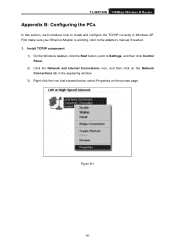
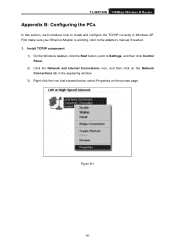
TL-WR720N 150Mbps Wireless N Router
Appendix B: Configuring the PCs
In this section, we'll introduce how to install and configure the TCP/IP correctly in Windows XP. First make sure your Ethernet Adapter is working, refer to the adapter's manual if needed. 1. Install TCP/IP component
1) On the Windows taskbar, click the Start button, point to Settings, and then click Control Panel.
2) Click the ...
TL-WR720N V1 QIG 7106503893 - Page 1


... Installation Guide
150Mbps Wireless N Router
MODEL NO. TL-WR720N
Package Contents
TL-WR720N
Power Adapter
Ethernet Cable
150Mbps Wireless N Router MODEL NO. TL-WR740N/TL-WR741ND
QIG
Resource CD
1 Hardware Connection
Wall Socket
Wall Socket
Internet
Cable/DSL Modem
4 2
WPS/ RESET
POWER
WAN
1
2
5
3
Computer
1 Power o your modem. 2 Connect the WAN port on your Router to the modem...
TL-WR720N V1 QIG 7106503893 - Page 2


.... With the Router powered on, press and hold the WPS/RESET button on the rear panel for approximately 8 seconds before releasing it.
WREPSSE/WRTEPSSE/PT OPOWWEER R
WAN
WA1 N
2
1
2
Technical Support
For more troubleshooting help, go to www.tp-link.com/support/faq.asp
To download the latest Firmware, Driver, Utility and User Guide, go to www.tp-link.com/support/download.asp
For all...

