TP-Link TL-WPA4220T KIT driver and firmware
Drivers and firmware downloads for this TP-Link item

Related TP-Link TL-WPA4220T KIT Manual Pages
Download the free PDF manual for TP-Link TL-WPA4220T KIT and other TP-Link manuals at ManualOwl.com
TL-WPA4220 V1 User Guide - Page 3


... with the limits for a Class B digital device, pursuant to part 15 of the FCC Rules. These limits are designed to provide reasonable protection against harmful interference in a residential installation. This equipment generates, uses and can radiate radio frequency energy and, if not installed and used in accordance with the instructions, may cause harmful interference to...
TL-WPA4220 V1 User Guide - Page 8


... Wireless MAC Filtering ...19 3.4.4 Wireless Advanced ...21 3.4.5 Wireless Statistics...22 3.5 Powerline...23 3.5.1 Network Settings...23 3.5.2 Station Settings ...23 3.6 System Tools ...25 3.6.1 Firmware Upgrade ...25 3.6.2 Factory Defaults ...27 3.6.3 Backup & Restore...27 3.6.4 Reboot ...28 3.6.5 Password ...28 3.6.6 System Log...29
Chapter 4 Connecting to Wireless Network 30
4.1 In Windows...
TL-WPA4220 V1 User Guide - Page 9


... System of Windows 2000/XP/2003/Vista/7/8, Mac OS X, Linux Operating System with TCP/IP installed Pentium III compatible processor and above Ethernet LAN card installed with TCP/IP protocol 64 MB RAM or more 50 MB of free disk space (Minimum) CD-ROM Drive
1.2 Conventions
The extender, or TL-WPA4220/TL-WPA2220, or device mentioned in this...
TL-WPA4220 V1 User Guide - Page 11


... pairs or with another powerline adapter. You need to plug the powerline extender into a power outlet; you will also need another powerline extender or powerline adapter connected to your Cable/xDSL broadband (Ethernet port) in order to extend your broadband connection or Internet surfing. With clean powerline, the distance between two powerline devices can reach 300 meters, but...
TL-WPA4220 V1 User Guide - Page 18


... launched on any windows, Macintosh or UNIX OS with a web browser.
3.1 Login
3.1.1 For Wired Connection If your computer is connected to the extender via Ethernet cable, you can log in to the extender by following the steps below: 1. Insert the TP-LINK Resource CD into the CD-ROM drive. The following screen will appear. Select
model TL-WPA4220 and...
TL-WPA4220 V1 User Guide - Page 19


... in to the Web-based management utility.
Figure 3-2 Management Utility
Note:
If another TL-WPA4220 is displayed on the screen above and you cannot decide which model is the one you are configuring, please refer to the MAC address under MAC Address column. The device's MAC address can be found on the label at the bottom of the...
TL-WPA4220 V1 User Guide - Page 20


.... Go to Tools>Internet Options>Connections>LAN Settings, in the screen that appears, cancel the Using Proxy checkbox, and click OK to finish it. After a successful login, you can configure and manage the device. There are six main menus on the leftmost column of the Web-based management page: Status, Network, Wireless, Powerline and System Tools...
TL-WPA4220 V1 User Guide - Page 21


... the Powerline → Network Settings page. MAC Address - The physical address of the powerline extender, as seen from powerline. Device Password - The security ID that restricts access to critical device functions. Network Name - The name that identifies a logical network. Network - The following parameters apply to the Ethernet port of the powerline extender...
TL-WPA4220 V1 User Guide - Page 26
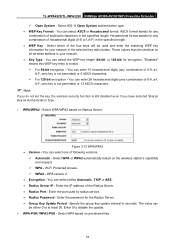
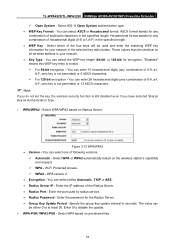
...-Fi Protected Access. WPA2 - WPA version 2. Encryption - You can select either Automatic, TKIP or AES. Radius Server IP - Enter the IP address of the Radius Server. Radius Port - Enter the port used by radius service. Radius Password - Enter the password for the Radius Server. Group Key Update Period - Specify the group key...
TL-WPA4220 V1 User Guide - Page 27


... disable the update. Be sure to click the Save button to save your settings on this page.
Note:
You will be reminded to reboot the device after clicking the Save button. 3.4.3 Wireless MAC Filtering Selecting Wireless > Wireless MAC Filtering will allow you to set up some filtering rules to control wireless stations accessing the device, which depends on the station's MAC address on...
TL-WPA4220 V1 User Guide - Page 30


... in low wireless network performance. 3.4.5 Wireless Statistics Selecting Wireless > Wireless Statistics will allow you to see the wireless transmission information in the following screen shown in Figure 3-17. This page shows MAC Address, Current Status, Received Packets and Sent Packets for each connected wireless station.
Figure 3-17 Statistics of the device attached wireless stations ...
TL-WPA4220 V1 User Guide - Page 33


... only when the remote station is connected. If the remote station which you entered the password is power off or leave the current network, you can only do Delete operation.
3.6 System Tools
System Tools option helps you to optimize the configuration of your device. You can upgrade the powerline extender to the latest version of firmware as well as...
TL-WPA4220 V1 User Guide - Page 34


... upgrading the device's firmware, you should write down some of your customized settings to avoid losing important configuration settings of device.
To upgrade the device's firmware, follow these instructions: 1. Download a more recent firmware upgrade file from the TP-LINK website (http://www.tp-link.com). 2. Enter the path name or click Browse... to select the downloaded file on the computer...
TL-WPA4220 V1 User Guide - Page 35


... Save or Restore the Configuration Click Backup to save all configuration settings to your local computer as a file. To restore the device's configuration, follow these instructions:
Click Browse... to find the configuration file which you want to restore. Click Restore to update the configuration with the file whose path is the one you...
TL-WPA4220 V1 User Guide - Page 36


...:
Change the powerline extender's IP Address (system will reboot automatically). Change the Wireless configurations. Upgrade the firmware of the powerline extender (system will reboot automatically). Restore the powerline extender's settings to the factory defaults (system will reboot
automatically). Update the configuration with the file (system will...
TL-WPA4220 V1 User Guide - Page 38


... Wireless Network
The default SSID is TP-LINK stand for the last six unique numbers of the WLAN MAC which can be found on the label at the bottom of the device.) The default Wireless Password can also be found on the label of the device.
If you have used the Wi-Fi Clone button to clone Wi-Fi settings...
TL-WPA4220 V1 User Guide - Page 39
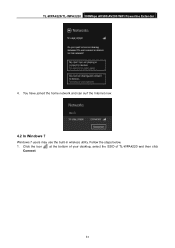
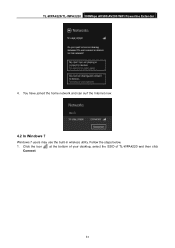
TL-WPA4220/TL-WPA2220 300Mbps AV500/AV200 WiFi Powerline Extender
4. You have joined the home network and can surf the Internet now.
4.2 In Windows 7
Windows 7 users may use the built-in wireless utility. Follow the steps below. 1. Click the icon at the bottom of your desktop, select the SSID of TL-WPA4220 and then click
Connect.
31
TL-WPA4220 V1 User Guide - Page 41


TL-WPA4220/TL-WPA2220 300Mbps AV500/AV200 WiFi Powerline Extender
Figure 4-3
4.3 In Windows Vista
Windows Vista users may use the built-in wireless utility. Follow the steps below.
1. Right-click the icon
at the bottom of your screen, then click Connect to a network.
Figure 4-4 2. Select the SSID of TL-WPA4220 and then click Connect.
33
TL-WPA4220 V1 User Guide - Page 43
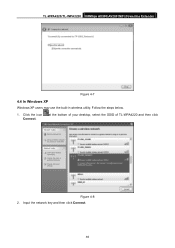
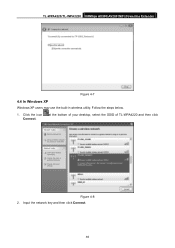
TL-WPA4220/TL-WPA2220 300Mbps AV500/AV200 WiFi Powerline Extender
Figure 4-7
4.4 In Windows XP
Windows XP users may use the built-in wireless utility. Follow the steps below.
1. Click the icon Connect.
at the bottom of your desktop, select the SSID of TL-WPA4220 and then click
Figure 4-8 2. Input the network key and then click Connect.
35
TL-WPA4220T KIT V1 Quick Install Guide EU - Page 16


... than 5 seconds. The Power LED will be off momentarily before turning solid and the Wi-Fi LED will blink quickly. This indicates that the reset process is completed.
Q3. How do I customize the wireless settings on the web management page? 1. Find the utility on the provided CD (for Windows only) or download
it from our...
