Sony PCS-G50 driver and firmware

Related Sony PCS-G50 Manual Pages
Download the free PDF manual for Sony PCS-G50 and other Sony manuals at ManualOwl.com
System Integration Guide - Page 3


...1-11-8. Setting Network Camera itself 1-65 1-11-9. Communication Mode for Multipoint Connection 1-69 1-11-10. Web Control Function 1-79
2. Maintenance
2-1. Confirmation Procedure of Local Terminal Operation Using Self-Loop 2-1
2-2. LAN Communication Test Using Ping 2-1 2-3. Failure Analysis 2-2 2-4. How to Take Log 2-4 2-5. Updating of Software 2-14
2-5-1. Updating Using Memory Stick 2-14...
System Integration Guide - Page 4


... Setting of Communication Terminal and HUB 3-3 3-3. Audio and Video Input/Output Characteristics of
Communication Terminal 3-4 3-3-1. Audio Input/Output Characteristics of
PCS-PG70/PG70P/PG50/PG50P 3-4 3-3-2. Video Input/Output Characteristics of
PCS-PG70/PG70P/PG50/PG50P 3-4 3-4. Audio Selection List of PCS-G70/G70P/G50/G50P ...... 3-5 3-5. Displayed Window during Multipoint Connection of
PCS...
System Integration Guide - Page 5


... the measurements below as a guide for the layout of the videoconference room.
Top view (horizontal range at maximum zoom-out)
Side view (vertical range at maximum zoom-out)
1.5 m (4.92 ft)
100d
4 m
(13.12 ft)
65d
100d
5.1 m (16.73 ft)
3.1 m (10.17 ft)
25d 42d
25d
4 m (13.12 ft)
PCS-G70/G70P/G50/G50P
1-1
System Integration Guide - Page 7


... where echo will not occur. . Do not install the system near noise sources such as air conditioners or copy machines. . Avoid placing the system in a room where there are the speakers used for an in-house broadcasting system.
Lighting Considerations Do not point the camera toward a window where sunlight comes in as back lighting...
System Integration Guide - Page 8


1-2. Flowchart of Installation
Place used
Unpacking
Check of supplied accessories
Power and cable connection, and preparation
Start the power of the system and initialize.
Initialize the related block.
End
1-4
PCS-G70/G70P/G50/G50P
System Integration Guide - Page 10
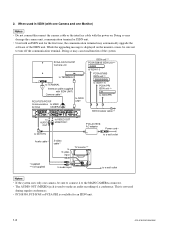
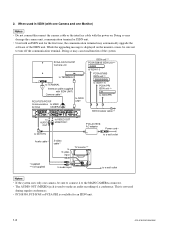
...
Interface cable (supplied with ISDN UNIT)
Camera cable *
PCS-PG70/PG70P
Communication to MAIN
terminal
CAMERA
to ISDN UNIT
MCU VIDEO OUT
1
2
DC 19.5V IR OUT
1
2
3
4
5
AUX CONTROL
CTRL-S
AUDIO OUT AUDIO IN
(MIXED)
AUX
LINE
MIC
(PLUG IN POWER)
1
2
MAIN CAMERA
AUX IN
1
2
AUX
MONITOR
VIDEO OUT
EC-MIC
1
2
RGB OUT
WHITE 100BASE-TX/
BOARD
10BASE-T
SUB CAMERA
AUX...
System Integration Guide - Page 12


... TERMINAL
to TERMINAL
Interface cable (supplied with ISDN UNIT)
Camera cable *
PCS-PG50/PG50P
Communication to VIDEO IN
terminal
CAMERA
to ISDN UNIT
DC 19.5V
IR OUT
1
2
AUX CONTROL
CTRL-S
AUDIO OUT AUDIO IN
(MIXED)
AUX
LINE
MIC
(PLUG IN POWER)
1
2
MAIN CAMERA
AUX IN
1
2
AUX
MONITOR
VIDEO OUT
EC-MIC
1
2
RGB OUT
WHITE 100BASE-TX/
BOARD
10BASE-T
DSB
ISDN...
System Integration Guide - Page 18


... the remote party number.
Phone Book Detail Dial History Menu Information
Dial
Launcher menu
n Used with an optional device especially designed for use with this system, such as the data solution box or ISDN unit, for the first time, the communication terminal may automatically upgrade the software of the connected device. While the upgrading message is displayed on...
System Integration Guide - Page 22
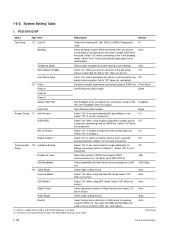
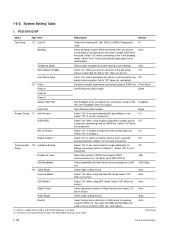
... automatically adjusting a line to remote party.
Auto
Telephone Mode
Select audio compression system during voice meeting.
Auto
More Options Enable User Name Input
Set to "On" when you want to set items in the dial setup
Off
menu for each dial list. Set to "Off" when you do not.
Set to "On" when recording user name in communication...
System Integration Guide - Page 23


... using a lip sync function that synchronizes Off the lip motion and voice of a speaker. Select "Off" when not using it.
Recording Mute
Select "On" when outputting audio signal to AUDIO OUT (MIXED) connector. Select "Off" when not outputting it.
*3: Setting is added when H.320 or H.323 MCU Software is installed.
On (Continued)
PCS-G70/G70P/G50/G50P
1-19
System Integration Guide - Page 32


... the server managing the Shared Phone Book and select "Off" when not registering it.
SPB Server Password
Enter the password of the server managing the Shared Phone Book.
*7: Displayed when the SIP software PCSA-SP1 that is separately available is installed. *8: Displayed when the "Shared Phone Book" in the Administrator Setup menu is set to "On".
Blank
1-28
PCS-G70/G70P/G50/G50P
System Integration Guide - Page 33


... when H.320 or H.323 MCU Software is installed. *2: In the system version 1.02, these items are automatically set when the Video Mode setting is set to "Auto".
Default IP Auto
Auto Off Off PrefixNone Blank
Disabled Blank On Off
On Off Off
30B 1024 Kbps Auto Auto Auto Auto Auto Auto
(Continued)
PCS-G70/G70P/G50/G50P
1-29
System Integration Guide - Page 34


... using a lip sync function that synchronizes Off the lip motion and voice of a speaker. Select "Off" when not using it.
Recording Mute
Select "On" when outputting audio signal to AUDIO OUT (MIXED) connector. Select "Off" when not outputting it.
*3: Setting is added when H.320 or H.323 MCU Software is installed.
On (Continued)
1-30
PCS-G70/G70P/G50/G50P
System Integration Guide - Page 40


(PCS-G50/G50P)
Menu Administrator Setup
LAN Setup
Page Item 1
Page Item 2
Description
Default
1/1 Other Settings 1/2 Web Monitor Select "On" when allowing conference monitoring function Off (auto-update of JPEG images) from the Web browser. Select "Off" when inhibiting it.
Web access Selects whether to enable access from Web or Telnet to this Enabled unit.
Save Setup Saves each...
System Integration Guide - Page 43


... the server managing the Shared Phone Book and select "Off" when not registering it.
SPB Server Password
Enter the password of the server managing the Shared Phone Book.
*7: Displayed when the SIP software PCSA-SP1 that is separately available is installed. *8: Displayed when the "Shared Phone Book" in the Administrator Setup menu is set to "On".
Blank
PCS-G70/G70P/G50/G50P
1-39
System Integration Guide - Page 54


... by sub-terminals without installing the MCU software.
m . All the broadcast modes do not support the 4CIF mode. . A 4CIF image cannot be received when PCS-1, PCS-11, PCS-TL30, and/or PCS-TL50 is used as ...format
The broadcast mode of a multipoint conference and the video format used for display at each terminal are as shown in the table below.
Broadcast mode
Split ...
4CIF
PCS-G70/G70P/G50/G50P
System Integration Guide - Page 59


... and far-end controlling may result in a loss of monitoring information.
When the SNC-RX550N/RX550P is installed on a desktop, the video image will be displayed upside down. The PCS-G50/G70 has no vertical flip function.
Basic Specifications
Target Network Camera (As of December 2007)
Sony SNC-RX550N/ RX550P (software version 2.1) Sony SNC-RZ50N/ RZ50P (software version 2.1) Sony SNC-CS50N...
System Integration Guide - Page 88


... AUX CONTROL terminal on the rear panel of the communication terminal and PC. Turn on the power of the communication terminal and PC.
Camera unit (PCSA-CG70/CG70P)
(RS-232C cross cable)
Communication terminal (PCS-PG70/PG70P/PG50/PG50P)
Personal computer
Activate accessory software "Hyper Terminal" of OS Windows 95/98/2000/XP on PC and set the properties of a communication port as...
System Integration Guide - Page 98


...storing system software in the Memory Stick,
consult the Sony service staff. . Use a 128-Mbyte Memory Stick.
n Make sure that the power stays on during this time. Software may not get updated.
Turn on the power switch. . The POWER indicator (green) lights. . The loader execution screen is displayed.
n The update operation takes approx. 5 minutes.
The launcher menu is displayed on the TV monitor...
System Integration Guide - Page 99


... upgrading.
Software cannot be upgraded in the environment where ONU and PCS are connected directly.
(11) The window for completion of upgrading is displayed. Click the "CLOSE" button.
Upgrading procedure (1) Set up PCS-G50/G50P/G70/G70P (connect a camera
and codec) and connect it to a network cable and monitor. (2) Turn on the power of PCS-G50/G50P/G70/G70P. (3) Confirm the IP address displayed...

