Sony LF-X1 driver and firmware

Related Sony LF-X1 Manual Pages
Download the free PDF manual for Sony LF-X1 and other Sony manuals at ManualOwl.com
Operating Instructions - Page 37


... with an Internet service provider (ISP). * DSL modems that connect via a USB interface are not supported.
Note You cannot connect the LocationFreeTV to the Internet if your ISP • prevents devices other than computers from
connecting to the Internet. • requires you to install special software on devices
connecting to the Internet. • requires you to configure settings that are...
Operating Instructions - Page 49


...necessary.
3 Select [Public Wireless Access].
The [Public Wireless Access] window appears. A short while after the [Public Wireless Access] window appears, a list of detected access points is displayed.
Note When the monitor is not set to [On the goWireless], you cannot select [Public Wireless Access].
z Tip
You can also update the wireless network list by selecting [Search/Update].
49
Continued
Operating Instructions - Page 74


... disappears and the unit starts downloading the Sony web site. While downloading, the Internet icon at the top left of the screen moves. When downloading is finished, the Sony web site opens and the Internet icon stops moving. With the LF-X5, select [Exit] after inputting the web page address.
Note Your contract with an Internet Service Provider (ISP) may prohibit...
Operating Instructions - Page 75


Using the Web Window
Parts and controls on the Web window
Using the Web Window
Web
A Web icon Moves when a web page is being downloaded.
B Web indicator C Address field "Viewing Web Pages: Basics"
(1 page 74) Displays the address of the current web page. To open another web page, select a new tab, and enter the new address here. D SSL icon Appears...
Operating Instructions - Page 77
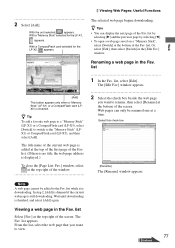
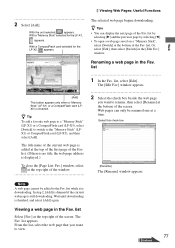
2 Select [Add].
With the unit selected,
appears.
With a "Memory Stick" selected for the LF-X1,
appears.
With a CompactFlash card selected for the LF-X5, appears.
Viewing Web Pages: Useful Functions
The selected web page begins downloading.
z Tips
• You can display the next page of the Fav. list by selecting [B] and the previous page by selecting [b].
• To...
Operating Instructions - Page 79


...it is downloading. In step 2, [Add] is dimmed if the current web page is still downloading. Wait until downloading is ...Copying saved web pages to or from an external memory card
You can save web page addresses to a "Memory Stick" (for the LF-X1) or a CompactFlash card (for the LF-X5). In the [Edit Save] window, select the check box beside the web page you want to copy, then select [Copy]. To copy...
Operating Instructions - Page 82


....
Note Even PDF files supported by the device may not display for some Web pages.
4 Configure the necessary items and select
[OK].
1 Font Size
To increase the font size, select [Large].
2 Default Page
This sets the homepage that appears when you select the [Home] button in the Web window. The default setting for the homepage is...
Operating Instructions - Page 144
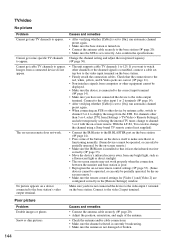
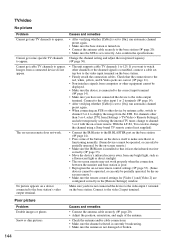
... STB or other device by antenna cable, switch to channel 3 or 4 to display the image from the STB. For channels other than 3 or 4, select [TV] from [Settings > TV/Video > Remote Settings], and after temporarily selecting the internal TV tuner, change to channel 3 or 4 with the on-screen remote. With the LF-X1, You can also change the channel using a Sony brand TV remote control (not supplied...
Operating Instructions - Page 147


.... Initialize the "Memory Stick" (LF-X1) or CompactFlash card (LF-X5) using the unit.
Characters in incoming mail are not displayed properly.
The character encoding methods supported by the LocationFreeTV are US-ASCII, ISO-8859-1, UTF-8, ISO-2022-JP, SHIFT_JIS, and EUC-JP. No other encoding methods are supported. If characters cannot be displayed properly, open the [Settings] - [Web] screen...
Operating Instructions - Page 148


... the correct location where the image is saved. Try switching tabs.
• For images copied from a computer to a "Memory Stick" (LF-X1) or a CompactFlash card (LF-X5) check if you have saved them in the appropriate folder (1 page 112).
Check the date and time settings (1 page 128).
You may have only placed a check by one image. Clear the...
Operating Instructions - Page 159
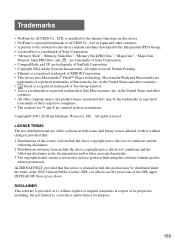
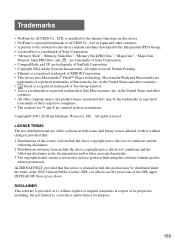
...Co., LTD, is installed for the Internet functions on this device. • NetFront is registered trademark of ACCESS Co., Ltd. in Japan and other countries. • A portion of the software for this device includes modules developed by the Independent JPEG Group. • LocationFree is a trademark of Sony Corporation. • "Memory Stick", "Memory Stick Duo", "Memory Stick PRO Duo", "MagicGate...
LFAPC1 Software Instructions - Page 2


... LocationFree Player Software 9
Preparations Prior to Access from a Remote Location
Step 2 Setting Up Your Computer 10 Step 3 Setting Up the NetAV Function 10 Step 4 Getting the Base Station Ready to Register
Your Computer 12 Step 5 Registering Your Computer with the Base Station 13 Step 6 Configuring TV Channels 17
Remote Location Setup
Step 7 Connecting Your Computer to the Internet 19...
LFAPC1 Software Instructions - Page 5


... programs] ([Programs] in Windows 2000), and then selecting [Sony LocationFree Player].
Home requirements • A LocationFree TV (LF-X1 or LF-X5) (base station and monitor). • A broadband Internet connection
We recommend network throughput higher than 300 kbps (both uploading and downloading). • A static global IP address or dynamic DNS service A global IP address* must be assigned...
LFAPC1 Software Instructions - Page 7


..., Internet connection setup, and other information can be found in the LF-X1/LF-X5 operating instructions.
For details on setting up NetAV, refer to the NetAV Quick Start Guide. You can view the NetAV Quick Start Guide by opening the Start menu, selecting [All programs] ([Programs] in Windows 2000), and then selecting [Sony LocationFree Player].
Step 1 Installing the LocationFree Player software...
LFAPC1 Software Instructions - Page 9


... version
Installation
Step 1 Installing the LocationFree Player Software
Follow the on-screen instructions to complete the installation of the software. For more details, refer to the "Software Installation Guide".
z Tips
• LocationFree Player is compatible only with Windows XP and Windows 2000. It cannot run on other operating systems.
• If the Microsoft DirectX 9.0 is not installed...
LFAPC1 Software Instructions - Page 13


...3ivx after installing LocationFree Player, when you start LocationFree Player a DirectShow initialization error occurs. If this happens, uninstall LocationFree Player and then reinstall it.
1 Connect your computer to your network through a wireless or wired LAN
connection.
2 Double-click (LocationFree Player) on your desktop.
You can also point to [All programs] ([Programs] in Windows 2000), [Sony...
LFAPC1 Software Instructions - Page 36


... name or static IP address are
correct (1 page 15). • Verify that your computer is connected to a network and it can
connect to the Internet. • Verify that your network environment meets the specified
requirements to use the NetAV function. For details, refer to the LF-X1/LF-X5 operating instructions. • Verify that the updating dynamic DNS is not...
LFAPC1 Software Instructions - Page 37


... devices are correctly connected to the base station.
• Verify that the supplied IR Blaster is correctly installed and that the on-screen remote control is correctly configured. For details, refer to the LF-X1/LF-X5 operating instructions.
Assigned channels do not display.
• Try changing the CABLE ON/OFF setting.
The picture is distorted.
• Update to the newest display driver...
Notice of changes due to version upgrade - Page 1


LF-X1/LF-X5
English
Notice of changes due to version upgrade
In order to provide our customers better features, we have made a provisional version upgrade to the LocationFree TV software. Due to this upgrade, some sections of the Operating Instructions have changed. The specific changes to your LocationFree TV due to this version upgrade are described in greater detail below.
x Changes to keyboard...
Troubleshooting Guide v1.3 - Page 3


... or other device by antenna cable, switch to channel 3 or
4 on the STB to display the image from it. For channels other than 3 or 4, select "TV" from "Settings" > TV/Video > Remote Settings, and after temporarily selecting the internal TV tuner, change to channel 3 or 4 with the on-screen remote. With the LF-X1, you can also change the channel using a Sony brand TV remote control (not...

