Sony ILCE-7RM2 driver and firmware
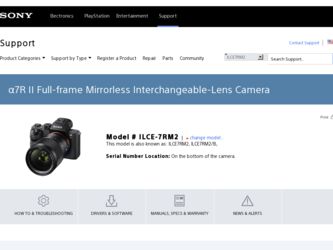
Related Sony ILCE-7RM2 Manual Pages
Download the free PDF manual for Sony ILCE-7RM2 and other Sony manuals at ManualOwl.com
Help Guide (Printable PDF) - Page 13
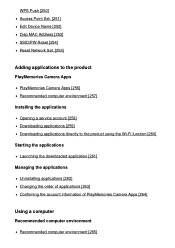
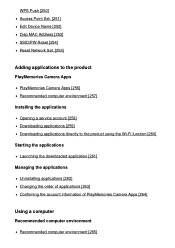
WPS Push [250] Access Point Set. [251] Edit Device Name [252] Disp MAC Address [253] SSID/PW Reset [254] Reset Network Set. [255]
Adding applications to the product
PlayMemories Camera Apps PlayMemories Camera Apps [256] Recommended computer environment [257]
Installing the applications Opening a service account [258] Downloading applications [259] Downloading applications directly to the product ...
Help Guide (Printable PDF) - Page 14
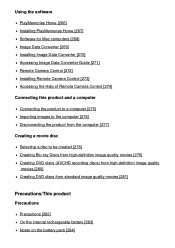
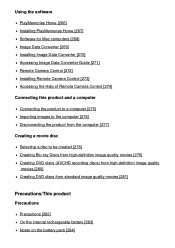
Using the software
PlayMemories Home [266] Installing PlayMemories Home [267] Software for Mac computers [268] Image Data Converter [269] Installing Image Data Converter [270] Accessing Image Data Converter Guide [271] Remote Camera Control [272] Installing Remote Camera Control [273] Accessing the Help of Remote Camera Control [274]
Connecting this product and a computer
Connecting the product to...
Help Guide (Printable PDF) - Page 234
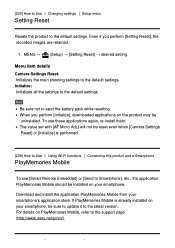
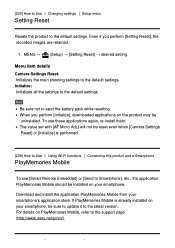
...[Send to Smartphone], etc., the application PlayMemories Mobile should be installed on your smartphone.
Download and install the application PlayMemories Mobile from your smartphone's application store.
If PlayMemories Mobile is already installed on your smartphone, be sure to update it to the latest version. For details on PlayMemories Mobile, refer to the support page (http://www.sony.net/pmm/).
Help Guide (Printable PDF) - Page 251
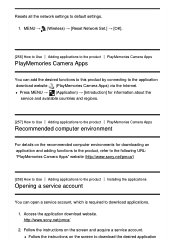
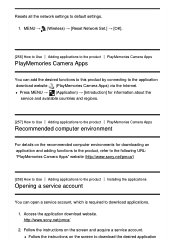
...8594; (Wireless) → [Reset Network Set.] → [OK].
[256] How to Use Adding applications to the product PlayMemories Camera Apps
PlayMemories Camera Apps
You can add the desired functions to this product by connecting to the application download website (PlayMemories Camera Apps) via the Internet.
Press MENU → (Application) → [Introduction] for information about the service and...
Help Guide (Printable PDF) - Page 252
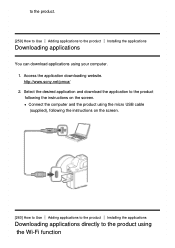
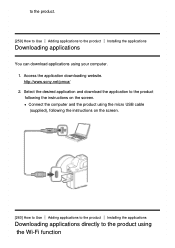
...to the product Installing the applications
Downloading applications
You can download applications using your computer. 1. Access the application downloading website. http://www.sony.net/pmca/ 2. Select the desired application and download the application to the product following the instructions on the screen. Connect the computer and the product using the micro USB cable (supplied), following the...
Help Guide (Printable PDF) - Page 254
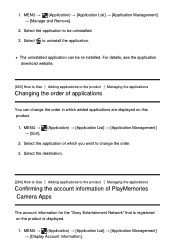
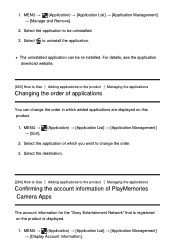
... to uninstall the application.
The uninstalled application can be re-installed. For details, see the application download website.
[263] How to Use Adding applications to the ... applications
Confirming the account information of PlayMemories Camera Apps
The account information for the "Sony Entertainment Network" that is registered on the product is displayed.
1. MENU → (Application) →...
Help Guide (Printable PDF) - Page 255
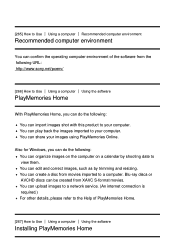
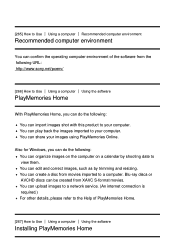
.... You can create a disc from movies imported to a computer. Blu-ray discs or AVCHD discs can be created from XAVC S-format movies. You can upload images to a network service. (An internet connection is required.) For other details, please refer to the Help of PlayMemories Home.
[267] How to Use Using a computer Using the software
Installing PlayMemories Home
Help Guide (Printable PDF) - Page 256
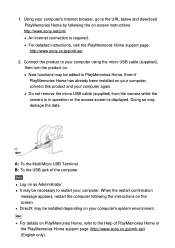
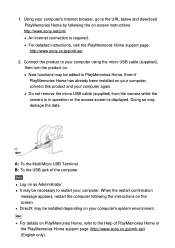
..., go to the URL below and download PlayMemories Home by following the on-screen instructions. http://www.sony.net/pm/ An internet connection is required. For detailed instructions, visit the PlayMemories Home support page. http://www.sony.co.jp/pmh-se/
2. Connect the product to your computer using the micro USB cable (supplied), then turn the product on. New functions...
Help Guide (Printable PDF) - Page 257
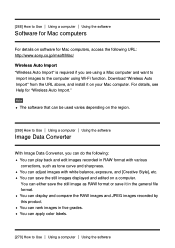
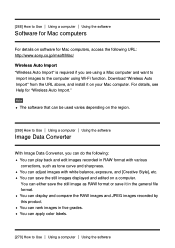
... a computer Using the software
Software for Mac computers
For details on software for Mac computers, access the following URL: http://www.sony.co.jp/imsoft/Mac/ Wireless Auto Import "Wireless Auto Import" is required if you are using a Mac computer and want to import images to the computer using Wi-Fi function. Download "Wireless Auto Import" from the URL above, and install it on your Mac computer...
Help Guide (Printable PDF) - Page 258
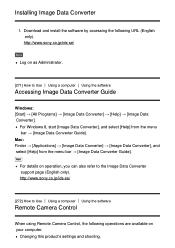
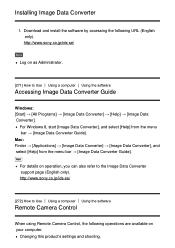
... menu bar → [Image Data Converter Guide].
Hint
For details on operation, you can also refer to the Image Data Converter support page (English only). http://www.sony.co.jp/ids-se/
[272] How to Use Using a computer Using the software
Remote Camera Control
When using Remote Camera Control, the following operations are available on your computer.
Changing this product's settings and shooting.
Help Guide (Printable PDF) - Page 259
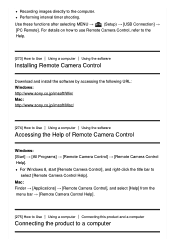
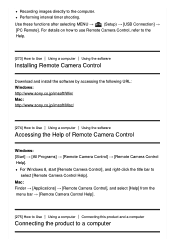
... selecting MENU →
(Setup) → [USB Connection] →
[PC Remote]. For details on how to use Remote Camera Control, refer to the
Help.
[273] How to Use Using a computer Using the software
Installing Remote Camera Control
Download and install the software by accessing the following URL: Windows: http://www.sony.co.jp/imsoft/Win/ Mac: http://www.sony.co.jp/imsoft/Mac/
[274] How to...
Help Guide (Printable PDF) - Page 263
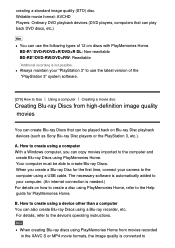
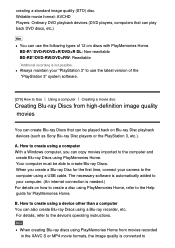
..., connect your camera to the computer using a USB cable. The necessary software is automatically added to your computer. (An internet connection is needed.) For details on how to create a disc using PlayMemories Home, refer to the Help guide for PlayMemories Home.
B. How to create using a device other than a computer You can also create Blu-ray Discs using a Blu-ray recorder, etc...
Help Guide (Printable PDF) - Page 264
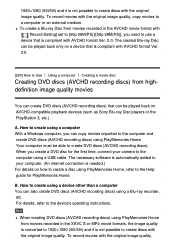
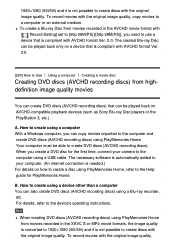
... time, connect your camera to the computer using a USB cable. The necessary software is automatically added to your computer. (An internet connection is needed.) For details on how to create a disc using PlayMemories Home, refer to the Help guide for PlayMemories Home.
B. How to create using a device other than a computer You can also create DVD discs (AVCHD recording discs) using a Blu...
Help Guide (Printable PDF) - Page 265
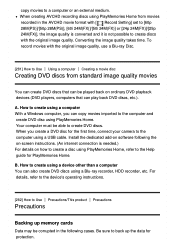
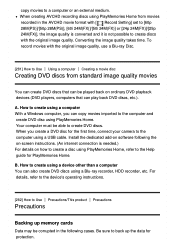
... your camera to the computer using a USB cable. Install the dedicated add-on software following the on-screen instructions. (An internet connection is needed.) For details on how to create a disc using PlayMemories Home, refer to the Help guide for PlayMemories Home.
B. How to create using a device other than a computer You can also create DVD discs using a Blu-ray recorder, HDD recorder, etc...
Help Guide (Printable PDF) - Page 296
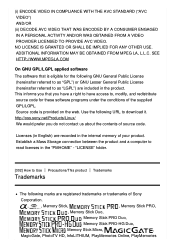
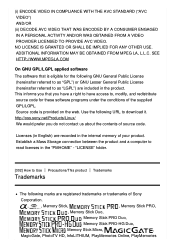
...SEE HTTP://WWW.MPEGLA.COM
On GNU GPL/LGPL applied software The software that is eligible for the following GNU General Public License...download it. http://oss.sony.net/Products/Linux/ We would prefer you do not contact us about the contents of source code.
Licenses (in English) are recorded in the internal memory of your product. Establish a Mass Storage connection between the product and a computer...
Instruction Manual (Large File - 10.59 MB) - Page 85
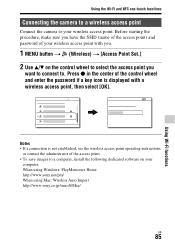
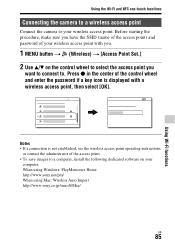
... the control wheel and enter the password if a key icon is displayed with a wireless access point, then select [OK].
Notes • If a connection is not established, see the wireless access point operating instructions
or contact the administrator of the access point. • To save images to a computer, install the following dedicated software on your
computer. When using Windows: PlayMemories...
Instruction Manual (Large File - 10.59 MB) - Page 89
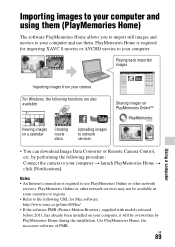
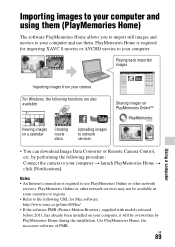
...
Uploading images to network services
• You can download Image Data Converter or Remote Camera Control, etc. by performing the following procedure: Connect the camera to your computer t launch PlayMemories Home t click [Notifications].
Notes • An Internet connection is required to use PlayMemories Online or other network
services. PlayMemories Online or other network services may not...
Instruction Manual (Large File - 10.59 MB) - Page 91
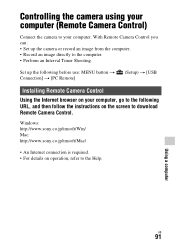
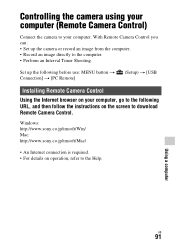
... Shooting.
Set up the following before use: MENU button t Connection] t [PC Remote]
(Setup) t [USB
Installing Remote Camera Control
Using the Internet browser on your computer, go to the following URL, and then follow the instructions on the screen to download Remote Camera Control.
Windows: http://www.sony.co.jp/imsoft/Win/ Mac: http://www.sony.co.jp/imsoft/Mac/
• An Internet connection...
Brochure (Large File - 10.46 MB) - Page 10
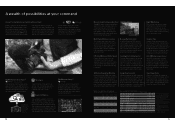
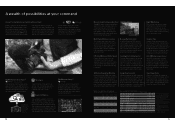
... activate Smart Remote Control, which is preinstalled in the camera and lets you control the camera's
shutter release from your smartphone or tablet. Setting up your mobile device is as simple as downloading a free PlayMemories Mobile app (www.sony.net/pmm/).
* Requires NFC-compatible Android device.
PlayMemories Camera AppsTM
www.sony.net/pmca
PlayMemories Camera Apps download service lets you...
Specifications - Page 5
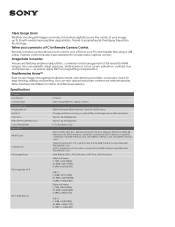
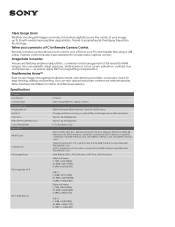
... image management software installs onto Windows and Mac computers. Use it for easy viewing, editing and printing. You can also upload and share content via network services Note: Features are different on Mac and Windows versions.
Specifications
Camera Lens Mount Camera Type Imaging Sensor Imaging Sensor Anti Dust Pixel Gross Effective Picture Resolution Color Filter System Recording Media Type...

