Sony ICD PX720 - 1 GB Digital Voice Recorder driver and firmware
Drivers and firmware downloads for this Sony item


Related Sony ICD PX720 Manual Pages
Download the free PDF manual for Sony ICD PX720 and other Sony manuals at ManualOwl.com
Operating Instructions - Page 2
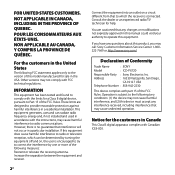
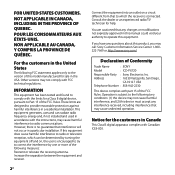
... equipment.
If you have any questions about this product, you may call: Sony Customer Information Service Center 1-800222-7669 or http://www.sony.com/
Declaration of Conformity
Trade Name
: SONY
Model
: ICD-PX720
Responsible Party : Sony Electronics Inc.
Address
: 16530 Via Esprillo, San Diego,
CA 92127 USA
Telephone Number : 858-942-2230
This device complies with part 15 of the...
Operating Instructions - Page 3


... to this manual or the information contained herein at any time without notice. The software described herein may also be governed by the terms of a separate user license agreement. This software is for Windows and cannot be used
for Macintosh.
The supplied connecting cable is for the IC recorder ICD-PX720. You cannot connect other IC recorders.
GB
Operating Instructions - Page 5


... Operation - the HOLD Function 55 Selecting the Display 56
Utilizing the Menu Function
Making Settings for the Menu 58
Utilizing Your Computer
Using the Supplied Digital Voice Editor Software 66
What You Can Do Using the Digital Voice Editor Software 66 System requirements 68 Installing the software 69 Connecting the IC recorder to your computer 72 Referring to the help files 73...
Operating Instructions - Page 7


Checking the Contents of the Package
IC Recorder (1)
Remove the film on the display window before you use the IC recorder.
LR03 (size AAA) alkaline batteries (2)
USB connecting cable (1)
Application Software, Digital Voice Editor (CD-ROM)
Stereo headphones* (1)
Carrying pouch* (1)
Operating Instructions
* The stereo headphones, carrying pouch are supplied with some models in some regions ...
Operating Instructions - Page 8


... to Parts and Controls
Refer to the pages indicated in parentheses for details.
Front
Built-in microphones (19) Operation indicator (15, 19, 36, 64) Display window (9) ...21, 37, 44) ERASE button (50) VOL (volume)+/- button (21, 37) DISPLAY/MENU button (57, 58) (repeat) A-B button (41) PLAY/STOP•ENTER ...
Operating Instructions - Page 9


..., 56) (USB) connector (72, 85)
Folder indicator Displays the folder ( , , , , or ) you have selected.
Microphone sensitivity Displays the microphone sensitivity. (high): To record at a meeting or in a quiet/spacious place. (low): To record for dictation or in a noisy place.
Alarm indicator Appears when the alarm is set for a message.
Repeat...
Operating Instructions - Page 17


... the IC recorder and on which the supplied Digital Voice Editor software is started. When you select "MANUAL," the year section flashes. Proceed to the next steps.
4 Press - or + to set the year,
month, day, hour, and minute in sequence, then press PLAY/ STOP•ENTER.
5 Press (stop) to return to the
display of...
Operating Instructions - Page 66


... Supplied Digital Voice Editor Software
What You Can Do Using the Digital Voice Editor Software
The Digital Voice Editor software allows you to transfer messages that you have recorded using the IC recorder to your computer. You can save them on your computer, play them back, and edit them. You can also transfer music files saved on your computer to the IC recorder.
Transferring messages recorded...
Operating Instructions - Page 67
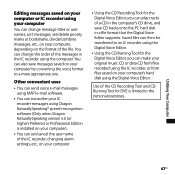
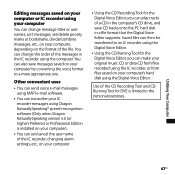
...; speech-recognition software (Only when Dragon NaturallySpeaking version 5.0 (or higher) Preferred or Professional Edition is installed on your computer).
You can set/cancel the user name of the IC recorder, changing alarm settings, etc., on your computer.
Using the CD Recording Tool for the Digital Voice Editor, you can play tracks of a CD in the computer's CD drive, and save...
Operating Instructions - Page 68


... processor or higher) RAM: 128MB or more (For Windows Vista®, 512MB or more) Hard disk space: 150MB or more CD-ROM drive (When creating an audio CD or data CD, a CD-R/RW drive is needed) Port: USB port Sound board: Sound cards compatible with any of the supported Microsoft® Windows® operating systems Display: High color (16bit) or more and 800x480 dots or more Internet...
Operating Instructions - Page 69


... must also meet the system requirements that the Outlook Express requires.
Installing the software
Install the Digital Voice Editor software on your computer's hard disk.
Notes
Be sure to close all running programs before installing the Digital Voice Editor software.
When installing or uninstalling the software in Windows® 2000 Professional, make sure to log on...
Operating Instructions - Page 70


... install the "Memory Stick Voice Editor 1.0/1.1/1.2/2.0" software. The Digital Voice Editor will not work properly.
With the supplied software, you can save or edit the messages in the "Memory Stick."
1 Make sure that the IC recorder is
not connected, then turn on your computer and start up Windows.
2 Insert the supplied CD-ROM into
the CD-ROM drive.
The [IC Recorder Software Setup] menu...
Operating Instructions - Page 71


... been restarted, installation is completed.
Uninstalling the software When you wish to uninstall the software, follow the steps below.
For Windows 2000 or Windows XP
1 Click [Start], select [Settings], [Control Panel], then [Add or Remove Programs] or [Add/Remove Applications].
2 Select [Digital Voice Editor 3] from the list and click [Remove] or [Change/ Remove].
3 Follow the instructions on the...
Operating Instructions - Page 72


...] from the category.
2 Select [Digital Voice Editor 3] from the list and click [Uninstall].
3 Click [Continue] in the [User Account control] window.
4 Follow the instructions on the screen.
Note If you wish to move the software to another drive or directory after it is installed, you must uninstall the software first, then re-install it. The software does not work properly...
Operating Instructions - Page 73


Notes
Be sure to install the Digital Voice Editor software before connecting the IC recorder to your computer. Otherwise, a message like [Found New Hardware Wizard] may appear when you connect the IC recorder to your computer. In this case, click [Cancel].
Do not connect more than two USB devices to your computer. Normal operation will not be guaranteed.
...
Operating Instructions - Page 77


...not set.
There are fewer menu items displayed in the menu mode.
The menu items displayed are different depending on the operation modes (stop mode, playback mode, and recording mode) (page 60).
The remaining time displayed in the display window is shorter than that displayed in the supplied Digital Voice Editor software.
The IC recorder requires a certain amount of memory for...
Operating Instructions - Page 79


...
Symptom The Digital Voice Editor software cannot be installed.
The IC recorder or "Memory Stick" cannot be properly connected.
Remedy
The free disk or memory space on the computer is too small. Check the hard disk and memory space.
You are trying to install the software into the operating system that the Digital Voice Editor software does not support.
In Windows Vista...
Operating Instructions - Page 80


...; Turn up the volume on the computer. (Refer to the instruction
manual of the computer.) The volume of WAV files can be changed and saved using the
"Increase Volume" feature of the Microsoft Sound Recorder.
You cannot play back a message whose file format the Digital Voice Editor software does not support. Depending on the file format, you...
Operating Instructions - Page 81


... become unstable or the data inside the IC recorder may be damaged.
There may be conflict between the software and other driver or application.
Do not install the "Memory Stick Voice Editor" software and the Digital Voice Editor Ver. 2x software after you installed the Digital Voice Editor software. The Digital Voice Editor may not operate properly.
Troubleshooting
81GB
Operating Instructions - Page 93


...and
are registered trademarks of Sony
Corporation.
US and foreign patents licensed from Dolby
Laboratories.
All other trademarks and registered trademarks are trademarks or registered trademarks of their respective holders. Furthermore, " ™ " and " ® " are not mentioned in each case in this manual.
The "Digital Voice Editor" uses software modules as shown below: Microsoft...
